Page 194 of 671
not compatible with SMS messaging over Bluetooth the
“Messaging” button will be grayed out and the feature
will not be available for use.
NOTE:Uconnect Phone SMS is only available when the
vehicle is not moving. Read Messages:
If you receive a new text message while your phone is
connected to Uconnect Phone, an announcement will be
made to notify you that you have a new text message.
Voice Text List
Voice Text Reply
192 UNDERSTANDING THE FEATURES OF YOUR VEHICLE
Page 195 of 671
Once a message is received and viewed or listened to,
you will have the following options:
•Send a Reply
• Forward
• Call
Send Messages Using Buttons On The Touchscreen:
You can send messages using Uconnect Phone. To send a
new message:
1. Press the “Phone” button on the touchscreen.
2. Press the “messaging” button on the touchscreen then “New Message.”
3. Press one of the 18 preset messages and the person you wish to send the message to. 4. If multiple numbers are available for the contact select
which number you would like to have the message
sent.
5. Press “Send” or “Cancel.”
Preset Message List
3
UNDERSTANDING THE FEATURES OF YOUR VEHICLE 193
Page 196 of 671
Send Messages Using Voice Commands:
1. Push the Phone
button.
2. After the “Listening” prompt and the following beep,say “Send message to John Smith mobile.”
3. After the system prompts you for what message you want to send, say the message you wish to send or say
“List.” There are 18 preset messages.
While the list of defined messages are being read, you can
interrupt the system by pushing the Voice Command
button and saying the message you want to send.
After the system confirms that you want to send your
message to John Smith, your message will be sent. List of Preset Messages:
1. Yes.
2. No.
3. Okay.Preset Message List
194 UNDERSTANDING THE FEATURES OF YOUR VEHICLE
Page 197 of 671
4. I can’t talk right now.
5. Call me.
6. I’ll call you later.
7. I’m on my way.
8. Thanks.
9. I’ll be late.
10. I will be minutes late.
11. See you in minutes.
12. Stuck in traffic.
13. Start without me.
14. Where are you?
15. Are you there yet?
16. I need directions.17. I’m lost.
18. See you later.
Bluetooth Communication Link
Mobile phones have been found to lose connection to the
Uconnect Phone. When this happens, the connection can
generally be re-established by switching the mobile
phone OFF/ON. Your mobile phone is recommended to
remain in Bluetooth ON mode.
Power-Up
After switching the ignition key from OFF to either the
ON or ACC position, or after a language change, you
must wait at least 15 seconds prior to using the system.
3
UNDERSTANDING THE FEATURES OF YOUR VEHICLE 195
Page 199 of 671

NOTE:
1. You can replace “John Smith” with any name in yourmobile or favorite phone book. You can also say “Send
a message to John Smith” and the system will ask you
which phone number you want to send a message to
for John Smith.
2. You can replace “Mobile” with “Home,” “Work” or “Other.”
3. You can replace “Incoming Calls” with “Outgoing Calls” or “Missed Calls.”
4. You can replace “248 555 1212” with any phone number supported by your Mobile phone.
5. These commands can be used during a phone call after pushing the Uconnect Voice Command button on the
steering wheel. Please note the call will be muted
while the VR session is active. 6. Send dial tones for automated systems is available
while a call is active. This is an example that uses a
Phonebook Record named “Voicemail Password.”
7. Storing Dial tones in contact names is possible but only the first number encountered in a contact name
will be sent. For example if there is a number stored in
the Home and Work numbers for the contact “Voice-
mail password” only the Home number will be sent.
8. If your phone does not support phonebook download or call log download over Bluetooth then these com-
mands will return a response that the contact does not
exist in the phonebook.
9. Emergency and Towing assistance are contacts that have been pre-loaded in the phonebook. Commands
such as “Call Emergency” and “Call Towing Assis-
tance” will call the corresponding number stored with
those contacts.
NOTE: Available Voice Commands are shown in bold
face and underlined in the gray shaded boxes.
3
UNDERSTANDING THE FEATURES OF YOUR VEHICLE 197
Page 201 of 671
NOTE:
1. You can replace “John Smith” with any name in yourmobile or favorite phone book. You can also say “Send
a message to John Smith” and the system will ask you
which phone number you want to send a message to
for John Smith.
2. You can replace “Mobile” with “Home,” “Work” or “Other.”
3. You can replace “Incoming Calls” with “Outgoing Calls” or “Missed Calls.”
4. Messaging commands only work if the Uconnect system is equipped with this feature and the mobile
phone supports messaging over Bluetooth. 5. You can replace “248 555 1212” with any phone
number supported by your Mobile phone.
6. You can replace “4” with any message number shown on the screen.
7. If your phone does not support phonebook download or call log download over Bluetooth then these com-
mands will return a response that the contact does not
exist in the phonebook.
3
UNDERSTANDING THE FEATURES OF YOUR VEHICLE 199
Page 204 of 671

WARNING!(Continued)
laws, including laws regarding phone use. Your at-
tention should be focused on safely operating the
vehicle. Failure to do so may result in a collision
causing serious injury or death.
When you push the Voice Command
button, you will
hear a beep. The beep is your signal to give a com-
mand.
NOTE: If you do not say a command within a few
seconds, the system will present you with a list of
options.
To interrupt the system while it lists options, push the
Voice Command
button, listen for the beep, and say
your command.
Pushing the Voice Commandbutton while the sys-
tem is speaking is known as “barging in.” The system will be interrupted, and after the beep, you can add or
change commands. This will become helpful once you
start to learn the options.
NOTE:
At any time, you can say the words “Cancel”,
“Help” or “Main Menu”.
These commands are universal and can be used from any
menu. All other commands can be used depending upon
the active application.
When using this system, you should speak clearly and at
a normal speaking volume.
The system will best recognize your speech if the win-
dows are closed, and the heater/air conditioning fan is
set to low.
At any point, if the system does not recognize one of your
commands, you will be prompted to repeat it.
To hear the first available Menu, push the Voice Com-
mand
button and say “Help” or “Main Menu”.
202 UNDERSTANDING THE FEATURES OF YOUR VEHICLE
Page 210 of 671
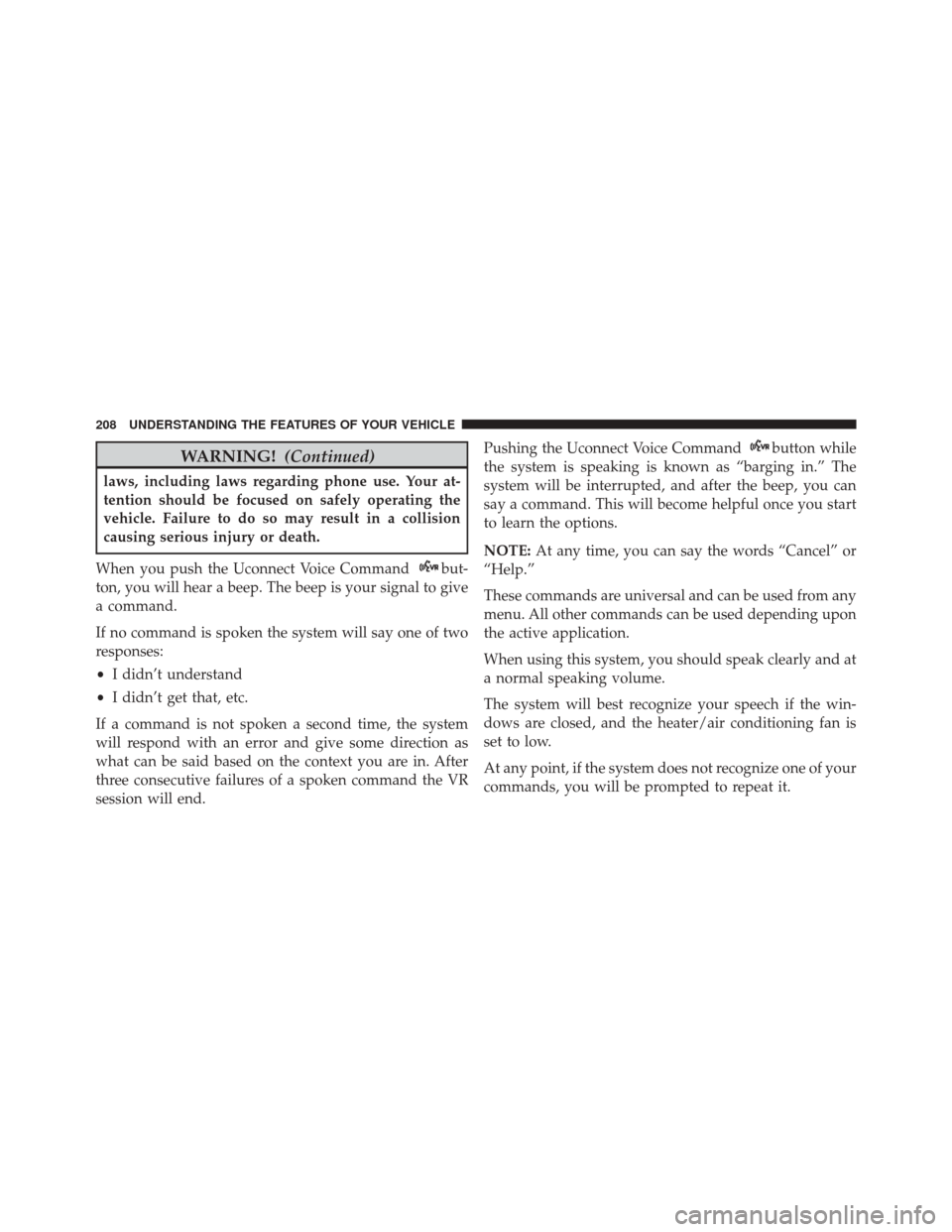
WARNING!(Continued)
laws, including laws regarding phone use. Your at-
tention should be focused on safely operating the
vehicle. Failure to do so may result in a collision
causing serious injury or death.
When you push the Uconnect Voice Command
but-
ton, you will hear a beep. The beep is your signal to give
a command.
If no command is spoken the system will say one of two
responses:
• I didn’t understand
• I didn’t get that, etc.
If a command is not spoken a second time, the system
will respond with an error and give some direction as
what can be said based on the context you are in. After
three consecutive failures of a spoken command the VR
session will end. Pushing the Uconnect Voice Command
button while
the system is speaking is known as “barging in.” The
system will be interrupted, and after the beep, you can
say a command. This will become helpful once you start
to learn the options.
NOTE: At any time, you can say the words “Cancel” or
“Help.”
These commands are universal and can be used from any
menu. All other commands can be used depending upon
the active application.
When using this system, you should speak clearly and at
a normal speaking volume.
The system will best recognize your speech if the win-
dows are closed, and the heater/air conditioning fan is
set to low.
At any point, if the system does not recognize one of your
commands, you will be prompted to repeat it.
208 UNDERSTANDING THE FEATURES OF YOUR VEHICLE