Page 385 of 671
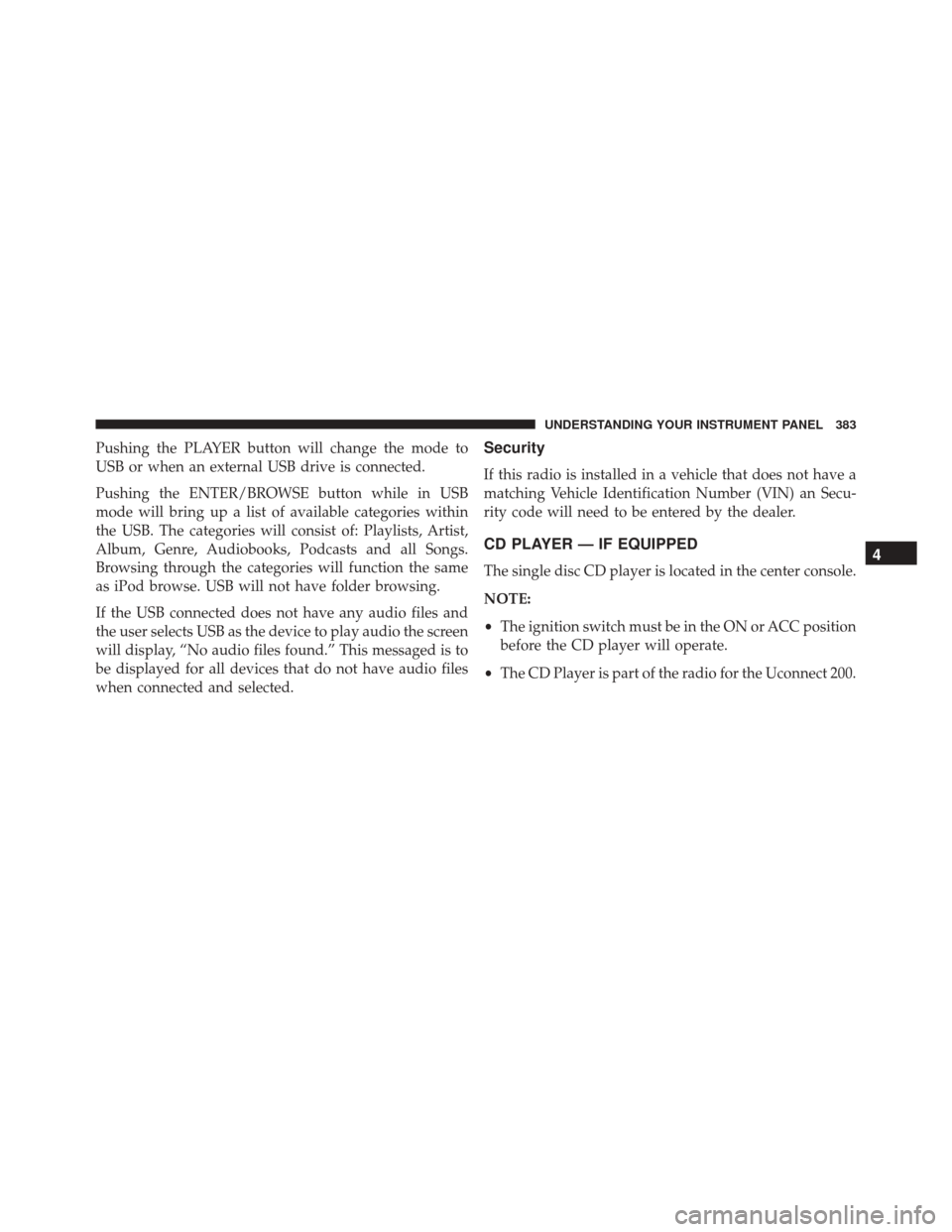
Pushing the PLAYER button will change the mode to
USB or when an external USB drive is connected.
Pushing the ENTER/BROWSE button while in USB
mode will bring up a list of available categories within
the USB. The categories will consist of: Playlists, Artist,
Album, Genre, Audiobooks, Podcasts and all Songs.
Browsing through the categories will function the same
as iPod browse. USB will not have folder browsing.
If the USB connected does not have any audio files and
the user selects USB as the device to play audio the screen
will display, “No audio files found.” This messaged is to
be displayed for all devices that do not have audio files
when connected and selected.Security
If this radio is installed in a vehicle that does not have a
matching Vehicle Identification Number (VIN) an Secu-
rity code will need to be entered by the dealer.
CD PLAYER — IF EQUIPPED
The single disc CD player is located in the center console.
NOTE:
•The ignition switch must be in the ON or ACC position
before the CD player will operate.
• The CD Player is part of the radio for the Uconnect 200.4
UNDERSTANDING YOUR INSTRUMENT PANEL 383
Page 388 of 671
NOTE:The center console will have a position where the
iPod or consumer electronic audio device cable can be
routed through without damaging the cable when clos-
ing the lid. A factory cut out space for the cable to be
routed may be located in the base of the center console on
either the front or side. This allows routing of the cable
without damaging it while closing the lid. If a cut out is
not available in the center console base, route the cable
away from the lid latch and in a place that will allow the
lid to close without damaging the cable.
Once the audio device is connected and synchronized to
the vehicle’s iPod/USB/MP3 control system (iPod or
external USB device may take a few minutes to connect),
the audio device starts charging and is ready for use by
pressing radio switches, as described below.
Center Console USB/AUX Connector Port Cable Routing
386 UNDERSTANDING YOUR INSTRUMENT PANEL
Page 389 of 671
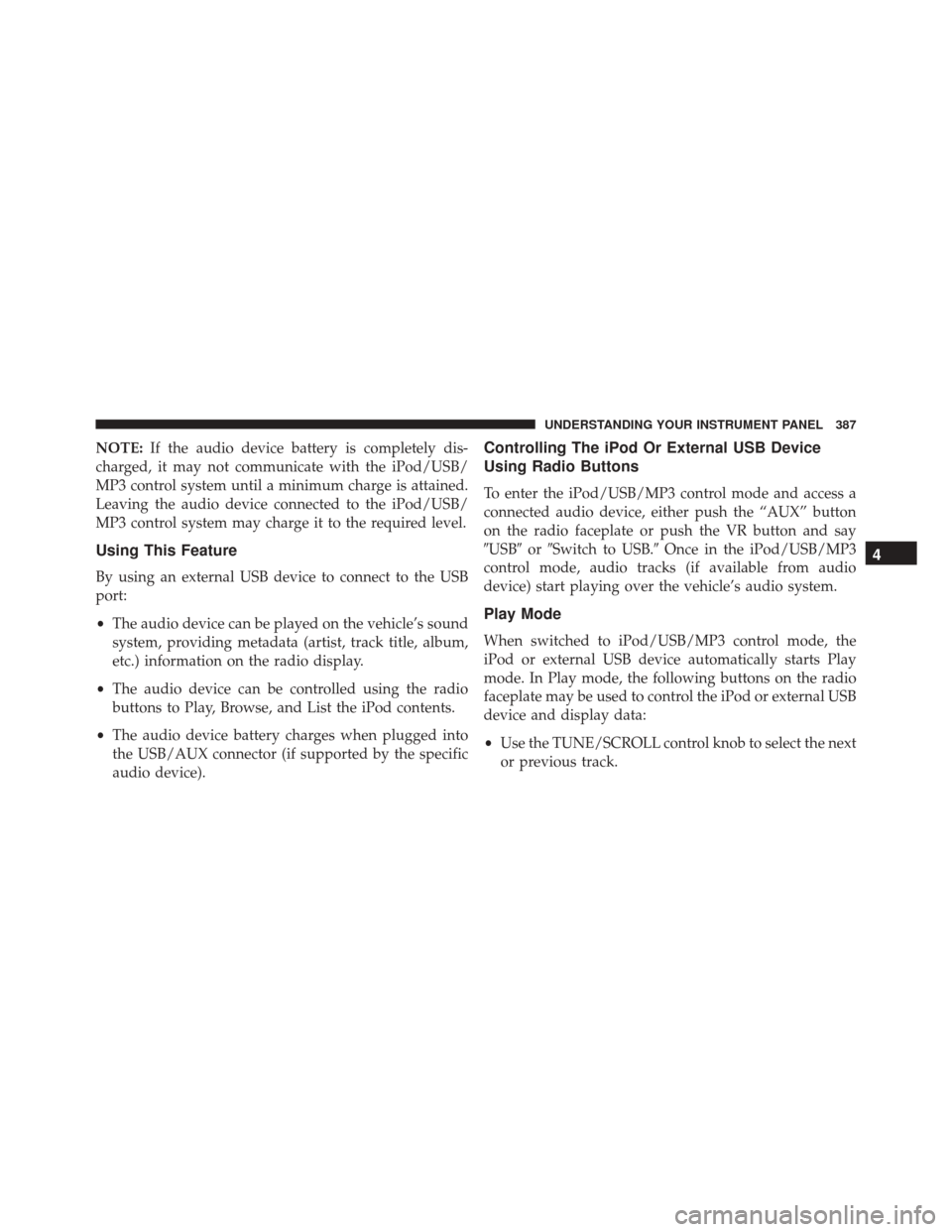
NOTE:If the audio device battery is completely dis-
charged, it may not communicate with the iPod/USB/
MP3 control system until a minimum charge is attained.
Leaving the audio device connected to the iPod/USB/
MP3 control system may charge it to the required level.
Using This Feature
By using an external USB device to connect to the USB
port:
• The audio device can be played on the vehicle’s sound
system, providing metadata (artist, track title, album,
etc.) information on the radio display.
• The audio device can be controlled using the radio
buttons to Play, Browse, and List the iPod contents.
• The audio device battery charges when plugged into
the USB/AUX connector (if supported by the specific
audio device).
Controlling The iPod Or External USB Device
Using Radio Buttons
To enter the iPod/USB/MP3 control mode and access a
connected audio device, either push the “AUX” button
on the radio faceplate or push the VR button and say
�USB� or�Switch to USB.� Once in the iPod/USB/MP3
control mode, audio tracks (if available from audio
device) start playing over the vehicle’s audio system.
Play Mode
When switched to iPod/USB/MP3 control mode, the
iPod or external USB device automatically starts Play
mode. In Play mode, the following buttons on the radio
faceplate may be used to control the iPod or external USB
device and display data:
• Use the TUNE/SCROLL control knob to select the next
or previous track.
4
UNDERSTANDING YOUR INSTRUMENT PANEL 387
Page 390 of 671
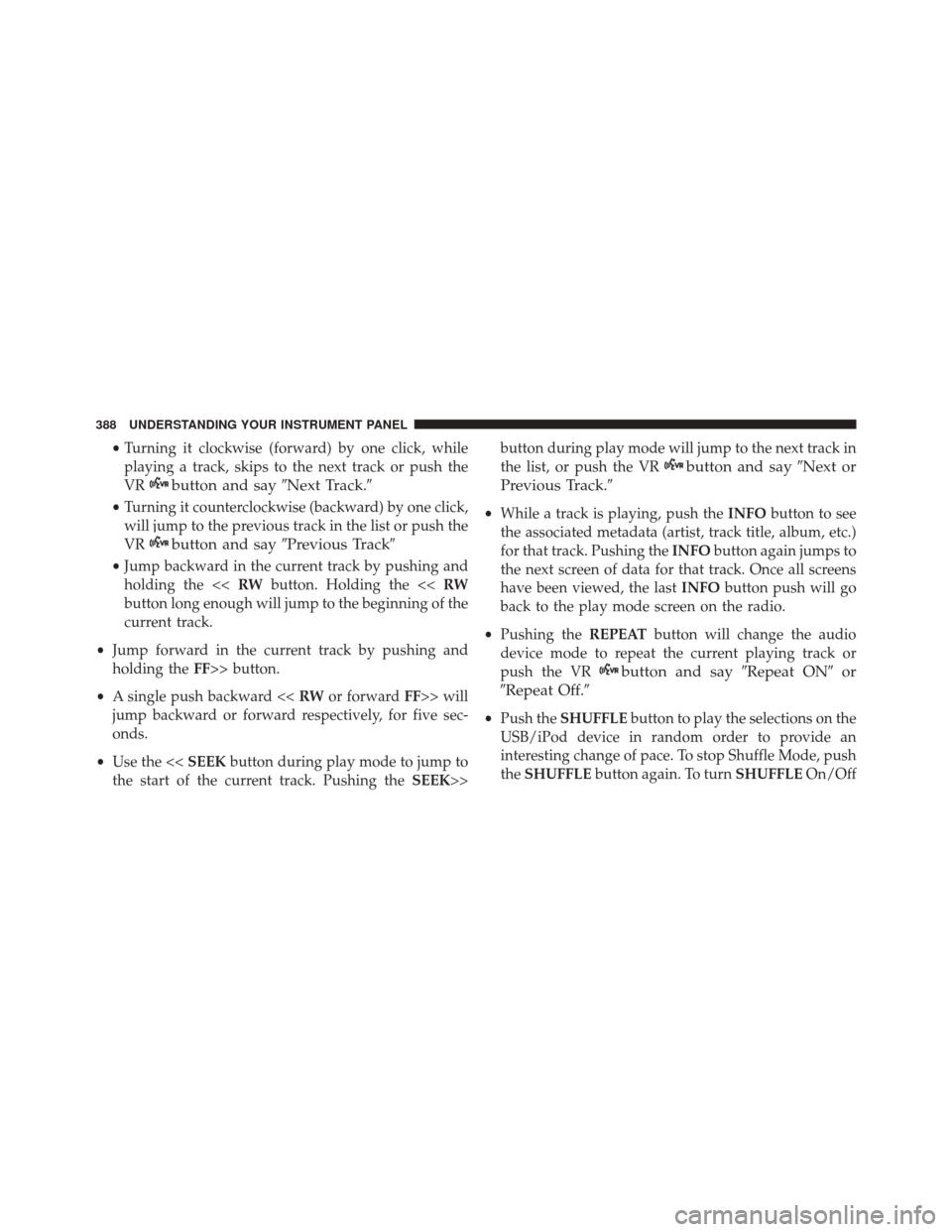
•Turning it clockwise (forward) by one click, while
playing a track, skips to the next track or push the
VR
button and say �Next Track.�
•Turning it counterclockwise (backward) by one click,
will jump to the previous track in the list or push the
VR
button and say �Previous Track�
•Jump backward in the current track by pushing and
holding the << RWbutton. Holding the << RW
button long enough will jump to the beginning of the
current track.
• Jump forward in the current track by pushing and
holding the FF>> button.
• A single push backward << RWor forward FF>> will
jump backward or forward respectively, for five sec-
onds.
• Use the << SEEKbutton during play mode to jump to
the start of the current track. Pushing the SEEK>>button during play mode will jump to the next track in
the list, or push the VR
button and say
�Next or
Previous Track.�
• While a track is playing, push the INFObutton to see
the associated metadata (artist, track title, album, etc.)
for that track. Pushing the INFObutton again jumps to
the next screen of data for that track. Once all screens
have been viewed, the last INFObutton push will go
back to the play mode screen on the radio.
• Pushing the REPEATbutton will change the audio
device mode to repeat the current playing track or
push the VR
button and say �Repeat ON�or
�Repeat Off.�
• Push the SHUFFLE button to play the selections on the
USB/iPod device in random order to provide an
interesting change of pace. To stop Shuffle Mode, push
the SHUFFLE button again. To turn SHUFFLEOn/Off
388 UNDERSTANDING YOUR INSTRUMENT PANEL
Page 391 of 671
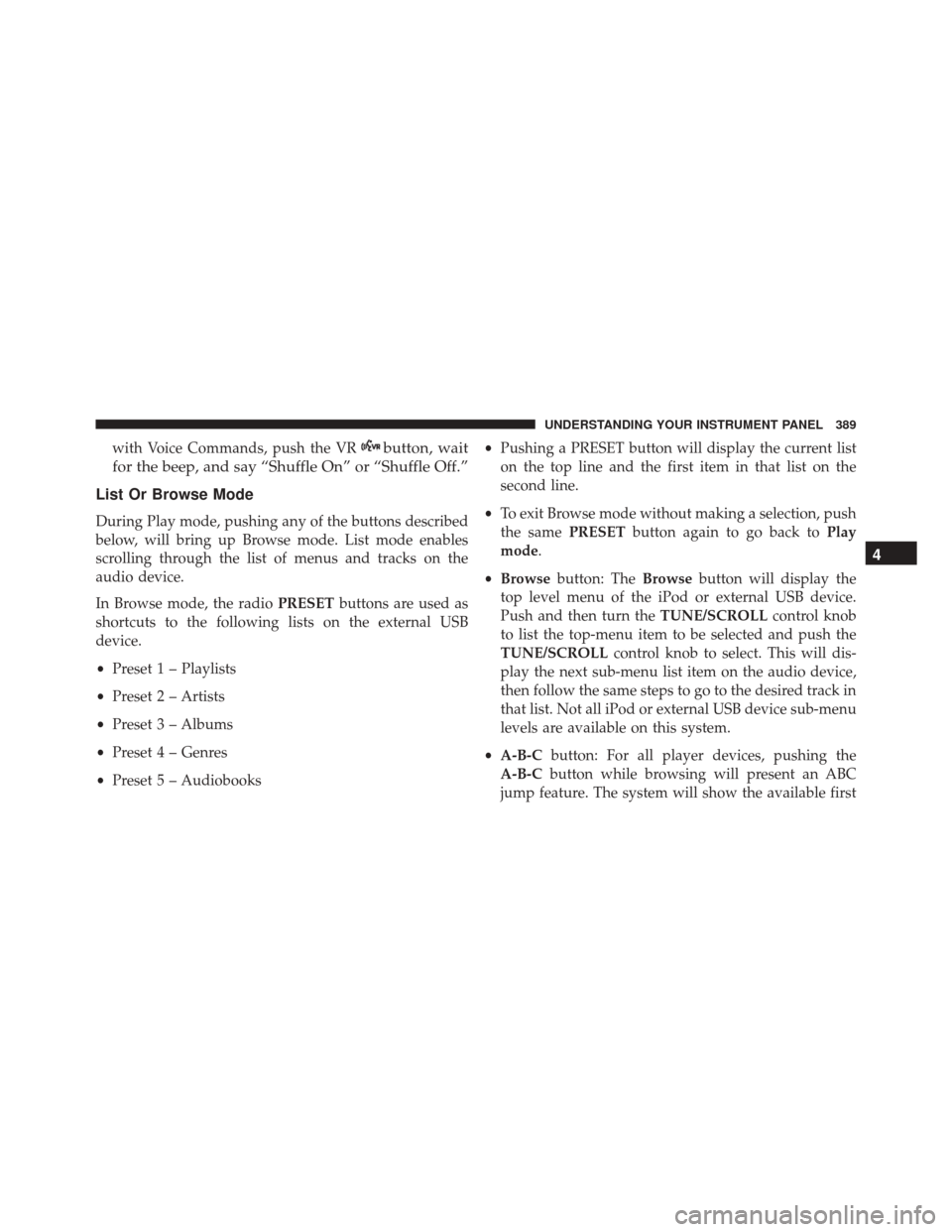
with Voice Commands, push the VRbutton, wait
for the beep, and say “Shuffle On” or “Shuffle Off.”
List Or Browse Mode
During Play mode, pushing any of the buttons described
below, will bring up Browse mode. List mode enables
scrolling through the list of menus and tracks on the
audio device.
In Browse mode, the radio PRESETbuttons are used as
shortcuts to the following lists on the external USB
device.
• Preset 1 – Playlists
• Preset 2 – Artists
• Preset 3 – Albums
• Preset 4 – Genres
• Preset 5 – Audiobooks •
Pushing a PRESET button will display the current list
on the top line and the first item in that list on the
second line.
• To exit Browse mode without making a selection, push
the same PRESETbutton again to go back to Play
mode.
• Browse button: The Browsebutton will display the
top level menu of the iPod or external USB device.
Push and then turn the TUNE/SCROLLcontrol knob
to list the top-menu item to be selected and push the
TUNE/SCROLL control knob to select. This will dis-
play the next sub-menu list item on the audio device,
then follow the same steps to go to the desired track in
that list. Not all iPod or external USB device sub-menu
levels are available on this system.
• A-B-C button: For all player devices, pushing the
A-B-C button while browsing will present an ABC
jump feature. The system will show the available first
4
UNDERSTANDING YOUR INSTRUMENT PANEL 389
Page 392 of 671
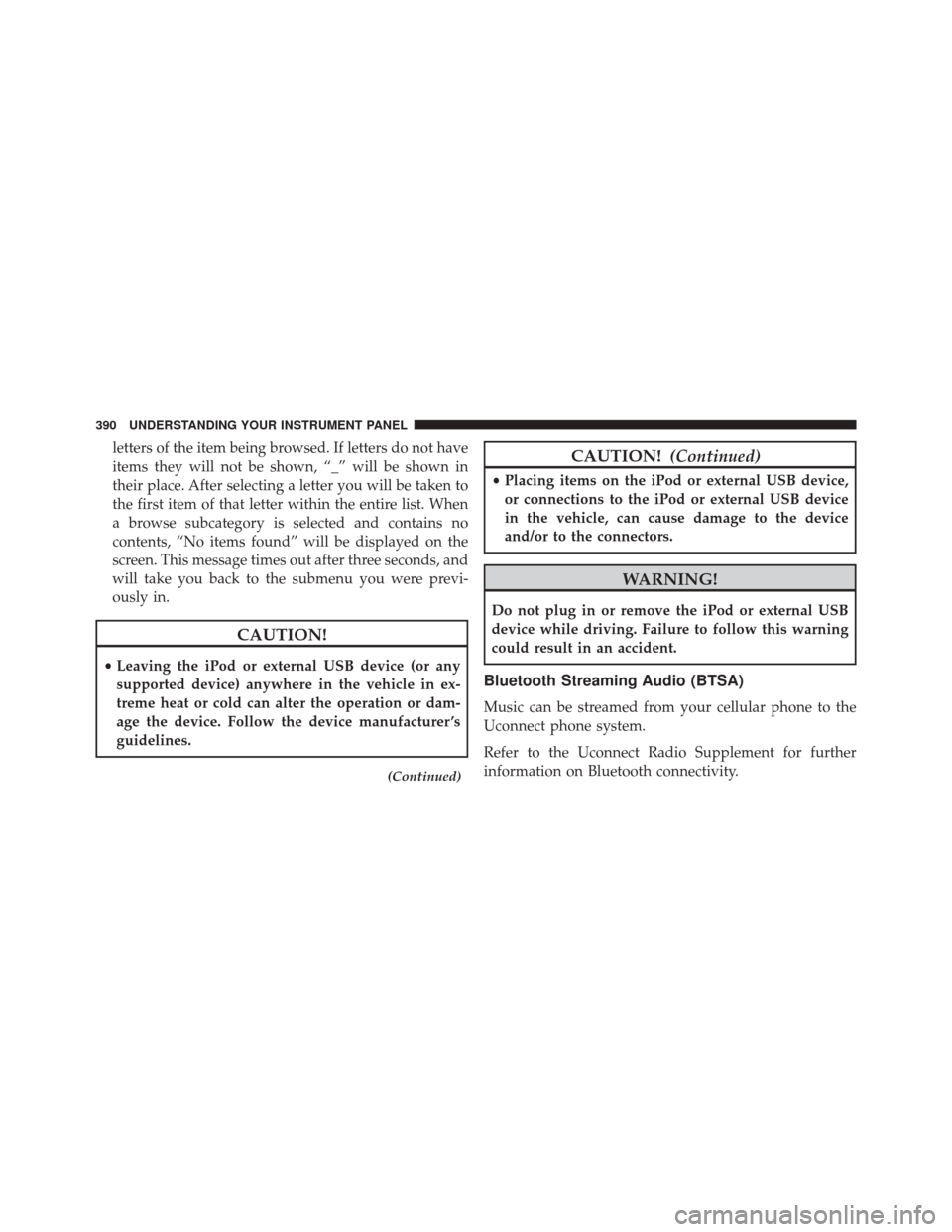
letters of the item being browsed. If letters do not have
items they will not be shown, “_” will be shown in
their place. After selecting a letter you will be taken to
the first item of that letter within the entire list. When
a browse subcategory is selected and contains no
contents, “No items found” will be displayed on the
screen. This message times out after three seconds, and
will take you back to the submenu you were previ-
ously in.
CAUTION!
•Leaving the iPod or external USB device (or any
supported device) anywhere in the vehicle in ex-
treme heat or cold can alter the operation or dam-
age the device. Follow the device manufacturer ’s
guidelines.
(Continued)
CAUTION! (Continued)
•Placing items on the iPod or external USB device,
or connections to the iPod or external USB device
in the vehicle, can cause damage to the device
and/or to the connectors.
WARNING!
Do not plug in or remove the iPod or external USB
device while driving. Failure to follow this warning
could result in an accident.
Bluetooth Streaming Audio (BTSA)
Music can be streamed from your cellular phone to the
Uconnect phone system.
Refer to the Uconnect Radio Supplement for further
information on Bluetooth connectivity.
390 UNDERSTANDING YOUR INSTRUMENT PANEL
Page 393 of 671
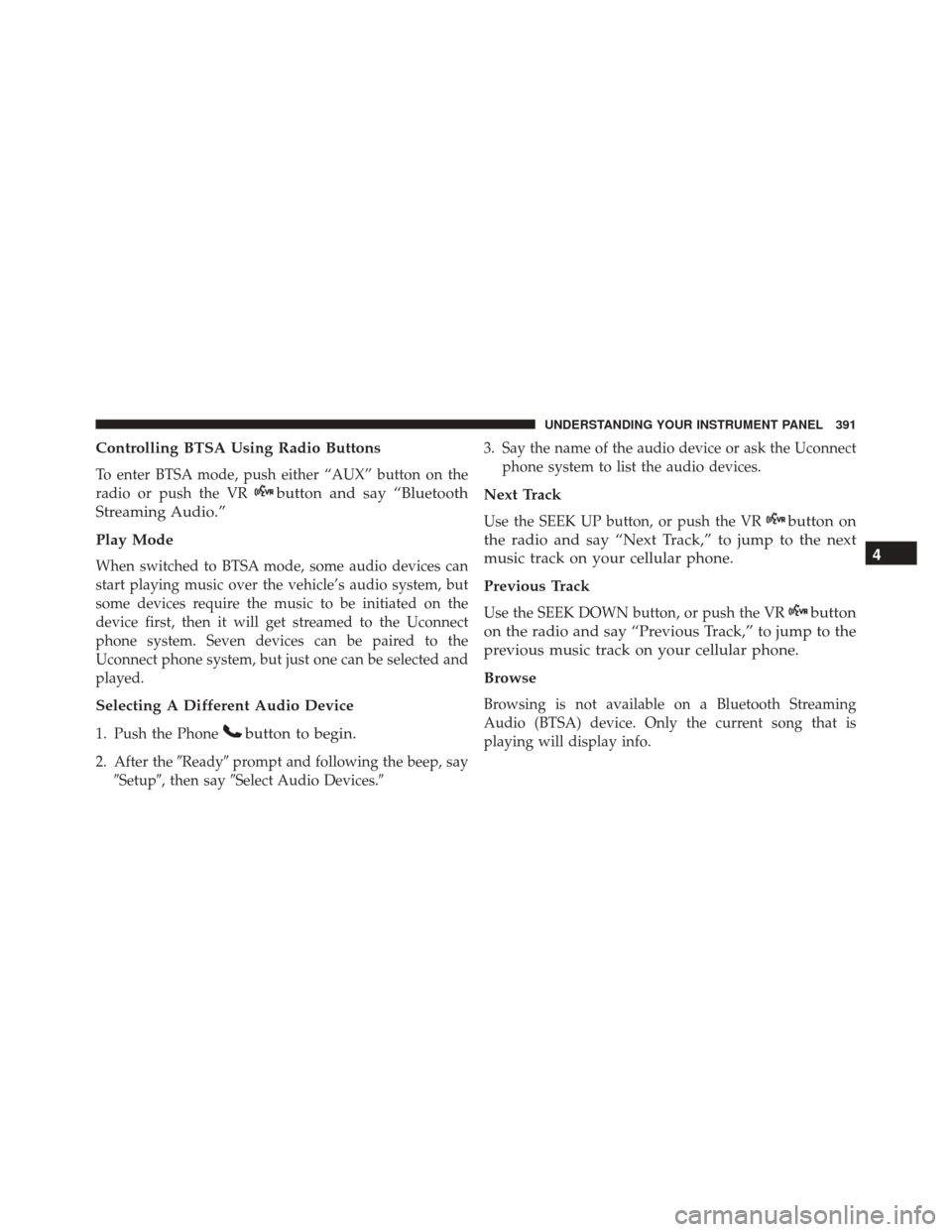
Controlling BTSA Using Radio Buttons
To enter BTSA mode, push either “AUX” button on the
radio or push the VR
button and say “Bluetooth
Streaming Audio.”
Play Mode
When switched to BTSA mode, some audio devices can
start playing music over the vehicle’s audio system, but
some devices require the music to be initiated on the
device first, then it will get streamed to the Uconnect
phone system. Seven devices can be paired to the
Uconnect phone system, but just one can be selected and
played.
Selecting A Different Audio Device
1. Push the Phonebutton to begin.
2. After the �Ready�prompt and following the beep, say
�Setup�, then say �Select Audio Devices.� 3. Say the name of the audio device or ask the Uconnect
phone system to list the audio devices.
Next Track
Use the SEEK UP button, or push the VRbutton on
the radio and say “Next Track,” to jump to the next
music track on your cellular phone.
Previous Track
Use the SEEK DOWN button, or push the VRbutton
on the radio and say “Previous Track,” to jump to the
previous music track on your cellular phone.
Browse
Browsing is not available on a Bluetooth Streaming
Audio (BTSA) device. Only the current song that is
playing will display info.
4
UNDERSTANDING YOUR INSTRUMENT PANEL 391
Page 394 of 671
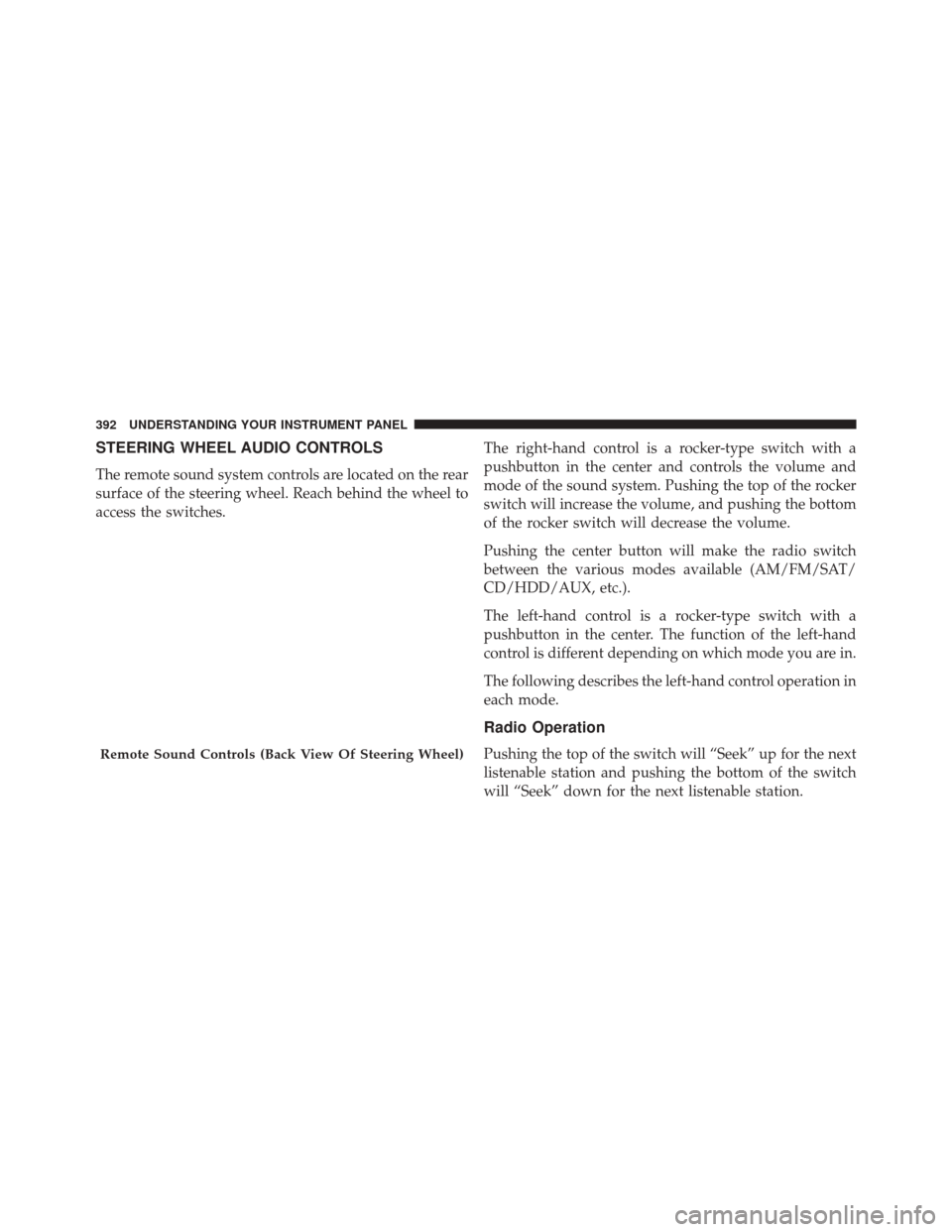
STEERING WHEEL AUDIO CONTROLS
The remote sound system controls are located on the rear
surface of the steering wheel. Reach behind the wheel to
access the switches.The right-hand control is a rocker-type switch with a
pushbutton in the center and controls the volume and
mode of the sound system. Pushing the top of the rocker
switch will increase the volume, and pushing the bottom
of the rocker switch will decrease the volume.
Pushing the center button will make the radio switch
between the various modes available (AM/FM/SAT/
CD/HDD/AUX, etc.).
The left-hand control is a rocker-type switch with a
pushbutton in the center. The function of the left-hand
control is different depending on which mode you are in.
The following describes the left-hand control operation in
each mode.
Radio Operation
Pushing the top of the switch will “Seek” up for the next
listenable station and pushing the bottom of the switch
will “Seek” down for the next listenable station.Remote Sound Controls (Back View Of Steering Wheel)
392 UNDERSTANDING YOUR INSTRUMENT PANEL