Page 211 of 671
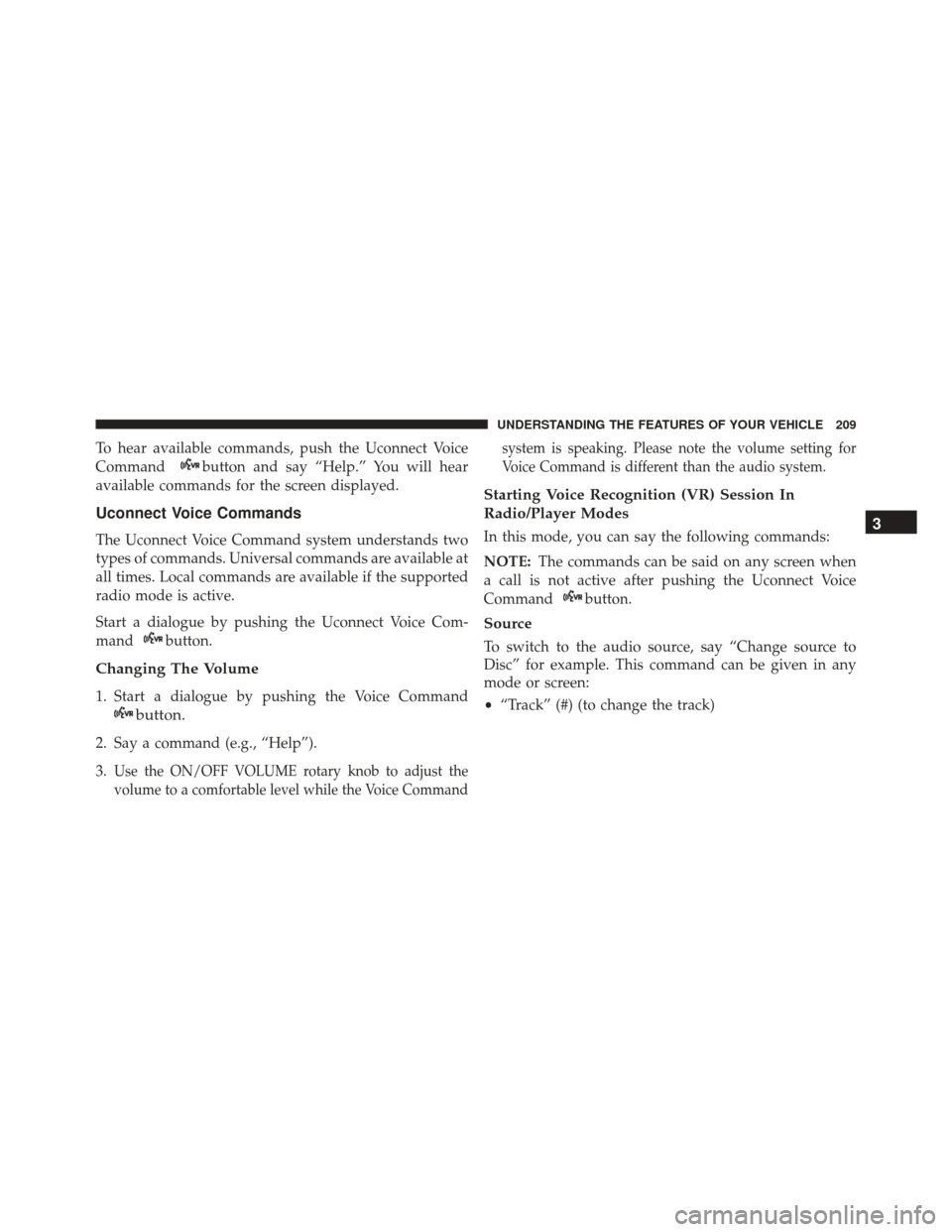
To hear available commands, push the Uconnect Voice
Command
button and say “Help.” You will hear
available commands for the screen displayed.
Uconnect Voice Commands
The Uconnect Voice Command system understands two
types of commands. Universal commands are available at
all times. Local commands are available if the supported
radio mode is active.
Start a dialogue by pushing the Uconnect Voice Com-
mand
button.
Changing The Volume
1. Start a dialogue by pushing the Voice Command
button.
2. Say a command (e.g., “Help”).
3.
Use the ON/OFF VOLUME rotary knob to adjust the
volume to a comfortable level while the Voice Command system is speaking. Please note the volume setting for
Voice Command is different than the audio system.
Starting Voice Recognition (VR) Session In
Radio/Player Modes
In this mode, you can say the following commands:
NOTE:
The commands can be said on any screen when
a call is not active after pushing the Uconnect Voice
Command
button.
Source
To switch to the audio source, say “Change source to
Disc” for example. This command can be given in any
mode or screen:
• “Track” (#) (to change the track)
3
UNDERSTANDING THE FEATURES OF YOUR VEHICLE 209
Page 215 of 671
NOTE:
•You can replace the album, artist, song, genre, playlist,
podcast and audio book names with any correspond-
ing names on the current device that is playing.
• You can replace “8” with any track on the CD that is
currently playing. Command is only available when
CD is playing.
• Playlist, Podcast and audio book commands are only
available when the iPod is connected and playing.
• VR commands, Albums, Artists, and Genre names are
based on the music metadata contained on the loaded/
connected device.
• Available Voice Commands are shown in bold face and
shaded grey.
3
UNDERSTANDING THE FEATURES OF YOUR VEHICLE 213
Page 298 of 671
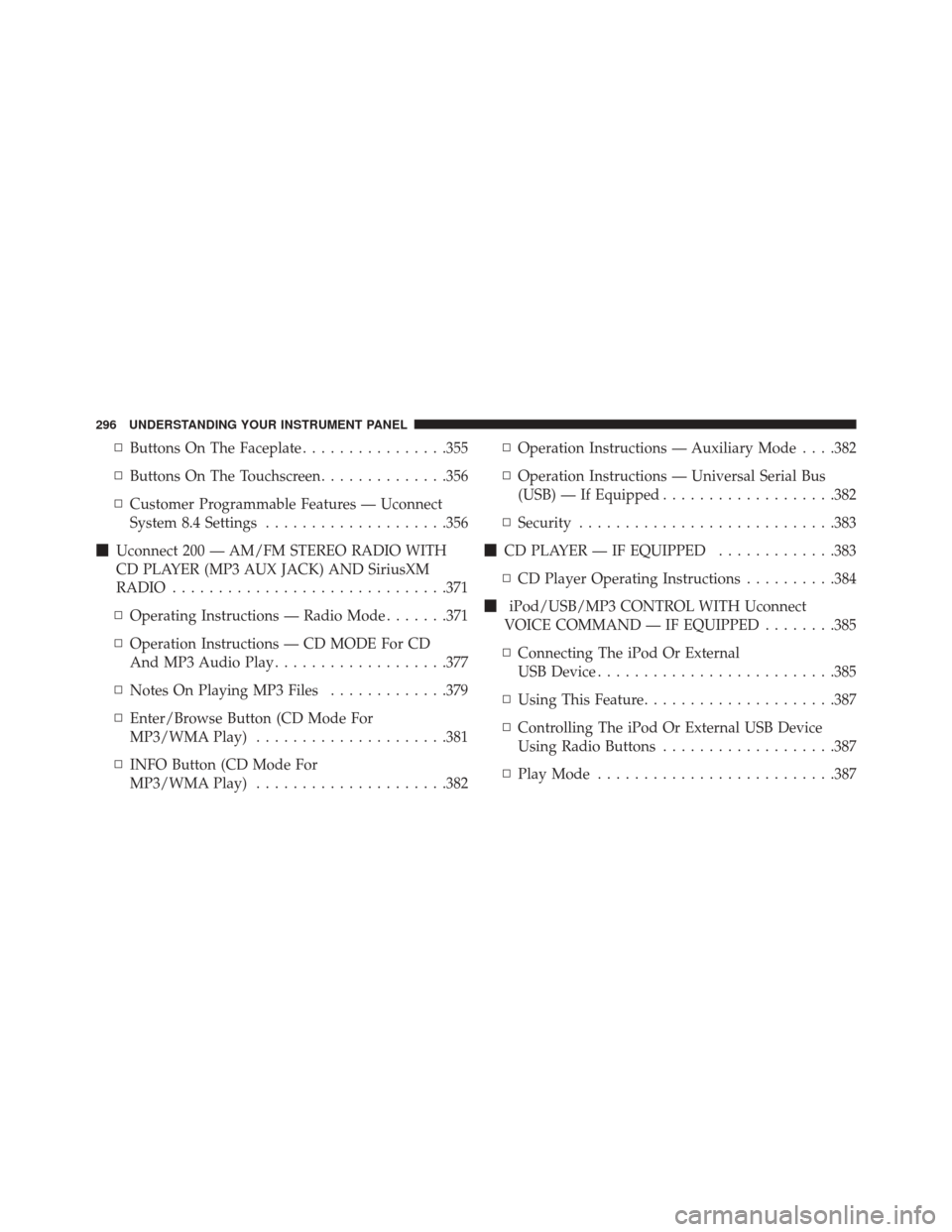
▫Buttons On The Faceplate ................355
▫ Buttons On The Touchscreen ..............356
▫ Customer Programmable Features — Uconnect
System 8.4 Settings ....................356
� Uconnect 200 — AM/FM STEREO RADIO WITH
CD PLAYER (MP3 AUX JACK) AND SiriusXM
RADIO ............................. .371
▫ Operating Instructions — Radio Mode .......371
▫ Operation Instructions — CD MODE For CD
And MP3 Audio Play ...................377
▫ Notes On Playing MP3 Files .............379
▫ Enter/Browse Button (CD Mode For
MP3/WMA Play) .....................381
▫ INFO Button (CD Mode For
MP3/WMA Play) .....................382 ▫
Operation Instructions — Auxiliary Mode . . . .382
▫ Operation Instructions — Universal Serial Bus
(USB) — If Equipped ...................382
▫ Security ........................... .383
� CD PLAYER — IF EQUIPPED .............383
▫ CD Player Operating Instructions ..........384
� iPod/USB/MP3 CONTROL WITH Uconnect
VOICE COMMAND — IF EQUIPPED ........385
▫ Connecting The iPod Or External
USB Device ......................... .385
▫ Using This Feature .....................387
▫ Controlling The iPod Or External USB Device
Using Radio Buttons ...................387
▫ Play Mode ......................... .387
296 UNDERSTANDING YOUR INSTRUMENT PANEL
Page 299 of 671
▫List Or Browse Mode ...................389
▫ Bluetooth Streaming Audio (BTSA) .........390
� STEERING WHEEL AUDIO CONTROLS ......392
▫ Radio Operation ..................... .392
▫ CD Player .......................... .393
� CD/DVD DISC MAINTENANCE ...........393
� RADIO OPERATION AND MOBILE DEVICES . .394
� CLIMATE CONTROLS ...................394 ▫
Manual Heating And Air Conditioning — If
Equipped .......................... .394
▫ Uconnect 8.4 Climate Controls — If
Equipped .......................... .399
▫ Climate Control Functions ...............405
▫ Automatic Temperature Control (ATC) ......406
▫ Operating Tips ...................... .408
4
UNDERSTANDING YOUR INSTRUMENT PANEL 297
Page 343 of 671
Four Button DID — If Equipped
This system allows the driver to select a variety of useful
information by pushing the switches mounted on the
steering wheel. The DID consists of the following main
menu items:
•Speedometer (Analog or Digital) (km/h or MPH)
• Vehicle Info
• Fuel Economy
• Trip A
• Trip B
• Audio
• Stored Messages
• Screen Setup The system allows the driver to select information by
pushing the following buttons mounted on the steering
wheel:
NOTE:
Engine must be running to navigate through the
DID menu items.
Driver Information Display DID Cluster
4
UNDERSTANDING YOUR INSTRUMENT PANEL 341
Page 358 of 671
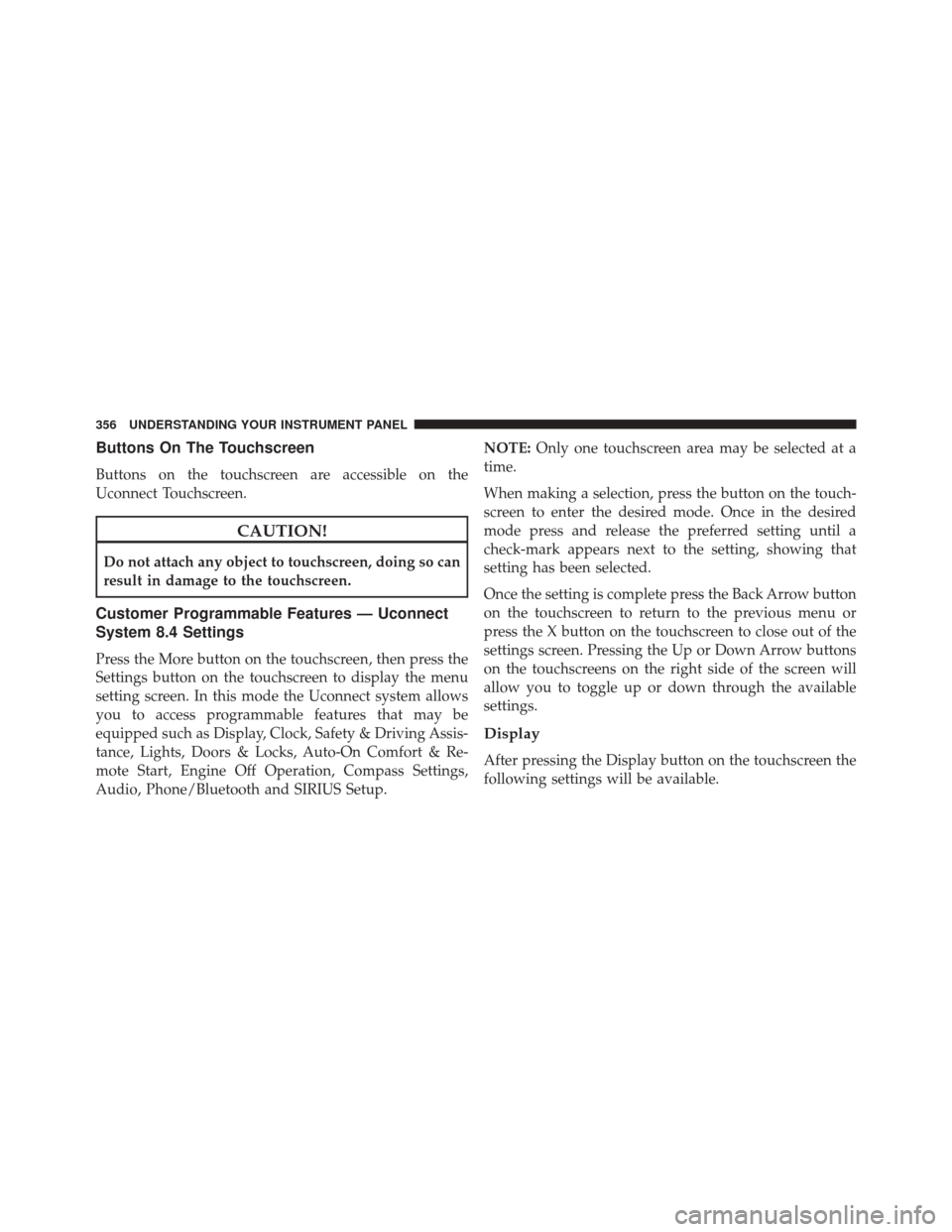
Buttons On The Touchscreen
Buttons on the touchscreen are accessible on the
Uconnect Touchscreen.
CAUTION!
Do not attach any object to touchscreen, doing so can
result in damage to the touchscreen.
Customer Programmable Features — Uconnect
System 8.4 Settings
Press the More button on the touchscreen, then press the
Settings button on the touchscreen to display the menu
setting screen. In this mode the Uconnect system allows
you to access programmable features that may be
equipped such as Display, Clock, Safety & Driving Assis-
tance, Lights, Doors & Locks, Auto-On Comfort & Re-
mote Start, Engine Off Operation, Compass Settings,
Audio, Phone/Bluetooth and SIRIUS Setup.NOTE:
Only one touchscreen area may be selected at a
time.
When making a selection, press the button on the touch-
screen to enter the desired mode. Once in the desired
mode press and release the preferred setting until a
check-mark appears next to the setting, showing that
setting has been selected.
Once the setting is complete press the Back Arrow button
on the touchscreen to return to the previous menu or
press the X button on the touchscreen to close out of the
settings screen. Pressing the Up or Down Arrow buttons
on the touchscreens on the right side of the screen will
allow you to toggle up or down through the available
settings.
Display
After pressing the Display button on the touchscreen the
following settings will be available.
356 UNDERSTANDING YOUR INSTRUMENT PANEL
Page 370 of 671
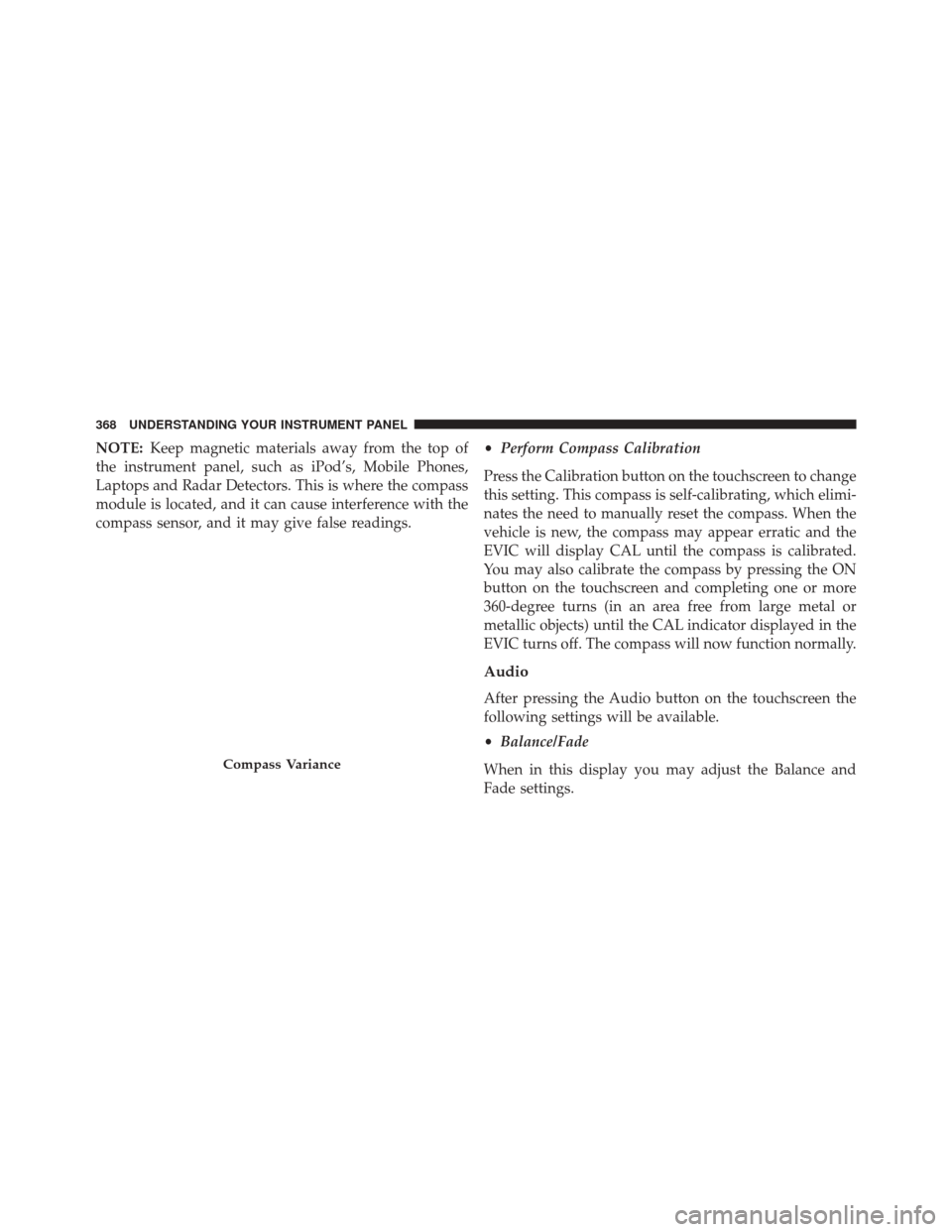
NOTE:Keep magnetic materials away from the top of
the instrument panel, such as iPod’s, Mobile Phones,
Laptops and Radar Detectors. This is where the compass
module is located, and it can cause interference with the
compass sensor, and it may give false readings. •
Perform Compass Calibration
Press the Calibration button on the touchscreen to change
this setting. This compass is self-calibrating, which elimi-
nates the need to manually reset the compass. When the
vehicle is new, the compass may appear erratic and the
EVIC will display CAL until the compass is calibrated.
You may also calibrate the compass by pressing the ON
button on the touchscreen and completing one or more
360-degree turns (in an area free from large metal or
metallic objects) until the CAL indicator displayed in the
EVIC turns off. The compass will now function normally.
Audio
After pressing the Audio button on the touchscreen the
following settings will be available.
• Balance/Fade
When in this display you may adjust the Balance and
Fade settings.
Compass Variance
368 UNDERSTANDING YOUR INSTRUMENT PANEL
Page 372 of 671
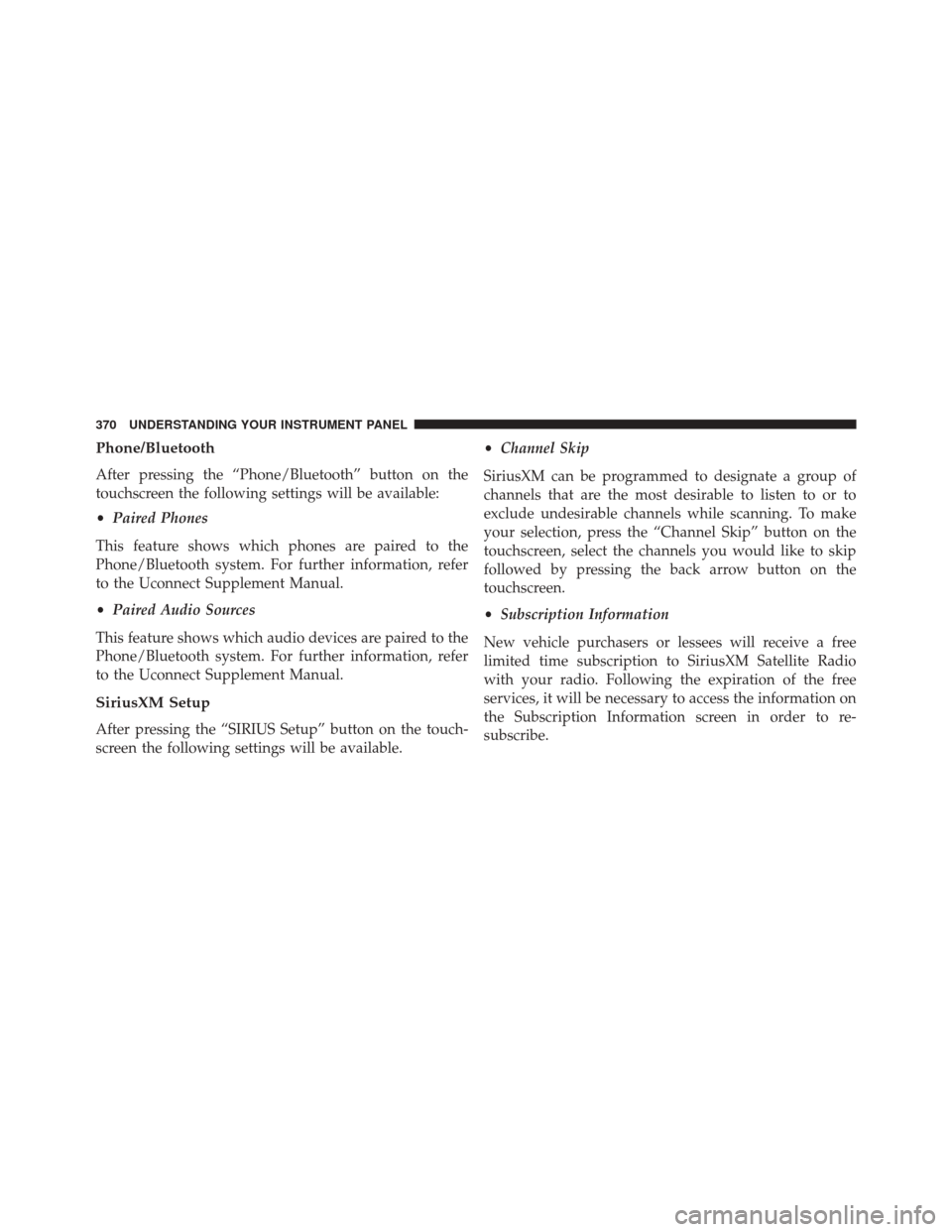
Phone/Bluetooth
After pressing the “Phone/Bluetooth” button on the
touchscreen the following settings will be available:
•Paired Phones
This feature shows which phones are paired to the
Phone/Bluetooth system. For further information, refer
to the Uconnect Supplement Manual.
• Paired Audio Sources
This feature shows which audio devices are paired to the
Phone/Bluetooth system. For further information, refer
to the Uconnect Supplement Manual.
SiriusXM Setup
After pressing the “SIRIUS Setup” button on the touch-
screen the following settings will be available. •
Channel Skip
SiriusXM can be programmed to designate a group of
channels that are the most desirable to listen to or to
exclude undesirable channels while scanning. To make
your selection, press the “Channel Skip” button on the
touchscreen, select the channels you would like to skip
followed by pressing the back arrow button on the
touchscreen.
• Subscription Information
New vehicle purchasers or lessees will receive a free
limited time subscription to SiriusXM Satellite Radio
with your radio. Following the expiration of the free
services, it will be necessary to access the information on
the Subscription Information screen in order to re-
subscribe.
370 UNDERSTANDING YOUR INSTRUMENT PANEL