Page 201 of 671
NOTE:
1. You can replace “John Smith” with any name in yourmobile or favorite phone book. You can also say “Send
a message to John Smith” and the system will ask you
which phone number you want to send a message to
for John Smith.
2. You can replace “Mobile” with “Home,” “Work” or “Other.”
3. You can replace “Incoming Calls” with “Outgoing Calls” or “Missed Calls.”
4. Messaging commands only work if the Uconnect system is equipped with this feature and the mobile
phone supports messaging over Bluetooth. 5. You can replace “248 555 1212” with any phone
number supported by your Mobile phone.
6. You can replace “4” with any message number shown on the screen.
7. If your phone does not support phonebook download or call log download over Bluetooth then these com-
mands will return a response that the contact does not
exist in the phonebook.
3
UNDERSTANDING THE FEATURES OF YOUR VEHICLE 199
Page 205 of 671
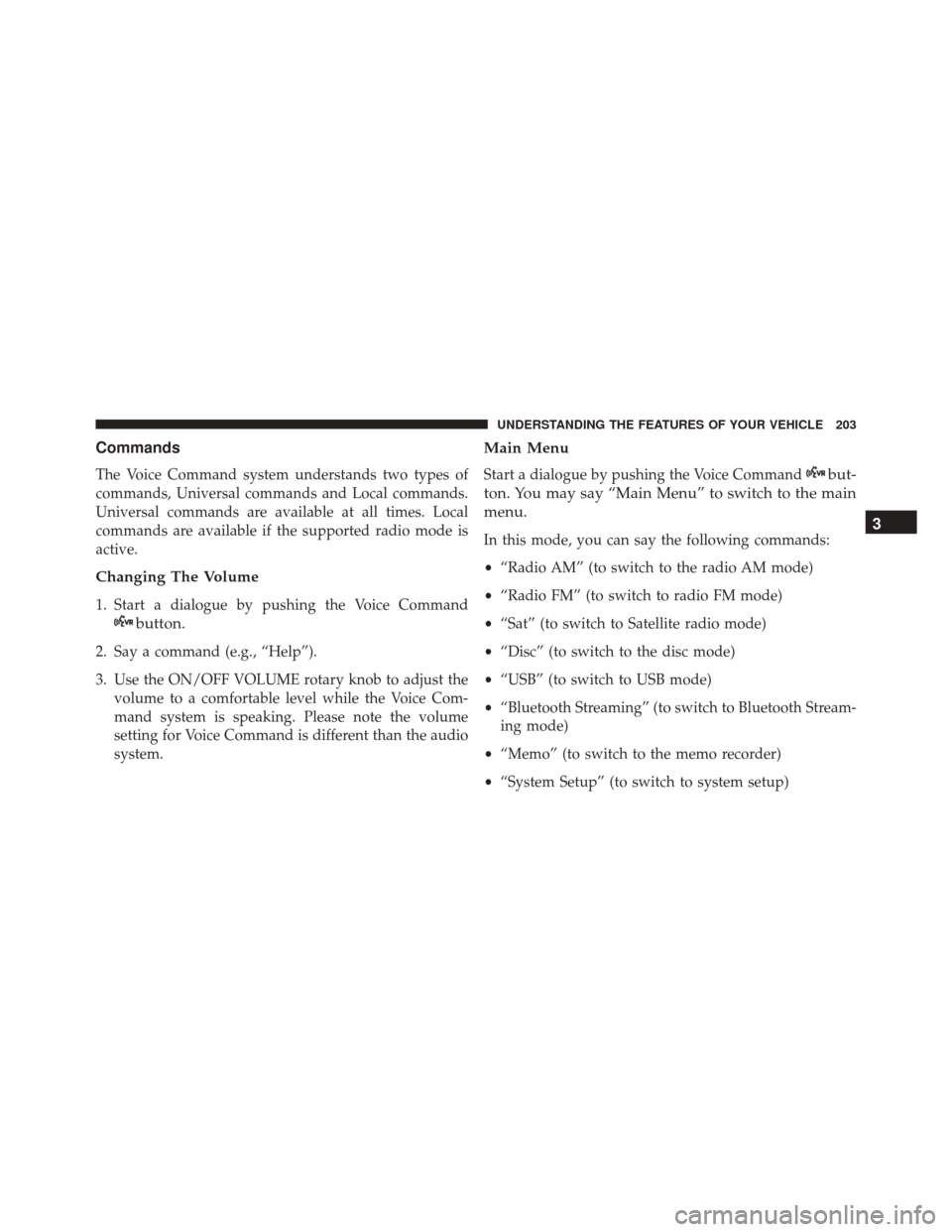
Commands
The Voice Command system understands two types of
commands, Universal commands and Local commands.
Universal commands are available at all times. Local
commands are available if the supported radio mode is
active.
Changing The Volume
1. Start a dialogue by pushing the Voice Command
button.
2. Say a command (e.g., “Help”).
3. Use the ON/OFF VOLUME rotary knob to adjust thevolume to a comfortable level while the Voice Com-
mand system is speaking. Please note the volume
setting for Voice Command is different than the audio
system.
Main Menu
Start a dialogue by pushing the Voice Commandbut-
ton. You may say “Main Menu” to switch to the main
menu.
In this mode, you can say the following commands:
• “Radio AM” (to switch to the radio AM mode)
• “Radio FM” (to switch to radio FM mode)
• “Sat” (to switch to Satellite radio mode)
• “Disc” (to switch to the disc mode)
• “USB” (to switch to USB mode)
• “Bluetooth Streaming” (to switch to Bluetooth Stream-
ing mode)
• “Memo” (to switch to the memo recorder)
• “System Setup” (to switch to system setup)3
UNDERSTANDING THE FEATURES OF YOUR VEHICLE 203
Page 207 of 671
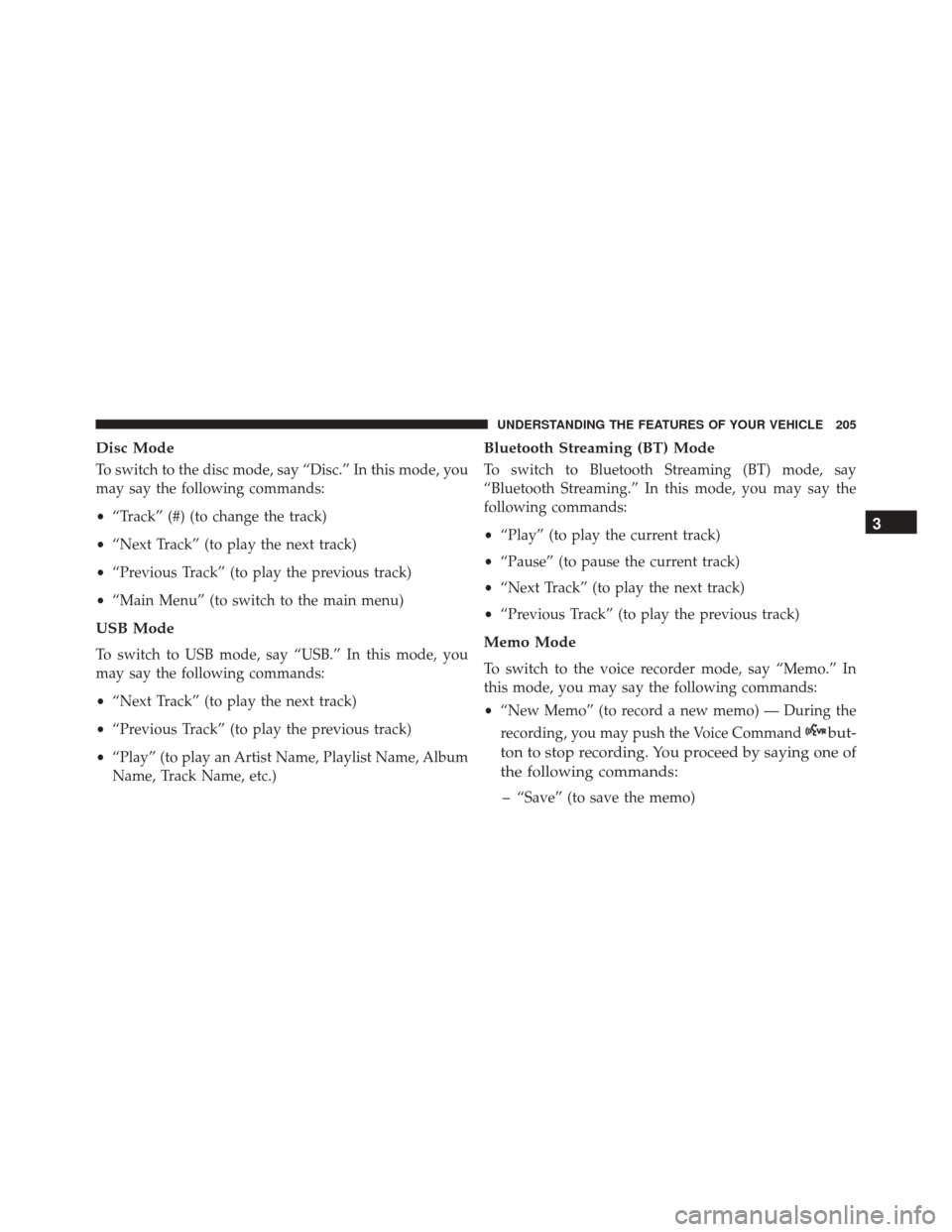
Disc Mode
To switch to the disc mode, say “Disc.” In this mode, you
may say the following commands:
•“Track” (#) (to change the track)
• “Next Track” (to play the next track)
• “Previous Track” (to play the previous track)
• “Main Menu” (to switch to the main menu)
USB Mode
To switch to USB mode, say “USB.” In this mode, you
may say the following commands:
•“Next Track” (to play the next track)
• “Previous Track” (to play the previous track)
• “Play” (to play an Artist Name, Playlist Name, Album
Name, Track Name, etc.)
Bluetooth Streaming (BT) Mode
To switch to Bluetooth Streaming (BT) mode, say
“Bluetooth Streaming.” In this mode, you may say the
following commands:
• “Play” (to play the current track)
• “Pause” (to pause the current track)
• “Next Track” (to play the next track)
• “Previous Track” (to play the previous track)
Memo Mode
To switch to the voice recorder mode, say “Memo.” In
this mode, you may say the following commands:
•“New Memo” (to record a new memo) — During the
recording, you may push the Voice Command
but-
ton to stop recording. You proceed by saying one of
the following commands:
– “Save” (to save the memo)
3
UNDERSTANDING THE FEATURES OF YOUR VEHICLE 205
Page 299 of 671
▫List Or Browse Mode ...................389
▫ Bluetooth Streaming Audio (BTSA) .........390
� STEERING WHEEL AUDIO CONTROLS ......392
▫ Radio Operation ..................... .392
▫ CD Player .......................... .393
� CD/DVD DISC MAINTENANCE ...........393
� RADIO OPERATION AND MOBILE DEVICES . .394
� CLIMATE CONTROLS ...................394 ▫
Manual Heating And Air Conditioning — If
Equipped .......................... .394
▫ Uconnect 8.4 Climate Controls — If
Equipped .......................... .399
▫ Climate Control Functions ...............405
▫ Automatic Temperature Control (ATC) ......406
▫ Operating Tips ...................... .408
4
UNDERSTANDING YOUR INSTRUMENT PANEL 297
Page 358 of 671
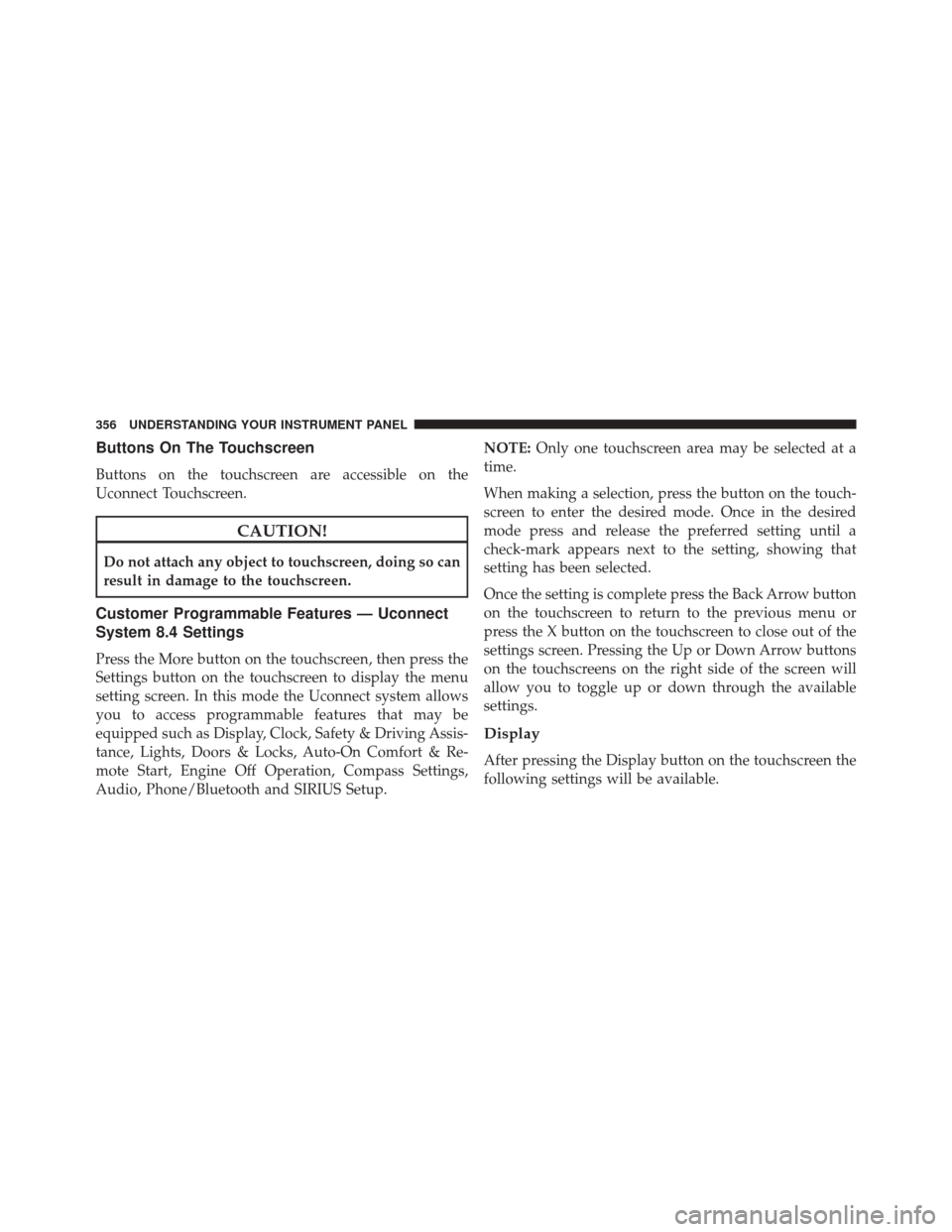
Buttons On The Touchscreen
Buttons on the touchscreen are accessible on the
Uconnect Touchscreen.
CAUTION!
Do not attach any object to touchscreen, doing so can
result in damage to the touchscreen.
Customer Programmable Features — Uconnect
System 8.4 Settings
Press the More button on the touchscreen, then press the
Settings button on the touchscreen to display the menu
setting screen. In this mode the Uconnect system allows
you to access programmable features that may be
equipped such as Display, Clock, Safety & Driving Assis-
tance, Lights, Doors & Locks, Auto-On Comfort & Re-
mote Start, Engine Off Operation, Compass Settings,
Audio, Phone/Bluetooth and SIRIUS Setup.NOTE:
Only one touchscreen area may be selected at a
time.
When making a selection, press the button on the touch-
screen to enter the desired mode. Once in the desired
mode press and release the preferred setting until a
check-mark appears next to the setting, showing that
setting has been selected.
Once the setting is complete press the Back Arrow button
on the touchscreen to return to the previous menu or
press the X button on the touchscreen to close out of the
settings screen. Pressing the Up or Down Arrow buttons
on the touchscreens on the right side of the screen will
allow you to toggle up or down through the available
settings.
Display
After pressing the Display button on the touchscreen the
following settings will be available.
356 UNDERSTANDING YOUR INSTRUMENT PANEL
Page 372 of 671
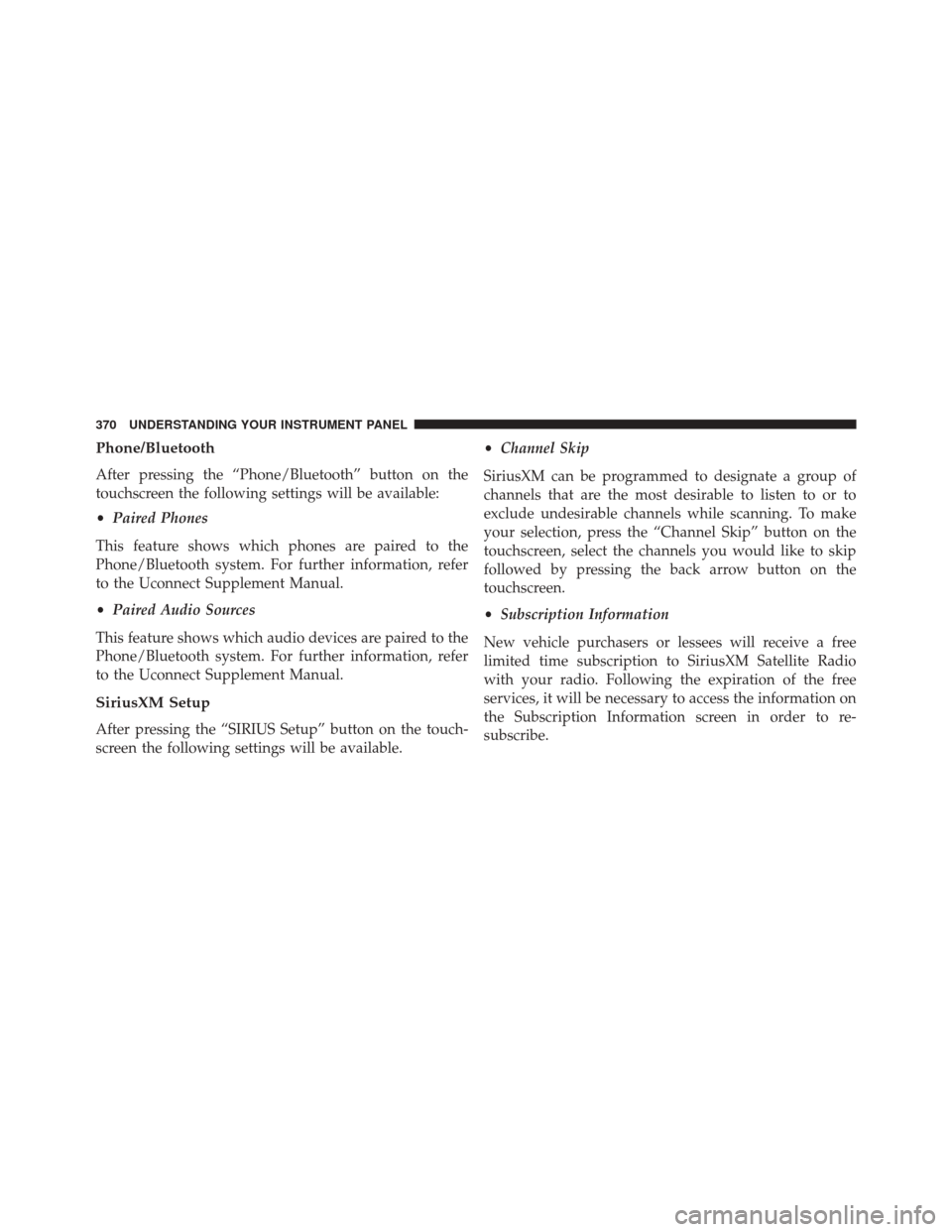
Phone/Bluetooth
After pressing the “Phone/Bluetooth” button on the
touchscreen the following settings will be available:
•Paired Phones
This feature shows which phones are paired to the
Phone/Bluetooth system. For further information, refer
to the Uconnect Supplement Manual.
• Paired Audio Sources
This feature shows which audio devices are paired to the
Phone/Bluetooth system. For further information, refer
to the Uconnect Supplement Manual.
SiriusXM Setup
After pressing the “SIRIUS Setup” button on the touch-
screen the following settings will be available. •
Channel Skip
SiriusXM can be programmed to designate a group of
channels that are the most desirable to listen to or to
exclude undesirable channels while scanning. To make
your selection, press the “Channel Skip” button on the
touchscreen, select the channels you would like to skip
followed by pressing the back arrow button on the
touchscreen.
• Subscription Information
New vehicle purchasers or lessees will receive a free
limited time subscription to SiriusXM Satellite Radio
with your radio. Following the expiration of the free
services, it will be necessary to access the information on
the Subscription Information screen in order to re-
subscribe.
370 UNDERSTANDING YOUR INSTRUMENT PANEL
Page 379 of 671
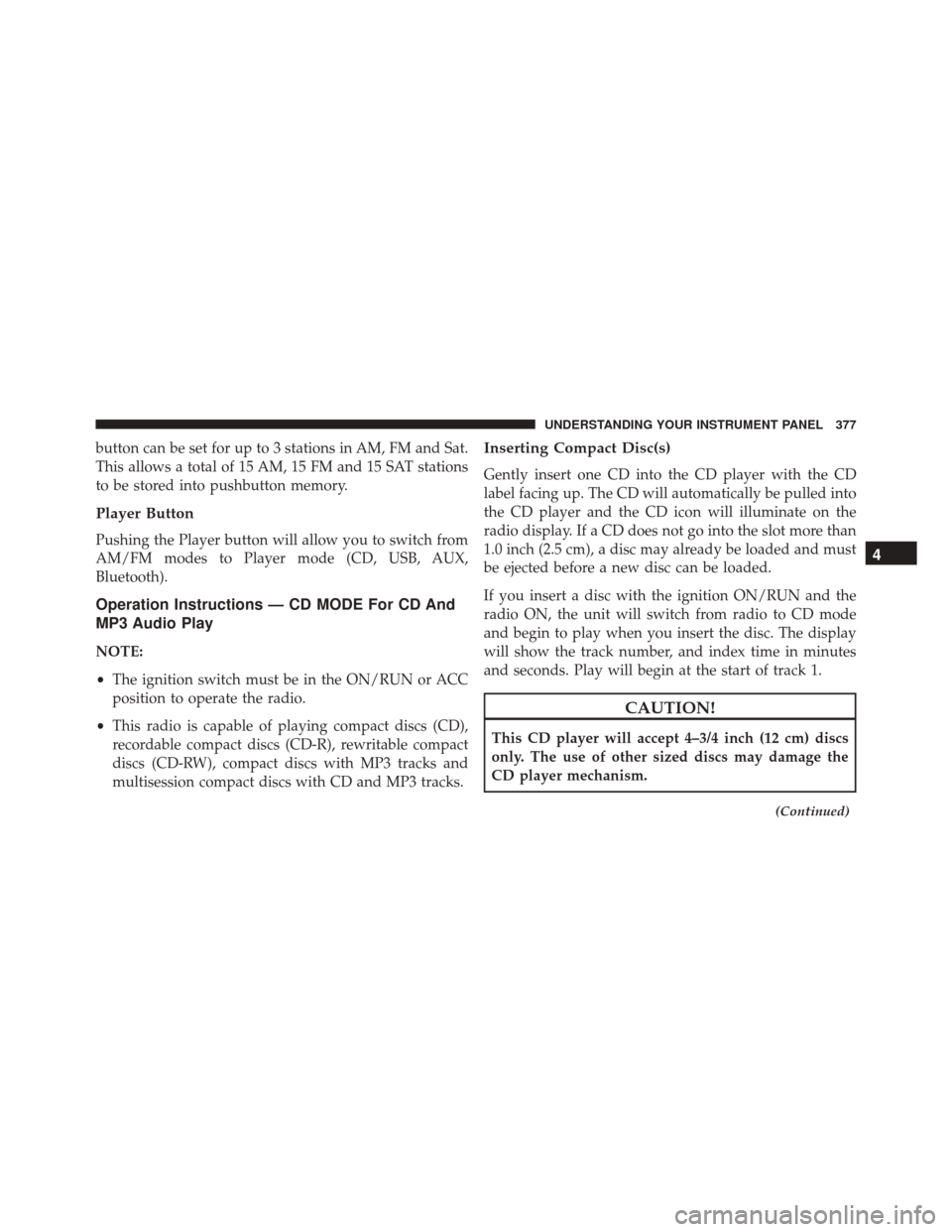
button can be set for up to 3 stations in AM, FM and Sat.
This allows a total of 15 AM, 15 FM and 15 SAT stations
to be stored into pushbutton memory.
Player Button
Pushing the Player button will allow you to switch from
AM/FM modes to Player mode (CD, USB, AUX,
Bluetooth).
Operation Instructions — CD MODE For CD And
MP3 Audio Play
NOTE:
•The ignition switch must be in the ON/RUN or ACC
position to operate the radio.
• This radio is capable of playing compact discs (CD),
recordable compact discs (CD-R), rewritable compact
discs (CD-RW), compact discs with MP3 tracks and
multisession compact discs with CD and MP3 tracks.
Inserting Compact Disc(s)
Gently insert one CD into the CD player with the CD
label facing up. The CD will automatically be pulled into
the CD player and the CD icon will illuminate on the
radio display. If a CD does not go into the slot more than
1.0 inch (2.5 cm), a disc may already be loaded and must
be ejected before a new disc can be loaded.
If you insert a disc with the ignition ON/RUN and the
radio ON, the unit will switch from radio to CD mode
and begin to play when you insert the disc. The display
will show the track number, and index time in minutes
and seconds. Play will begin at the start of track 1.
CAUTION!
This CD player will accept 4–3/4 inch (12 cm) discs
only. The use of other sized discs may damage the
CD player mechanism.
(Continued)
4
UNDERSTANDING YOUR INSTRUMENT PANEL 377
Page 392 of 671
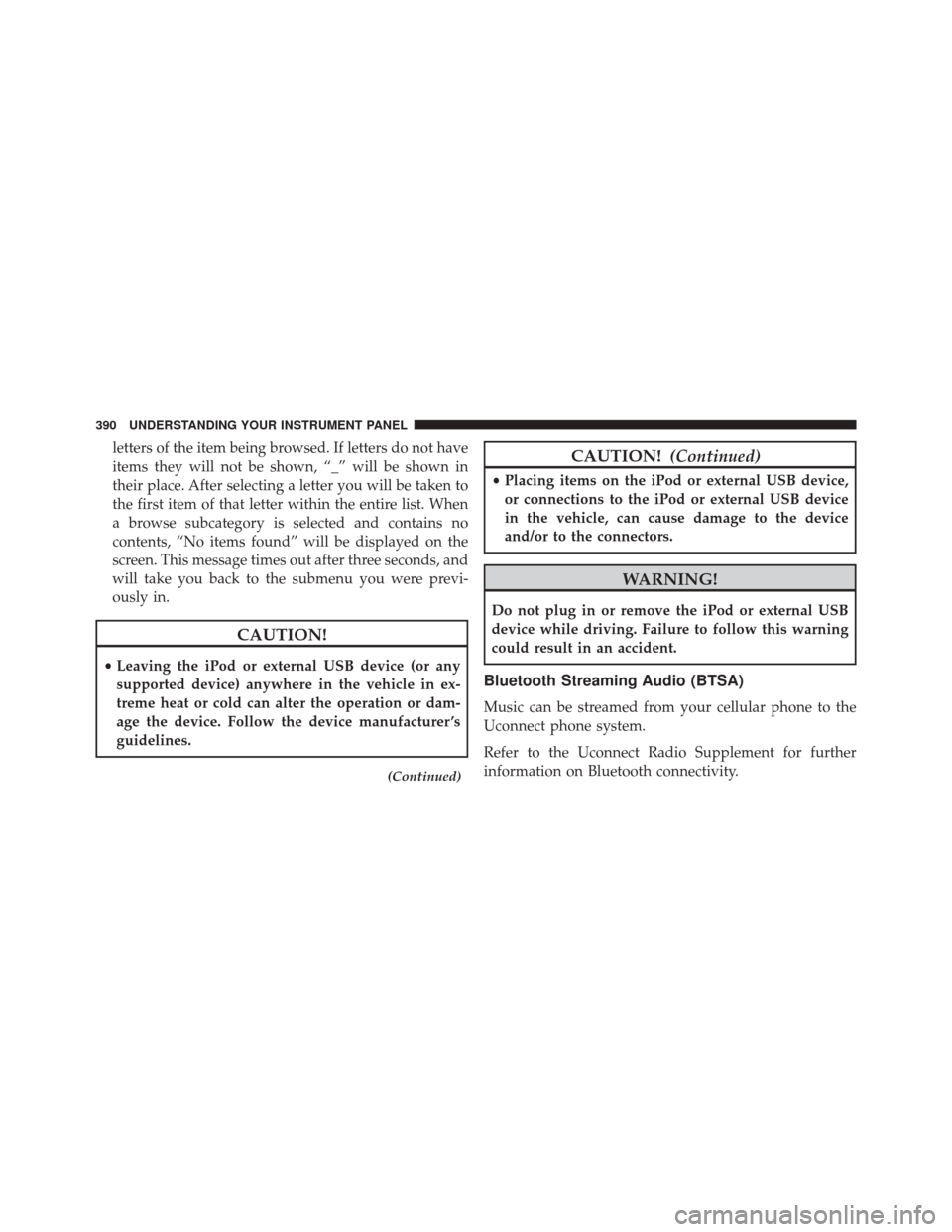
letters of the item being browsed. If letters do not have
items they will not be shown, “_” will be shown in
their place. After selecting a letter you will be taken to
the first item of that letter within the entire list. When
a browse subcategory is selected and contains no
contents, “No items found” will be displayed on the
screen. This message times out after three seconds, and
will take you back to the submenu you were previ-
ously in.
CAUTION!
•Leaving the iPod or external USB device (or any
supported device) anywhere in the vehicle in ex-
treme heat or cold can alter the operation or dam-
age the device. Follow the device manufacturer ’s
guidelines.
(Continued)
CAUTION! (Continued)
•Placing items on the iPod or external USB device,
or connections to the iPod or external USB device
in the vehicle, can cause damage to the device
and/or to the connectors.
WARNING!
Do not plug in or remove the iPod or external USB
device while driving. Failure to follow this warning
could result in an accident.
Bluetooth Streaming Audio (BTSA)
Music can be streamed from your cellular phone to the
Uconnect phone system.
Refer to the Uconnect Radio Supplement for further
information on Bluetooth connectivity.
390 UNDERSTANDING YOUR INSTRUMENT PANEL