Page 378 of 671
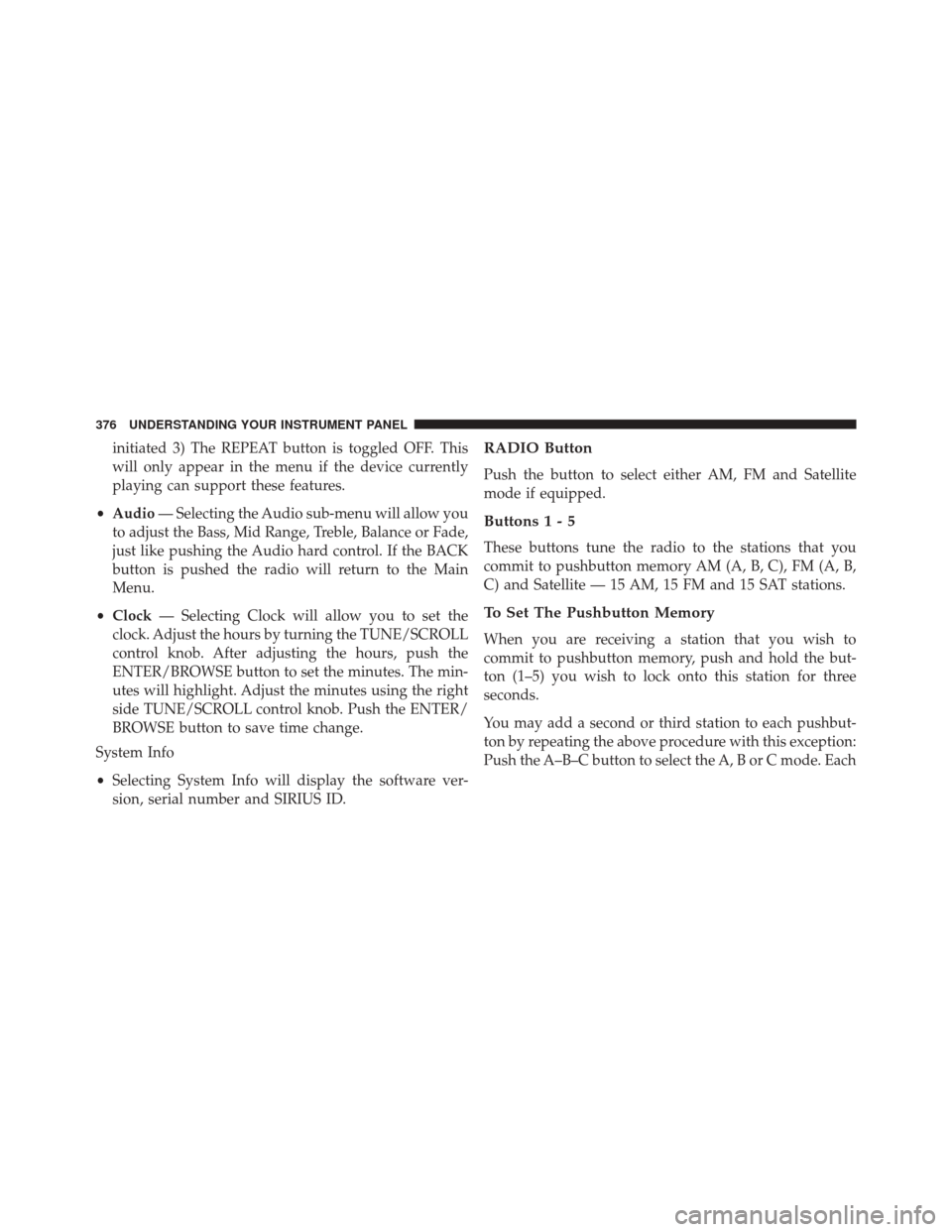
initiated 3) The REPEAT button is toggled OFF. This
will only appear in the menu if the device currently
playing can support these features.
• Audio — Selecting the Audio sub-menu will allow you
to adjust the Bass, Mid Range, Treble, Balance or Fade,
just like pushing the Audio hard control. If the BACK
button is pushed the radio will return to the Main
Menu.
• Clock — Selecting Clock will allow you to set the
clock. Adjust the hours by turning the TUNE/SCROLL
control knob. After adjusting the hours, push the
ENTER/BROWSE button to set the minutes. The min-
utes will highlight. Adjust the minutes using the right
side TUNE/SCROLL control knob. Push the ENTER/
BROWSE button to save time change.
System Info
• Selecting System Info will display the software ver-
sion, serial number and SIRIUS ID.RADIO Button
Push the button to select either AM, FM and Satellite
mode if equipped.
Buttons1-5
These buttons tune the radio to the stations that you
commit to pushbutton memory AM (A, B, C), FM (A, B,
C) and Satellite — 15 AM, 15 FM and 15 SAT stations.
To Set The Pushbutton Memory
When you are receiving a station that you wish to
commit to pushbutton memory, push and hold the but-
ton (1–5) you wish to lock onto this station for three
seconds.
You may add a second or third station to each pushbut-
ton by repeating the above procedure with this exception:
Push the A–B–C button to select the A, B or C mode. Each
376 UNDERSTANDING YOUR INSTRUMENT PANEL
Page 379 of 671
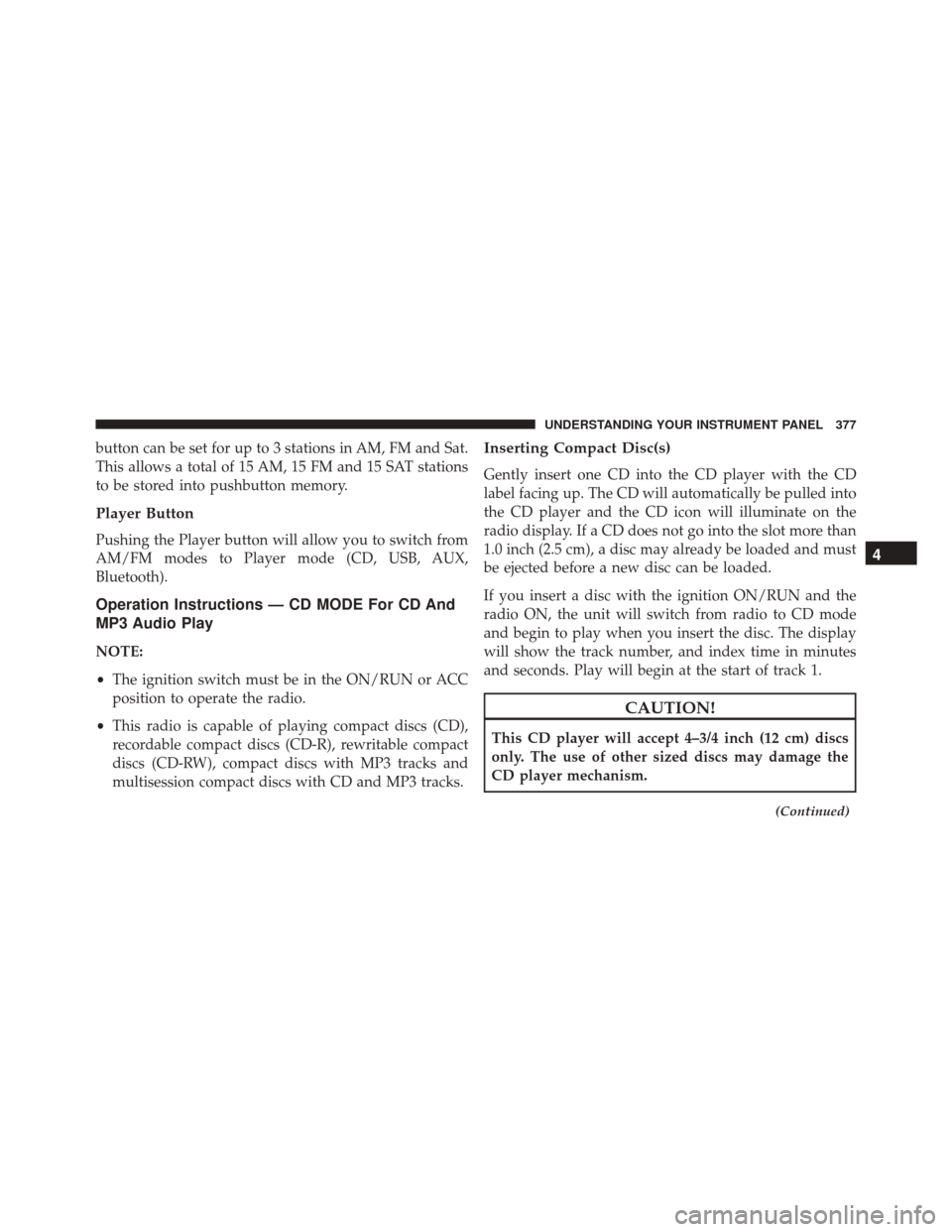
button can be set for up to 3 stations in AM, FM and Sat.
This allows a total of 15 AM, 15 FM and 15 SAT stations
to be stored into pushbutton memory.
Player Button
Pushing the Player button will allow you to switch from
AM/FM modes to Player mode (CD, USB, AUX,
Bluetooth).
Operation Instructions — CD MODE For CD And
MP3 Audio Play
NOTE:
•The ignition switch must be in the ON/RUN or ACC
position to operate the radio.
• This radio is capable of playing compact discs (CD),
recordable compact discs (CD-R), rewritable compact
discs (CD-RW), compact discs with MP3 tracks and
multisession compact discs with CD and MP3 tracks.
Inserting Compact Disc(s)
Gently insert one CD into the CD player with the CD
label facing up. The CD will automatically be pulled into
the CD player and the CD icon will illuminate on the
radio display. If a CD does not go into the slot more than
1.0 inch (2.5 cm), a disc may already be loaded and must
be ejected before a new disc can be loaded.
If you insert a disc with the ignition ON/RUN and the
radio ON, the unit will switch from radio to CD mode
and begin to play when you insert the disc. The display
will show the track number, and index time in minutes
and seconds. Play will begin at the start of track 1.
CAUTION!
This CD player will accept 4–3/4 inch (12 cm) discs
only. The use of other sized discs may damage the
CD player mechanism.
(Continued)
4
UNDERSTANDING YOUR INSTRUMENT PANEL 377
Page 380 of 671
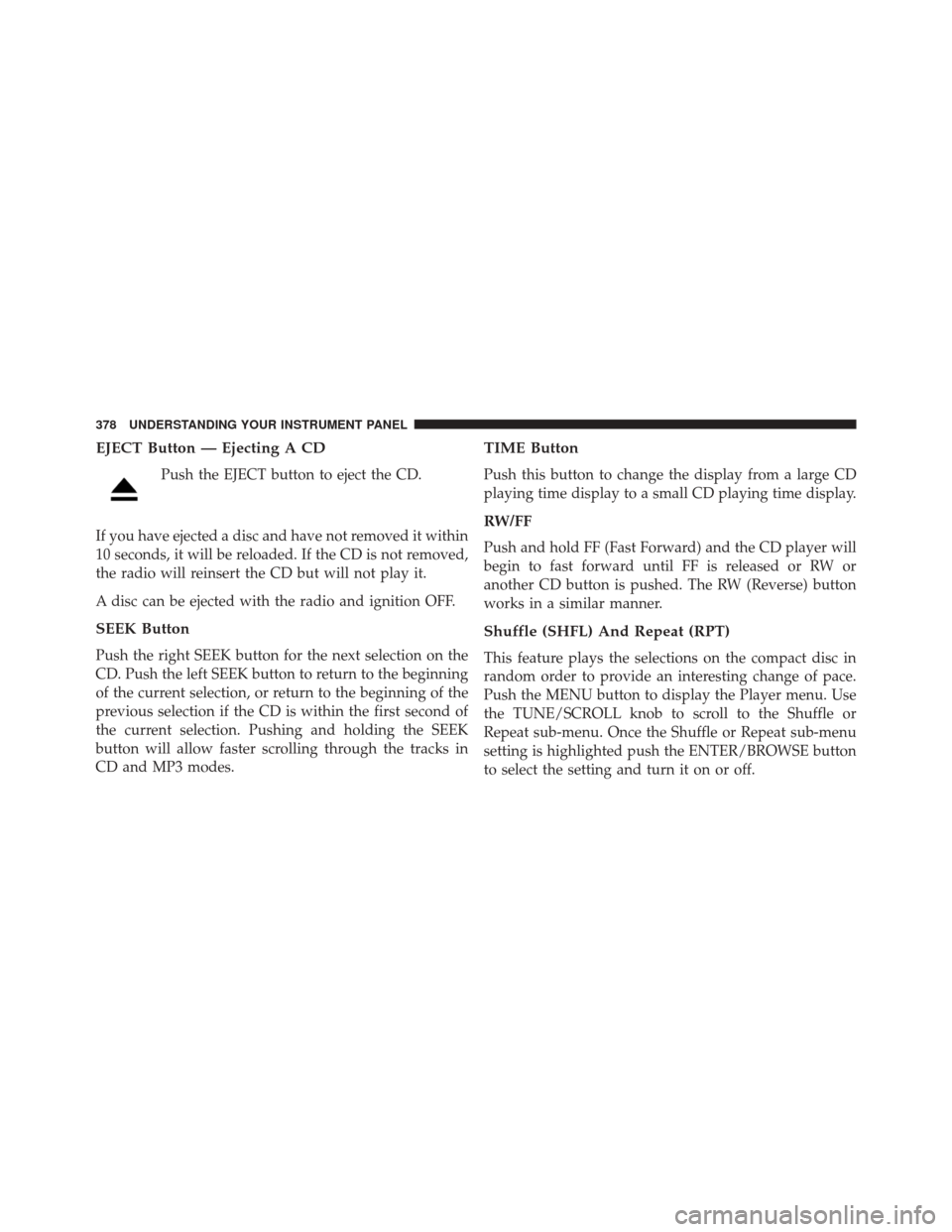
EJECT Button — Ejecting A CD
Push the EJECT button to eject the CD.
If you have ejected a disc and have not removed it within
10 seconds, it will be reloaded. If the CD is not removed,
the radio will reinsert the CD but will not play it.
A disc can be ejected with the radio and ignition OFF.
SEEK Button
Push the right SEEK button for the next selection on the
CD. Push the left SEEK button to return to the beginning
of the current selection, or return to the beginning of the
previous selection if the CD is within the first second of
the current selection. Pushing and holding the SEEK
button will allow faster scrolling through the tracks in
CD and MP3 modes.
TIME Button
Push this button to change the display from a large CD
playing time display to a small CD playing time display.
RW/FF
Push and hold FF (Fast Forward) and the CD player will
begin to fast forward until FF is released or RW or
another CD button is pushed. The RW (Reverse) button
works in a similar manner.
Shuffle (SHFL) And Repeat (RPT)
This feature plays the selections on the compact disc in
random order to provide an interesting change of pace.
Push the MENU button to display the Player menu. Use
the TUNE/SCROLL knob to scroll to the Shuffle or
Repeat sub-menu. Once the Shuffle or Repeat sub-menu
setting is highlighted push the ENTER/BROWSE button
to select the setting and turn it on or off.
378 UNDERSTANDING YOUR INSTRUMENT PANEL
Page 383 of 671
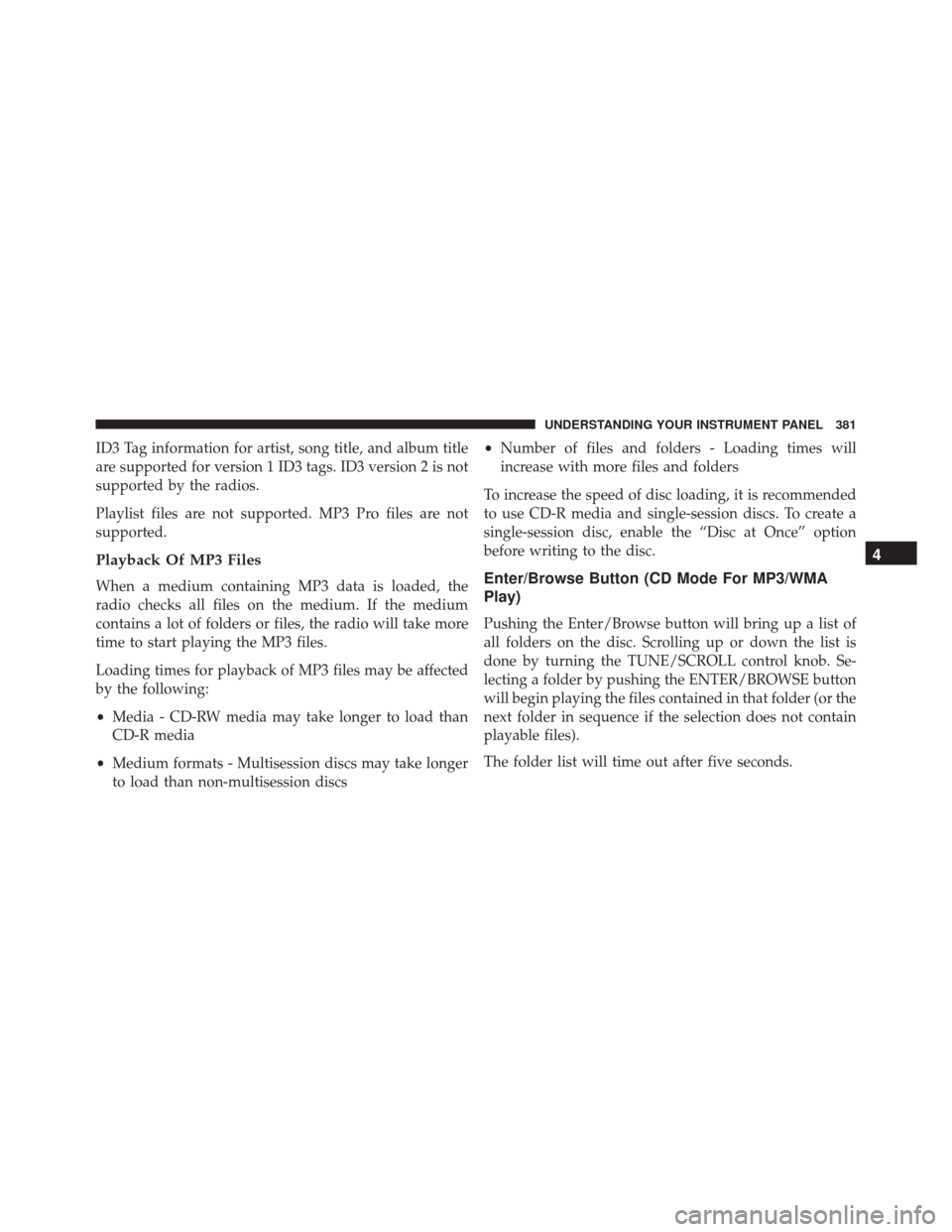
ID3 Tag information for artist, song title, and album title
are supported for version 1 ID3 tags. ID3 version 2 is not
supported by the radios.
Playlist files are not supported. MP3 Pro files are not
supported.
Playback Of MP3 Files
When a medium containing MP3 data is loaded, the
radio checks all files on the medium. If the medium
contains a lot of folders or files, the radio will take more
time to start playing the MP3 files.
Loading times for playback of MP3 files may be affected
by the following:
•Media - CD-RW media may take longer to load than
CD-R media
• Medium formats - Multisession discs may take longer
to load than non-multisession discs •
Number of files and folders - Loading times will
increase with more files and folders
To increase the speed of disc loading, it is recommended
to use CD-R media and single-session discs. To create a
single-session disc, enable the “Disc at Once” option
before writing to the disc.Enter/Browse Button (CD Mode For MP3/WMA
Play)
Pushing the Enter/Browse button will bring up a list of
all folders on the disc. Scrolling up or down the list is
done by turning the TUNE/SCROLL control knob. Se-
lecting a folder by pushing the ENTER/BROWSE button
will begin playing the files contained in that folder (or the
next folder in sequence if the selection does not contain
playable files).
The folder list will time out after five seconds.
4
UNDERSTANDING YOUR INSTRUMENT PANEL 381
Page 384 of 671
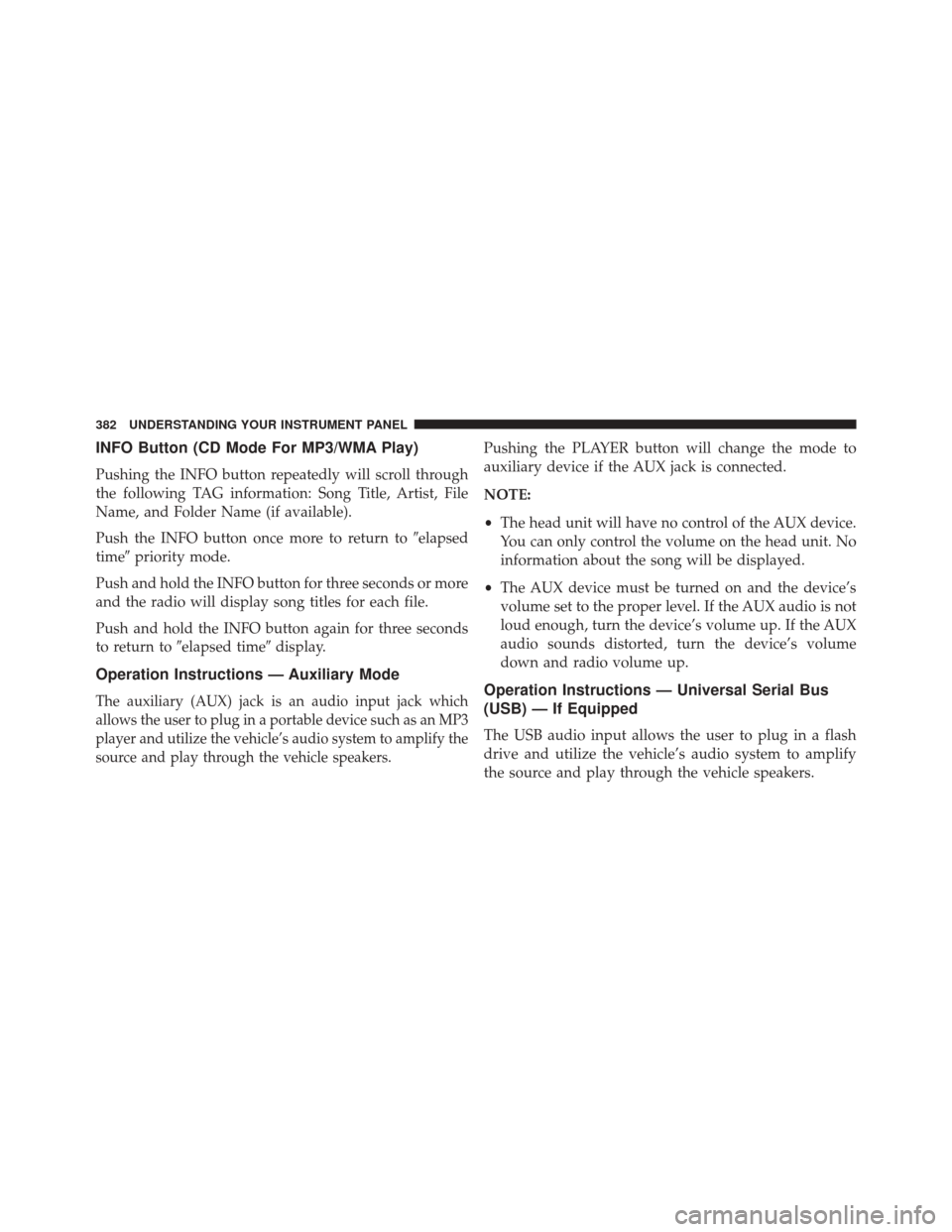
INFO Button (CD Mode For MP3/WMA Play)
Pushing the INFO button repeatedly will scroll through
the following TAG information: Song Title, Artist, File
Name, and Folder Name (if available).
Push the INFO button once more to return to�elapsed
time� priority mode.
Push and hold the INFO button for three seconds or more
and the radio will display song titles for each file.
Push and hold the INFO button again for three seconds
to return to �elapsed time� display.
Operation Instructions — Auxiliary Mode
The auxiliary (AUX) jack is an audio input jack which
allows the user to plug in a portable device such as an MP3
player and utilize the vehicle’s audio system to amplify the
source and play through the vehicle speakers.
Pushing the PLAYER button will change the mode to
auxiliary device if the AUX jack is connected.
NOTE:
•The head unit will have no control of the AUX device.
You can only control the volume on the head unit. No
information about the song will be displayed.
• The AUX device must be turned on and the device’s
volume set to the proper level. If the AUX audio is not
loud enough, turn the device’s volume up. If the AUX
audio sounds distorted, turn the device’s volume
down and radio volume up.
Operation Instructions — Universal Serial Bus
(USB) — If Equipped
The USB audio input allows the user to plug in a flash
drive and utilize the vehicle’s audio system to amplify
the source and play through the vehicle speakers.
382 UNDERSTANDING YOUR INSTRUMENT PANEL
Page 391 of 671
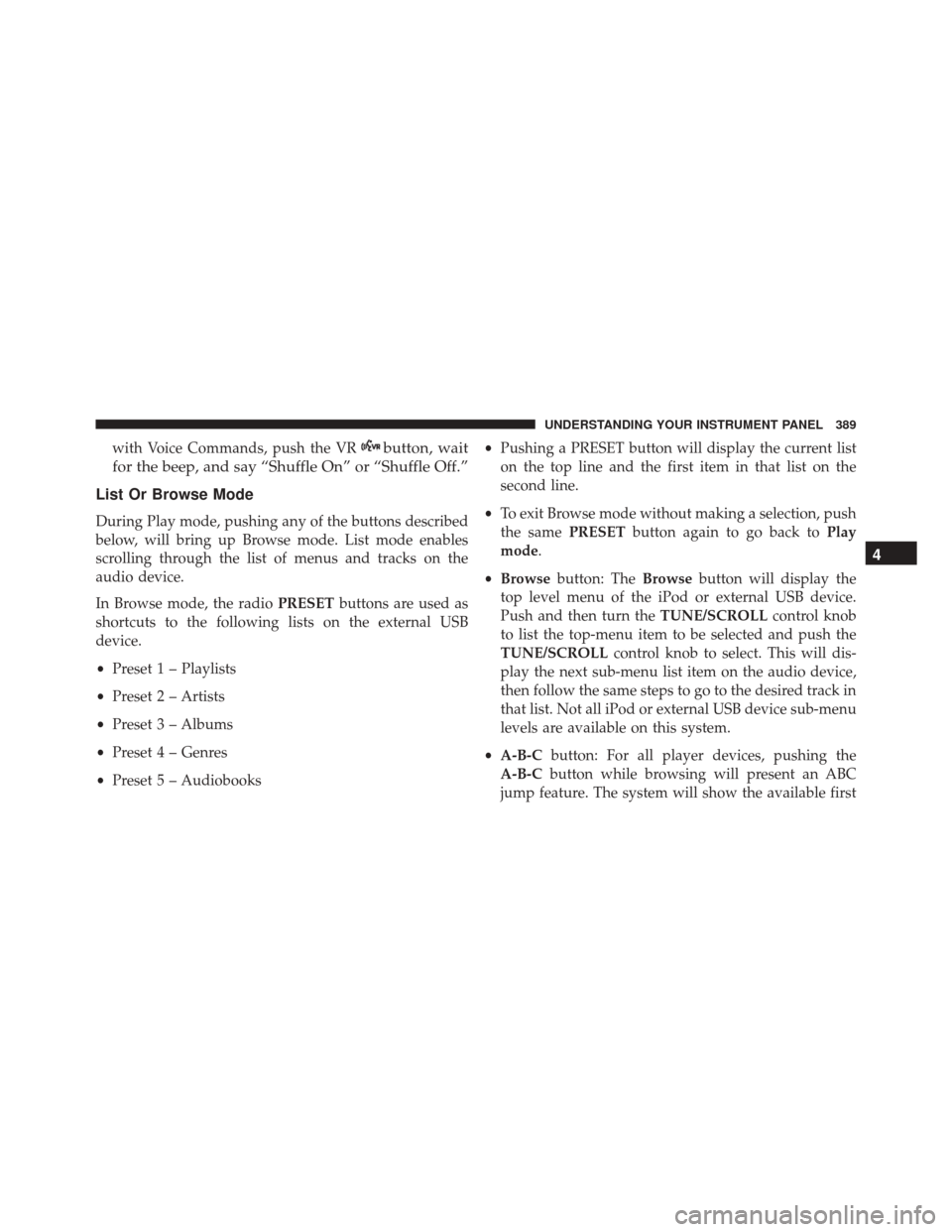
with Voice Commands, push the VRbutton, wait
for the beep, and say “Shuffle On” or “Shuffle Off.”
List Or Browse Mode
During Play mode, pushing any of the buttons described
below, will bring up Browse mode. List mode enables
scrolling through the list of menus and tracks on the
audio device.
In Browse mode, the radio PRESETbuttons are used as
shortcuts to the following lists on the external USB
device.
• Preset 1 – Playlists
• Preset 2 – Artists
• Preset 3 – Albums
• Preset 4 – Genres
• Preset 5 – Audiobooks •
Pushing a PRESET button will display the current list
on the top line and the first item in that list on the
second line.
• To exit Browse mode without making a selection, push
the same PRESETbutton again to go back to Play
mode.
• Browse button: The Browsebutton will display the
top level menu of the iPod or external USB device.
Push and then turn the TUNE/SCROLLcontrol knob
to list the top-menu item to be selected and push the
TUNE/SCROLL control knob to select. This will dis-
play the next sub-menu list item on the audio device,
then follow the same steps to go to the desired track in
that list. Not all iPod or external USB device sub-menu
levels are available on this system.
• A-B-C button: For all player devices, pushing the
A-B-C button while browsing will present an ABC
jump feature. The system will show the available first
4
UNDERSTANDING YOUR INSTRUMENT PANEL 389
Page 396 of 671
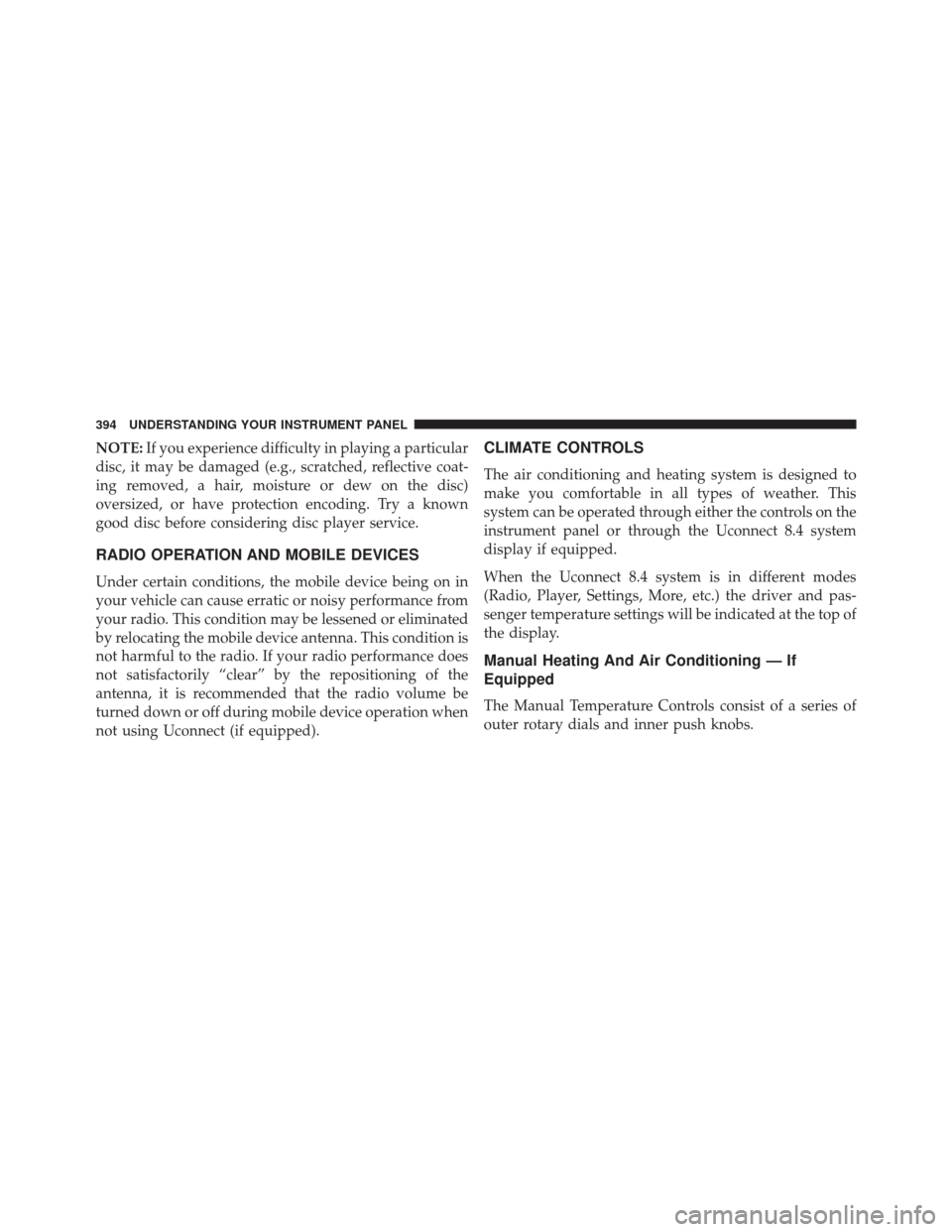
NOTE:If you experience difficulty in playing a particular
disc, it may be damaged (e.g., scratched, reflective coat-
ing removed, a hair, moisture or dew on the disc)
oversized, or have protection encoding. Try a known
good disc before considering disc player service.
RADIO OPERATION AND MOBILE DEVICES
Under certain conditions, the mobile device being on in
your vehicle can cause erratic or noisy performance from
your radio. This condition may be lessened or eliminated
by relocating the mobile device antenna. This condition is
not harmful to the radio. If your radio performance does
not satisfactorily “clear” by the repositioning of the
antenna, it is recommended that the radio volume be
turned down or off during mobile device operation when
not using Uconnect (if equipped).
CLIMATE CONTROLS
The air conditioning and heating system is designed to
make you comfortable in all types of weather. This
system can be operated through either the controls on the
instrument panel or through the Uconnect 8.4 system
display if equipped.
When the Uconnect 8.4 system is in different modes
(Radio, Player, Settings, More, etc.) the driver and pas-
senger temperature settings will be indicated at the top of
the display.
Manual Heating And Air Conditioning — If
Equipped
The Manual Temperature Controls consist of a series of
outer rotary dials and inner push knobs.
394 UNDERSTANDING YOUR INSTRUMENT PANEL
Page 397 of 671
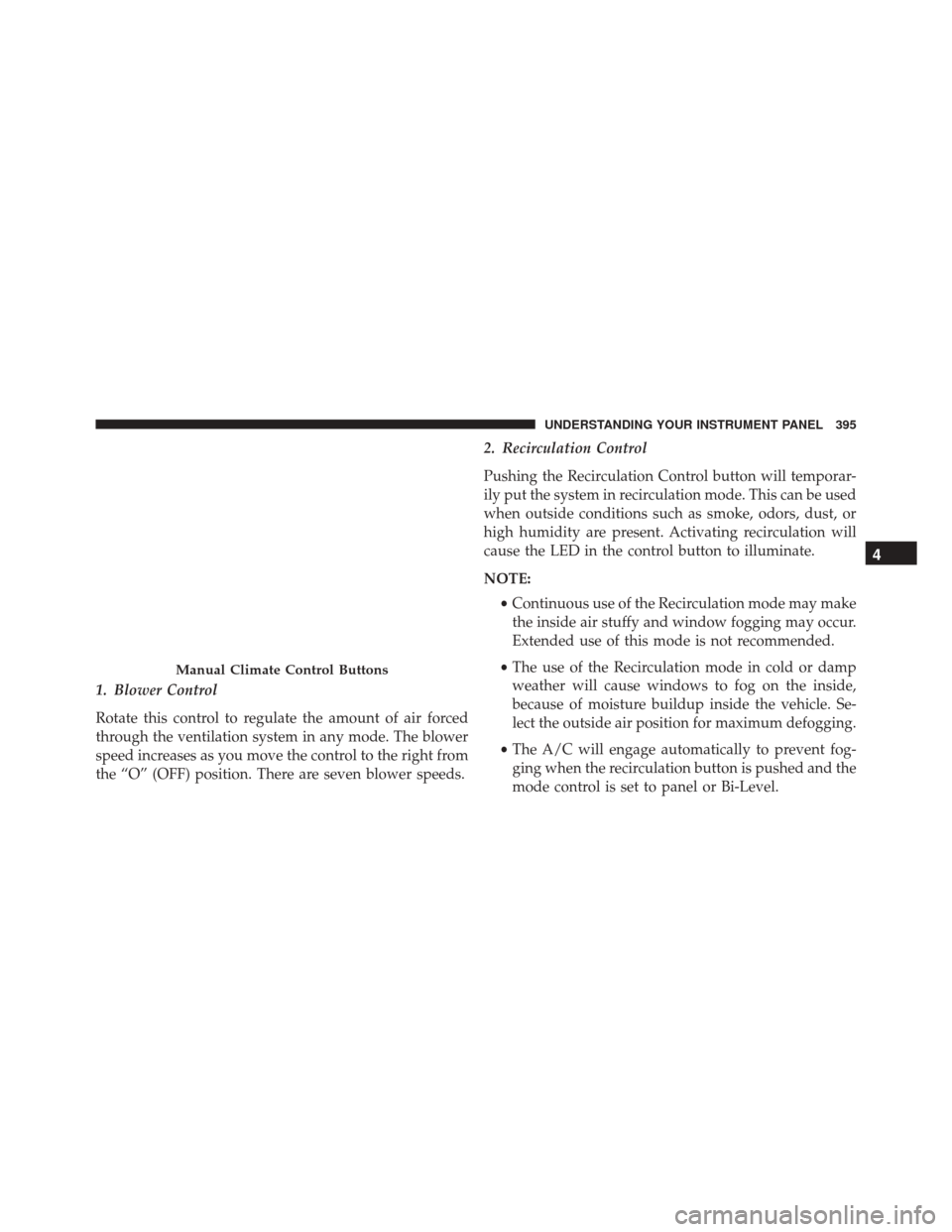
1. Blower Control
Rotate this control to regulate the amount of air forced
through the ventilation system in any mode. The blower
speed increases as you move the control to the right from
the “O” (OFF) position. There are seven blower speeds.2. Recirculation Control
Pushing the Recirculation Control button will temporar-
ily put the system in recirculation mode. This can be used
when outside conditions such as smoke, odors, dust, or
high humidity are present. Activating recirculation will
cause the LED in the control button to illuminate.
NOTE:
•Continuous use of the Recirculation mode may make
the inside air stuffy and window fogging may occur.
Extended use of this mode is not recommended.
• The use of the Recirculation mode in cold or damp
weather will cause windows to fog on the inside,
because of moisture buildup inside the vehicle. Se-
lect the outside air position for maximum defogging.
• The A/C will engage automatically to prevent fog-
ging when the recirculation button is pushed and the
mode control is set to panel or Bi-Level.
Manual Climate Control Buttons
4
UNDERSTANDING YOUR INSTRUMENT PANEL 395