Page 342 of 671
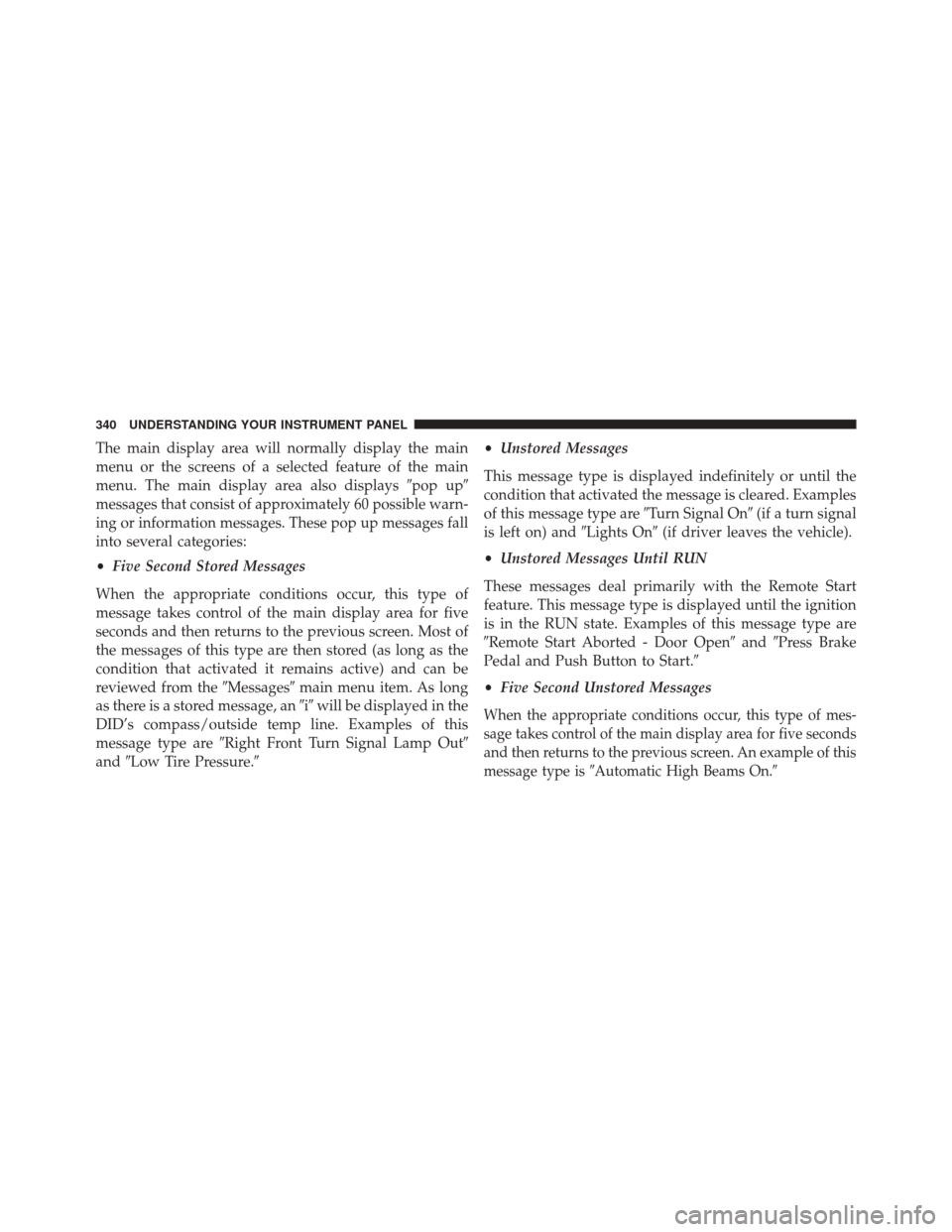
The main display area will normally display the main
menu or the screens of a selected feature of the main
menu. The main display area also displays�pop up�
messages that consist of approximately 60 possible warn-
ing or information messages. These pop up messages fall
into several categories:
• Five Second Stored Messages
When the appropriate conditions occur, this type of
message takes control of the main display area for five
seconds and then returns to the previous screen. Most of
the messages of this type are then stored (as long as the
condition that activated it remains active) and can be
reviewed from the �Messages�main menu item. As long
as there is a stored message, an �i�will be displayed in the
DID’s compass/outside temp line. Examples of this
message type are �Right Front Turn Signal Lamp Out�
and �Low Tire Pressure.� •
Unstored Messages
This message type is displayed indefinitely or until the
condition that activated the message is cleared. Examples
of this message type are �Turn Signal On�(if a turn signal
is left on) and �Lights On�(if driver leaves the vehicle).
• Unstored Messages Until RUN
These messages deal primarily with the Remote Start
feature. This message type is displayed until the ignition
is in the RUN state. Examples of this message type are
�Remote Start Aborted - Door Open� and�Press Brake
Pedal and Push Button to Start.�
• Five Second Unstored Messages
When the appropriate conditions occur, this type of mes-
sage takes control of the main display area for five seconds
and then returns to the previous screen. An example of this
message type is �Automatic High Beams On. �
340 UNDERSTANDING YOUR INSTRUMENT PANEL
Page 346 of 671
DID Messages
•Front Seatbelts Unbuckled
• Driver Seatbelt Unbuckled
• Passenger Seatbelt Unbuckled
• Service Airbag System
• Traction Control Off
• Washer Fluid Low
• Oil Pressure Low
• Oil Change Due
• Fuel Low
• Service Antilock Brake System
• Service Electronic Throttle Control
• Service Power Steering •
Cruise Off
• Cruise Ready
• Cruise Set To XXX MPH
• Tire Pressure Screen With Low Tire(s) “Inflate Tire to
XX”
• Service Tire Pressure System
• Parking Brake Engaged
• Brake Fluid Low
• Service Electronic Braking System
• Engine Temperature Hot
• Service Electronic Throttle Control
• Lights On
• Right Turn Signal Light Out
344 UNDERSTANDING YOUR INSTRUMENT PANEL
Page 347 of 671
•Left Turn Signal Light Out
• Turn Signal On
• Vehicle Not In Park
• Key In Ignition
• Key In Ignition Lights On
• Remote Start Active Key to Run
• Remote Start Active Push Start Button
• Remote Start Aborted Fuel Low
• Remote Start Aborted Too Cold
• Remote Start Aborted Door Open
• Remote Start Aborted Hood Open
• Remote Start Aborted Trunk Open
• Remote Start Aborted Time Expired •
Remote Start Disabled Start to Reset
• Service Airbag System
• Service Airbag Warning Light
• Driver Seatbelt Unbuckled
• Passenger Seatbelt Unbuckled
• Front Seatbelts Unbuckled
• Door Open
• Doors Open
• Trunk Open
• Gear Not Available
• Shift Not Allowed
• Shift to Neutral then Drive or Reverse
• Autostick Unavailable Service Required
4
UNDERSTANDING YOUR INSTRUMENT PANEL 345
Page 348 of 671
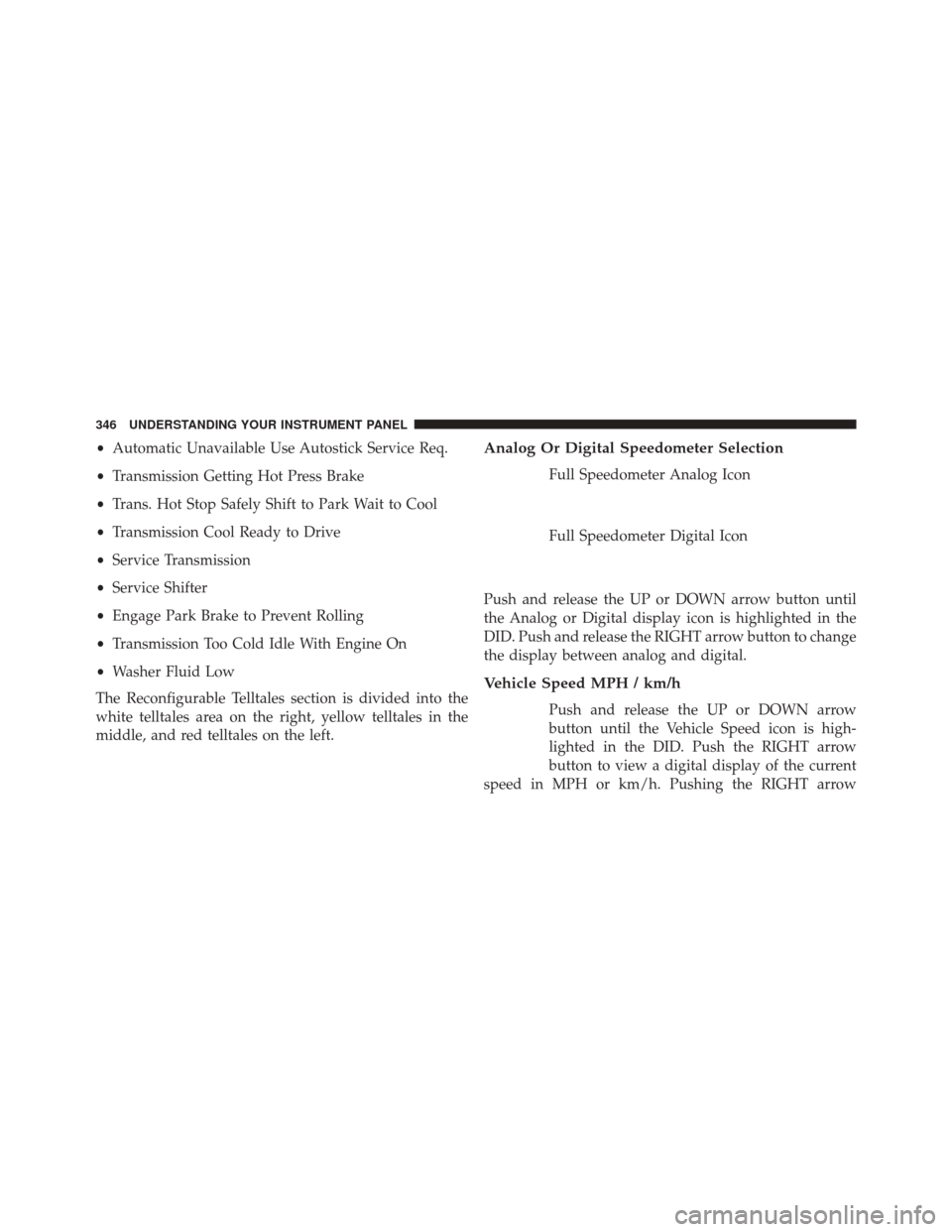
•Automatic Unavailable Use Autostick Service Req.
• Transmission Getting Hot Press Brake
• Trans. Hot Stop Safely Shift to Park Wait to Cool
• Transmission Cool Ready to Drive
• Service Transmission
• Service Shifter
• Engage Park Brake to Prevent Rolling
• Transmission Too Cold Idle With Engine On
• Washer Fluid Low
The Reconfigurable Telltales section is divided into the
white telltales area on the right, yellow telltales in the
middle, and red telltales on the left.Analog Or Digital Speedometer Selection
Full Speedometer Analog Icon
Full Speedometer Digital Icon
Push and release the UP or DOWN arrow button until
the Analog or Digital display icon is highlighted in the
DID. Push and release the RIGHT arrow button to change
the display between analog and digital.
Vehicle Speed MPH / km/h
Push and release the UP or DOWN arrow
button until the Vehicle Speed icon is high-
lighted in the DID. Push the RIGHT arrow
button to view a digital display of the current
speed in MPH or km/h. Pushing the RIGHT arrow
346 UNDERSTANDING YOUR INSTRUMENT PANEL
Page 349 of 671
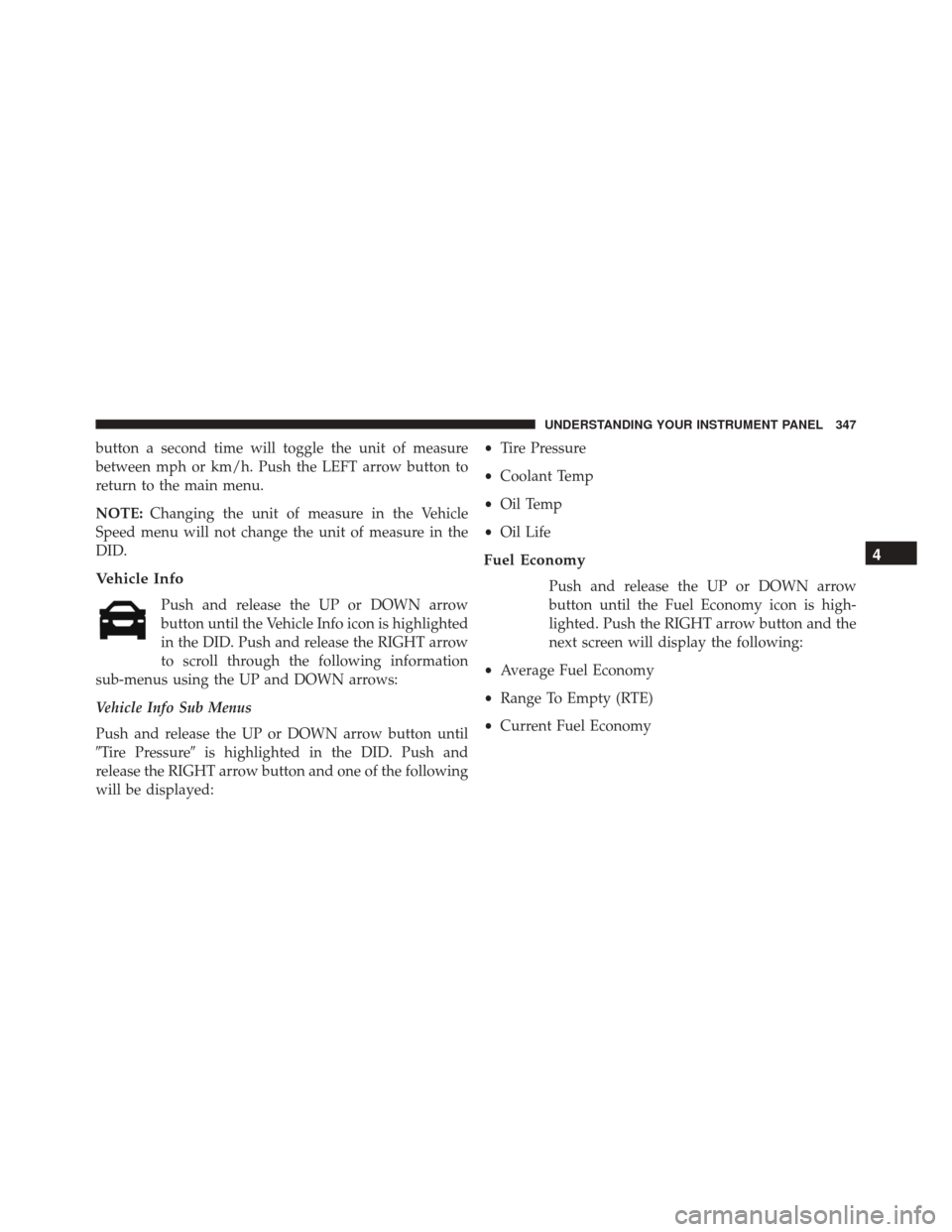
button a second time will toggle the unit of measure
between mph or km/h. Push the LEFT arrow button to
return to the main menu.
NOTE:Changing the unit of measure in the Vehicle
Speed menu will not change the unit of measure in the
DID.
Vehicle Info
Push and release the UP or DOWN arrow
button until the Vehicle Info icon is highlighted
in the DID. Push and release the RIGHT arrow
to scroll through the following information
sub-menus using the UP and DOWN arrows:
Vehicle Info Sub Menus
Push and release the UP or DOWN arrow button until
�Tire Pressure� is highlighted in the DID. Push and
release the RIGHT arrow button and one of the following
will be displayed: •
Tire Pressure
• Coolant Temp
• Oil Temp
• Oil Life
Fuel Economy
Push and release the UP or DOWN arrow
button until the Fuel Economy icon is high-
lighted. Push the RIGHT arrow button and the
next screen will display the following:
• Average Fuel Economy
• Range To Empty (RTE)
• Current Fuel Economy
4
UNDERSTANDING YOUR INSTRUMENT PANEL 347
Page 352 of 671
Trip A
Push and release theUPorDOWN arrow
button until the Trip A icon/title is highlighted
in the DID. The Trip A information will display
the following:
• Distance MI or km/h
• Average. MPG or L/100km
• Elapsed Time
Hold the RIGHTarrow button to reset all the information.
Push the DOWNarrow button to enter Trip B.
Trip B
Push and release the UPorDOWN arrow
button until the Trip B icon/title is highlighted
in the DID. The Trip B information will display
the following:
• Distance MI or km/h
• Average. MPG or L/100 km
• Elapsed Time
Hold the RIGHTarrow button to reset all the information.
Stored Messages
Push and release the UP or DOWN arrow
button until the Messages display icon is high-
lighted in the DID. This feature shows the
number of stored warning messages. Pushing
350 UNDERSTANDING YOUR INSTRUMENT PANEL
Page 353 of 671
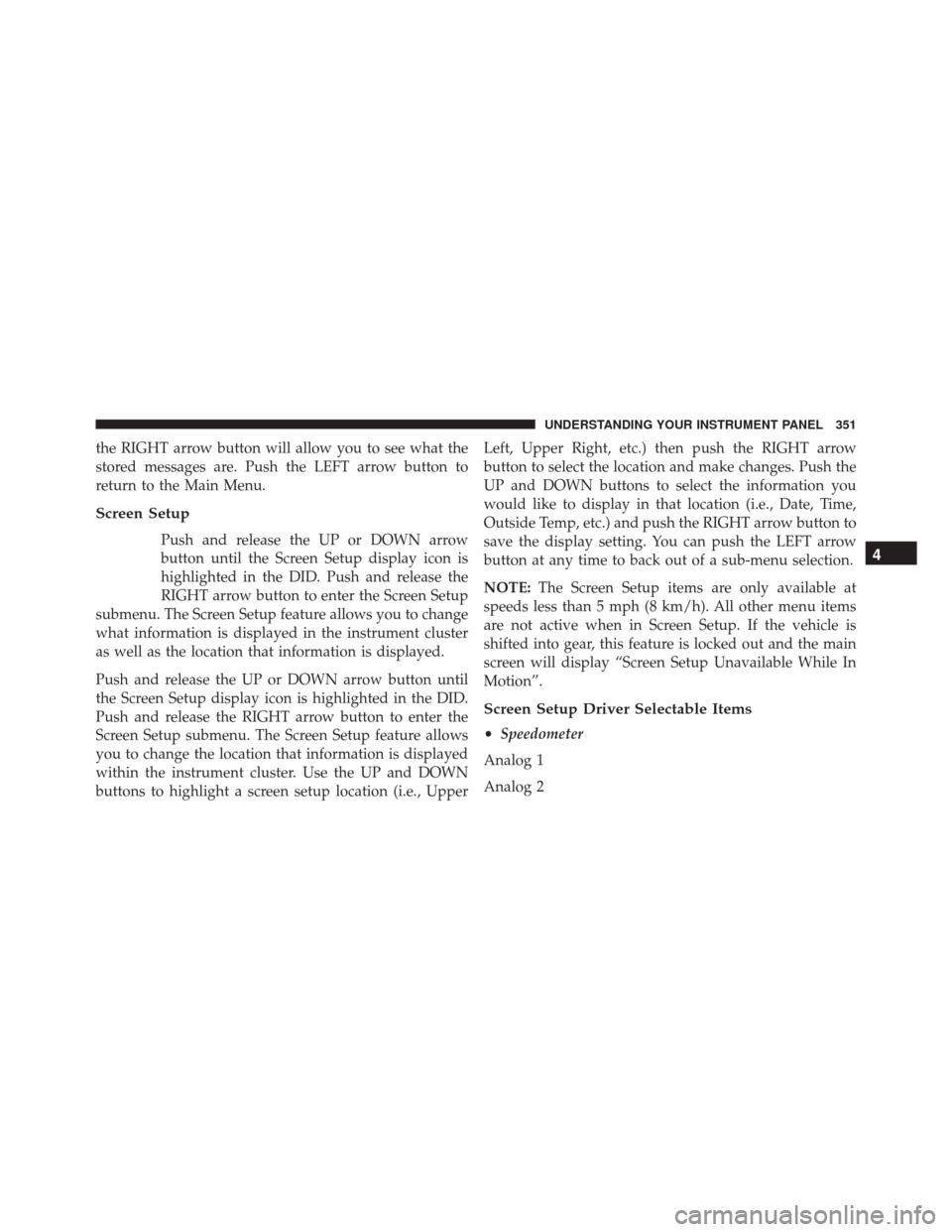
the RIGHT arrow button will allow you to see what the
stored messages are. Push the LEFT arrow button to
return to the Main Menu.
Screen Setup
Push and release the UP or DOWN arrow
button until the Screen Setup display icon is
highlighted in the DID. Push and release the
RIGHT arrow button to enter the Screen Setup
submenu. The Screen Setup feature allows you to change
what information is displayed in the instrument cluster
as well as the location that information is displayed.
Push and release the UP or DOWN arrow button until
the Screen Setup display icon is highlighted in the DID.
Push and release the RIGHT arrow button to enter the
Screen Setup submenu. The Screen Setup feature allows
you to change the location that information is displayed
within the instrument cluster. Use the UP and DOWN
buttons to highlight a screen setup location (i.e., Upper Left, Upper Right, etc.) then push the RIGHT arrow
button to select the location and make changes. Push the
UP and DOWN buttons to select the information you
would like to display in that location (i.e., Date, Time,
Outside Temp, etc.) and push the RIGHT arrow button to
save the display setting. You can push the LEFT arrow
button at any time to back out of a sub-menu selection.
NOTE:
The Screen Setup items are only available at
speeds less than 5 mph (8 km/h). All other menu items
are not active when in Screen Setup. If the vehicle is
shifted into gear, this feature is locked out and the main
screen will display “Screen Setup Unavailable While In
Motion”.
Screen Setup Driver Selectable Items
• Speedometer
Analog 1
Analog 2
4
UNDERSTANDING YOUR INSTRUMENT PANEL 351
Page 358 of 671
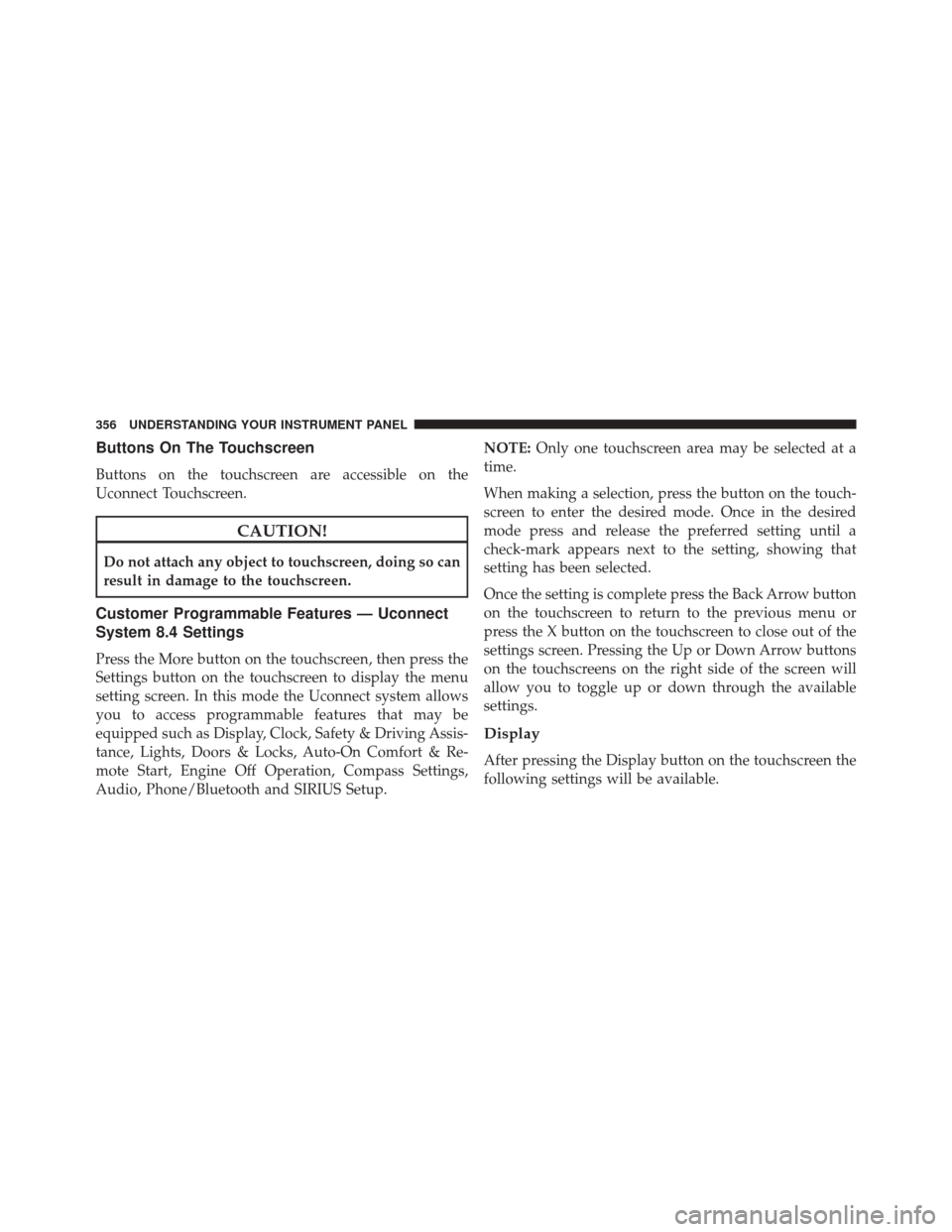
Buttons On The Touchscreen
Buttons on the touchscreen are accessible on the
Uconnect Touchscreen.
CAUTION!
Do not attach any object to touchscreen, doing so can
result in damage to the touchscreen.
Customer Programmable Features — Uconnect
System 8.4 Settings
Press the More button on the touchscreen, then press the
Settings button on the touchscreen to display the menu
setting screen. In this mode the Uconnect system allows
you to access programmable features that may be
equipped such as Display, Clock, Safety & Driving Assis-
tance, Lights, Doors & Locks, Auto-On Comfort & Re-
mote Start, Engine Off Operation, Compass Settings,
Audio, Phone/Bluetooth and SIRIUS Setup.NOTE:
Only one touchscreen area may be selected at a
time.
When making a selection, press the button on the touch-
screen to enter the desired mode. Once in the desired
mode press and release the preferred setting until a
check-mark appears next to the setting, showing that
setting has been selected.
Once the setting is complete press the Back Arrow button
on the touchscreen to return to the previous menu or
press the X button on the touchscreen to close out of the
settings screen. Pressing the Up or Down Arrow buttons
on the touchscreens on the right side of the screen will
allow you to toggle up or down through the available
settings.
Display
After pressing the Display button on the touchscreen the
following settings will be available.
356 UNDERSTANDING YOUR INSTRUMENT PANEL