Page 196 of 616

ParkSense System Usage Precautions
NOTE:
•Ensure that the rear bumper is free of snow, ice, mud,
dirt and debris to keep the ParkSense system operating
properly.
• Jackhammers, large trucks, and other vibrations could
affect the performance of ParkSense or render the
system temporarily unavailable.
• When you turn ParkSense off in DRIVE, the instru-
ment cluster will display �PARKSENSE OFF�for five
seconds. Furthermore, once you turn ParkSense off, it
remains off until you turn it on again, even if you cycle
the ignition.
• When you move the gear selector to the REVERSE
position and ParkSense is turned off, the Driver Infor-
mation Display (DID) will display “PARKSENSE OFF”
message for as long as the vehicle is in REVERSE. •
ParkSense will reduce the volume of the radio when it
is sounding an audio tone.
• Clean the ParkSense sensors regularly, taking care not
to scratch or damage them. The sensors must not be
covered with ice, snow, slush, mud, dirt or debris.
Failure to do so can result in the system not working
properly. The ParkSense system might not detect an
obstacle behind the fascia/bumper, or it could provide
a false indication that an obstacle is behind the fascia/
bumper.
• Ensure the ParkSense system is OFF if objects such as
bicycle carriers, trailer hitches, etc., are placed within
12 inches 30 (cm) from the rear fascia/bumper. Failure
to do so can result in the system misinterpreting a
close object as a sensor problem, causing the
“PARKSENSE UNAVAILABLE SERVICE REQUIRED”
message to be displayed in the Driver Information
Display (DID).
194 UNDERSTANDING THE FEATURES OF YOUR VEHICLE
Page 202 of 616
NOTE:HomeLink is disabled when the Vehicle Security
Alarm is active.
Before You Begin Programming HomeLink
Be sure that your vehicle is parked outside of the garage
before you begin programming. For more efficient programming and accurate transmis-
sion of the radio-frequency signal it is recommended that
a new battery be placed in the hand-held transmitter of
the device that is being programmed to the HomeLink
system.
To erase the channels place the ignition in the ON/RUN
position and push and hold the two outside HomeLink
buttons (I and III) for up 20 seconds or until the red
indicator flashes.
NOTE:
•
Erasing all channels should only be performed when
programming HomeLink for the first time. Do not
erase channels when programming additional buttons.
• If you have any problems, or require assistance, please
call toll-free 1-800-355-3515 or, on the Internet at
HomeLink.com for information or assistance.
HomeLink Buttons
200 UNDERSTANDING THE FEATURES OF YOUR VEHICLE
Page 206 of 616
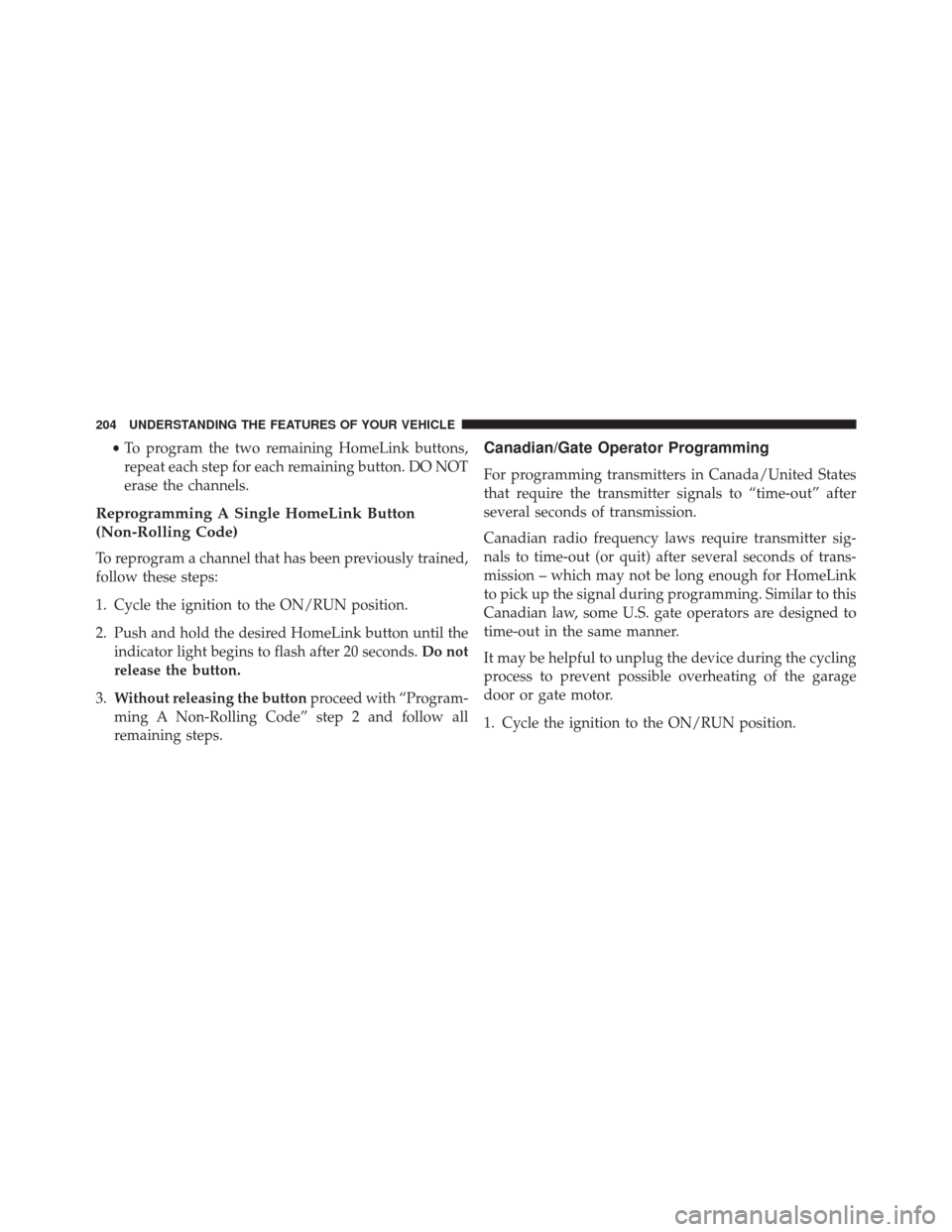
•To program the two remaining HomeLink buttons,
repeat each step for each remaining button. DO NOT
erase the channels.
Reprogramming A Single HomeLink Button
(Non-Rolling Code)
To reprogram a channel that has been previously trained,
follow these steps:
1. Cycle the ignition to the ON/RUN position.
2. Push and hold the desired HomeLink button until the indicator light begins to flash after 20 seconds. Do not
release the button.
3. Without releasing the button proceed with “Program-
ming A Non-Rolling Code” step 2 and follow all
remaining steps.
Canadian/Gate Operator Programming
For programming transmitters in Canada/United States
that require the transmitter signals to “time-out” after
several seconds of transmission.
Canadian radio frequency laws require transmitter sig-
nals to time-out (or quit) after several seconds of trans-
mission – which may not be long enough for HomeLink
to pick up the signal during programming. Similar to this
Canadian law, some U.S. gate operators are designed to
time-out in the same manner.
It may be helpful to unplug the device during the cycling
process to prevent possible overheating of the garage
door or gate motor.
1. Cycle the ignition to the ON/RUN position.
204 UNDERSTANDING THE FEATURES OF YOUR VEHICLE
Page 224 of 616

▫Buttons On The Touchscreen ..............280
▫ Customer Programmable Features —
Uconnect 8.4 Settings ...................280
▫ Guidelines For Race Track Use Of Your SRT . . .296
▫ SRT PERFORMANCE PAGES ............299
▫ SRT DRIVE MODES ....................312
▫ RACE OPTIONS ..................... .325
▫ VALET MODE ...................... .330
▫ ECO MODE — IF EQUIPPED WITH
AUTOMATIC TRANSMISSION ...........332
� UCONNECT RADIOS — IF EQUIPPED ......333
� iPod/USB/MP3 CONTROL — IF EQUIPPED . . .333
� STEERING WHEEL AUDIO CONTROLS — IF
EQUIPPED .......................... .334▫
Radio Operation ..................... .335
▫ Media Mode ........................ .336
� RADIO OPERATION AND MOBILE DEVICES . .336
▫ Regulatory And Safety Information .........336
� CLIMATE CONTROLS ...................338
▫ General Overview .....................338
▫ Climate Control Functions ...............343
▫ Automatic Temperature Control (ATC) ......345
▫ Operating Tips ...................... .346
� PERSONALIZED MENU BAR ..............350
� UCONNECT VOICE RECOGNITION QUICK
TIPS ............................... .350
▫ Introducing Uconnect ...................350
222 UNDERSTANDING YOUR INSTRUMENT PANEL
Page 225 of 616
▫Get Started ......................... .351
▫ Basic Voice Commands ..................353
▫ Radio ............................. .354
▫ Media ............................. .355
▫ Phone ............................. .356
▫ Voice Text Reply ..................... .357
▫ Climate (8.4A/8.4AN) ..................359
▫ Navigation (8.4A/8.4AN) ................360
▫ Uconnect Access (8.4A/8.4AN) ............361
▫ Vehicle Health Alert ...................362 ▫
Register (8.4A/8.4AN) ..................362
▫ Mobile App (8.4A/8.4AN) ...............363
▫ Voice Texting (8.4A/8.4AN) ..............364
▫ Yelp (8.4A/8.4AN) .....................366
▫ SiriusXM Travel Link (8.4A/8.4AN) .........367
▫ Siri Eyes Free — If Equipped .............368
▫ Do Not Disturb ..................... .368
▫ General Information ....................369
▫ Additional Information .................369
4
UNDERSTANDING YOUR INSTRUMENT PANEL 223
Page 277 of 616

•115V AC Power Inverter System
• Audio and Telematics System
Loss of the battery charge may indicate one or more of
the following conditions:
• The charging system cannot deliver enough electrical
power to the vehicle system because the electrical
loads are larger than the capability of charging system.
The charging system is still functioning properly.
• Turning on all possible vehicle electrical loads (e.g.
HVAC to max settings, exterior and interior lights,
overloaded power outlets +12V, 115V AC, USB ports)
during certain driving conditions (city driving, tow-
ing, frequent stopping).
• Installing options like additional lights, upfitter elec-
trical accessories, audio systems, alarms and similar
devices. •
Unusual driving cycles (short trips separated by long
parking periods).
• The vehicle was parked for an extended period of time
(weeks, months).
• The battery was recently replaced and was not charged
completely.
• The battery was discharged by an electrical load left on
when the vehicle was parked.
• The battery was used for an extended period with the
engine not running to supply radio, lights, chargers,
+12V portable appliances like vacuum cleaner ’s, game
consoles and similar devices.
4
UNDERSTANDING YOUR INSTRUMENT PANEL 275
Page 280 of 616
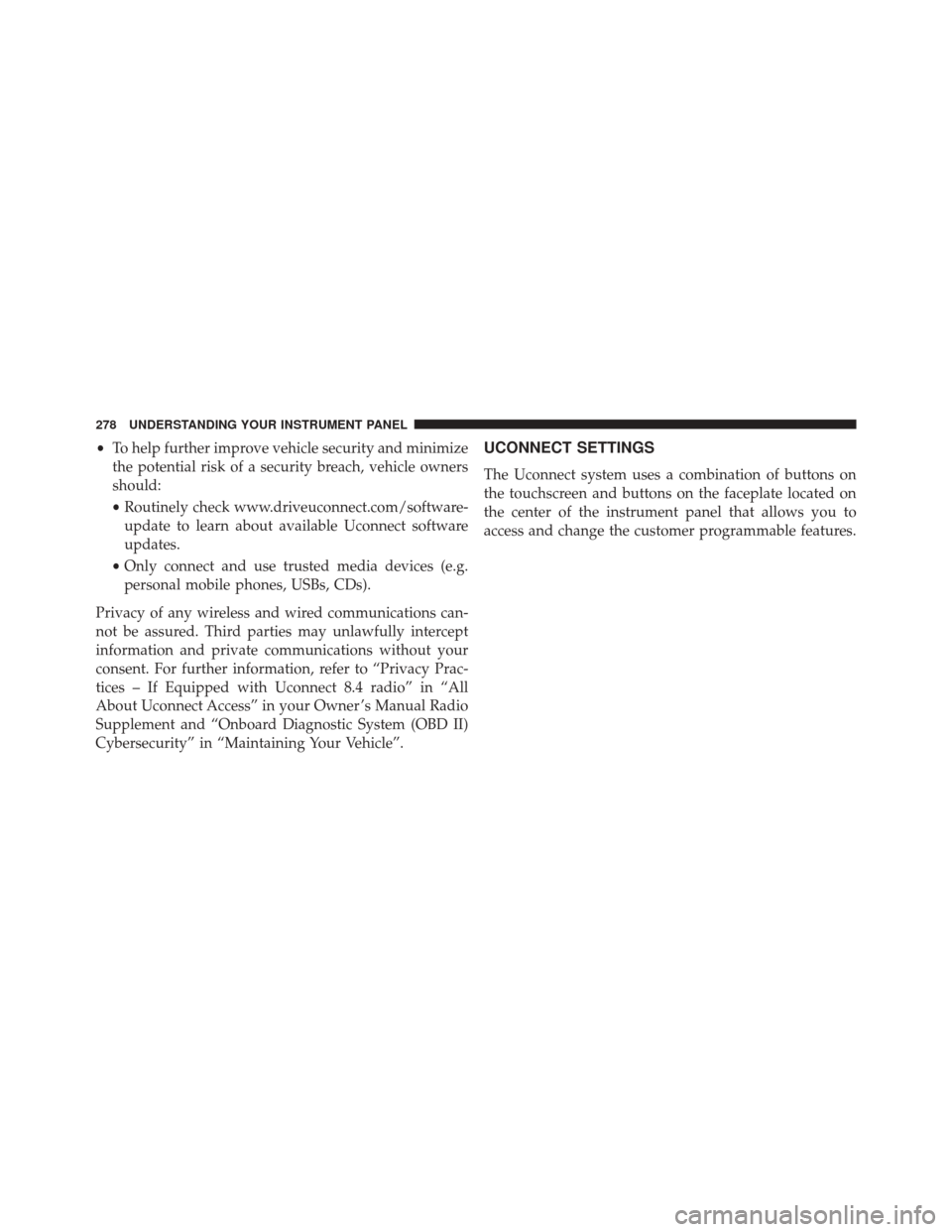
•To help further improve vehicle security and minimize
the potential risk of a security breach, vehicle owners
should:
• Routinely check www.driveuconnect.com/software-
update to learn about available Uconnect software
updates.
• Only connect and use trusted media devices (e.g.
personal mobile phones, USBs, CDs).
Privacy of any wireless and wired communications can-
not be assured. Third parties may unlawfully intercept
information and private communications without your
consent. For further information, refer to “Privacy Prac-
tices – If Equipped with Uconnect 8.4 radio” in “All
About Uconnect Access” in your Owner ’s Manual Radio
Supplement and “Onboard Diagnostic System (OBD II)
Cybersecurity” in “Maintaining Your Vehicle”.UCONNECT SETTINGS
The Uconnect system uses a combination of buttons on
the touchscreen and buttons on the faceplate located on
the center of the instrument panel that allows you to
access and change the customer programmable features.
278 UNDERSTANDING YOUR INSTRUMENT PANEL
Page 286 of 616

button on the touchscreen until a check-mark appears
next to the setting, showing that setting has been se-
lected.
Clock
After pressing the “Clock” button on the touchscreen the
following settings will be available:
•Sync Time With GPS — If Equipped
This feature will allow you to automatically have the
radio set the time. To change the Sync Time setting, press
the “Sync time with GPS” button on the touchscreen until
a check-mark appears next to the setting, showing that
setting has been selected.
• Set Time Hours
This feature will allow you to adjust the hours. The “Sync
time with GPS” button on the touchscreen must be unchecked. To make your selection, press the “+” or “–”
buttons on the touchscreen to adjust the hours up or
down.
•
Set Time Minutes
This feature will allow you to adjust the minutes. The
“Sync time with GPS” button on the touchscreen must be
unchecked. To make your selection, press the “+” or “–”
buttons on the touchscreen to adjust the minutes up or
down.
• Time Format
This feature will allow you to select the time format
display setting. Press the “Time Format” button on the
touchscreen until a check-mark appears next to the 12hrs
or 24hrs setting, showing that setting has been selected.
• Show Time In Status Bar — If Equipped
This feature will allow you to turn on or shut off the
digital clock in the status bar. To change the Show Time
284 UNDERSTANDING YOUR INSTRUMENT PANEL