2016 Citroen JUMPY ECO mode
[x] Cancel search: ECO modePage 521 of 595

95
Transversal-Citroen_en_Chap02_RCC-2-2-0_ed01-2016
CITROËN Connect Radio
Multimedia audio system - Applications - Bluetooth® telephone
Contents
First steps
9 6
Steering mounted controls - Type 1
9
8
Steering mounted controls - Type 2
9
9
Menus
10 0
Applications
1
02
Radio Media
1
06
Telephone
118
Settings
1
32
Frequently asked questions
1
43
The system is protected in such a way
that it will only operate in your vehicle.
The display of the Energy Economy
Mode message signals that a change
to standby is imminent. The different functions and settings
described vary according to the version
and configuration of your vehicle.
The link below gives access to OSS
(Open Source Software) codes for the
system.
http://www.psa-peugeot-citroen.com/oss
As a safety measure and because it
requires sustained attention by the
driver, the pairing of a Bluetooth mobile
telephone with the Bluetooth hands-
free system of your audio system must
be done with the vehicle stationary
and the ignition on.
.
Audio and Telematics
Page 538 of 595
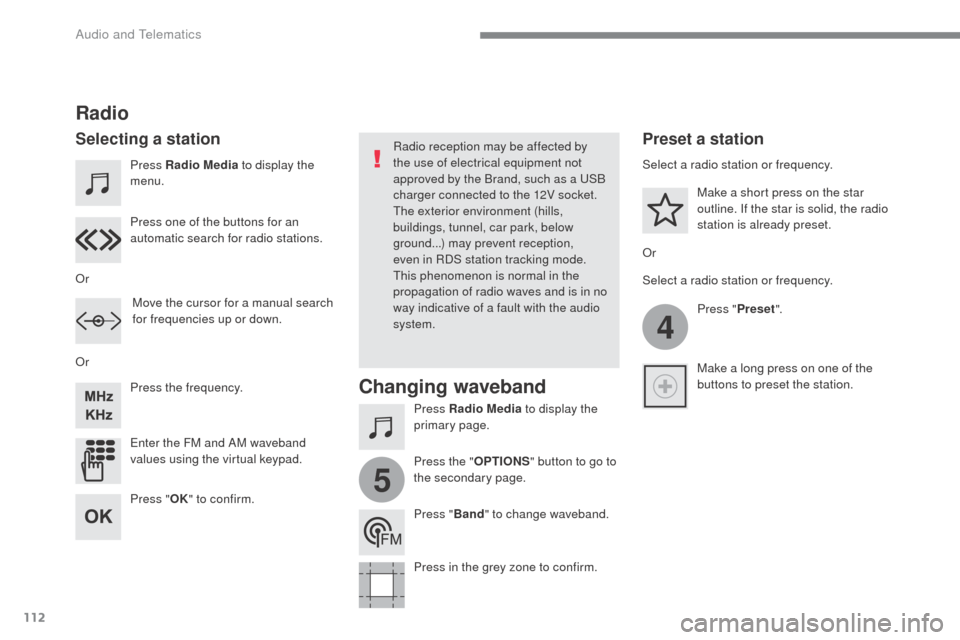
112
4
5
Transversal-Citroen_en_Chap02_RCC-2-2-0_ed01-2016
Press Radio Media to display the
menu.
Press Radio Media to display the
primary page.
Press the frequency.
Enter the FM and AM waveband
values using the virtual keypad. Press one of the buttons for an
automatic search for radio stations.
Radio
Selecting a stationRadio reception may be affected by
the use of electrical equipment not
approved by the Brand, such as a USB
charger connected to the 12V socket.
The exterior environment (hills,
buildings, tunnel, car park, below
ground...) may prevent reception,
even in RDS station tracking mode.
This phenomenon is normal in the
propagation of radio waves and is in no
way indicative of a fault with the audio
system.
Or
Or
Or Move the cursor for a manual search
for frequencies up or down. Select a radio station or frequency.
Select a radio station or frequency.
Press "Preset".
Press the " OPTIONS" button to go to
the secondary page. Make a short press on the star
outline. If the star is solid, the radio
station is already preset.
Make a long press on one of the
buttons to preset the station.
Press " Band" to change waveband.
Press in the grey zone to confirm.Preset a station
Changing waveband
Press " OK" to confirm.
Audio and Telematics
Page 542 of 595
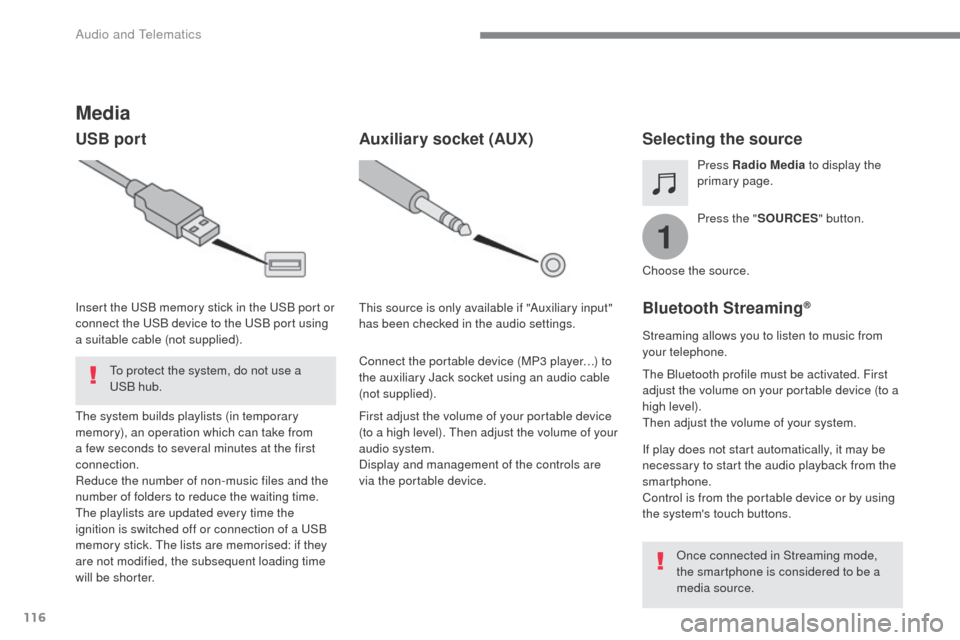
116
1
Transversal-Citroen_en_Chap02_RCC-2-2-0_ed01-2016
Media
USB portSelecting the source
Press the "SOURCES " button.
Press Radio Media
to display the
primary page.
The system builds playlists (in temporary
memory), an operation which can take from
a few seconds to several minutes at the first
connection.
Reduce the number of non-music files and the
number of folders to reduce the waiting time.
The playlists are updated every time the
ignition is switched off or connection of a USB
memory stick. The lists are memorised: if they
are not modified, the subsequent loading time
will be shorter. Insert the USB memory stick in the USB port or
connect the USB device to the USB port using
a suitable cable (not supplied).
Auxiliary socket (AUX)
First adjust the volume of your portable device
(to a high level). Then adjust the volume of your
audio system.
Display and management of the controls are
via the portable device. This source is only available if "Auxiliary input"
has been checked in the audio settings.
Connect the portable device (MP3 player…) to
the auxiliary Jack socket using an audio cable
(not supplied). Choose the source.
Bluetooth Streaming®
Streaming allows you to listen to music from
your telephone.
The Bluetooth profile must be activated. First
adjust the volume on your portable device (to a
high level).
Then adjust the volume of your system.
If play does not start automatically, it may be
necessary to start the audio playback from the
smartphone.
Control is from the portable device or by using
the system's touch buttons.
Once connected in Streaming mode,
the smartphone is considered to be a
media source.
To protect the system, do not use a
USB hub.
Audio and Telematics
Page 543 of 595

117
Transversal-Citroen_en_Chap02_RCC-2-2-0_ed01-2016
Connecting Apple® players
Connect the Apple® player to the USB port
using a suitable cable (not supplied).
Play starts automatically.
Control is via the audio system.
The classifications available are those
of the portable device connected
(artists / albums / genres / playlists /
audiobooks / podcasts), you can also
use a classification structured in the
form of a library.
The default classification used is by
artist. To modify the classification used,
return to the first level of the menu
then select the desired classification
(playlists for example) and confirm
to go down through the menu to the
desired track.
The version of software in the audio system
may not be compatible with the generation of
your Apple
® p l aye r. The audio equipment will only play audio
files with ".wav, .wma, .aac, .ogg and .mp3"
file extensions and with a bit rate of between
32
Kbps and 320 Kbps.
It also supports VBR (Variable Bit Rate) mode.
No other type of file (.mp4, ...) can be played.
".wma" files must be of the
standard wma 9 type.
The sampling rates supported are 11, 22, 44
and 48 KHz. It is advisable to restrict file names to
20
characters, without using of special
characters (e.g.: " " ? ; ù) to avoid any playing
and displaying problems.
In order to be able to play a burned CDR or
CDRW, select standards ISO 9660 level 1, 2 or
Joliet if possible when burning the CD.
If the disc is burned in another format, it may
not be played correctly.
It is recommended that the same burning
standard is always used on an individual disc,
with the lowest speed possible (4x maximum)
for the best acoustic quality.
In the particular case of a multi-session CD, the
Joliet standard is recommended.
Information and advice
Use only USB memory sticks formatted FAT 32
(file allocation table).
The system supports USB Mass
Storage devices, BlackBerry
® devices
or Apple® players via USB ports. The
adaptor cable is not supplied.
Control of the peripheral device is with
the audio system controls.
Other peripherals, not recognised on
connection, must be connected to the
auxiliary socket using a Jack cable (not
supplied) or via Bluetooth streaming,
depending on compatibility.
It is recommended that the original USB
cable for the portable device is used.
To protect the system, do not use a
USB hub.
.
Audio and Telematics
Page 553 of 595
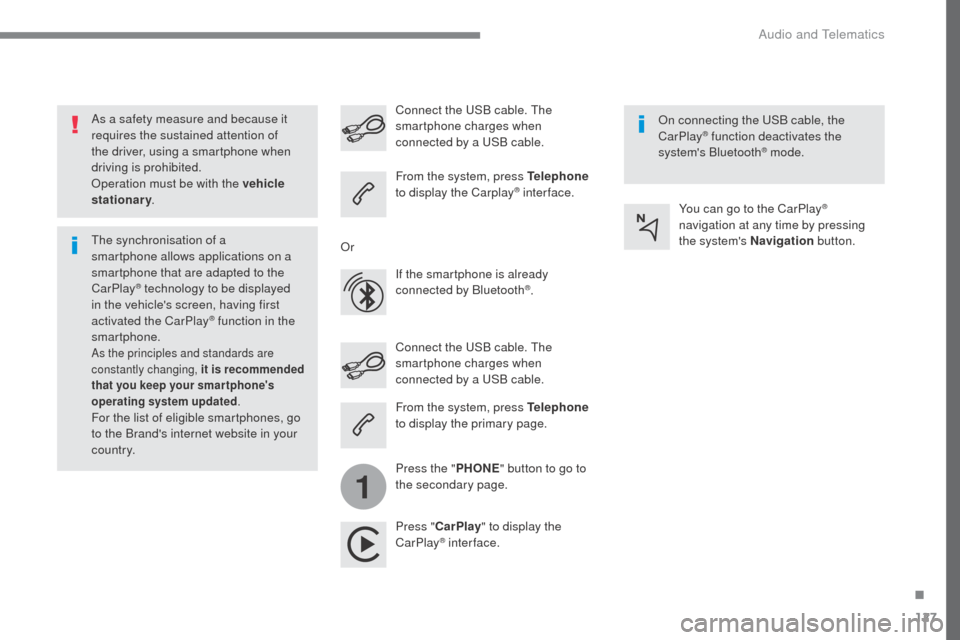
127
1
Transversal-Citroen_en_Chap02_RCC-2-2-0_ed01-2016
As a safety measure and because it
requires the sustained attention of
the driver, using a smartphone when
driving is prohibited.
Operation must be with the vehicle
stationary.
The synchronisation of a
smartphone allows applications on a
smartphone that are adapted to the
CarPlay
® technology to be displayed
i
n the vehicle's screen, having first
activated the CarPlay
® function in the
smartphone.
As the principles and standards are
constantly changing, it is recommended
that you keep your smar tphone's
operating system updated .
For the list of eligible smartphones, go
to the Brand's internet website in your
c o unt r y. Connect the USB cable. The
smartphone charges when
connected by a USB cable. Connect the USB cable. The
smartphone charges when
connected by a USB cable.
From the system, press Telephone
to display the Carplay
® inter face.
Press " CarPlay " to display the
CarPlay
® inter face. On connecting the USB cable, the
CarPlay
® function deactivates the
system's Bluetooth® mode.
From the system, press Telephone
to display the primary page.
Press the " PHONE" button to go to
the secondary page.
Or
If the smartphone is already
connected by Bluetooth
®. You can go to the CarPlay
®
navigation at any time by pressing
the system's Navigation button.
.
Audio and Telematics
Page 572 of 595

146
Transversal-Citroen_en_Chap02_RCC-2-2-0_ed01-2016
QUESTIONANS wE RSOLUTION
In changing the setting
of treble and bass the
equalizer setting is
deselected. The selection of an equalizer setting imposes the settings for treble
and bass and vice-versa.
Modify the treble and bass or equalizer settings to
obtain the desired musical ambience.
In changing the equalizer
setting, treble and bass
return to zero.
When changing the
balance settings, the
distribution setting is
deselected. The selection of a distribution setting imposes the balance settings
and vice-versa.
Modify the balance or distribution settings to
obtain the desired musical ambience.
When changing a
distribution setting,
the balance setting is
deselected.
There is a difference in
sound quality between the
different audio sources. For optimum sound quality, the audio settings can be adapted to
the different sound sources, which may result in audible differences
when changing source. Check that the audio settings are adapted to the
sources listened to. Adjust the audio functions to
the middle position.
With the engine off, the
system switches off after a
few minutes of use. When the engine is switched off, the system's operating time
depends on the state of charge of the battery.
The switch-off is normal: the system switches to economy mode and
switches off to prevent discharging of the vehicle's battery. Start the vehicle's engine to increase the battery
charge.
Settings
Audio and Telematics
Page 578 of 595

152
RDS
Short procedure
Long procedureThe external environment (hills,
buildings, tunnels, basement car
parks, ...) may block reception,
including in RDS mode. This is a
normal effect of the way in which radio
waves are transmitted and does not
indicate any failure of the audio system. Press the "MENU" button.
Select " Audio functions ".
Press OK.
Select the " FM waveband
preferences " function.
Press OK.
Select " RDS".
Press OK , RDS is displayed in the
screen.
In "
Radio " mode, press the OK button to
activate or deactivate RDS directly.
RDS, if activated, enables you to continue
listening to the same station by automatic
retuning to alternative frequencies.
However, in certain conditions, coverage
of an RDS station may not be assured
throughout the country as radio stations
do not cover 100 % of the territory. This
explains the loss of reception of a station
that can occur during a journey. If RDS is not available, the RDS symbol
appears barred in the screen.
Radio
Selecting a station
Press the SOURCE button
repeatedly and select the radio.
Press this button to select a
waveband (FM / AM / DAB).
Press one of the buttons to carry
out an automatic search for radio
stations.
Press one of the buttons to carry out
a manual search up / down for radio
frequencies.
Press this button to display the list of
stations received locally.
To update this list, press for more
than two seconds. The sound is cut
while updating.
Audio and Telematics
Page 582 of 595
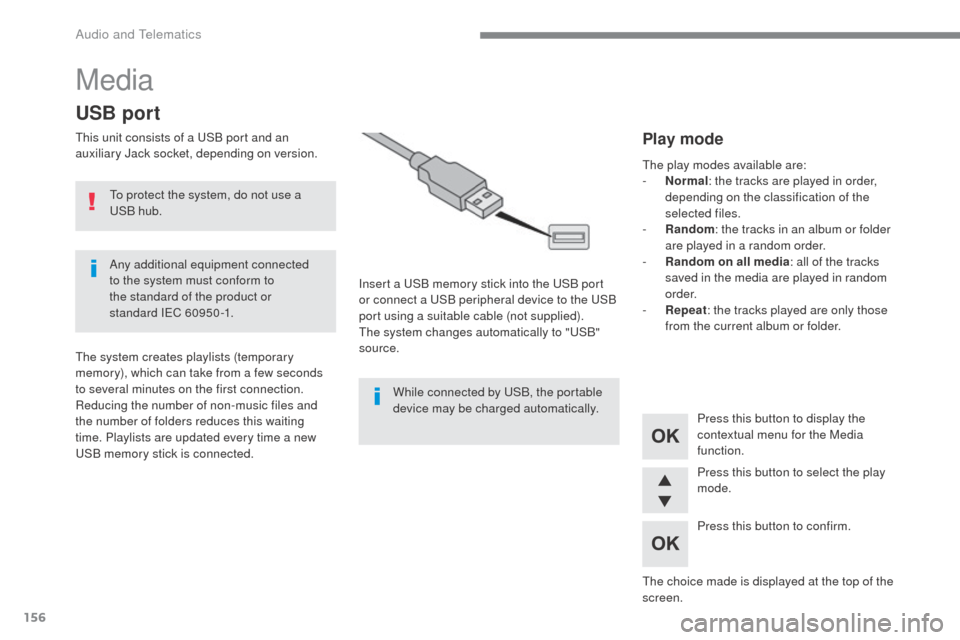
156
Media
USB port
This unit consists of a USB port and an
auxiliary Jack socket, depending on version.Insert a USB memory stick into the USB port
or connect a USB peripheral device to the USB
port using a suitable cable (not supplied).
The system changes automatically to "USB"
source.
The system creates playlists (temporary
memory), which can take from a few seconds
to several minutes on the first connection.
Reducing the number of non-music files and
the number of folders reduces this waiting
time. Playlists are updated every time a new
USB memory stick is connected. Press this button to display the
contextual menu for the Media
function.
Press this button to select the play
mode.
Press this button to confirm.Play mode
The play modes available are:
-
No rmal: the tracks are played in order,
depending on the classification of the
selected files.
-
R
andom : the tracks in an album or folder
are played in a random order.
-
R
andom on all media : all of the tracks
saved in the media are played in random
o r d e r.
-
R
epeat : the tracks played are only those
from the current album or folder.
The choice made is displayed at the top of the
screen.
While connected by USB, the portable
device may be charged automatically.
To protect the system, do not use a
USB hub.
Any additional equipment connected
to the system must conform to
the standard of the product or
standard
IEC
60950 -1.
Audio and Telematics