Page 355 of 595
353
Jumpy_en_Chap10b_NAC-1_ed01-2016
Level 1Level 2 Level 3 Comments
Navigation Select the orientation of the map; north up,
vehicle direction up or perspective.
Navigation Display the traffic information available.
Navigation World map
Manually locate an area on the world map or
enter the latitude and longitude coordinates.
Around the vehicle Display the location criteria selected.
Around home
Around the destination
2D mode Switch to a 2D map.
Zoom out.
Zoom in.
Start navigation to the current address.
Save the current address.
Zoom out.
Zoom in.
.
Audio and Telematics
Page 363 of 595
361
1
1
1
1
17
18
8
11
9
12
10
13
16
14
15
Jumpy_en_Chap10b_NAC-1_ed01-2016
Level 1Level 2 Level 3 Comments
Navigation
Secondary page Enter address Select the country.
Save the current address.
Confirm Confirm the current address.
Navigation
Secondary page My destinations Recent
Display the lists of destinations and start
navigation.
Preferred My home
My work
Contact Delete one or more destinations.
Navigation
Secondary page
Points of interest Tr a v e l
List of categories available.
After selection of category, select the point of
interest.
Active life
Commercial
Public
Geographic
Search
Search for a point of interest.
Navigation
Secondary page Search Point of interest
Enter a point of interest.
Address Enter the address of a point of interest.
Local / Connected Enter settings for the POI search mode in a
local or connected database depending on the
services subscribed to.
Confirm Confirm the entry.
.
Audio and Telematics
Page 366 of 595
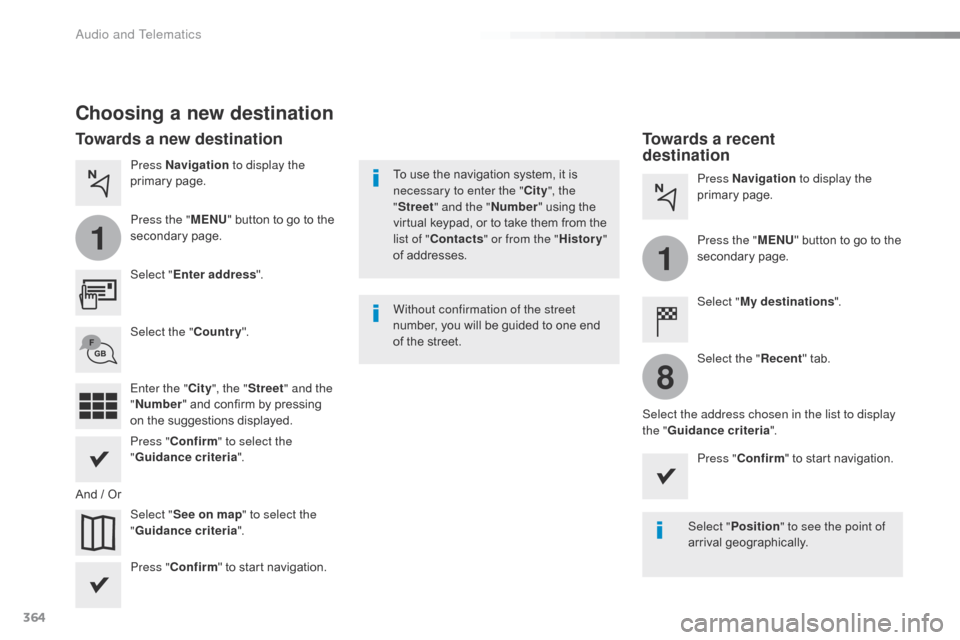
364
1
1
8
Jumpy_en_Chap10b_NAC-1_ed01-2016
Choosing a new destination
Select "Enter address ".
Select " See on map " to select the
" Guidance criteria ".
Select the "
Country".
Press " Confirm " to select the
" Guidance criteria ".
Press " Confirm " to start navigation. Press "
Confirm " to start navigation.
And / Or Press Navigation
to display the
primary page.
Press the " MENU" button to go to the
secondary page.
Towards a new destination Towards a recent
destination
Select "My destinations ".
Press Navigation
to display the
primary page.
Press the " MENU" button to go to the
secondary page.
Enter the " City", the " Street " and the
" Number " and confirm by pressing
on the suggestions displayed. Select the "
Recent" tab.
Select the address chosen in the list to display
the " Guidance criteria ".
To use the navigation system, it is
necessary to enter the "
City", the
" Street " and the " Number" using the
virtual keypad, or to take them from the
list of " Contacts " or from the " History"
of addresses.
Without confirmation of the street
number, you will be guided to one end
of the street.
Select "Position " to see the point of
arrival geographically.
Audio and Telematics
Page 367 of 595
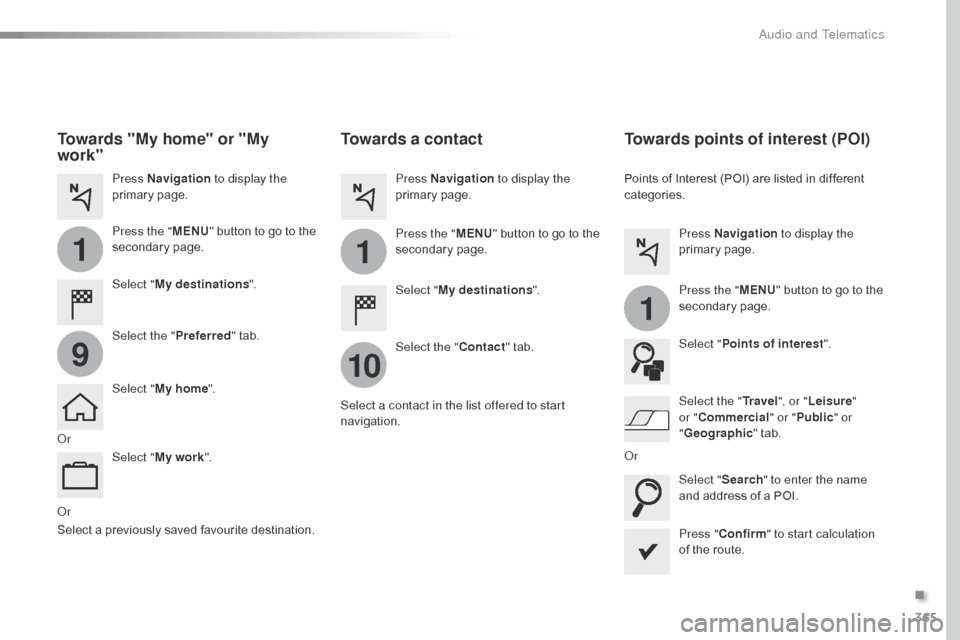
365
1
10
1
1
9
Jumpy_en_Chap10b_NAC-1_ed01-2016
Or
Towards a contact
Select "My destinations ".
Select the " Contact" tab.
Press Navigation
to display the
primary page.
Press the " MENU" button to go to the
secondary page.
Select a contact in the list offered to start
navigation. Press "Confirm " to start calculation
of the route.
Towards points of interest (POI)
Points of Interest (POI) are listed in different
categories.
Press Navigation to display the
primary page.
Press the " MENU" button to go to the
secondary page.
Select " Points of interest ".
Select " Search" to enter the name
and address of a POI. Select the " Tr a v e l", or "Leisure "
or " Commercial" or " Public" or
" Geographic " tab.
Or
Or
Towards "My home" or "My
work"
Select " My destinations ".
Press Navigation
to display the
primary page.
Press the " MENU" button to go to the
secondary page.
Select the " Preferred" tab.
Select " My home ".
Select " My work ".
Select a previously saved favourite destination.
.
Audio and Telematics
Page 368 of 595
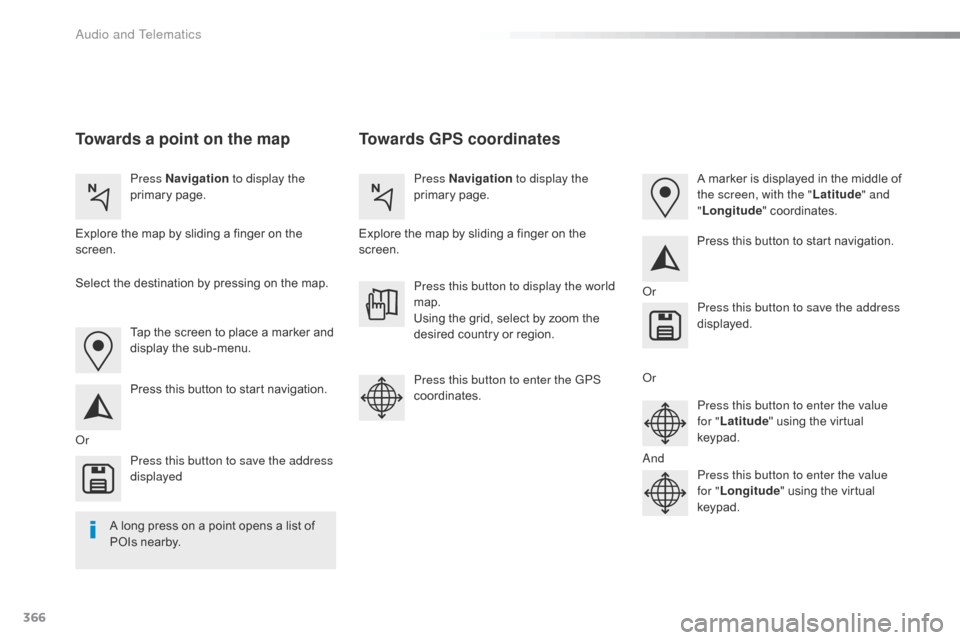
366
Jumpy_en_Chap10b_NAC-1_ed01-2016
Towards GPS coordinates
Towards a point on the map
Press Navigation to display the
primary page. Press Navigation
to display the
primary page.
Explore the map by sliding a finger on the
screen. Explore the map by sliding a finger on the
screen.
Tap the screen to place a marker and
display the sub-menu.
Or Or
Or
And
Select the destination by pressing on the map.
Press this button to start navigation. Press this button to start navigation.
Press this button to display the world
map.
Using the grid, select by zoom the
desired country or region.
Press this button to save the address
displayed Press this button to save the address
displayed.
Press this button to enter the GPS
coordinates. Press this button to enter the value
for "Latitude " using the virtual
keypad.
Press this button to enter the value
for " Longitude " using the virtual
keypad. A marker is displayed in the middle of
the screen, with the " Latitude" and
" Longitude " coordinates.
A long press on a point opens a list of
POIs nearby.
Audio and Telematics
Page 381 of 595
379
1
1
1
1
6
7
8
2
3
4
5
Jumpy_en_Chap10b_NAC-1_ed01-2016
Level 2Level 3 Comments
Connectivity
Secondary page Bluetooth
connection All
Display all telephones, connected or
disconnected.
Connected Display all connected telephones.
Search Start a search for a device to connect.
Connectivity
Secondary page Wi- Fi network connection Secured
Display secured Wi-Fi networks.
Not secured Display non-secured Wi-Fi networks.
Stored Display remembered Wi-Fi networks.
Connectivity
Secondary page
Manage connection Display the state of the subscription to connected
services, the state of the network connection and
the connection mode.
Connectivity
Secondary page Share Wi- Fi connection Activation
Activate or deactivating the sharing of the Wi-Fi
connection.
Settings Select a Wi-Fi network found by the system and
connect to it.
Save settings.
Functionalities available according to equipment.
.
Audio and Telematics
Page 383 of 595

381
11
1
7
8
Jumpy_en_Chap10b_NAC-1_ed01-2016
Wi-Fi connectionSharing the Wi-Fi connectionManaging connections
To protect from any piracy and provide
maximum security for your systems,
it is recommended that you use a
security code or complex password.
The Wi-Fi connection and the sharing
of the Wi-Fi connection are exclusive. Press "
Confirm ".
Press " Confirm " to start the
connection. Press " Connectivity " to display the
primary page.
Network connection by the smartphone Wi-Fi. Creation of a local Wi-Fi network by the
system.
Press Connectivity to display the
primary page. Press Connectivity
to display the
primary page.
Press the " OPTIONS" button to go to
the secondary page. Press the "
OPTIONS" button to go to
the secondary page. Press the "
OPTIONS" button to go to
the secondary page.
Select " Wi-Fi network connection ".Select "Share Wi-Fi connection ".Select "
Manage connection ".
And / Or
Select the "
Secured", "Not secured "
or " Stored " tab. Select the "
Activation" tab to
activate or deactivate sharing of the
Wi-Fi connection.
Select the " Settings" to change the
name of the system network and the
password. With this function you can view the access
to connected services, the availability of
connected services and modify the connection
mode.
Using the virtual keypad, enter the
" Key " for the Wi-Fi network and the
" Password ".
Select a network.
.
Audio and Telematics
Page 385 of 595
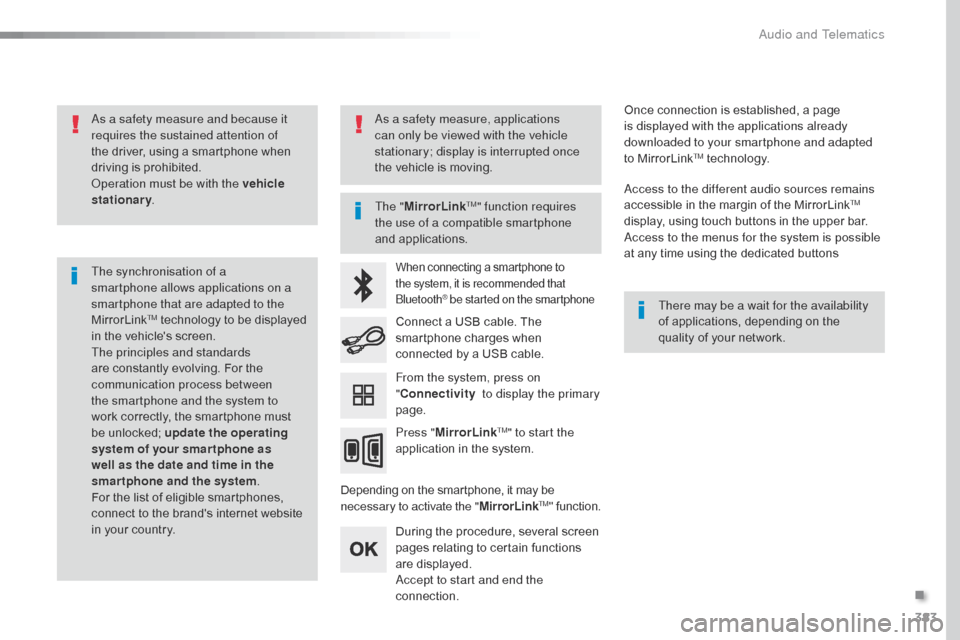
383
Jumpy_en_Chap10b_NAC-1_ed01-2016
As a safety measure and because it
requires the sustained attention of
the driver, using a smartphone when
driving is prohibited.
Operation must be with the vehicle
stationary.
The synchronisation of a
smartphone allows applications on a
smartphone that are adapted to the
MirrorLink
TM technology to be displayed
i
n the vehicle's screen.
The principles and standards
are constantly evolving. For the
communication process between
the smartphone and the system to
work correctly, the smartphone must
be unlocked; update the operating
system of your smar tphone as
well as the date and time in the
smartphone and the system .
For the list of eligible smartphones,
connect to the brand's internet website
in your country. The "
MirrorLink
TM" function requires
the use of a compatible smartphone
and applications.
There may be a wait for the availability
of applications, depending on the
quality of your network.
When connecting a smartphone to
the system, it is recommended that
Bluetooth
® be started on the smartphone
Depending on the smartphone, it may be
necessary to activate the "MirrorLinkTM" function.
During the procedure, several screen
pages relating to certain functions
are displayed.
Accept to start and end the
connection. Connect a USB cable. The
smartphone charges when
connected by a USB cable.
Press " MirrorLink
TM" to start the
application in the system. Once connection is established, a page
is displayed with the applications already
downloaded to your smartphone and adapted
to MirrorLink
TM technology.
Access to the different audio sources remains
accessible in the margin of the MirrorLink
TM
display, using touch buttons in the upper bar.
Access to the menus for the system is possible
at any time using the dedicated buttons
From the system, press on
" Connectivity to display the primary
page.
As a safety measure, applications
can only be viewed with the vehicle
stationary; display is interrupted once
the vehicle is moving.
.
Audio and Telematics