Page 373 of 595
371
7
28
27
26
29
30
Jumpy_en_Chap10b_NAC-1_ed01-2016
Level 1Level 2 Level 3 Comments
Navigation Select the orientation of the map; north up,
vehicle direction up or perspective.
Navigation
TOMTOM TR AFFIC On connection of the system to a network,
"TOMTOM TR AFFIC" is displayed instead of
"TMC", for use of all of the options available, in
real time.
Navigation Weather
Select the options.
The map display the route chosen, depending on
options.
Stations
Car park
Tr a f f i c
Danger area
Map color
Select the display mode for the map.
POI on map Commercial
Select the POIs available.
Geographic
Leisure
Public
Travel
Confirm
Save the options.
View map Modify citySelect or change a city.
Zoom out.
Zoom in.
.
Audio and Telematics
Page 375 of 595
373
31
32
Jumpy_en_Chap10b_NAC-1_ed01-2016
Level 3Level 4 Level 5 Comments
Select city Confirm Select or change a city.
Around the vehicle Select or change a city.
On the route
At the destination
Weather Weather informationDisplay the weather forecast for the day or the
following days.
Filling stations Filling stations around the vehicle
Display the list of filling stations and the
associated information (address, prices,
fuels,
...
).
Filling stations on the route
Filling stations at the destination
By distance
By price
Car park Car parks around the vehicle
Display the list of car parks and the associated
information (address, distance, spaces available,
price, ...).
Car parks on the route
Car parks at the destination
Sor t by distance
Sort by spaces
Sor t by price
Zoom out.
Zoom in.
.
Audio and Telematics
Page 377 of 595
375
Jumpy_en_Chap10b_NAC-1_ed01-2016
Level 3Level 4 Level 5 Comments
Tr a f f i c Traffic observedDisplay traffic information in real time: type,
description and duration (in minutes).
Danger areas List of danger areasDisplay danger areas (roadworks, breakdowns,
accidents, ...) in real time.
Points of interest Points of
interestSelect POI
Display the list of POIs for the location selected.
.
Audio and Telematics
Page 378 of 595
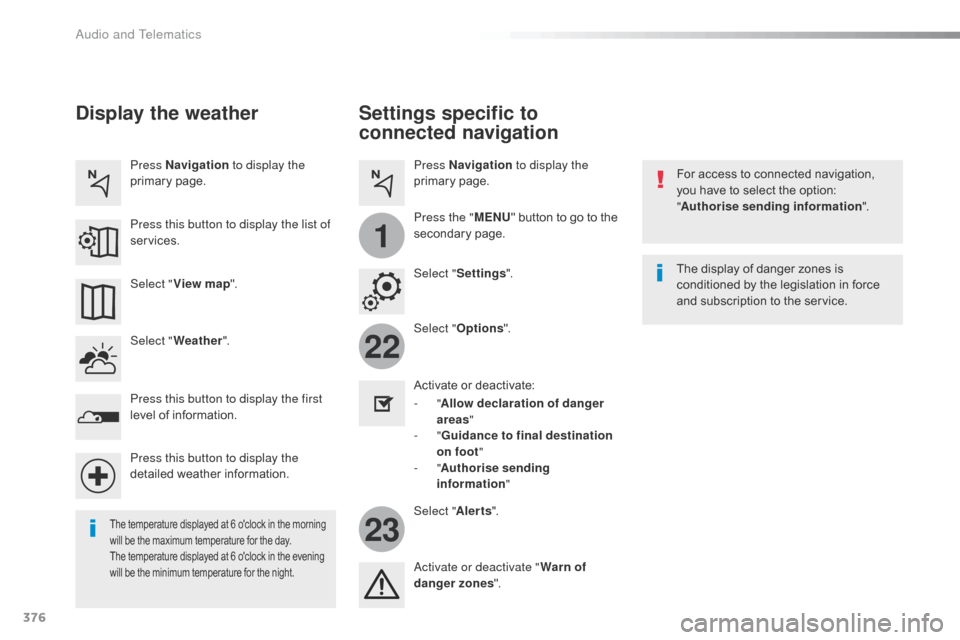
376
22
23
1
Jumpy_en_Chap10b_NAC-1_ed01-2016
Settings specific to
connected navigation
For access to connected navigation,
you have to select the option:
"Authorise sending information ".
Select " Options ".
Select " Alerts".
-
" Allow declaration of danger
areas "
-
" Guidance to final destination
on foot "
-
" Authorise sending
information "
Activate or deactivate:
Activate or deactivate "
Warn of
danger zones ". The display of danger zones is
conditioned by the legislation in force
and subscription to the service.
The temperature displayed at 6 o'clock in the morning
will be the maximum temperature for the day.
The temperature displayed at 6 o'clock in the evening
will be the minimum temperature for the night.
Select "
Settings ".
Press
Navigation to display the
primary page.
Press the " MENU" button to go to the
secondary page.
Display the weather
Select " Weather ".
Press this button to display the first
level of information.
Press this button to display the
detailed weather information. Select " View map ".
Press Navigation
to display the
primary page.
Press this button to display the list of
services.
Audio and Telematics
Page 379 of 595
377
Jumpy_en_Chap10b_NAC-1_ed01-2016
To distribute information on the
declaration of danger zones, you
should check the option: "Allow
declaration of danger areas ".You can download updates to the
system, danger zones and mapping,
from the brand's website.
The download procedure can be found
in the same place.
Declaration of "Danger
areas"
Press Navigation
to display the
primary page.
Press the "Declare a new danger
area" button located in the upper bar
of the touch screen.
Select the option " Ty p e" to choose
the type of "Danger area".
Select the " Speed" option and enter
it using the virtual keypad.
Press " Confirm " to save and
distribute the information.
.
Audio and Telematics
Page 381 of 595
379
1
1
1
1
6
7
8
2
3
4
5
Jumpy_en_Chap10b_NAC-1_ed01-2016
Level 2Level 3 Comments
Connectivity
Secondary page Bluetooth
connection All
Display all telephones, connected or
disconnected.
Connected Display all connected telephones.
Search Start a search for a device to connect.
Connectivity
Secondary page Wi- Fi network connection Secured
Display secured Wi-Fi networks.
Not secured Display non-secured Wi-Fi networks.
Stored Display remembered Wi-Fi networks.
Connectivity
Secondary page
Manage connection Display the state of the subscription to connected
services, the state of the network connection and
the connection mode.
Connectivity
Secondary page Share Wi- Fi connection Activation
Activate or deactivating the sharing of the Wi-Fi
connection.
Settings Select a Wi-Fi network found by the system and
connect to it.
Save settings.
Functionalities available according to equipment.
.
Audio and Telematics
Page 382 of 595
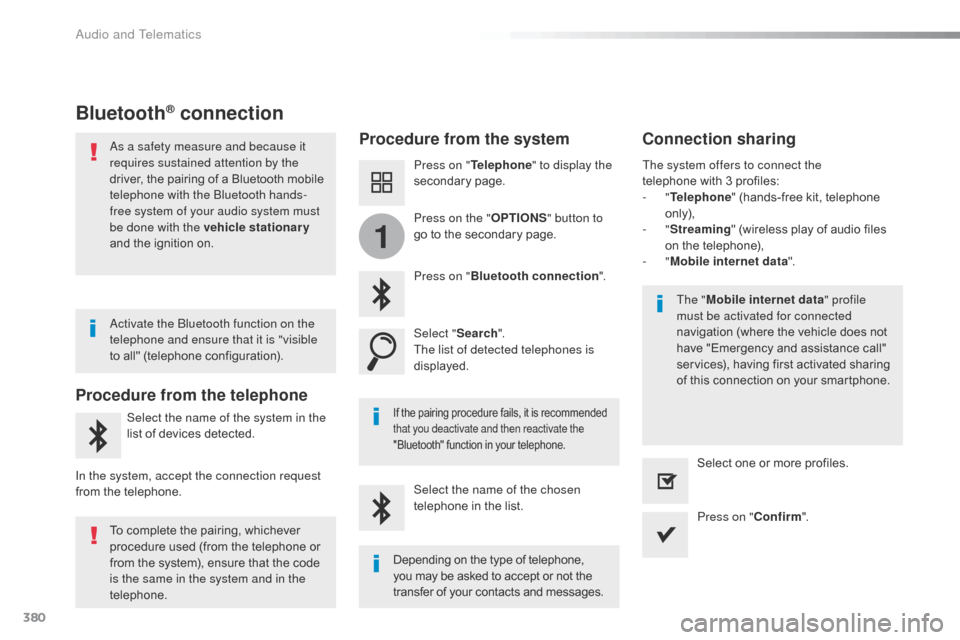
380
1
Jumpy_en_Chap10b_NAC-1_ed01-2016
Bluetooth® connection
Procedure from the systemConnection sharing
Press on "Telephone " to display the
secondary page.
Press on " Bluetooth connection ".
Select " Search".
The list of detected telephones is
displayed.
If the pairing procedure fails, it is recommended
that you deactivate and then reactivate the
"Bluetooth" function in your telephone.
The " Mobile internet data " profile
must be activated for connected
navigation (where the vehicle does not
have "Emergency and assistance call"
services), having first activated sharing
of this connection on your smartphone.
The system offers to connect the
telephone
with 3 profiles:
-
"
Telephone " (hands-free kit, telephone
only),
-
"
Streaming " (wireless play of audio files
on the telephone),
-
"
Mobile internet data ".
Select the name of the chosen
telephone in the list. Press on "Confirm".
Select one or more profiles.
Press on the "
OPTIONS" button to
go to the secondary page.
As a safety measure and because it
requires sustained attention by the
driver, the pairing of a Bluetooth mobile
telephone with the Bluetooth hands-
free system of your audio system must
be done with the vehicle stationary
and the ignition on.
Procedure from the telephone
Select the name of the system in the
list of devices detected.
In the system, accept the connection request
from the telephone. Activate the Bluetooth function on the
telephone and ensure that it is "visible
to all" (telephone configuration).
To complete the pairing, whichever
procedure used (from the telephone or
from the system), ensure that the code
is the same in the system and in the
telephone.
Depending on the type of telephone,
you may be asked to accept or not the
transfer of your contacts and messages.
Audio and Telematics
Page 383 of 595

381
11
1
7
8
Jumpy_en_Chap10b_NAC-1_ed01-2016
Wi-Fi connectionSharing the Wi-Fi connectionManaging connections
To protect from any piracy and provide
maximum security for your systems,
it is recommended that you use a
security code or complex password.
The Wi-Fi connection and the sharing
of the Wi-Fi connection are exclusive. Press "
Confirm ".
Press " Confirm " to start the
connection. Press " Connectivity " to display the
primary page.
Network connection by the smartphone Wi-Fi. Creation of a local Wi-Fi network by the
system.
Press Connectivity to display the
primary page. Press Connectivity
to display the
primary page.
Press the " OPTIONS" button to go to
the secondary page. Press the "
OPTIONS" button to go to
the secondary page. Press the "
OPTIONS" button to go to
the secondary page.
Select " Wi-Fi network connection ".Select "Share Wi-Fi connection ".Select "
Manage connection ".
And / Or
Select the "
Secured", "Not secured "
or " Stored " tab. Select the "
Activation" tab to
activate or deactivate sharing of the
Wi-Fi connection.
Select the " Settings" to change the
name of the system network and the
password. With this function you can view the access
to connected services, the availability of
connected services and modify the connection
mode.
Using the virtual keypad, enter the
" Key " for the Wi-Fi network and the
" Password ".
Select a network.
.
Audio and Telematics