Page 542 of 595
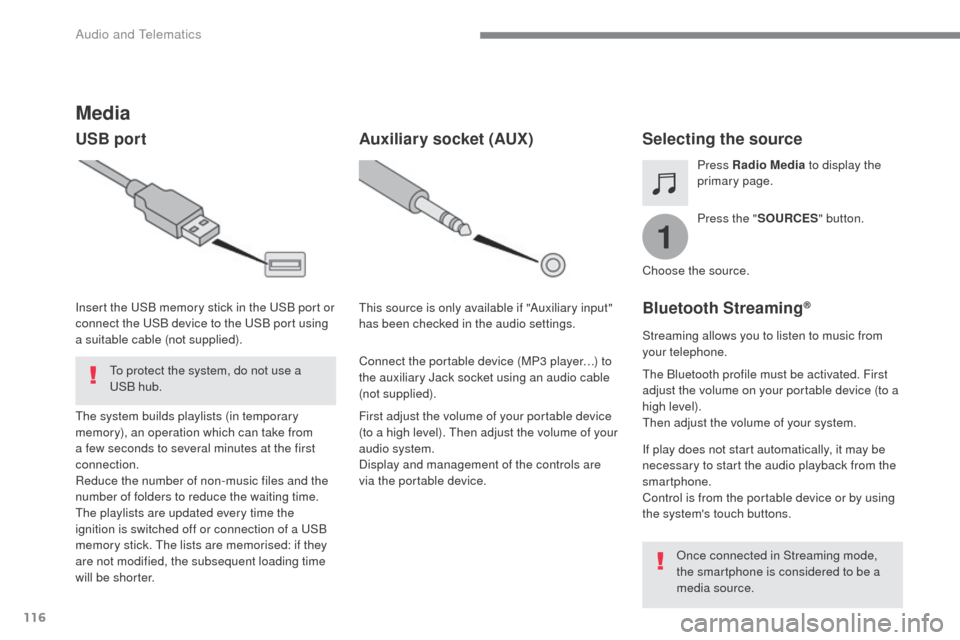
116
1
Transversal-Citroen_en_Chap02_RCC-2-2-0_ed01-2016
Media
USB portSelecting the source
Press the "SOURCES " button.
Press Radio Media
to display the
primary page.
The system builds playlists (in temporary
memory), an operation which can take from
a few seconds to several minutes at the first
connection.
Reduce the number of non-music files and the
number of folders to reduce the waiting time.
The playlists are updated every time the
ignition is switched off or connection of a USB
memory stick. The lists are memorised: if they
are not modified, the subsequent loading time
will be shorter. Insert the USB memory stick in the USB port or
connect the USB device to the USB port using
a suitable cable (not supplied).
Auxiliary socket (AUX)
First adjust the volume of your portable device
(to a high level). Then adjust the volume of your
audio system.
Display and management of the controls are
via the portable device. This source is only available if "Auxiliary input"
has been checked in the audio settings.
Connect the portable device (MP3 player…) to
the auxiliary Jack socket using an audio cable
(not supplied). Choose the source.
Bluetooth Streaming®
Streaming allows you to listen to music from
your telephone.
The Bluetooth profile must be activated. First
adjust the volume on your portable device (to a
high level).
Then adjust the volume of your system.
If play does not start automatically, it may be
necessary to start the audio playback from the
smartphone.
Control is from the portable device or by using
the system's touch buttons.
Once connected in Streaming mode,
the smartphone is considered to be a
media source.
To protect the system, do not use a
USB hub.
Audio and Telematics
Page 569 of 595

143
Transversal-Citroen_en_Chap02_RCC-2-2-0_ed01-2016
Radio
QUESTIONANS wE RSOLUTION
The quality of reception of
the radio station listened
to gradually deteriorates
or the stored stations do
not function (no sound,
87.5
Mhz is displayed...). The vehicle is too far from the transmitter used by the station
listened to or there is no transmitter in the geographical area
through which the vehicle is travelling.
Activate the "RDS" function by means of the
upper band to enable the system to check
whether there is a more power ful transmitter in
the geographical area.
The environment (hills, buildings, tunnels, basement car parks...)
block reception, including in RDS mode. This phenomenon is normal and does not indicate
a fault with the audio system.
The aerial is absent or has been damaged (for example when going
through a car wash or into an underground car park). Have the aerial checked by a franchised dealer.
I cannot find some radio
stations in the list of
stations received. The station is not received or its name has changed in the list. Press the round arrow on the "List" tab of the
"Radio" page.
Some radio stations send other information in place of their name
(the title of the song for example).
The system interprets this information as the name of the station.
The name of the radio
station changes.
Frequently asked questions
The following table groups together the answers to the most frequently asked questions concerning your audio system.
.
Audio and Telematics
Page 573 of 595

147
Transversal-Citroen_en_Chap03_RD6_ed01-2016
Bluetooth® audio system
Contents
First steps
1 48
Steering mounted controls - Type 1
1
49
Steering mounted controls - Type 2
1
50
M e n u s
151
Radio
152
DAB (Digital Audio Broadcasting) radio
1
54
Media
15 6
Telephone
161
Frequently asked questions
1
66
Your audio system is coded in such
a way that it will only operate in your
vehicle.
All work on the system must be
carried out exclusively by a dealer or
qualified workshop, to avoid any risk of
electrocution, fire or mechanical faults. To avoid discharging the battery, the
audio system may switch off after a few
minutes if the engine is not running. The different functions and adjustments
described vary according to the version
and configuration of your vehicle.
As a safety measure and because it
requires the sustained attention of the
driver, the pairing of your Bluetooth
telephone to the Bluetooth hands-free
audio system must only be carried out
with the vehicle stationary and the
ignition on.
.
Audio and Telematics
Page 574 of 595

148
First steps
Press: On / Off
Rotate: adjust volume.
Short press: change audio source
(Radio; USB; AUX (if a device is
connected); CD; Streaming).
Long press: display the Telephone
menu (if a telephone is connected).
Radio :
Short press: display the list of radio
stations.
Long press: update the list.
Media:
Short press: display the list of folders.
Long press: display the sorting
options. Select the screen display mode,
between:
Date; Audio functions; Trip computer;
Telephone.
Adjust audio settings:
Front/rear fader; left/right balance;
bass/treble; loudness; audio
ambience.
Activation / Deactivation of automatic
volume adjustment (linked to the
speed of the vehicle). Radio
:
Manual step by step search up /
down for radio stations.
Select previous / next MP3 track.
Media:
Select previous / next folder / genre /
artist
/ playlist on the USB device.
Scroll in a list.
Abandon the current operation.
Go up one level (menu or folder).
Confirm or display contextual menu.
Buttons 1 to 6.
Short press: select the preset radio
station.
Long press: preset a station.
Radio:
Automatic step by step search up /
down for radio stations.
Media:
Select previous / next CD, USB,
streaming track.
Scroll in a list.
Access to main menu.
Activate / Deactivate TA (traffic
announcements)
Long press: select type of
announcement.
Select waveband: FM / DAB / AM.
Audio and Telematics
Page 575 of 595

149
Transversal-Citroen_en_Chap03_RD6_ed01-2016
Steering mounted controls - Type 1
Radio:
Short press: display the list of radio
stations.
Long press: update the list.
Media :
Short press: display the list of folders.
Long press: display the sorting
options. Decrease volume.
Radio
:
Select the previous / next preset
radio station.
Select the previous / next item in a
menu or a list.
Media :
Select of the previous / next track.
Select the previous / next item in a
menu or a list. Mute / Restore sound by
simultaneously pressing the increase
and decrease volume buttons.
Other than telephone calls
:
Short press: change audio source
(Radio; USB; AUX (if a device is
connected); CD; Streaming), confirm
if the " Telephone " menu is open.
Long press: open the " Telephone"
menu.
In the event of a telephone call :
Short press: accept the call.
Long press: reject the call.
During a telephone call:
Short press: open the contextual
telephone menu.
Long press: end the call.
Confirm a selection. Increase volume.
.
Audio and Telematics
Page 576 of 595

150
Steering mounted controls - Type 2
Decrease volume. Mute / Restore sound.Other than telephone call
:
Short press: change audio source
(Radio; USB; AUX (if a device is
connected); CD; Streaming), confirm
if the " Telephone " menu is open.
Long press: open the " Telephone"
menu.
In the event of a telephone call:
Short press: accept the call.
Long press: reject the call.
During a telephone call:
Short press: open the contextual
telephone menu.
Long press: end the call.
Increase volume. Access to the main menu.
Start voice recognition of your
smartphone via the system.Radio
:
Short press: display the list of radio
stations.
Long press: update the list.
Media:
Short press: display the list of folders.
Long press: display the sorting
options.
Radio:
Select the previous / next preset
radio station.
Select the previous / next item in a
menu or a list.
Media:
Select the previous / next track.
Select the previous / next item in a
menu or a list.
Press the thumbwheel: confirm.
Audio and Telematics
Page 577 of 595
151
Transversal-Citroen_en_Chap03_RD6_ed01-2016
Menus
"Multimedia ": Media settings, Radio
settings.
Depending on version.
Move from one menu to another.
Enter a menu.
" Trip computer ".
" Maintenance ": Diagnosis, Warning
log, ...
" Connections ": Manage
connections, search for devices. "
Telephone ": Call, Directory
management, Telephone
management, End call.
" Personalisation-configuration ":
Define the vehicle settings, Choice
of language, Display configuration,
Choice of units, Date and time
adjustment. Press the "
MENU" button.
.
Audio and Telematics
Page 578 of 595

152
RDS
Short procedure
Long procedureThe external environment (hills,
buildings, tunnels, basement car
parks, ...) may block reception,
including in RDS mode. This is a
normal effect of the way in which radio
waves are transmitted and does not
indicate any failure of the audio system. Press the "MENU" button.
Select " Audio functions ".
Press OK.
Select the " FM waveband
preferences " function.
Press OK.
Select " RDS".
Press OK , RDS is displayed in the
screen.
In "
Radio " mode, press the OK button to
activate or deactivate RDS directly.
RDS, if activated, enables you to continue
listening to the same station by automatic
retuning to alternative frequencies.
However, in certain conditions, coverage
of an RDS station may not be assured
throughout the country as radio stations
do not cover 100 % of the territory. This
explains the loss of reception of a station
that can occur during a journey. If RDS is not available, the RDS symbol
appears barred in the screen.
Radio
Selecting a station
Press the SOURCE button
repeatedly and select the radio.
Press this button to select a
waveband (FM / AM / DAB).
Press one of the buttons to carry
out an automatic search for radio
stations.
Press one of the buttons to carry out
a manual search up / down for radio
frequencies.
Press this button to display the list of
stations received locally.
To update this list, press for more
than two seconds. The sound is cut
while updating.
Audio and Telematics