Page 7 of 512
009010011cHEcKS TEcHn IcA L dA TAAUdI O An d
TELEMATI
c
S
239 Fuel tank
242
M
isfuel prevention
(Diesel)
243
O
pening the bonnet
244
Pe
trol underbonnet layout
245
D
iesel underbonnet layout
246
R
unning out of fuel (Diesel)
247
C
hecking levels
251
C
hecks
253
Ad
Blue
® additive and SCR
system (BlueHDi Diesel) 264
Pe
trol engines
265
Pe
trol weights
267
D
iesel engines
269
D
iesel weights
273
D
imensions
2 74
I
dentification markings 278
E
mergency or assistance
281
A
udio system
For versions equipped
with a navigation system
in the touch screen, refer
to the supplement in the
handbook pack.
Page 20 of 512
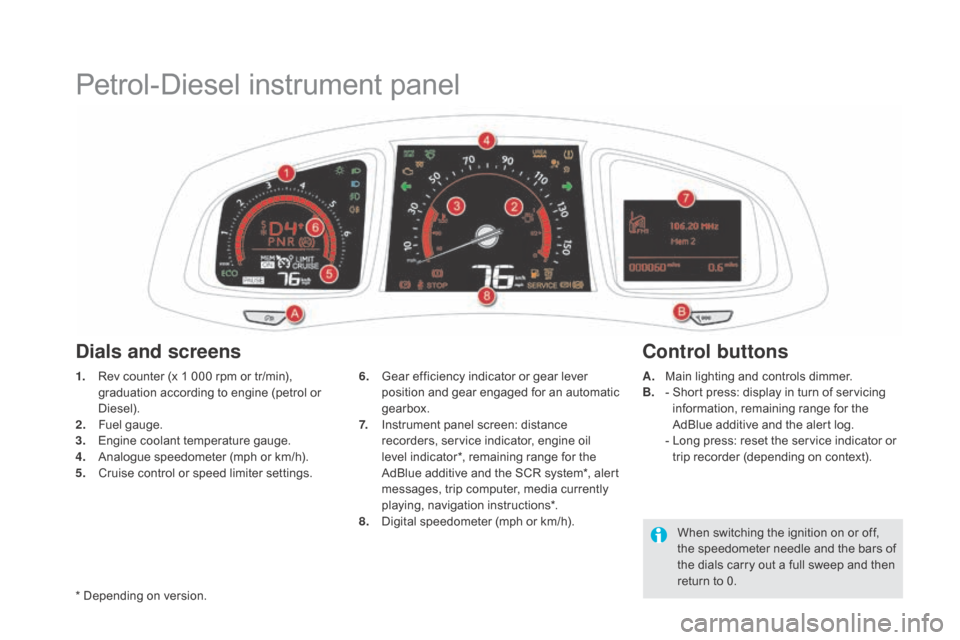
Petrol-Diesel instrument panel
1. Rev counter (x 1 000 rpm or tr/min), graduation according to engine (petrol or
Diesel).
2.
F
uel gauge.
3.
E
ngine coolant temperature gauge.
4.
A
nalogue speedometer (mph or km/h).
5.
C
ruise control or speed limiter settings. A. M
ain lighting and controls dimmer.
B. - S hort press: display in turn of servicing
information, remaining range for the
AdBlue additive and the alert log.
-
L
ong press: reset the service indicator or
trip recorder (depending on context).
6. G
ear efficiency indicator or gear lever
position and gear engaged for an automatic
gearbox.
7.
I
nstrument panel screen: distance
recorders, service indicator, engine oil
level indicator*, remaining range for the
AdBlue additive and the SCR system*, alert
messages, trip computer, media currently
playing, navigation instructions*.
8.
D
igital speedometer (mph or km/h).
dials and screenscont rol buttons
When switching the ignition on or off,
the speedometer needle and the bars of
the dials carry out a full sweep and then
return to 0.
* Depending on version.
Page 45 of 512
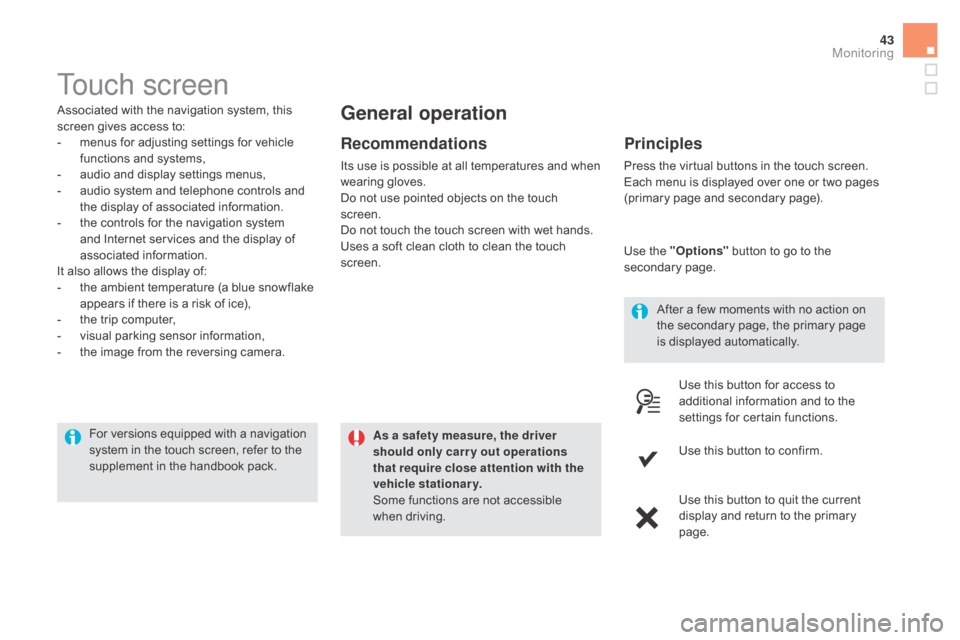
43
Touch screen
Associated with the navigation system, this
screen gives access to:
-
m
enus for adjusting settings for vehicle
functions and systems,
-
a
udio and display settings menus,
-
a
udio system and telephone controls and
the display of associated information.
-
t
he controls for the navigation system
and Internet services and the display of
associated information.
It also allows the display of:
-
t
he ambient temperature (a blue snowflake
appears if there is a risk of ice),
-
t
he trip computer,
-
v
isual parking sensor information,
-
t
he image from the reversing camera. As a safety measure, the driver
should only carr y out operations
that require close attention with the
vehicle stationary.
Some functions are not accessible
when driving.general operation
Recommendations
Its use is possible at all temperatures and when
wearing gloves.
Do not use pointed objects on the touch
screen.
Do not touch the touch screen with wet hands.
Uses a soft clean cloth to clean the touch
screen.
Principles
Press the virtual buttons in the touch screen.
Each menu is displayed over one or two pages
(primary page and secondary page).
Use the "Options" button to go to the
secondary page.
After a few moments with no action on
the secondary page, the primary page
is displayed automatically.
Use this button for access to
additional information and to the
settings for certain functions.
Use this button to confirm.
Use this button to quit the current
display and return to the primary
page.
For versions equipped with a navigation
system in the touch screen, refer to the
supplement in the handbook pack.
Monitoring
Page 48 of 512
Trip computer
System that gives you information on the current journey (range, fuel consumption…).
Instrument panel screen
Information display
F Press the button on the end of the wiper control stalk to display the various tabs in
succession. -
T
he current information tab with:
●
t
he range,
●
t
he current fuel consumption,
●
t
he Stop & Start time counter.
-
T
rip "1"
with:
●
t
he average speed,
●
t
he average fuel consumption
f
or the first trip.
-
T
rip "2"
with:
●
t
he average speed,
●
t
he average fuel consumption f
or the second trip.F
W
hen the desired trip is displayed, press
for more than two seconds on the end of
the wiper control stalk .
Tr i p s "1" and "2" are independent but their use
is identical.
For example, trip "1" can be used for daily
figures, and trip "2" for monthly figures.
- R adio or media.
-
S
atellite navigation.
Trip reset
Page 128 of 512
Head-up display
System which projects information onto a
transparent blade in the driver's field of vision so
that they do not have to take their eyes off the road.
This system operates when the engine is running
and the settings are stored when the ignition is
switched off.
1. Head-up display On / Off.
2. Display height adjustment.
3.
Br
ightness adjustment. Once the system has been activated, the
information projected in the head-up display is:
A.
T
he speed of your vehicle.
B.
C
ruise control/speed limiter information.
c
.
N
avigation information (depending on
ve r s i o n).
displays during operation
For more information on the navigation
system, refer to the "Audio and
telematics" section.
Page 237 of 512
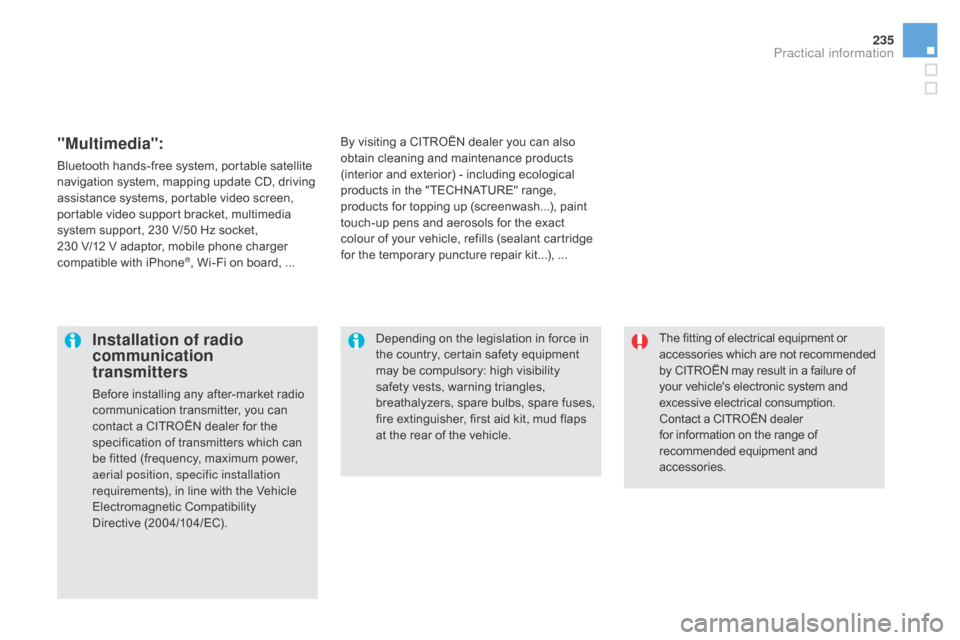
235
The fitting of electrical equipment or
accessories which are not recommended
by CITROËN may result in a failure of
your vehicle's electronic system and
excessive electrical consumption.
Contact a CITROËN dealer
for information on the range of
recommended equipment and
accessories.Installation of radio
communication
transmitters
Before installing any after-market radio
communication transmitter, you can
contact a CITROËN dealer for the
specification of transmitters which can
be fitted (frequency, maximum power,
aerial position, specific installation
requirements), in line with the Vehicle
Electromagnetic Compatibility
Directive (2004/104/EC). Depending on the legislation in force in
the country, certain safety equipment
may be compulsory: high visibility
safety vests, warning triangles,
breathalyzers, spare bulbs, spare fuses,
fire extinguisher, first aid kit, mud flaps
at the rear of the vehicle.
By visiting a CITROËN
dealer you can also
obtain cleaning and maintenance products
(interior and exterior) - including ecological
products in the "TECHNATURE" range,
products for topping up (screenwash...), paint
touch-up pens and aerosols for the exact
colour of your vehicle, refills (sealant cartridge
for the temporary puncture repair kit...), ...
"Multimedia":
Bluetooth hands-free system, portable satellite
navigation system, mapping update CD, driving
assistance systems, portable video screen,
portable video support bracket, multimedia
system support, 230 V/50 Hz socket,
230
V/12 V adaptor, mobile phone charger
compatible with iPhone
®, Wi-Fi on board, ...
Practical information
Page 327 of 512
1 Audio and Telematics
7-inch touch screen tablet
GPS satellite navigation - Multimedia audio - Bluetooth ®
telephone
Contents
First steps 2
Steering mounted controls 4
Menus 5
Navigation 6
Navigation - Guidance 14
Tr a ffi c 18
Radio Media 20
Radio 26
DAB (Digital Audio Broadcasting) radio 28
Media 30
Settings 34
Connected services 42
Internet browser 43
MirrorLink
TM 46
CarPlay® 50
Te l e p h o n e 5 4
Frequently asked questions 62
The system is protected in such a way that it will only operate in
your vehicle.
As a safety measure, the driver should only carry out operations
which require prolonged attention while the vehicle is stationary.
The display of the energy economy mode message signals
that the electrical equipment currently operating is going into
standby.
Refer to the energy economy mode section of your vehicle's
handbook.
Page 329 of 512
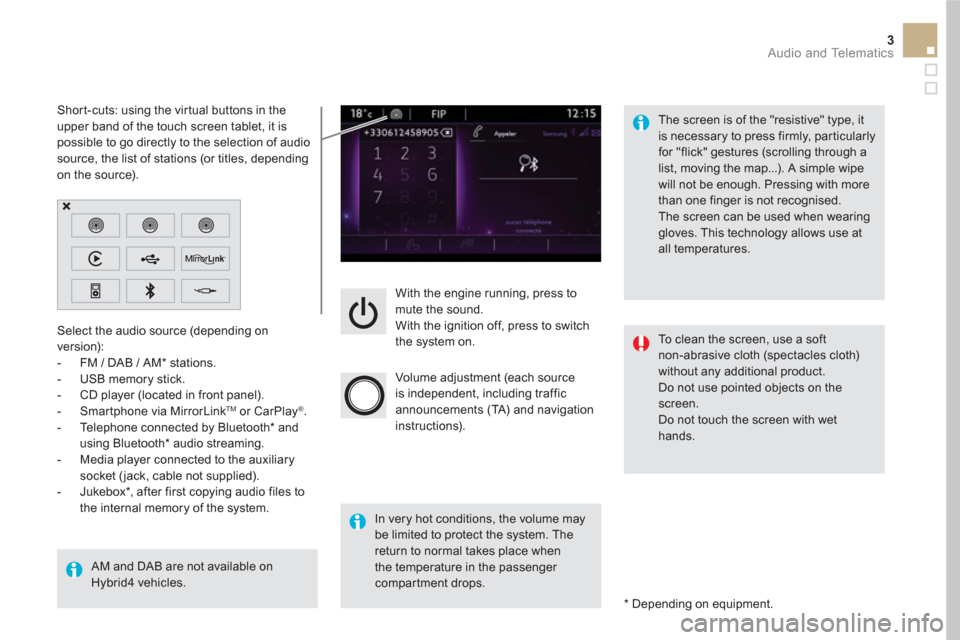
3 Audio and Telematics
With the engine running, press to
mute the sound.
With the ignition off, press to switch
the system on.
Volume adjustment (each source
is independent, including traffic
announcements (TA) and navigation
instructions).
Select the audio source (depending on
version):
- FM / DAB / AM * stations.
- USB memory stick.
- CD player (located in front panel).
- Smartphone via MirrorLink
TM
or CarPlay ®
.
- Telephone connected by Bluetooth * and
using Bluetooth * audio streaming.
- Media player connected to the auxiliary
socket ( jack, cable not supplied).
- Jukebox * , after first copying audio files to
the internal memory of the system.
AM and DAB are not available on
Hybrid4 vehicles.
*
Depending on equipment.
Short-cuts: using the virtual buttons in the
upper band of the touch screen tablet, it is
possible to go directly to the selection of audio
source, the list of stations (or titles, depending
on the source).
The screen is of the "resistive" type, it
is necessary to press firmly, par ticularly
for "flick" gestures (scrolling through a
list, moving the map...). A simple wipe
will not be enough. Pressing with more
than one finger is not recognised.
The screen can be used when wearing
gloves. This technology allows use at
all temperatures.
In very hot conditions, the volume may
be limited to protect the system. The
return to normal takes place when
the temperature in the passenger
compartment drops.
To clean the screen, use a soft
non-abrasive cloth (spectacles cloth)
without any additional product.
Do not use pointed objects on the
screen.
Do not touch the screen with wet
hands.