Page 425 of 512
1
1
1
19
21
20
23
22
24
25
23 Audio and Telematics
Level 1
Level 2
Level 3
Commentaires
Navigation
Secondary page
Guidance
criteria
Fast
Select the navigation criteria (motor ways, tolls
and how traffic is taken into account).
Short
Compromise
Ecological
See on map
Display the route selected using the criteria.
Confirm
Save your selections.
Navigation
Secondary page
Routes / waypoints
Waypoints
Display the waypoints saved.
Route
Display details of the route.
Add waypoint
Add a waypoint Add a waypoint from a list offered.
Preview
Display the map.
Finish
Press to calculate the route.
Delete one or more waypoints.
Move a waypoint in the list.
Navigation
Secondary page
Settings
Aspects
Enter choices and select the volume for the voice
and stating the names of streets.
Options
Alerts
Vocal
Mapping
Confirm
Save the selections adopted.
Page 426 of 512
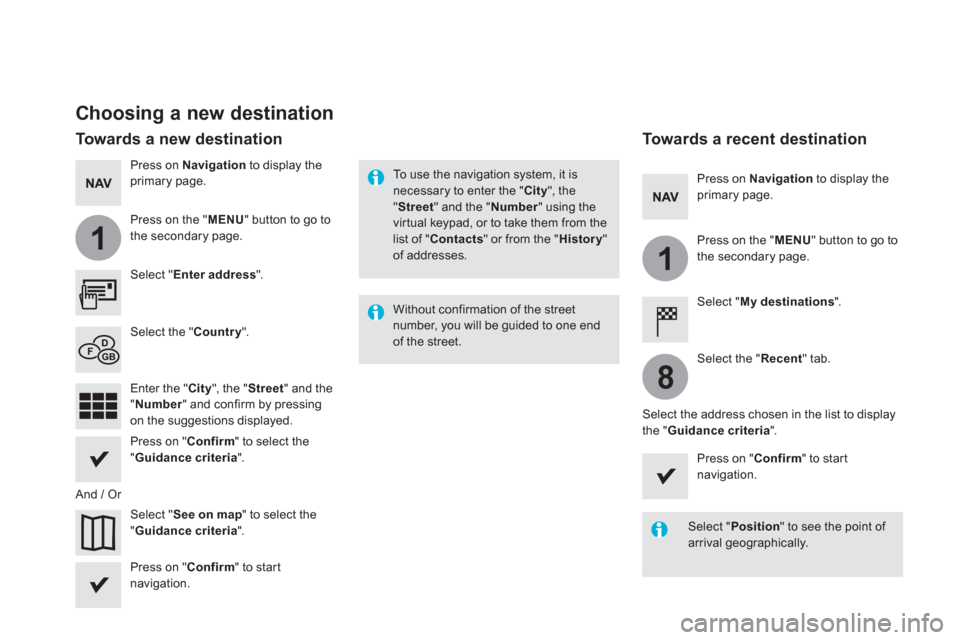
1
1
8
Choosing a new destination
Select " Enter address
".
Select " See on map
" to select the
" Guidance criteria
".
Select the " Country
".
Press on " Confirm
" to select the
" Guidance criteria
".
Press on " Confirm
" to start
navigation.
Press on " Confirm
" to start
navigation.
And / Or
Press on Navigation
to display the
primary page.
Press on the " MENU
" button to go to
the secondary page.
Towards a new destination
Towards a recent destination
Select " My destinations
".
Press on Navigation
to display the
primary page.
Press on the " MENU
" button to go to
the secondary page.
Enter the " City
", the " Street
" and the
" Number
" and confirm by pressing
on the suggestions displayed.
Select the " Recent
" tab.
Select the address chosen in the list to display
the " Guidance criteria
".
To use the navigation system, it is
necessary to enter the " City
", the
" Street
" and the " Number
" using the
virtual keypad, or to take them from the
list of " Contacts
" or from the " History
"
of addresses.
Without confirmation of the street
number, you will be guided to one end
of the street.
Select " Position
" to see the point of
arrival geographically.
Page 427 of 512

1
10
1
1
9
25 Audio and Telematics
Or
Towards a contact
Select " My destinations
".
Select the " Contact
" tab.
Press on Navigation
to display the
primary page.
Press on the " MENU
" button to go to
the secondary page.
Select a contact in the list offered to start
navigation.
Press on " Confirm
" to start
calculation of the route.
Towards points of interest (POI)
Points of Interest (POI) are listed in different
categories.
Press on Navigation
to display the
primary page.
Press on the " MENU
" button to go to
the secondary page.
Select " Points of interest
".
Select " Search
" to enter the name
and address of a POI.
Select the " Tr a v e l
", or " Leisure
"
or " Commercial
" or " Public
" or
" Geographic
" tab.
Or
Or
Towards "My home" or
"My work"
Select " My destinations
".
Press on Navigation
to display the
primary page.
Press on the " MENU
" button to go to
the secondary page.
Select the " Preferred
" tab.
Select " My home
".
Select " My work
".
Select a previously saved favourite destination.
Page 428 of 512
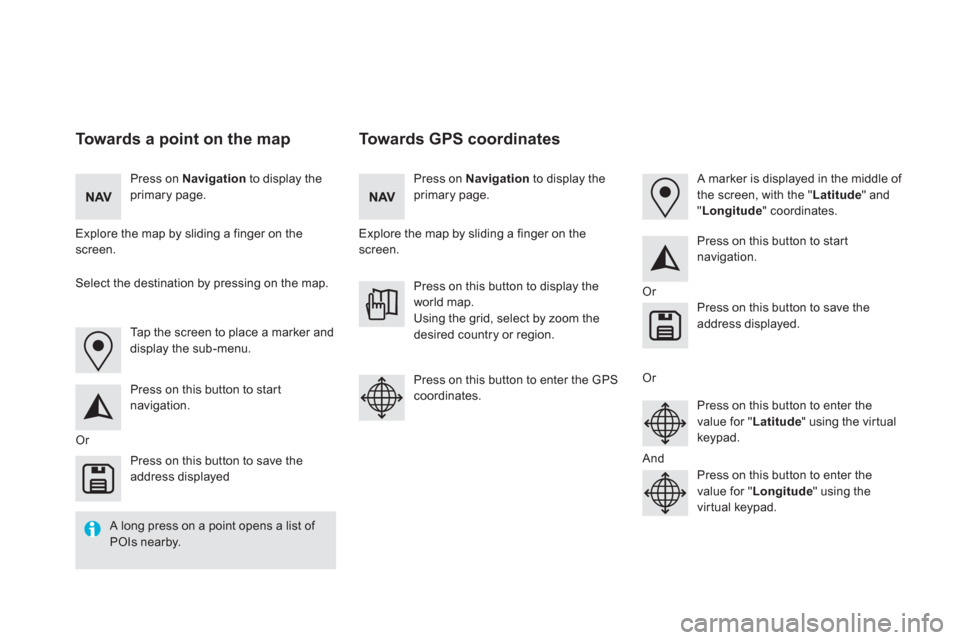
Towards GPS coordinates
Towards a point on the map
Press on Navigation
to display the
primary page.
Press on Navigation
to display the
primary page.
Explore the map by sliding a finger on the
screen.
Explore the map by sliding a finger on the
screen.
Tap the screen to place a marker and
display the sub-menu.
Or
Or
Or
And
Select the destination by pressing on the map.
Press on this button to start
navigation.
Press on this button to start
navigation.
Press on this button to display the
world map.
Using the grid, select by zoom the
desired country or region.
Press on this button to save the
address displayed
Press on this button to save the
address displayed.
Press on this button to enter the GPS
coordinates.
Press on this button to enter the
value for " Latitude
" using the virtual
keypad.
Press on this button to enter the
value for " Longitude
" using the
virtual keypad.
A marker is displayed in the middle of
the screen, with the " Latitude
" and
" Longitude
" coordinates.
A long press on a point opens a list of
POIs nearby.
Page 429 of 512
27 Audio and Telematics
TMC (Traffic Message
Channel)
TMC (Traffic Message Channel) is a
European standard on the broadcasting
of traffic information via the RDS
system on FM radio, transmitting traffic
information in real time.
The TMC information is then displayed
on a GPS Navigation system map and
taken into account straight away during
navigation, so as to avoid accidents,
traffic jams and closed roads.
The display of danger areas depends
on the legislation in force and
subscription to the ser vice.
Page 433 of 512
7
28
27
26
29
30
31 Audio and Telematics
Level 1
Level 2
Level 3
Comments
Navigation
Select the orientation of the map; north up,
vehicle direction up or perspective.
Navigation
TOMTOM TR AFFIC
On connection of the system to a network,
"TOMTOM TR AFFIC" is displayed instead of
"TMC", for use of all of the options available, in
real time.
Navigation
Weather
Select the options.
The map display the route chosen, depending on
options.
Stations
Car park
Tr a f f i c
Danger area
Map color
Select the display mode for the map.
POI on map
Commercial
Select the POIs available. Geographic
Leisure
Public
Tr a v e l
Confirm Save the options.
View map
Modify city Select or change a city.
Zoom out.
Zoom in.
Page 435 of 512
31
32
33 Audio and Telematics
Level 3
Level 4
Level 5
Comments
Select city Confirm Select or change a city.
Around the vehicle
Select or change a city.
On the route
At the destination
Weather
Weather information
Display the weather forcast for the day or the
following days.
Filling stations Filling stations around the vehicle
Display the list of filling stations and the
associated information (address, prices,
fuels, ...). Filling stations on the route
Filling stations at the destination
By distance
By price
Car park Car parks around the vehicle
Dsplay the list of car parks and the associated
information (address, distance, spaces available,
price, ...). Car parks on the route
Car parks at the destination
Sort by distance
Sort by spaces
Sor t by price
Zoom out.
Zoom in.
Page 437 of 512
35 Audio and Telematics
Level 3
Level 4
Level 5
Comments
Traffic Traffic observed Display traffic information in real time: type,
description and duration (in minutes).
Danger areas List of danger areas Display danger areas (roadworks, breakdowns,
accidents, ...) in real time.
Points of interest Points of
interest Select POI Display the list of POIs for the location selected.