2016 Citroen DS5 service
[x] Cancel search: servicePage 385 of 500

1
19
59 Audio and Telematics
The ser vices available depend on
the network, the SIM card and the
compatibility of the Bluetooth telephone
used. Check the telephone manual and
with your network provider for details of
the services available to you.
The ability of the system to connect
with only one profile depends on the
telephone. The three profiles may all
connect by default.
Visit www.citroen.co.uk for more information
(compatibility, additional help, ...).
The recognised telephone
appears in the list.
Depending on your telephone, you may be
asked to accept automatic connection every
time the ignition is switched on.
On return to the vehicle, if the last telephone
connected is present again, it is reconnected
automatically and within around 30 seconds
after switching on the ignition the pairing is
done without any action on your part, with
(Bluetooth activated).
To modify the automatic connection mode,
select the telephone in the list then select the
desired profile.
Depending on the type of telephone,
the system will ask you to accept or not
the transfer of your contacts.
If not, select " Update
".
Connecting a Bluetooth ®
peripheral device
Automatic reconnection
On switching on the ignition, the telephone
connected when the ignition was last switched
off is automatically reconnected, if this
connection mode had been activated during the
pairing procedure.
The connection is confirmed by the display of a
message and the name of the telephone.
Manual connection
Press on Te l e p h o n e
to display the
primary page.
Press on the secondary page.
Select " Bluetooth
" to display the list
of paired peripherals.
Select the peripheral to connect.
Press on " Search for devices
".
The connection is confirmed by the display of a
message and the name of the telephone.
Page 402 of 500

On-line handbook
If the "MyCITROËN" function is not available on the CITROËN public website for your country, you
can fi nd your handbook at the following address:
http://service.citroen.com/ddb/
Find your handbook on the CITROËN website, under "MyCITROËN".
Select:
Select one of the following means of access to
view your handbook on-line...
This personal and customisable space allows you to establish direct and special contact with the
manufacturer.
the language,
the vehicle, its body style,
the print edition of your handbook appropriate for the date of registration of your vehicle.
Scan this code for direct access to your handbook.
Referring to the handbook on-line also gives you
access to the latest information available, easily
identifi ed by the bookmark, associated with this
symbol:
Page 405 of 500
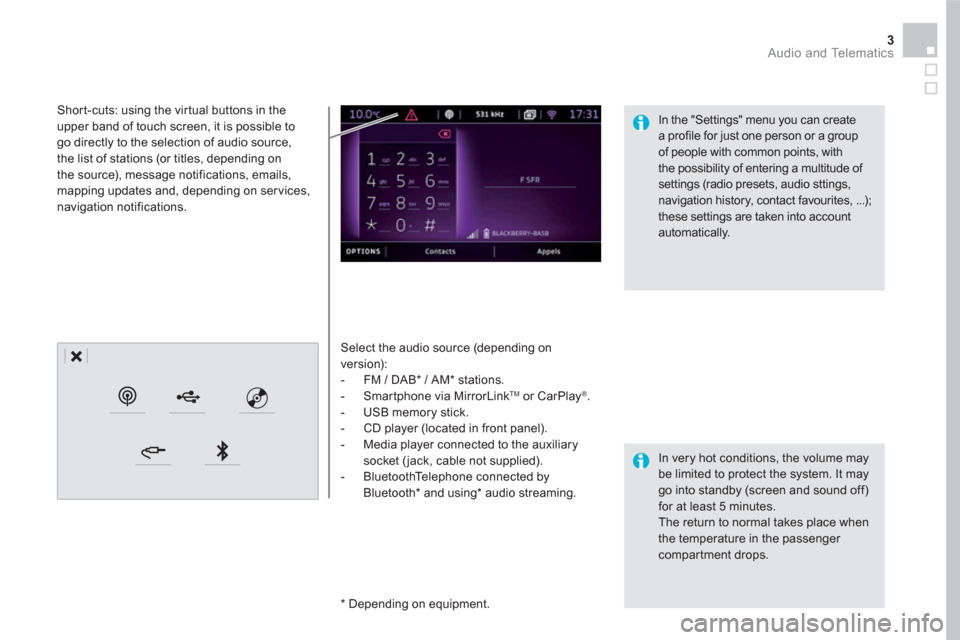
3 Audio and Telematics
Select the audio source (depending on
version):
- FM / DAB * / AM * stations.
- Smartphone via MirrorLink
TM
or CarPlay ®
.
- USB memory stick.
- CD player (located in front panel).
- Media player connected to the auxiliary
socket ( jack, cable not supplied).
- BluetoothTelephone connected by
Bluetooth * and using*
audio streaming.
* Depending on equipment.
Short-cuts: using the virtual buttons in the
upper band of touch screen, it is possible to
go directly to the selection of audio source,
the list of stations (or titles, depending on
the source), message notifications, emails,
mapping updates and, depending on services,
navigation notifications.
In very hot conditions, the volume may
be limited to protect the system. It may
go into standby (screen and sound off)
for at least 5 minutes.
The return to normal takes place when
the temperature in the passenger
compartment drops.
In the "Settings" menu you can create
a profile for just one person or a group
of people with common points, with
the possibility of entering a multitude of
settings (radio presets, audio sttings,
navigation history, contact favourites, ...);
these settings are taken into account
automatically.
Page 431 of 500
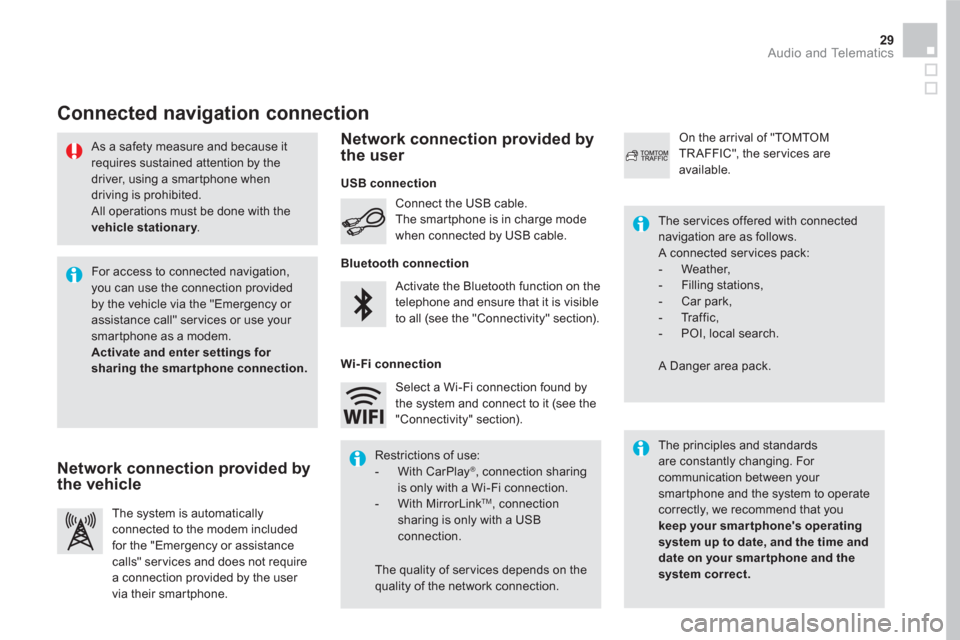
29 Audio and Telematics
As a safety measure and because it
requires sustained attention by the
driver, using a smartphone when
driving is prohibited.
All operations must be done with the
vehicle stationary
.
Connected navigation connection
The principles and standards
are constantly changing. For
communication between your
smartphone and the system to operate
correctly, we recommend that you
keep your smar tphone's operating
system up to date, and the time and
date on your smar tphone and the
system correct.
The ser vices offered with connected
navigation are as follows.
A connected ser vices pack:
- Weather,
- Filling stations,
- Car park,
- Tr a f f i c ,
- POI, local search.
A Danger area pack. Activate the Bluetooth function on the
telephone and ensure that it is visible
to all (see the "Connectivity" section). Connect the USB cable.
The smartphone is in charge mode
when connected by USB cable.
The system is automatically
connected to the modem included
for the "Emergency or assistance
calls" ser vices and does not require
a connection provided by the user
via their smartphone.
On the arrival of "TOMTOM
TR AFFIC", the ser vices are
available.
For access to connected navigation,
you can use the connection provided
by the vehicle via the "Emergency or
assistance call" services or use your
smartphone as a modem.
Activate and enter settings for
sharing the smar tphone connection.
Restrictions of use:
- With CarPlay
®
, connection sharing
is only with a Wi-Fi connection.
- With MirrorLink
TM
, connection
sharing is only with a USB
connection.
The quality of ser vices depends on the
quality of the network connection. Select a Wi-Fi connection found by
the system and connect to it (see the
"Connectivity" section).
USB connection
Network connection provided by
the vehicle
Network connection provided by
the user
Bluetooth connection
Wi-Fi connection
Page 471 of 500
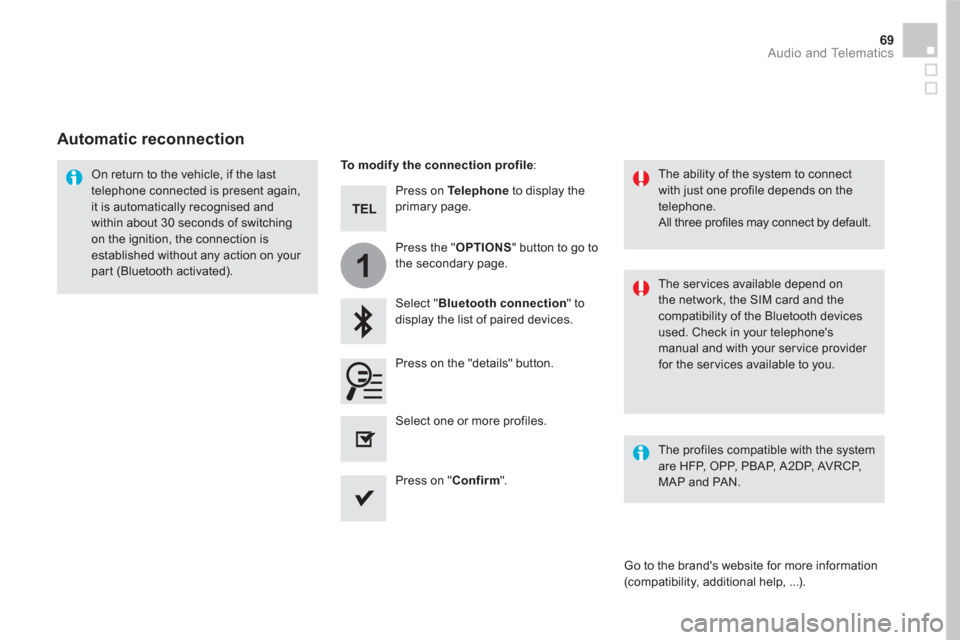
1
69 Audio and Telematics
Press on Te l e p h o n e
to display the
primary page.
Select " Bluetooth connection
" to
display the list of paired devices.
On return to the vehicle, if the last
telephone connected is present again,
it is automatically recognised and
within about 30 seconds of switching
on the ignition, the connection is
established without any action on your
part (Bluetooth activated).
The ser vices available depend on
the network, the SIM card and the
compatibility of the Bluetooth devices
used. Check in your telephone's
manual and with your service provider
for the services available to you.
The ability of the system to connect
with just one profile depends on the
telephone.
All three profiles may connect by default.
Go to the brand's website for more information
(compatibility, additional help, ...).
To modify the connection profile
:
Automatic reconnection
Press on the "details" button.
Press the " OPTIONS
" button to go to
the secondary page.
Press on " Confirm
".
Select one or more profiles.
The profiles compatible with the system
are HFP, OPP, PBAP, A 2DP, AVRCP,
MAP and PAN.
Page 474 of 500
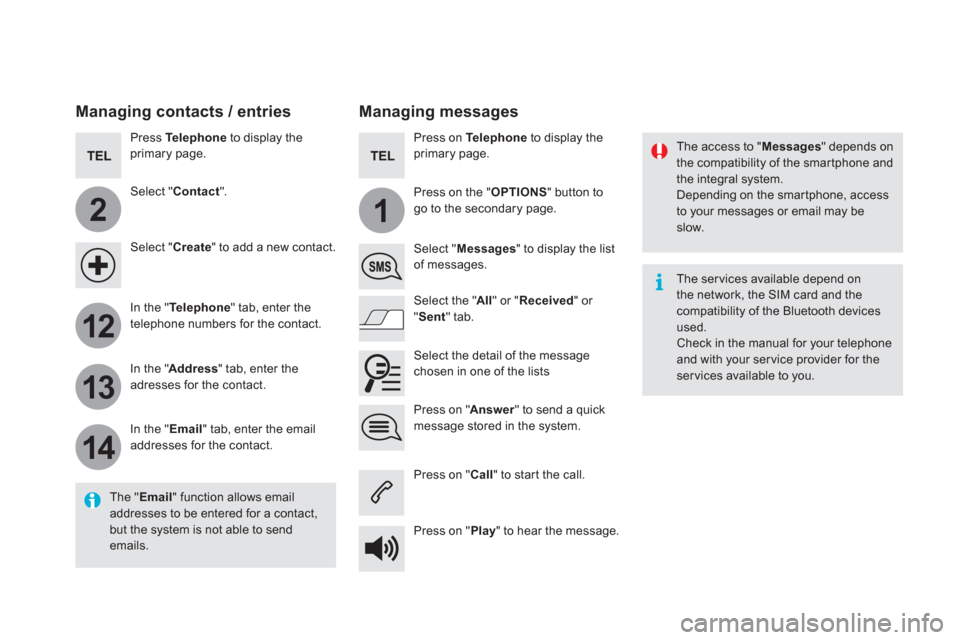
2
12
13
14
1
The access to " Messages
" depends on
the compatibility of the smartphone and
the integral system.
Depending on the smartphone, access
to your messages or email may be
slow.
Managing messages
The " Email
" function allows email
addresses to be entered for a contact,
but the system is not able to send
emails.
Managing contacts / entries
Press Te l e p h o n e
to display the
primary page.
Select " Contact
".
Select " Create
" to add a new contact.
In the " Te l e p h o n e
" tab, enter the
telephone numbers for the contact.
In the " Address
" tab, enter the
adresses for the contact.
In the " Email
" tab, enter the email
addresses for the contact.
Press on " Answer
" to send a quick
message stored in the system.
Press on Te l e p h o n e
to display the
primary page.
Press on the " OPTIONS
" button to
go to the secondary page.
Select " Messages
" to display the list
of messages.
Select the " All
" or " Received
" or
" Sent
" tab.
Select the detail of the message
chosen in one of the lists
Press on " Call
" to start the call.
Press on " Play
" to hear the message.
The ser vices available depend on
the network, the SIM card and the
compatibility of the Bluetooth devices
used.
Check in the manual for your telephone
and with your ser vice provider for the
services available to you.
Page 491 of 500

89 Audio and Telematics
QUESTION
ANSWER
SOLUTION
I cannot connect my
Bluetooth telephone. The telephone's Bluetooth function may be switched off or the
telephone may not be visible. Check that your telephone's Bluetooth function is
switched on.
Check in the telephone settings that it is "visible
to all".
The Bluetooth telephone is not compatible with the system. You can check the compatibility of your
telephone at the brand's website (services).
The volume of the
telephone connected
in Bluetooth mode is
inaudible. The volume depends both on the system and on the telephone. Increase the volume of the audio system, to
maximum if required, and increase the volume of
the telephone if necessary.
The ambient noise level has an influence on the quality of
telephone communication. Reduce the ambient noise level (close the
windows, reduce the booster fan speed, slow
down, ...).
Some contacts are
duplicated in the list. The options for synchronizing contacts are synchronizing the
contacts on the SIM card, the contacts on the telephone, or both.
When both synchronizations are selected, some contacts may be
duplicated. Select "Display SIM card contacts" or "Display
telephone contacts".
Contacts are not shown in
alphabetical order. Some telephones offer display options. Depending on the settings
chosen, contacts can be transferred in a specific order. Modify the display setting in the telephone
directory.
The system does not
receive SMS text messages. The Bluetooth mode does not permit sending SMS text messages
to the system.
Te l e p h o n e