Page 408 of 500
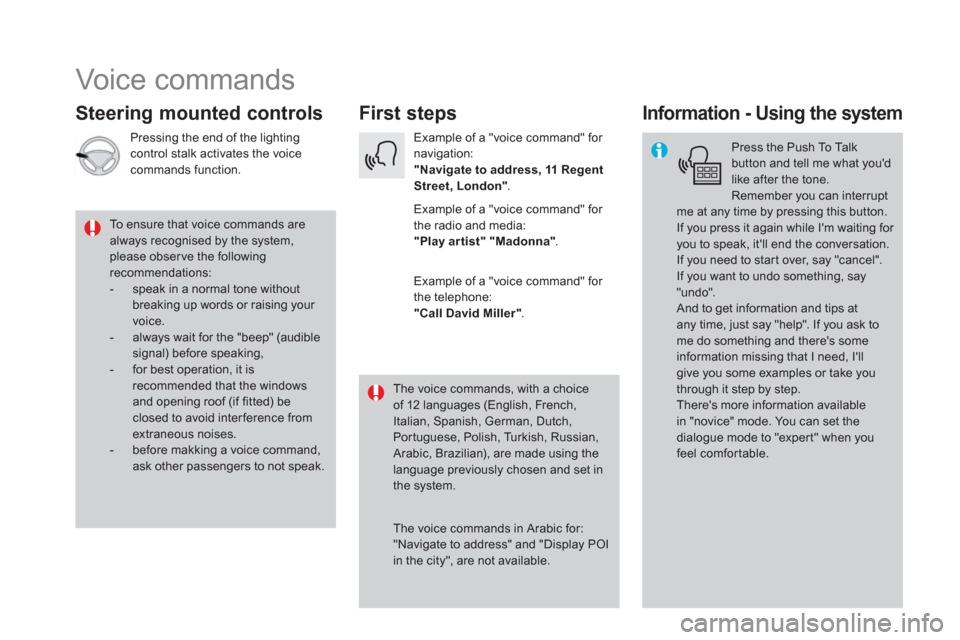
Voice commands
First steps
Steering mounted controls
Information - Using the system
Press the Push To Talk
button and tell me what you'd
like after the tone.
Remember you can interrupt
me at any time by pressing this button.
If you press it again while I'm waiting for
you to speak, it'll end the conversation.
If you need to start over, say "cancel".
If you want to undo something, say
"undo".
And to get information and tips at
any time, just say "help". If you ask to
me do something and there's some
information missing that I need, I'll
give you some examples or take you
through it step by step.
There's more information available
in "novice" mode. You can set the
dialogue mode to "expert" when you
feel comfortable.
To ensure that voice commands are
always recognised by the system,
please obser ve the following
recommendations:
- speak in a normal tone without
breaking up words or raising your
voice.
- always wait for the "beep" (audible
signal) before speaking,
- for best operation, it is
recommended that the windows
and opening roof (if fitted) be
closed to avoid inter ference from
extraneous noises.
- before makking a voice command,
ask other passengers to not speak.
The voice commands, with a choice
of 12 languages (English, French,
Italian, Spanish, German, Dutch,
Portuguese, Polish, Turkish, Russian,
Arabic, Brazilian), are made using the
language previously chosen and set in
the system.
The voice commands in Arabic for:
"Navigate to address" and "Display POI
in the city", are not available.
Example of a "voice command" for
navigation:
"Navigate to address, 11 Regent
Street, London"
.
Example of a "voice command" for
the radio and media:
"Play ar tist" "Madonna"
.
Example of a "voice command" for
the telephone:
"Call David Miller"
.
Pressing the end of the lighting
control stalk activates the voice
commands function.
Page 423 of 500
1
1
1
1
17
18
8
11
9
12
10
13
16
14
15
21 Audio and Telematics
Level 1
Level 2
Level 3
Comments
Navigation
Secondary page
Enter address
Select the country.
Save the current address.
Confirm
Confirm the current address.
Navigation
Secondary page
My destinations
Recent
Display the lists of destinations and start
navigation.
Preferred
My home
My work
Contact
Delete one or more destinations.
Navigation
Secondary page
Points of interest
Tr a v e l
List of categories available.
After selection of category, select the point of
interest.
Active life
Commercial
Public
Geographic
Search
Search for a point of interest.
Navigation
Secondary page
Search
Point of interest
Enter a point of interest.
Address
Enter the address of a point of interest.
Local
/ Connected
Enter settings for the POI search mode in a
local or connected database depending on the
ser vices subscribed to.
Confirm
Confirm the entry.
Page 431 of 500
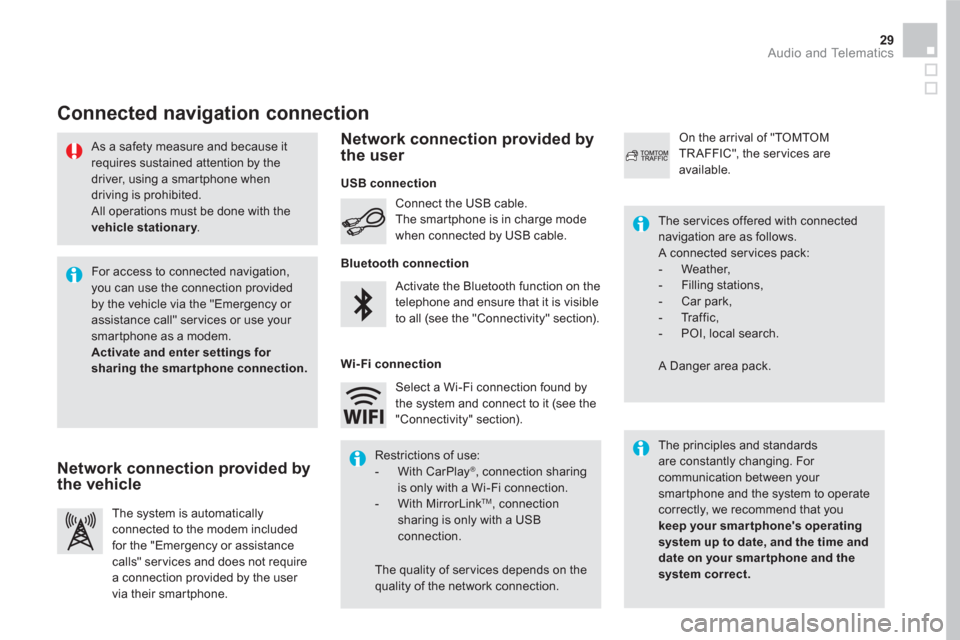
29 Audio and Telematics
As a safety measure and because it
requires sustained attention by the
driver, using a smartphone when
driving is prohibited.
All operations must be done with the
vehicle stationary
.
Connected navigation connection
The principles and standards
are constantly changing. For
communication between your
smartphone and the system to operate
correctly, we recommend that you
keep your smar tphone's operating
system up to date, and the time and
date on your smar tphone and the
system correct.
The ser vices offered with connected
navigation are as follows.
A connected ser vices pack:
- Weather,
- Filling stations,
- Car park,
- Tr a f f i c ,
- POI, local search.
A Danger area pack. Activate the Bluetooth function on the
telephone and ensure that it is visible
to all (see the "Connectivity" section). Connect the USB cable.
The smartphone is in charge mode
when connected by USB cable.
The system is automatically
connected to the modem included
for the "Emergency or assistance
calls" ser vices and does not require
a connection provided by the user
via their smartphone.
On the arrival of "TOMTOM
TR AFFIC", the ser vices are
available.
For access to connected navigation,
you can use the connection provided
by the vehicle via the "Emergency or
assistance call" services or use your
smartphone as a modem.
Activate and enter settings for
sharing the smar tphone connection.
Restrictions of use:
- With CarPlay
®
, connection sharing
is only with a Wi-Fi connection.
- With MirrorLink
TM
, connection
sharing is only with a USB
connection.
The quality of ser vices depends on the
quality of the network connection. Select a Wi-Fi connection found by
the system and connect to it (see the
"Connectivity" section).
USB connection
Network connection provided by
the vehicle
Network connection provided by
the user
Bluetooth connection
Wi-Fi connection
Page 443 of 500
1
1
1
1
6
7
8
2
3
4
5
41 Audio and Telematics
Level 1
Level 2
Comments
Connectivity
Secondary page
Bluetooth
connection
All
Display all telephones, connected or
disconnected.
Connected
Display all connected telephones.
Search
Start a search for a device to connect.
Connectivity
Secondary page
Wi- Fi network
connection
Secured
Display secured Wi-Fi networks.
Not secured
Display non-secured Wi-Fi networks.
Stored
Display remembered Wi-Fi networks.
Connectivity
Secondary page
Manage connection
Display the state of the subscription to connected
ser vices, the state of the network connection and
the connection mode.
Connectivity
Secondary page
Share Wi- Fi
connection
Activation
Activate or deactivating the sharing of the Wi-Fi
connection.
Settings
Select a Wi-Fi network found by the system and
connect to it.
Save settings.
Functionalities available according to equipment.
Page 445 of 500
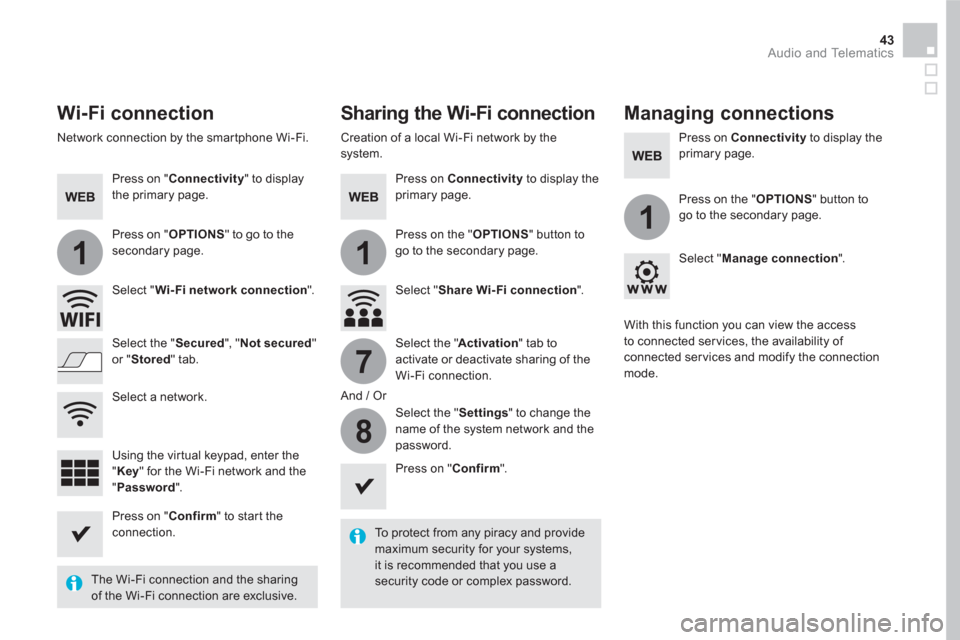
11
1
7
8
43 Audio and Telematics
Wi-Fi connection
Sharing the Wi-Fi connection
Managing connections
To protect from any piracy and provide
maximum security for your systems,
it is recommended that you use a
security code or complex password.
The Wi-Fi connection and the sharing
of the Wi-Fi connection are exclusive.
Press on " Confirm
" to start the
connection.
Press on " Confirm
".
Press on " Connectivity
" to display
the primary page.
Network connection by the smartphone Wi-Fi.
Creation of a local Wi-Fi network by the
system.
Press on Connectivity
to display the
primary page.
Press on Connectivity
to display the
primary page.
Press on " OPTIONS
" to go to the
secondary page.
Press on the " OPTIONS
" button to
go to the secondary page.
Press on the " OPTIONS
" button to
go to the secondary page.
Select " Wi- Fi network connection
".
Select " Share Wi- Fi connection
".
Select " Manage connection
".
And / Or
Select the " Secured
", " Not secured
"
or " Stored
" tab.
Select the " Activation
" tab to
activate or deactivate sharing of the
Wi-Fi connection.
Select the " Settings
" to change the
name of the system network and the
password.
With this function you can view the access
to connected ser vices, the availability of
connected ser vices and modify the connection
mode.
Using the virtual keypad, enter the
" Key
" for the Wi-Fi network and the
" Password
".
Select a network.
Page 451 of 500
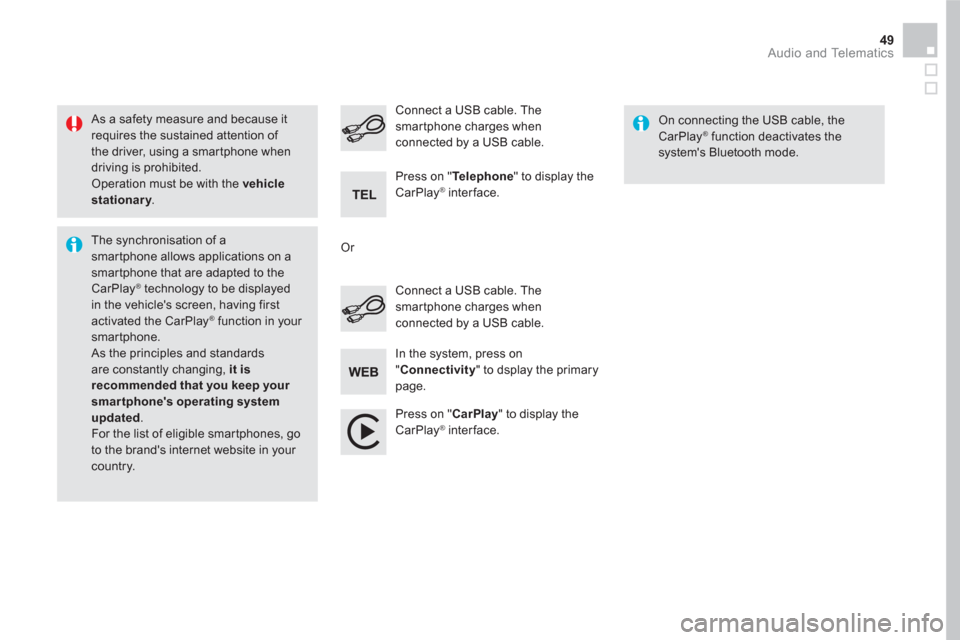
49 Audio and Telematics
As a safety measure and because it
requires the sustained attention of
the driver, using a smartphone when
driving is prohibited.
Operation must be with the vehicle
stationary
.
The synchronisation of a
smartphone allows applications on a
smartphone that are adapted to the
CarPlay
® technology to be displayed
in the vehicle's screen, having first
activated the CarPlay
® function in your
smartphone.
As the principles and standards
are constantly changing, it is
recommended that you keep your
smartphone's operating system
updated
.
For the list of eligible smar tphones, go
to the brand's internet website in your
country.
Connect a USB cable. The
smartphone charges when
connected by a USB cable.
Connect a USB cable. The
smartphone charges when
connected by a USB cable.
Press on " Te l e p h o n e
" to display the
CarPlay
® interface.
Press on " CarPlay
" to display the
CarPlay
® interface.
On connecting the USB cable, the
CarPlay
® function deactivates the
system's Bluetooth mode.
In the system, press on
" Connectivity
" to dsplay the primary
page.
Or
Page 455 of 500
5
12
8
6
13
14
9
7
10
11
1
1
1
4
53 Audio and Telematics
Level 1
Level 2
Comments
Radio Media
Secondary page
Audio settings
Ambience
Select the sound ambience.
Distribution
Sound distribution by the Arkamys
®
system.
Sound
Adjust the volume or activate volume linked to
speed.
Voice
Adjust the voice volume.
Ringtone
Adjust the ringtone volume.
Confirm
Save settings.
Radio Media
Secondary page
Radio settings
General
Activate or deactivate settings.
Announcements
Confirm
Save settings.
Radio Media
Secondary page
Radio stations
FM
Display the list of radio stations for the band
selected.
DAB
AM
Presets
Select a preset radio station.
Frequency
Enter a frequency manually.
Change the screen display mode.
Update the list according to reception.
Page 457 of 500
15
18
16
19
17
1
1
14
55 Audio and Telematics
Level 1
Level 2
Comments
Radio Media
Secondary page
Music files
Albums
Choose a selection mode.
Artists
Genres
Playlists
Folders
Radio Media
Secondary page
Managing photos
USB
Display photos.
The system supports the following image
formats: .gif, .jpg, .jpeg, .bmp, .png, .raw et .tiff
with a maximum size of 10 Mb per image.