Page 45 of 500

43
Touch screen
Associated with the navigation system, this
screen gives access to:
-
me
nus for adjusting settings for vehicle
functions and systems,
-
au
dio and display settings menus,
-
au
dio system and telephone controls and
the display of associated information.
-
th
e controls for the navigation system
and Internet services and the display of
associated information.
It also allows the display of:
-
th
e ambient temperature (a blue snowflake
appears if there is a risk of ice),
-
th
e trip computer,
-
vi
sual parking sensor information,
-
th
e image from the reversing camera. As a safety measure, the driver
should only carr y out operations
that require close attention with the
vehicle stationary.
Some functions are not accessible
when driving.General operation
Recommendations
Its use is possible at all temperatures and when
wearing gloves.
Do not use pointed objects on the touch
screen.
Do not touch the touch screen with wet hands.
Uses a soft clean cloth to clean the touch
screen.
Principles
Press the virtual buttons in the touch screen.
Each menu is displayed over one or two pages
(primary page and secondary page).
Use the "Options" button to go to the
secondary page.
After a few moments with no action on
the secondary page, the primary page
is displayed automatically.
Use this button for access to
additional information and to the
settings for certain functions.
Use this button to confirm.
Use this button to quit the current
display and return to the primary
page.
For versions equipped with a navigation
system in the touch screen, refer to the
supplement in the handbook pack.
Monitoring
Page 46 of 500
Menus
Press one of the buttons on the control panel
for direct access to a particular menu.
dri
ving
Allows settings to be adjusted for
certain vehicle functions.
See the corresponding section.
Navigation .
See the "Audio and telematics"
section.
Radio Media .
See the "Audio and telematics"
section.
Telephone .
See the "Audio and telematics"
section.
con
nected services .
The connected services are
accessible via Bluetooth, Wi-Fi,
MirrorLink™ or CarPlay
® connections.
See the "Audio and telematics"
section. Settings
.
Allows configuration of the display
and the system.
Language, units, date and time,
colour schemes, ... 1.
Vol
ume.
2.
On / O
ff.
3.
Bl
ack panel (comfortable night driving
display).
4.
Ch
ange audio source.
5.
Ac
cess to audio settings.
See the "Audio and telematics" section.
Page 48 of 500
Trip computer
System that gives you information on the current journey (range, fuel consumption…).
Instrument panel screen
Information display
F Press the button on the end of the wiper
control stalk to display the various tabs in
succession. -
Th
e current information tab with:
●
th
e range,
●
th
e current fuel consumption,
●
th
e Stop & Start time counter.
-
Tr
ip "1"
with:
●
th
e average speed,
●
th
e average fuel consumption
fo
r the first trip.
-
Tr
ip "2"
with:
●
th
e average speed,
●
th
e average fuel consumption fo
r the second trip.F
Wh
en the desired trip is displayed, press
for more than two seconds on the end of
the wiper control stalk .
Tr i p s "1" and "2" are independent but their use
is identical.
For example, trip "1" can be used for daily
figures, and trip "2" for monthly figures.
- Ra dio or media.
-
Sat
ellite navigation.
Trip reset
Page 49 of 500
47
Touch screen
1. "Instantaneous ".
2. " Tr
i p 1".
3.
" T
r i p 2".
4.
" 00
.0 / Reset ".
display of information
The current instantaneous fuel consumption tab with:- the range,- the current fuel consumption,- the Stop & Start time counter.
The trip "1" tab with:
- th e average speed,
-
th
e average fuel consumption,
fo
r the first trip.
The trip "2" tab with:
-
th
e average speed,
-
th
e average fuel consumption,
fo
r the second trip. F
Wh
en the desired trip is
displayed, press the reset button
or press and hold the end of the
wiper control stalk.
Trip reset
Tr i p s "1" and "2" are independent but their use
is identical.
For example, trip "1" can be used for daily
figures, and trip "2" for monthly figures.
The trip computer information is displayed in
the primary page of the menu.
F
Pr
ess one of the buttons to display the
desired tab. F
Selec
t the "
dri
ving
" menu.
Monitoring
Page 50 of 500

If dashes are displayed continuously
while driving in place of the digits,
contact a CITROËN dealer or
a
q
ualified workshop.
This value may vary following a change
in the style of driving or the relief,
resulting in a significant change in the
current fuel consumption.
Trip computer, a few definitions…
Range
(miles or km)
This indicates the distance which
can still be travelled with the fuel
remaining in the tank in relation
to the average fuel consumption
over the last few
m
iles
(kilometres) travelled.
When the range falls below 20 miles (30 km),
dashes are displayed. After filling with at least
5 litres of fuel, the range is recalculated and is
displayed when it exceeds 60 miles (100 km). This function is only displayed from
20
m
ph (30 km/h).
current fuel consumption
(mpg or l/100 km or km/l)
This is the average fuel consumption
during the last few seconds.
Average fuel
consumption
(mpg or l/100 km or km/l)
This is the average fuel
consumption since the last trip
computer zero reset.
Average speed
(mph or km/h)
This is the average speed calculated
since the last trip computer zero
reset (ignition on).
Stop & Start time
counter
(minutes / seconds or hours /
minutes)
If your vehicle is fitted with Stop & Start,
a
t
ime counter calculates the time spent in
STOP
m
ode during a journey.
It resets to zero every time the ignition is
switched on.
Page 76 of 500
DS5_en_Chap03_confort_ed02-2015
Storing driving positions
System which stores the electrical settings
of the driver's seat and the head-up display
settings. It enables you to store up to
two
p
ositions using the buttons on the side
of
t
he driver's seat.
Storing a position using
buttons M / 1 / 2
F Switch on the ignition.
F Ad just your seat and the head-up display.
F
Pr
ess button M , then press button 1 or 2
within four seconds.
An a
udible signal indicates that the position
has been stored.
Storing a new position cancels the previous
position.
Recalling a stored position
F Briefly press button 1 or 2 to recall the
c orresponding position.
An audible signal indicates the end of the
adjustment.
You can interrupt the current movement
by pressing button M , 1 or 2 or by using
one of the seat controls.
A stored position cannot be recalled
while driving.
Recalling stored positions is
deactivated 45 seconds after switching
off the ignition.
Page 85 of 500
83
DS5_en_Chap03_confort_ed02-2015
F To use the cigarette lighter, press it in
and wait a few seconds until it pops out
automatically.
F
To c
onnect a 12 V accessory (max power:
120 W), remove the cigarette lighter and
connect a suitable adaptor.
cigarette lighter /
1 2
v a
ccessory socket
The connection of an electrical device
not approved by CITROËN, such as a
USB charger, may adversely affect the
operation of vehicle electrical systems,
causing faults such as poor telephone
reception or inter ference with displays
in the screens.
You can use this socket to connect a telephone
charger, a bottle warmer...
After use, put the cigarette lighter
b
ack into
place straight away.
comfort
Page 87 of 500
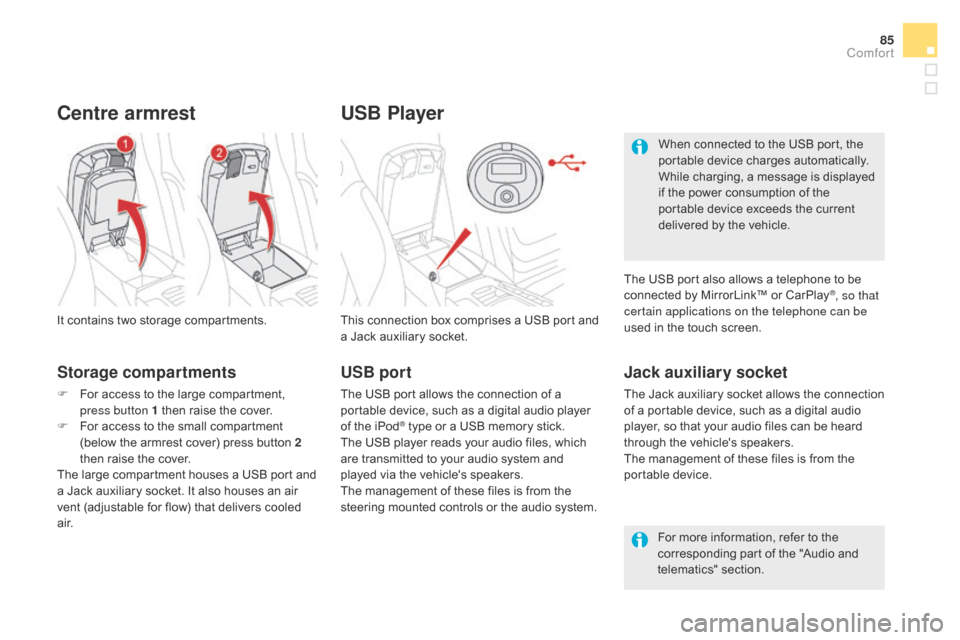
85
DS5_en_Chap03_confort_ed02-2015
USB Player
This connection box comprises a USB port and
a Jack auxiliary socket.
Jack auxiliary socket
The Jack auxiliary socket allows the connection
of a portable device, such as a digital audio
player, so that your audio files can be heard
through the vehicle's speakers.
The management of these files is from the
portable device.
It contains two storage compartments.
centre armrest
Storage compartments
F For access to the large compartment,
p
ress button 1 then raise the cover.
F
Fo
r access to the small compartment
(below the armrest cover) press button 2
then raise the cover.
The large compartment houses a USB port and
a Jack auxiliary socket. It also houses an air
vent (adjustable for flow) that delivers cooled
a i r. For more information, refer to the
corresponding part of the "Audio and
telematics" section.
USB port
The USB port allows the connection of a
portable device, such as a digital audio player
of the iPod
® type or a USB memory stick.
The USB player reads your audio files, which
are transmitted to your audio system and
played via the vehicle's speakers.
The management of these files is from the
steering mounted controls or the audio system. When connected to the USB port, the
portable device charges automatically.
While charging, a message is displayed
if the power consumption of the
portable device exceeds the current
delivered by the vehicle.
The USB port also allows a telephone to be
connected by MirrorLink™ or CarPlay
®, so that
certain applications on the telephone can be
used in the touch screen.
comfort