Page 35 of 500
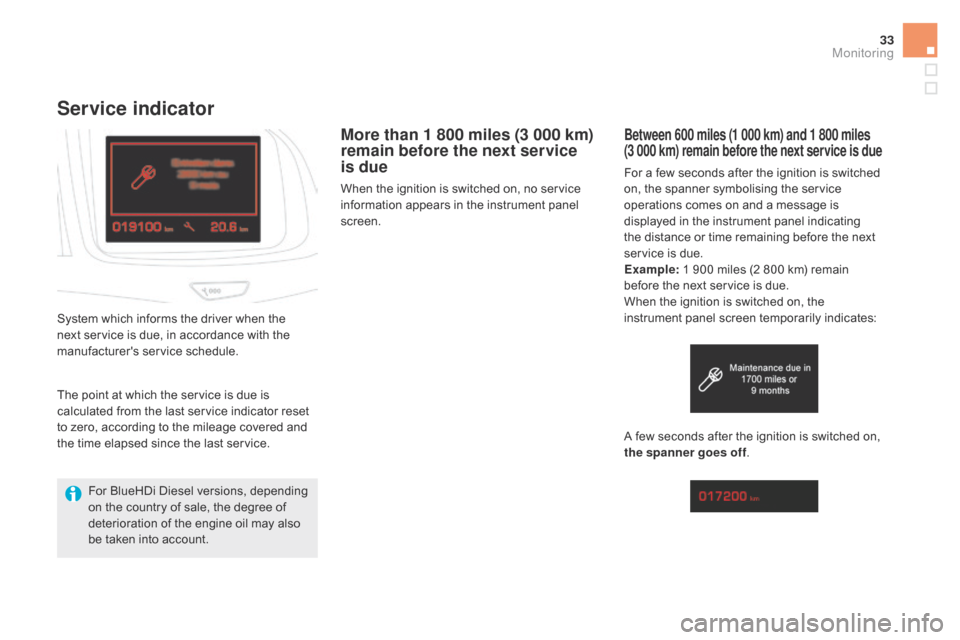
33
Service indicator
More than 1 800 miles (3 000 km)
remain before the next service
is due
When the ignition is switched on, no service
information appears in the instrument panel
screen.
System which informs the driver when the
next service is due, in accordance with the
manufacturer's service schedule.
Between 600 miles (1 000 km) and 1 800 miles
(3 000 km) remain before the next service is due
For a few seconds after the ignition is switched
on, the spanner symbolising the service
operations comes on and a message is
displayed in the instrument panel indicating
the distance or time remaining before the next
service is due.
Example: 1 900 miles (2 800 km) remain
before the next service is due.
When the ignition is switched on, the
instrument panel screen temporarily indicates:
A few seconds after the ignition is switched on,
the spanner goes off .
The point at which the service is due is
calculated from the last service indicator reset
to zero, according to the mileage covered and
the time elapsed since the last service.
For BlueHDi Diesel versions, depending
on the country of sale, the degree of
deterioration of the engine oil may also
be taken into account.
Monitoring
Page 37 of 500
35
If you have to disconnect the battery
following this operation, lock the vehicle
and wait at least five minutes for the
reset to be registered.
Resetting the service indicator
After each service, the service indicator must
be reset to zero.
If you have carried out the service on your
vehicle yourself:
F
sw
itch off the ignition,
F
pr
ess and hold the trip distance recorder
zero reset button,
F
sw
itch on the ignition; the distance recorder
display begins a countdown,
F
wh
en the display indicates "=0" , release
the button; the spanner disappears.
Retrieving the service
information
You can access the service information at any
time.
F
Pr
ess the trip distance recorder zero reset
button.
Th
e service information is displayed for a
few seconds, then disappears.
Monitoring
Page 38 of 500
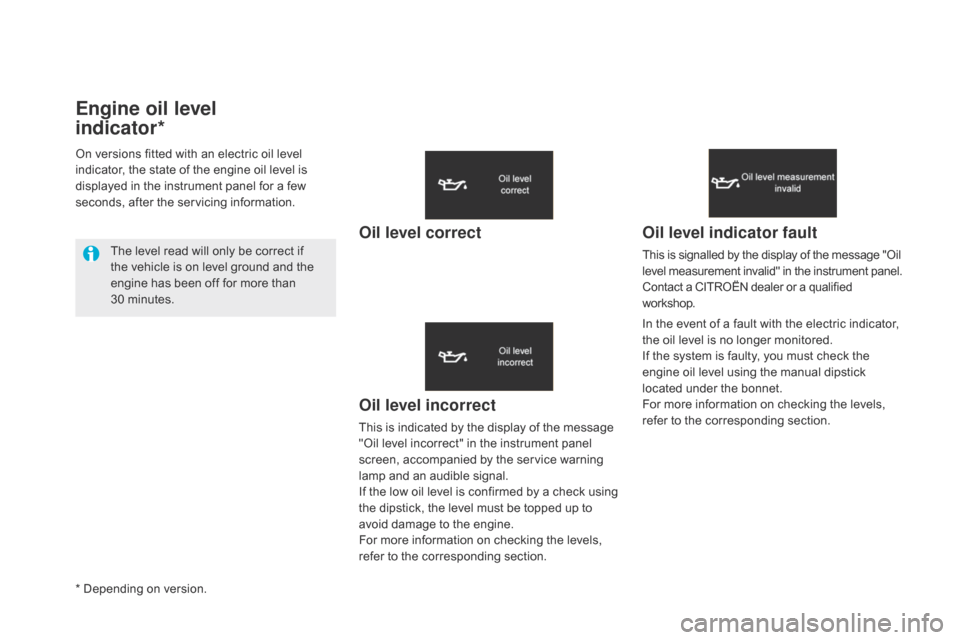
Engine oil level
indicator*
Oil level incorrect
This is indicated by the display of the message
"Oil level incorrect" in the instrument panel
screen, accompanied by the service warning
lamp and an audible signal.
If the low oil level is confirmed by a check using
the dipstick, the level must be topped up to
avoid damage to the engine.
For more information on checking the levels,
refer to the corresponding section.
Oil level indicator fault
This is signalled by the display of the message "Oil
level measurement invalid" in the instrument panel.
Contact a CITROËN dealer or a qualified
workshop.
In the event of a fault with the electric indicator,
the oil level is no longer monitored.
If the system is faulty, you must check the
engine oil level using the manual dipstick
located under the bonnet.
For more information on checking the levels,
refer to the corresponding section.
On versions fitted with an electric oil level
indicator, the state of the engine oil level is
displayed in the instrument panel for a few
seconds, after the servicing information.
The level read will only be correct if
the vehicle is on level ground and the
engine has been off for more than
30
mi
nutes.
Oil level correct
* Depending on version.
Page 39 of 500
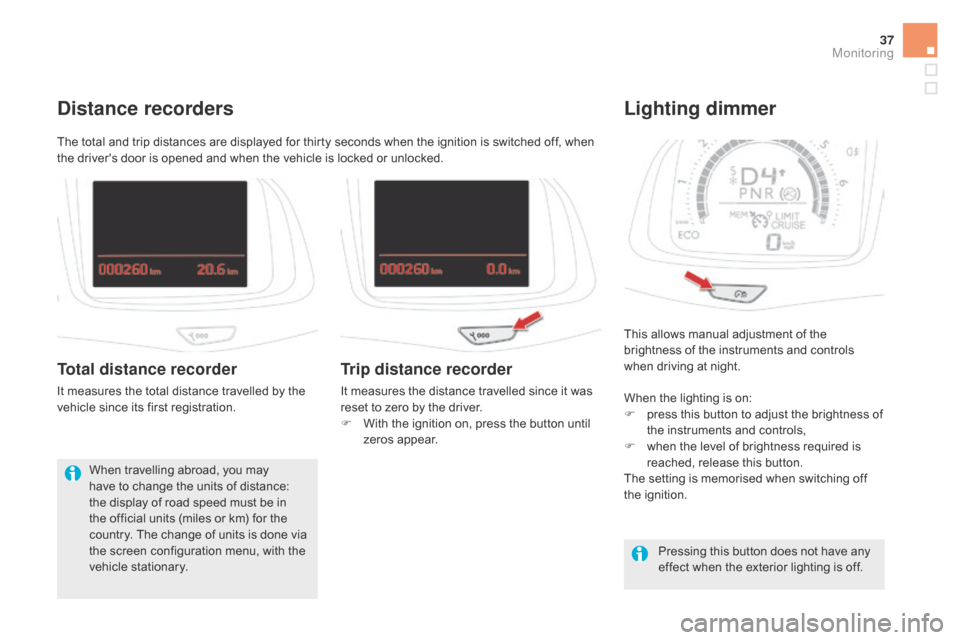
37
This allows manual adjustment of the
brightness of the instruments and controls
when driving at night.
Lighting dimmer
When the lighting is on:
F press this button to adjust the brightness of
the instruments and controls,
F
wh
en the level of brightness required is
reached, release this button.
The setting is memorised when switching off
the ignition.
Pressing this button does not have any
effect when the exterior lighting is off.
The total and trip distances are displayed for thirty seconds when the ignition is switched off, when
the driver's door is opened and when the vehicle is locked or unlocked.
distance recorders
Total distance recorder
It measures the total distance travelled by the
vehicle since its first registration.
When travelling abroad, you may
have to change the units of distance:
the display of road speed must be in
the official units (miles or km) for the
country. The change of units is done via
the screen configuration menu, with the
vehicle stationary.
Trip distance recorder
It measures the distance travelled since it was
reset to zero by the driver.
F
Wi
th the ignition on, press the button until
zeros appear.
Monitoring
Page 40 of 500
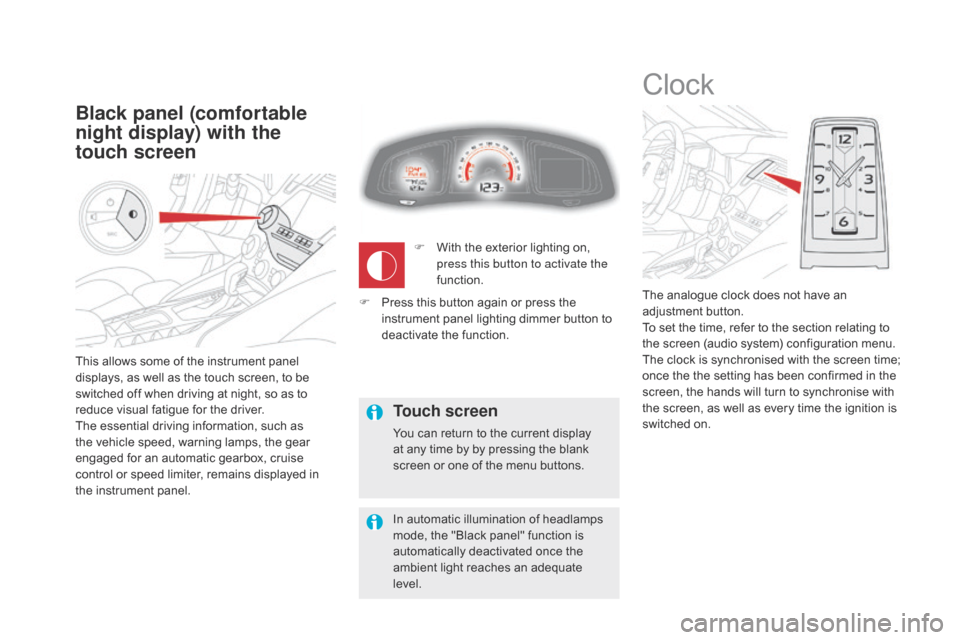
This allows some of the instrument panel
displays, as well as the touch screen, to be
switched off when driving at night, so as to
reduce visual fatigue for the driver.
The essential driving information, such as
the vehicle speed, warning lamps, the gear
engaged for an automatic gearbox, cruise
control or speed limiter, remains displayed in
the instrument panel.
Black panel (comfortable
night display) with the
touch screen
Clock
The analogue clock does not have an
adjustment button.
To set the time, refer to the section relating to
the screen (audio system) configuration menu.
The clock is synchronised with the screen time;
once the the setting has been confirmed in the
screen, the hands will turn to synchronise with
the screen, as well as every time the ignition is
switched on.
F
Wi
th the exterior lighting on,
press this button to activate the
function.
Touch screen
You can return to the current display
at any time by by pressing the blank
screen or one of the menu buttons.
In automatic illumination of headlamps
mode, the "Black panel" function is
automatically deactivated once the
ambient light reaches an adequate
level.
F
Pr
ess this button again or press the
instrument panel lighting dimmer button to
deactivate the function.
Page 41 of 500
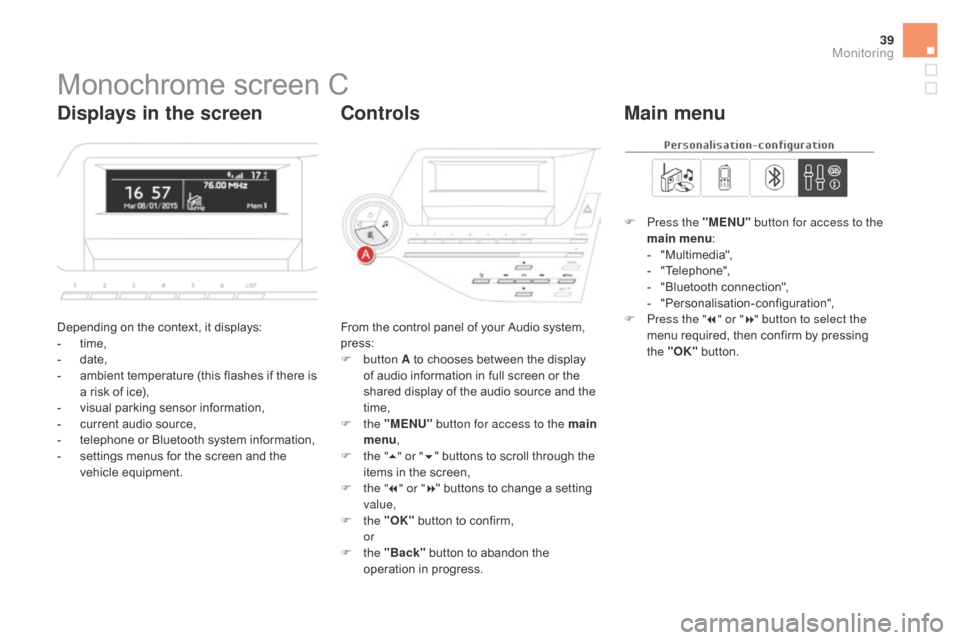
39
Monochrome screen C
Depending on the context, it displays:
- time,
-
dat
e,
-
am
bient temperature (this flashes if there is
a risk of ice),
-
vi
sual parking sensor information,
-
cu
rrent audio source,
-
te
lephone or Bluetooth system information,
-
se
ttings menus for the screen and the
vehicle equipment. From the control panel of your Audio system,
press:
F
b
utton A to chooses between the display
of audio information in full screen or the
shared display of the audio source and the
time,
F
t
he "MENU" button for access to the main
menu ,
F
th
e "5" or " 6" buttons to scroll through the
items in the screen,
F
th
e "7" or " 8" buttons to change a setting
value,
F
t
he "OK" button to confirm,
or
F t
he "Back" button to abandon the
operation in progress. F
Pr
ess the "MENU"
button for access to the
main menu :
-
"M
ultimedia",
-
"T
elephone",
-
"B
luetooth connection",
-
"P
ersonalisation-configuration",
F Pr ess the "
7" or " 8" button to select the
menu required, then confirm by pressing
the "OK" button.
displays in the screencontr olsMain menu
Monitoring
Page 42 of 500
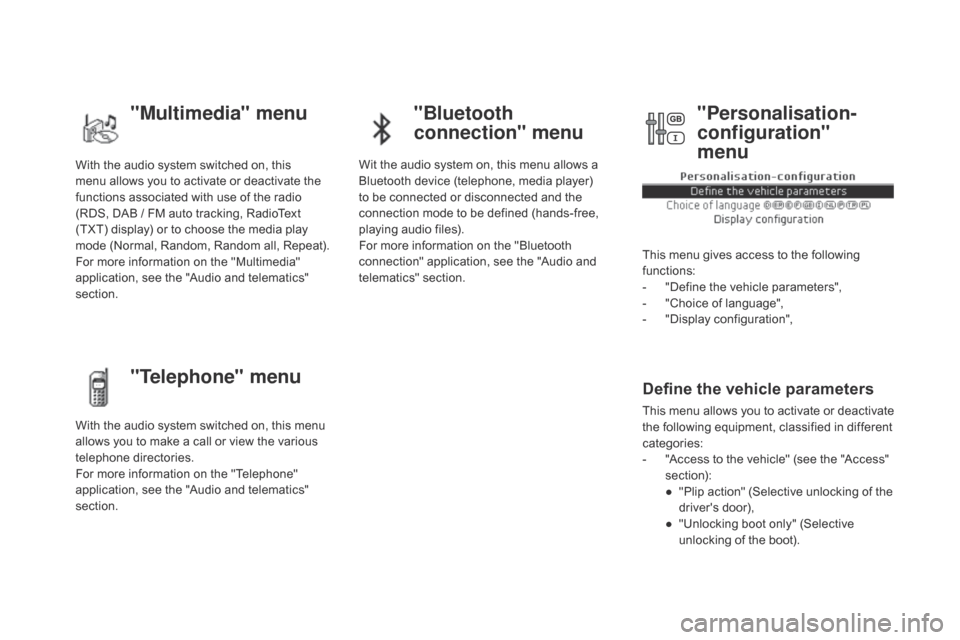
With the audio system switched on, this
menu allows you to activate or deactivate the
functions associated with use of the radio
(RDS, DAB
/ F
M auto tracking, RadioText
(TXT) display) or to choose the media play
mode (Normal, Random, Random all, Repeat).
For more information on the "Multimedia"
application, see the "Audio and telematics"
section.
With the audio system switched on, this menu
allows you to make a call or view the various
telephone directories.
For more information on the "Telephone"
application, see the "Audio and telematics"
section. Wit the audio system on, this menu allows a
Bluetooth device (telephone, media player)
to be connected or disconnected and the
connection mode to be defined (hands-free,
playing audio files).
For more information on the "Bluetooth
connection" application, see the "Audio and
telematics" section.
This menu gives access to the following
functions:
-
"D
efine the vehicle parameters",
-
"C
hoice of language",
-
"D
isplay configuration",
Define the vehicle parameters
This menu allows you to activate or deactivate
the following equipment, classified in different
categories:
-
"A
ccess to the vehicle" (see the "Access"
section):
●
"P
lip action" (Selective unlocking of the
driver's door),
●
"U
nlocking boot only" (Selective
unlocking of the boot).
"Multimedia" menu "Bluetooth
connection" menu
"Telephone" menu "Personalisation-
configuration"
menu
Page 44 of 500
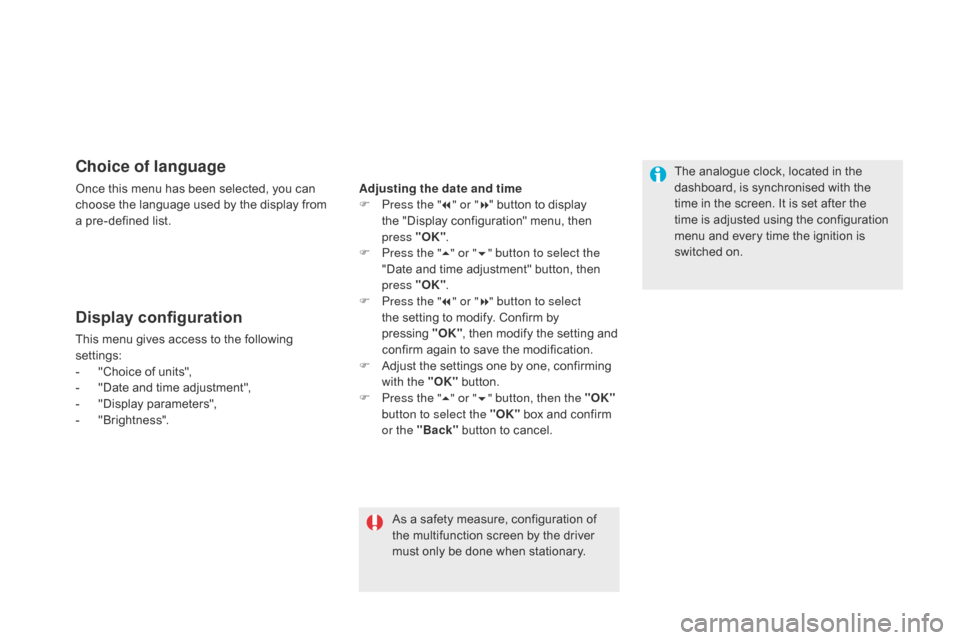
choice of language
Once this menu has been selected, you can
choose the language used by the display from
a pre-defined list.
Display configuration
This menu gives access to the following
settings:
-
"C
hoice of units",
-
"D
ate and time adjustment",
-
"D
isplay parameters",
-
"B
rightness".
As a safety measure, configuration of
the multifunction screen by the driver
must only be done when stationary.
Adjusting the date and time
F
Pr
ess the "
7" or " 8" button to display
the "Display configuration" menu, then
press
"O
K"
.
F
Pr
ess the "
5" or " 6" button to select the
"Date and time adjustment" button, then
press "OK" .
F
Pr
ess the "
7" or " 8" button to select
the setting to modify. Confirm by
pressing "OK "
, then modify the setting and
confirm again to save the modification.
F
Ad
just the settings one by one, confirming
with the "OK" button.
F
Pr
ess the "5" or " 6" button, then the "OK"
button to select the "OK" box and confirm
or the "Back" button to cancel. The analogue clock, located in the
dashboard, is synchronised with the
time in the screen. It is set after the
time is adjusted using the configuration
menu and every time the ignition is
switched on.