Page 326 of 500
On-line handbook
If the "MyCITROËN" function is not available on the CITROËN public website for your country, you
can fi nd your handbook at the following address:
http://service.citroen.com/ddb/
Find your handbook on the CITROËN website, under "MyCITROËN".
Select:
Select one of the following means of access to
view your handbook on-line...
This personal and customisable space allows you to establish direct and special contact with the
manufacturer.
the language,
the vehicle, its body style,
the print edition of your handbook appropriate for the date of registration of your vehicle.
Scan this code for direct access to your handbook.
Referring to the handbook on-line also gives you
access to the latest information available, easily
identifi ed by the bookmark, associated with this
symbol:
Page 331 of 500
5 Audio and Telematics
Menus
Settings
Radio Media
Navigation
Driving
Connected services
Te l e p h o n e
Adjust the settings for sound (balance,
ambience, ...), colour schemes and the display
(language, units, date, time, ...).
Select an audio source, a radio station, display
photographs.
Enter navigation settings and choose a
destination.
Access to the trip computer.
Activate, deactivate or enter settings for certain
vehicle functions.
Connect using the "Internet browser".
Operate certain applications on your
smartphone via MirrorLink
TM or CarPlay ®
.
Connect a telephone by Bluetooth
®
.
Access to the CarPlay ®
function after
connection of your smartphone by USB cable.
(Depending on equipment)
(Depending on equipment)
Page 364 of 500
1
Choice of language
Calculator
Configuration
Calendar
Level 1
Level 2
Page 365 of 500
1
1
1
39 Audio and Telematics
Level 1
Level 2
Comments
Settings
Secondary page
Languages
Confirm
Select the language then confirm.
Settings
Secondary page
Calculator
Select the calculator.
Settings
Secondary page
Calendar
Select the calendar.
Page 367 of 500
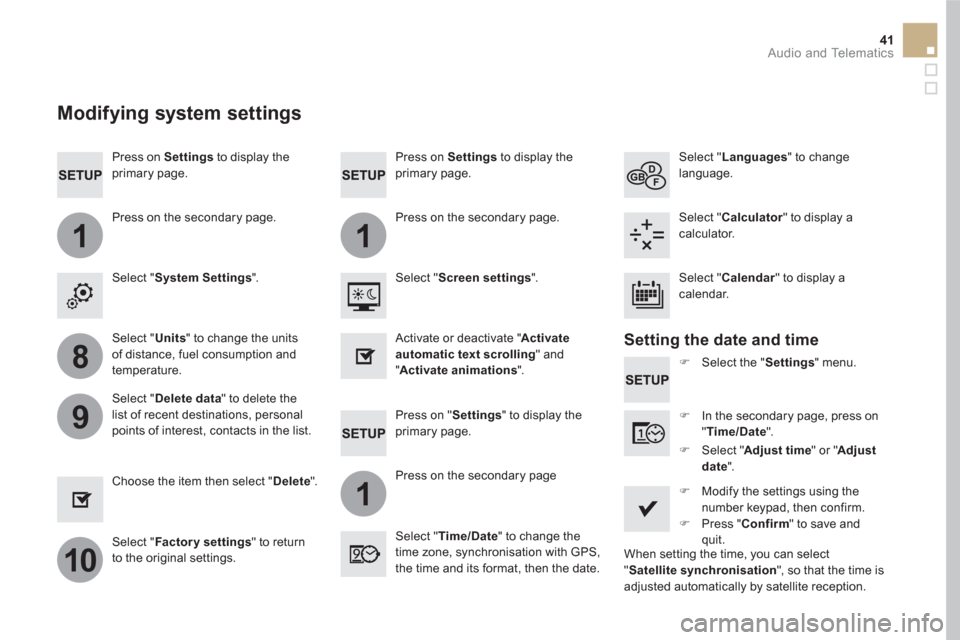
11
1
8
9
10
41 Audio and Telematics
Press on Settings
to display the
primary page.
Press on "Settings" to display the
primary page.
Press on Settings
to display the
primary page.
Press on the secondary page.
Press on the secondary page
Press on the secondary page.
Select " System Settings
".
Select " Time/Date
" to change the
time zone, synchronisation with GPS,
the time and its format, then the date.
Select " Screen settings
".
Select " Units
" to change the units
of distance, fuel consumption and
temperature.
Select " Languages
" to change
language.
�)
Select the " Settings
" menu.
Activate or deactivate " Activate
automatic text scrolling
" and
" Activate animations
".
Select " Delete data
" to delete the
list of recent destinations, personal
points of interest, contacts in the list.
Select " Calculator
" to display a
calculator.
�)
In the secondary page, press on
" Time/Date
".
Choose the item then select " Delete
".
Select " Calendar
" to display a
calendar.
�)
Modify the settings using the
number keypad, then confirm.
�)
Press " Confirm
" to save and
quit.
�)
Select " Adjust time
" or " Adjust
date
".
Select " Factor y settings
" to return
to the original settings.
Modifying system settings
Setting the date and time
When setting the time, you can select
" Satellite synchronisation
", so that the time is
adjusted automatically by satellite reception.
Page 402 of 500
On-line handbook
If the "MyCITROËN" function is not available on the CITROËN public website for your country, you
can fi nd your handbook at the following address:
http://service.citroen.com/ddb/
Find your handbook on the CITROËN website, under "MyCITROËN".
Select:
Select one of the following means of access to
view your handbook on-line...
This personal and customisable space allows you to establish direct and special contact with the
manufacturer.
the language,
the vehicle, its body style,
the print edition of your handbook appropriate for the date of registration of your vehicle.
Scan this code for direct access to your handbook.
Referring to the handbook on-line also gives you
access to the latest information available, easily
identifi ed by the bookmark, associated with this
symbol:
Page 407 of 500
5 Audio and Telematics
Menus
Settings
Radio Media
Connected navigation
Driving
Connectivity
Te l e p h o n e
Enter settings for a personal profile and/
or adjust the settings for sound (balance,
ambience, ...), colour schemes and the display
(language, units, date, time, ...).
Select an audio source, a radio station, display
photographs.
Enter navigation settings and choose a
destination.
Use ser vices available in real time, depending
on equipment.
Access the trip computer.
Activate, deactivate, set certain vehicle
functions.
Operate certain applications on a smartphone
connected via MirrorLink
TM or CarPlay ®
.
Check the state of Bluetooth and Wi-Fi
connections.
Connect a telephone by Bluetooth
®
, read
messages and emails and send quick
messages.
Page 408 of 500
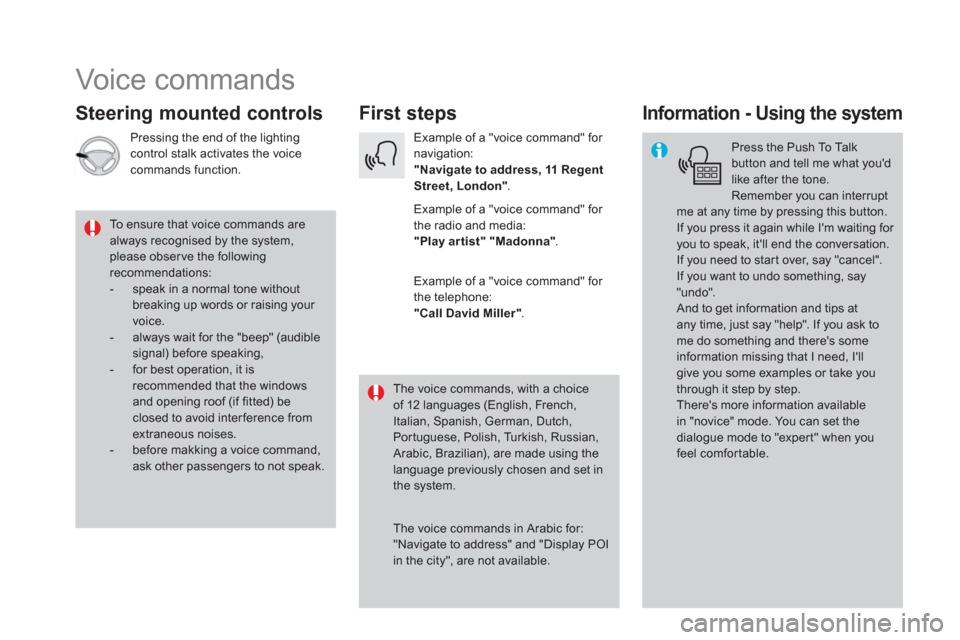
Voice commands
First steps
Steering mounted controls
Information - Using the system
Press the Push To Talk
button and tell me what you'd
like after the tone.
Remember you can interrupt
me at any time by pressing this button.
If you press it again while I'm waiting for
you to speak, it'll end the conversation.
If you need to start over, say "cancel".
If you want to undo something, say
"undo".
And to get information and tips at
any time, just say "help". If you ask to
me do something and there's some
information missing that I need, I'll
give you some examples or take you
through it step by step.
There's more information available
in "novice" mode. You can set the
dialogue mode to "expert" when you
feel comfortable.
To ensure that voice commands are
always recognised by the system,
please obser ve the following
recommendations:
- speak in a normal tone without
breaking up words or raising your
voice.
- always wait for the "beep" (audible
signal) before speaking,
- for best operation, it is
recommended that the windows
and opening roof (if fitted) be
closed to avoid inter ference from
extraneous noises.
- before makking a voice command,
ask other passengers to not speak.
The voice commands, with a choice
of 12 languages (English, French,
Italian, Spanish, German, Dutch,
Portuguese, Polish, Turkish, Russian,
Arabic, Brazilian), are made using the
language previously chosen and set in
the system.
The voice commands in Arabic for:
"Navigate to address" and "Display POI
in the city", are not available.
Example of a "voice command" for
navigation:
"Navigate to address, 11 Regent
Street, London"
.
Example of a "voice command" for
the radio and media:
"Play ar tist" "Madonna"
.
Example of a "voice command" for
the telephone:
"Call David Miller"
.
Pressing the end of the lighting
control stalk activates the voice
commands function.