Page 283 of 500
281
DS5_en_Chap11d_RD5_ed02-2015
Audio system / Bluetooth®
Contents
First steps 28 2
Steering mounted controls
28
3
Menus
284
Au
dio
285
U
sing the telephone
29
2
Audio settings
30
0
Screen menu map(s)
30
1
Frequently asked questions
30
3
The system is coded in such a way that it will only operate in
your
v
ehicle. As a safety measure, the driver must only carry out operations
which require prolonged attention while the vehicle is stationary.
When the engine is switched off and to prevent discharging of
the battery, the audio system may switch off after a few minutes.
Audio and Telematics
Page 285 of 500
283
DS5_en_Chap11d_RD5_ed02-2015
Steering mounted controls
Media: change the multimedia
source.
Telephone: call.
Call in progress: access to the
telephone menu (end call, secret
mode, hands-free mode).
Telephone, press and hold: reject an
incoming call, end a call; when there
is no call in progress, access to the
telephone menu.Decrease volume.
Radio, rotate: automatic search for
the previous / next station.
Media, rotate: previous / next track.
Press: confirm a selection. Radio: display the list of stations.
Media: display the list of tracks.
Radio, press and hold: update the list
of stations received.
Increase volume.
Audio and Telematics
Page 287 of 500
285
DS5_en_Chap11d_RD5_ed02-2015
Selecting a station
The exterior environment (hills, buildings,
tunnel, car park, below ground...) may
prevent reception, even in RDS station
tracking mode. This phenomenon is
normal in the propagation of radio waves
and is in no way indicative of a fault with
the audio system.Press SOUR
cE or
SR
c sev
eral
times in succession and select radio.
Press BAN
d to s
elect a waveband.
Press LIST to display the list of
stations received in alphabetical
o r d e r.
Select the desired radio station and
confirm by pressing OK.
A press changes to the next or
previous letter (e.g. A, B, D, F, G,
J,
K
, ...).
Audio
A long press on LIST builds or
updates the list of stations; audio
reception is cut momentarily.
Audio and Telematics
Page 289 of 500
287
DS5_en_Chap11d_RD5_ed02-2015
display RAdIO TEXT
Radio text is information transmitted by
the radio station related to the current
programme or song.
Audio cd
With the radio displayed on the
screen, press OK to display the
contextual menu.
Select " RadioText (TXT) display "
and confirm OK to save.
Press and hold one of the buttons for
fast for ward or backward. Press LIST to display the list of
tracks on the CD.
Press one of the buttons to select
a
t
rack on the CD.
To play a disc which has already
been inserted, press the SOUR
cE
or
SR
c bu
tton several times in
succession and select "
cd".
Screen c
Pl
aying a
c
d
Insert 12 cm diameter circular compact
discs only.
Some anti-pirating systems, on original
discs or CDs copied using a personal
recorder, may cause faults which are no
reflection on the quality of the original
p l aye r.
Without pressing the EJE
cT
bu
tton,
insert a CD in the player, play begins
automatically.
Audio and Telematics
Page 291 of 500
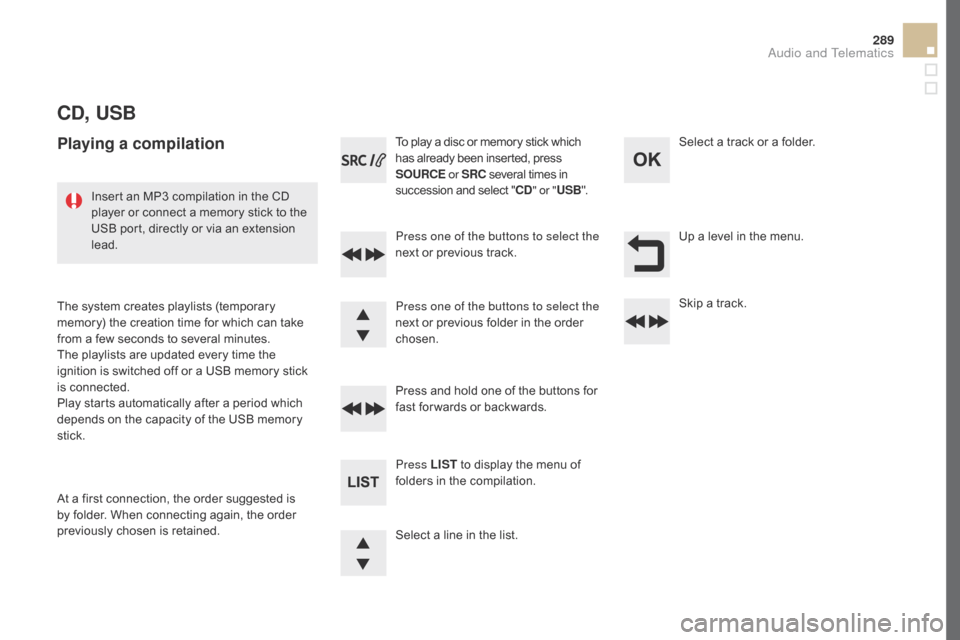
289
DS5_en_Chap11d_RD5_ed02-2015
cd, USB
Playing a compilation
Press one of the buttons to select the
next or previous track.
Press LIST to display the menu of
folders in the compilation. Press and hold one of the buttons for
fast for wards or backwards. Press one of the buttons to select the
next or previous folder in the order
chosen. To play a disc or memory stick which
has already been inserted, press
SOUR
cE or
SR
c se
veral times in
succession and select "
cd" or " US
B
".
Insert an MP3 compilation in the CD
player or connect a memory stick to the
USB port, directly or via an extension
lead.
The system creates playlists (temporary
memory) the creation time for which can take
from a few seconds to several minutes.
The playlists are updated every time the
ignition is switched off or a USB memory stick
is connected.
Play starts automatically after a period which
depends on the capacity of the USB memory
stick.
At a first connection, the order suggested is
by folder. When connecting again, the order
previously chosen is retained. Select a line in the list.Select a track or a folder.
Up a level in the menu.
Skip a track.
Audio and Telematics
Page 293 of 500
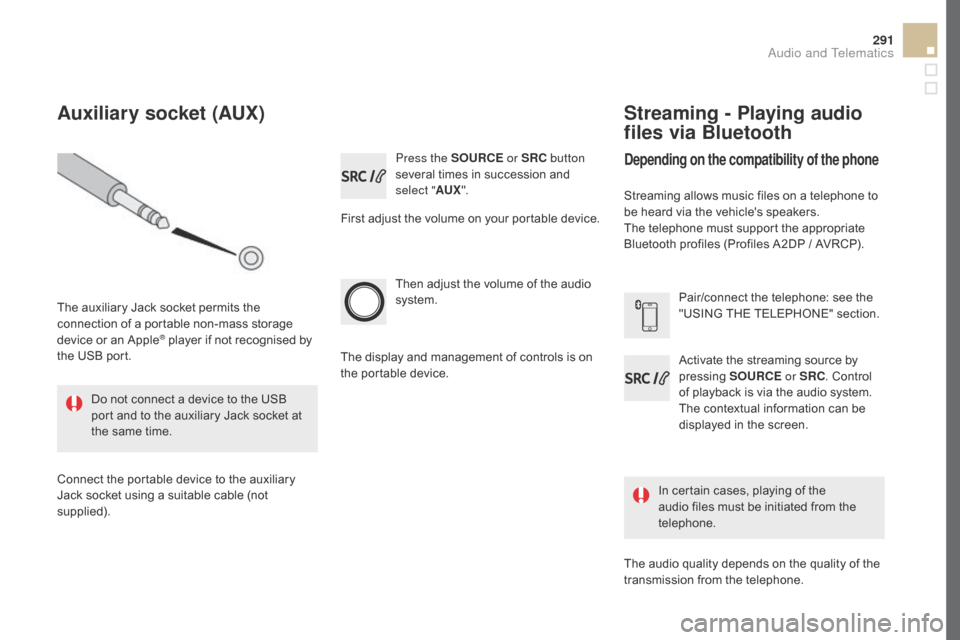
291
DS5_en_Chap11d_RD5_ed02-2015
Press the SOURcE or SRc bu tton
several times in succession and
select " AUX".
First adjust the volume on your portable device.
Then adjust the volume of the audio
system.
In certain cases, playing of the
audio files must be initiated from the
telephone.
Do not connect a device to the USB
port and to the auxiliary Jack socket at
the same time.
Auxiliary socket (AUX)
The auxiliary Jack socket permits the
connection of a portable non-mass storage
device or an Apple
® player if not recognised by
the USB port.
Connect the portable device to the auxiliary
Jack socket using a suitable cable (not
supplied). The display and management of controls is on
the portable device.
Activate the streaming source by
pressing
SOUR
cE or
SR
c. Co
ntrol
of playback is via the audio system.
The contextual information can be
displayed in the screen. Pair/connect the telephone: see the
"USING THE TELEPHONE" section.
Streaming - Playing audio
files via Bluetooth
depending on the compatibility of the phone
Streaming allows music files on a telephone to
be heard via the vehicle's speakers.
The telephone must support the appropriate
Bluetooth profiles (Profiles A2DP / AVRCP).
The audio quality depends on the quality of the
transmission from the telephone.
Audio and Telematics
Page 295 of 500
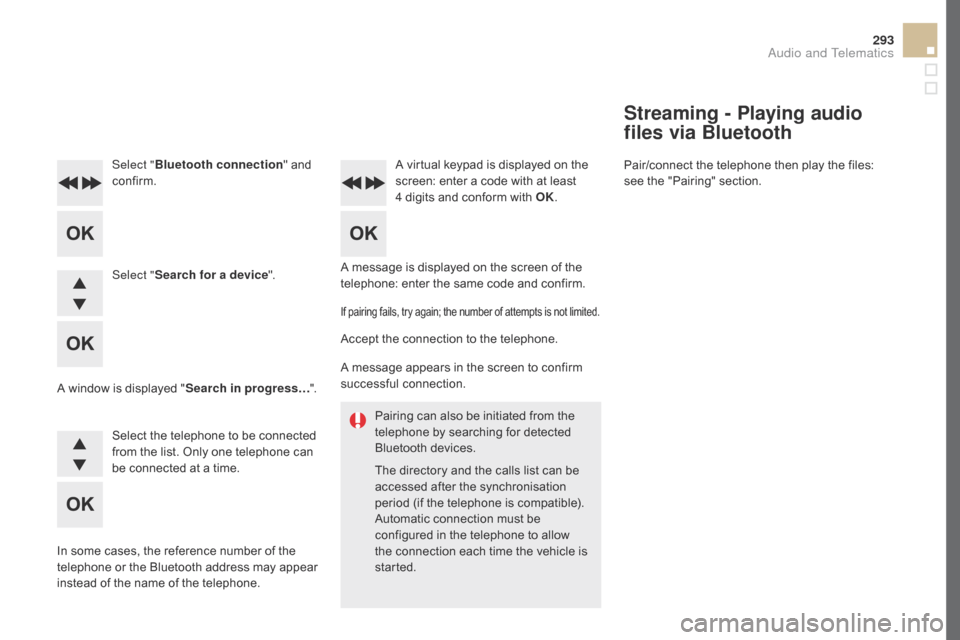
293
DS5_en_Chap11d_RD5_ed02-2015
Pairing can also be initiated from the
telephone by searching for detected
Bluetooth devices.
The directory and the calls list can be
accessed after the synchronisation
period (if the telephone is compatible).
Automatic connection must be
configured in the telephone to allow
the connection each time the vehicle is
started.
A message is displayed on the screen of the
telephone: enter the same code and confirm.
Select "
Bluetooth connection " and
confirm. A virtual keypad is displayed on the
screen: enter a code with at least
4
d
igits and conform with OK.
Select " Search for a device".
Select the telephone to be connected
from the list. Only one telephone can
be connected at a time.
A window is displayed "
Search in progress…".
In some cases, the reference number of the
telephone or the Bluetooth address may appear
instead of the name of the telephone.
If pairing fails, try again; the number of attempts is not limited.
Accept the connection to the telephone.
A message appears in the screen to confirm
successful connection.
Streaming - Playing audio
files via Bluetooth
Pair/connect the telephone then play the files:
see the "Pairing" section.
Audio and Telematics
Page 297 of 500
295
DS5_en_Chap11d_RD5_ed02-2015
To display the "TELEPHONE" menu:
- Ma ke along press on SOURcE
or
SR
c.
- Or
, press OK to display the
contextual menu. Select "
ca
ll"
and confirm.
-
Or
, press MENU , select
" Telephone " and confirm.
Select "
ca
ll" and confirm.
Select "
dial
" to enter a number and
confirm. Select OK
and confirm to start
the
c
all.
Select numbers one at a time using
the 7 and 8 buttons and confirm.
Making a call - dia
lling
Correction allows numbers to be deleted one
at a time.
Audio and Telematics