2016 CITROEN DS3 CABRIO audio
[x] Cancel search: audioPage 321 of 450
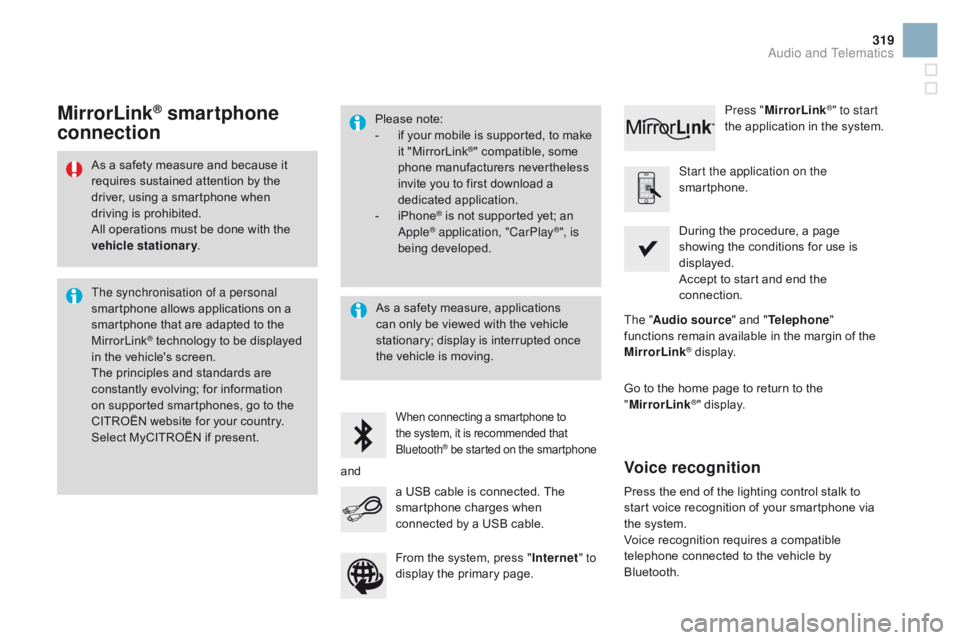
319
As a safety measure and because it requires sustained attention by the
d
river, using a smartphone when
d
riving is prohibited.
All
operations must be done with the
v
ehicle stationary .
The synchronisation of a personal
smartphone
allows applications on a
s
martphone that are adapted to the
M
irrorLink
® technology to be displayed i
n
the
vehicle's screen.
The
principles and standards are
c
onstantly
evolving; for information
o
n
supported smartphones, go to the
C
ITROËN
website for your country.
S
elect
MyCITROËN if present. Please
note:
-
i
f
y
our
m
obile
i
s
s
upported,
t
o
m
ake
it "
MirrorLink
®" compatible, some p
hone
manufacturers nevertheless
i
nvite
you
to
first download a
d
edicated
a
pplication.
-
i
Phone
® is not supported yet; an A
pple® application, "CarPlay®", is
being d
eveloped.
When connecting a smartphone to t he system, it is recommended that Bl
uetooth
® be started on the smartphone
Start the application on the
smartphone.
Go
to
the
home page to return to the
"M
irrorLink
®" display.
D
uring the procedure, a page
s
howing the conditions for use is
d
isplayed.
Accept to start and end the
c
onnection.
a
USB
cable
is
connected.
The
s
martphone
charges
when
c
onnected
by
a
USB
cable. Press "
MirrorLink
®" to start
the
application
in
the system.
The " Audio source "
and
" Telephone "
functions
remain
available
in
the
margin of the
M
irrorLink
® display.
MirrorLink® smartphone
connection
Press the end of the lighting control stalk to s
tart voice recognition of your smartphone via
t
he system.
Voice
recognition requires a compatible
t
elephone connected to the vehicle by
Bl
uetooth.
Voice recognition
As a safety measure, applications can only be viewed with the vehicle
s
tationary; display is interrupted once
t
he vehicle is moving.
and From
the system, press "Internet " to
display
the primary page.
Audio and Telematics
Page 323 of 450

4
5
6
7
8
12
13
14
15
16
17
18
9
10
11
3
2
321
Level 1Level 2 Level 3 Comments
Telephone Call log All calls
After
making choices, start the call.
Incoming calls
Outgoing calls
Contacts
Magnifying glass
View
Create
Call
Telephone Contacts Addresses
After
making choices, start the call.
View New
Modify
Delete
Delete
all
Search for contact
Confirm
n
avigate to
Search for contact
Call
Audio and Telematics
Page 325 of 450
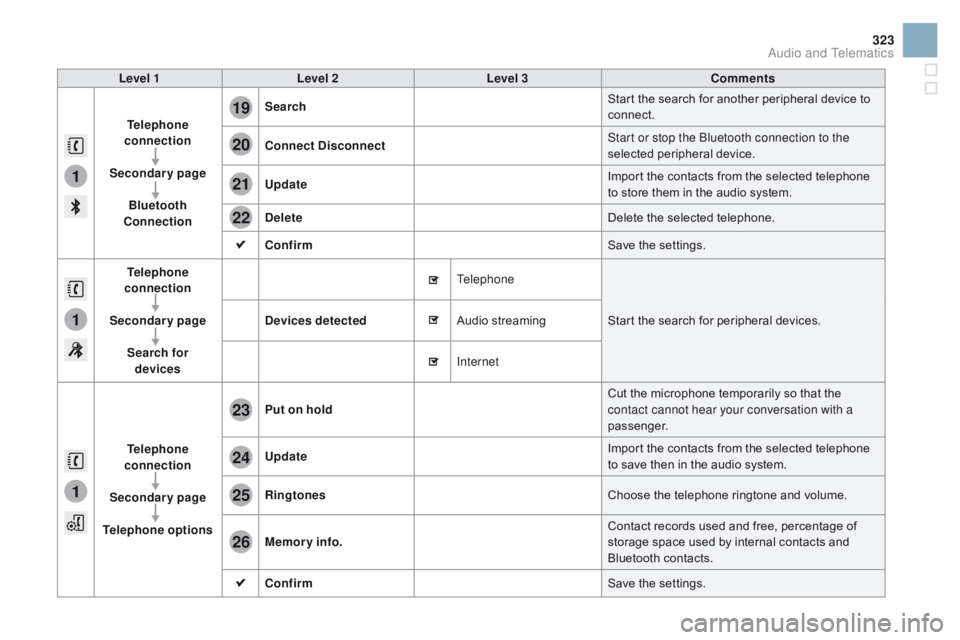
1
1
1
19
20
21
22
23
24
25
26
323
Level 1Level 2 Level 3 Comments
Telephone
connection
Secondary page Bluetooth
Connection Search
Start
the search for another peripheral device to
c
onnect.
Connect
d isconnect Start or stop the Bluetooth connection to the
selected
pe
ripheral
d
evice.
Update Import
the contacts from the selected telephone
t
o store them in the audio system.
de
lete Delete
the selected telephone.
Confirm Save
the settings.
Telephone
conn ection
Secondary page Search for devices
de
vices detected Telephone
Start
the search for peripheral devices.
Audio
s
treaming
Internet
Telephone
connection
Secondary page
Telephone options Put on hold
Cut
the microphone temporarily so that the
c
ontact cannot hear your conversation with a
passenger.
Update Import
the contacts from the selected telephone
t
o save then in the audio system.
Ringtones Choose
the telephone ringtone and volume.
Memory info. Contact
records used and free, percentage of
s
torage space used by internal contacts and
Bl
uetooth
c
ontacts.
Confirm Save
the settings.
Audio and Telematics
Page 326 of 450
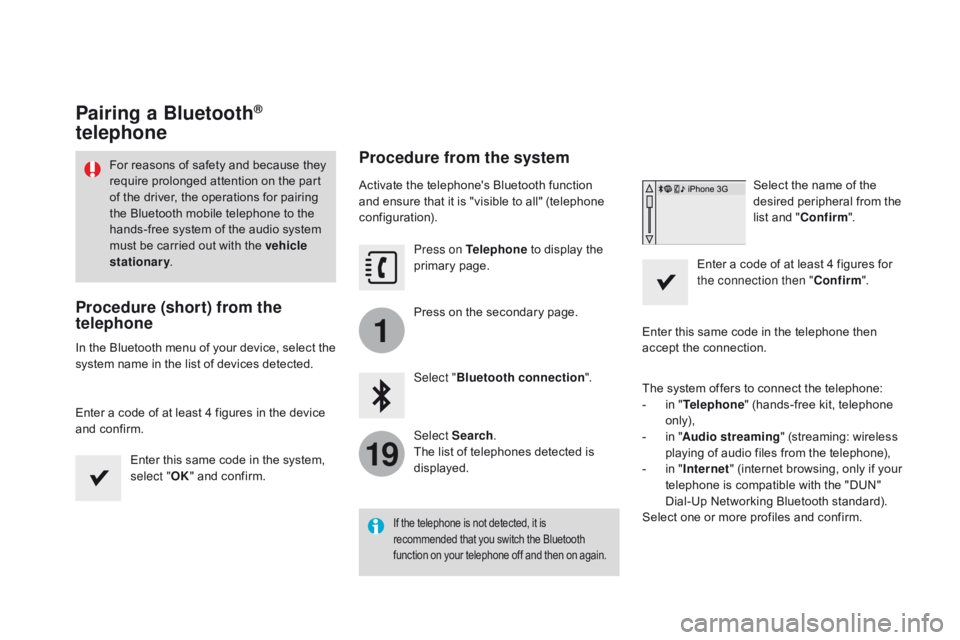
1
19
Pairing a Bluetooth®
telephone
For reasons of safety and because they r
equire prolonged attention on the part
o
f the driver, the operations for pairing
t
he Bluetooth mobile telephone to the
h
ands-free system of the audio system
m
ust be carried out with the vehicle
stationary .
Procedure (short) from the
telephone
In the Bluetooth menu of your device, select the s
ystem name in the list of devices detected.
Enter
a code of at least 4 figures in the device
a
nd confirm. Enter
this same code in the system,
s
elect "OK"
and confirm.
Procedure from the system
Activate the telephone's Bluetooth function and ensure that it is "visible to all" (telephone
c
onfiguration). Press on Telephone
to display the
p
rimary
pag
e.
Press
on the secondary page.
Select " Bluetooth connection ".
Select Search .
The
list of telephones detected is
d
isplayed.
If the telephone is not detected, it is recommended that you switch the Bluetooth f
unction on your telephone off and then on again.
Select the name of the desired peripheral from the
l
ist and "Confirm ".
Enter
a
code of at least 4 figures for
t
he connection then " Confirm".
Enter
this
same
code in the telephone then
a
ccept
the
connection.
The
system
offers
to connect the telephone:
-
i
n
" Telephone "
(hands-free kit, telephone
o
nly),
-
i
n
" Audio streaming "
(streaming: wireless
p
laying
of
audio
files from the telephone),
-
i
n
" Internet "
(internet browsing, only if your
t
elephone
is
compatible with the "DUN"
D
ial-Up
Networking Bluetooth standard).
Select
one
or
more
profiles and confirm.
Page 327 of 450
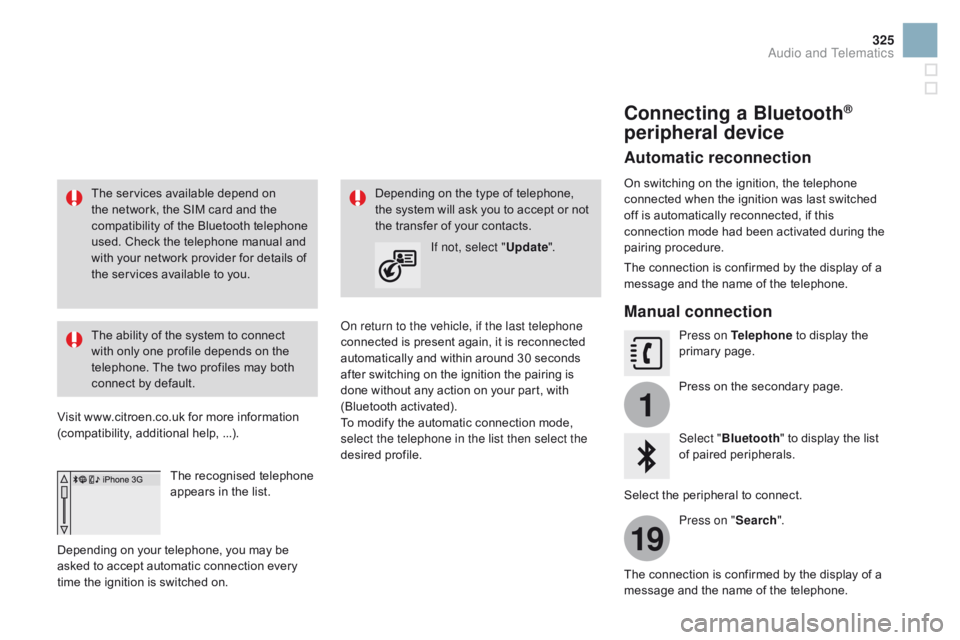
1
19
325
The services available depend on the network, the SIM card and the
c
ompatibility of the Bluetooth telephone
u
sed. Check the telephone manual and
w
ith your network provider for details of
t
he services available to you.
The
ability of the system to connect
w
ith only one profile depends on the
t
elephone. The two profiles may both
c
onnect by default.
Visit
www.citroen.co.uk for more information
(
compatibility, additional help, ...).
The
recognised telephone
a
ppears in the list.
Depending
on your telephone, you may be
a
sked
to accept automatic connection every
t
ime
the ignition is switched on. On return to the vehicle, if the last telephone
connected
is present again, it is reconnected
a
utomatically and within around 30 seconds
a
fter switching on the ignition the pairing is
d
one without any action on your part, with
(
Bluetooth
a
ctivated).
To
modify the automatic connection mode,
s
elect the telephone in the list then select the
desired
p
rofile.
Depending
on the type of telephone, t
he system will ask you to accept or not
t
he transfer of your contacts.
If not, select " Update".
Connecting a Bluetooth®
peripheral device
Automatic reconnection
On switching on the ignition, the telephone c
onnected when the ignition was last switched
o
ff is automatically reconnected, if this
c
onnection mode had been activated during the
pa
iring
p
rocedure.
The
connection is confirmed by the display of a
m
essage and the name of the telephone.
Manual connection
Press on Telephone to display the p
rimary pag e.
Press
on the secondary page.
Select " Bluetooth "
to display the list
o
f paired peripherals.
Select
the peripheral to connect.
Press on " Search".
The
connection is confirmed by the display of a
m
essage
and the name of the telephone.
Audio and Telematics
Page 329 of 450

3
2
3
9
14
15
16
17
18
327
Select "Contacts ".
Select
the desired contact from the list offered.
Select " Call".
Calling a recently used number
Press on Telephone to display the p
rimary pag e.
Select " Call log ".
Select
the desired contact from the list offered.
It
is
always possible to make a call
d
irectly from the telephone; park the
v
ehicle first as a safety measure.
Managing contacts / entries
Press on Telephone to display the p
rimary pag e.
Select " Contacts ".
Select " Add contact ".
Select " Create"
to
add
a
new
contact.
Or "Modify "
to edit the selected contact.
Or "
de
lete "
to delete the selected
c
ontact.
Or "
de
lete all "
to delete all information
f
or the selected contact. Select "di
rectory information
" for
the number of entries used,
available,
...
Audio and Telematics
Page 330 of 450

Frequently asked questions
The table below gives answers to the most frequently asked questions on your audio system.
Q UESTIO
nAnSW
ERSOLUTIO
n
T
he route calculation is
not
successful. The
navigation settings may conflict with the current location
(
exclusion of toll roads on a toll motor way).Check
the settings in the "Navigation" menu.
The
POIs do not appear. The POIs have not been selected.Select
the POIs in the list of POIs.
The
Hazard zone audible
w
arning does not work.The
audible warning is not active.Activate
audible warnings in the "Navigation"
m
enu.
The
system does not
s
uggest a detour around
a
n incident on the route.The
guidance criteria do not take account of TMC messages.Select the "Traffic info" function in the list of
guidance
c
riteria.
I
receive a Accident-prone
a
rea alert which is not on
my
route. Other
than guidance, the system announces all Hazard zone
p
ositioned in a cone located in front of the vehicle. It may provide
a
n alert for a Hazard zone located on nearby or parallel roads.Zoom
in on the map to view the exact position of
t
he Accident-prone area. Select "On the route" to
n
o longer receive alerts other than guidance or to
r
educe the time for the announcement.
navigation
Page 331 of 450

329
QUESTIOnAnSWERSOLUTIOn
C
ertain
traffic jams along
t
he
route are not indicated
i
n
real
time. On
starting, it is several minutes before the system begins to
r
eceive the traffic information. Wait
until the traffic information is being received
c
orrectly (display of the traffic information icons
o
n the map).
The
filters are too restrictive. Modify
the "Geographic filter" settings.
In
certain countries, only major routes (motor ways...) are listed for
t
he traffic information. This
phenomenon is normal. The system is
d
ependent on the traffic information available.
The
altitude is not
d
isplayed. On
starting, the initialisation of the GPS may take up to 3 minutes to
r
eceive more than 4 satellites correctly.Wait
until the system has completed starting
u
p, so that there is GPS coverage of at least
4
satellites.
Depending
on the geographical environment (tunnel...) or the
w
eather, the conditions of reception of the GPS signal may vary.This
phenomenon is normal. The system
i
s dependent on the GPS signal reception
c
onditions.
Audio and Telematics