2016 CITROEN DS3 CABRIO DAG bluetooth
[x] Cancel search: bluetoothPage 315 of 458

1
1
1
2
3
4
5
6
7
8
9
10
11
313
DS3_en_Chap11c_SMEGplus_ed01-2015
Level 1Level 2 Level 3 Comments
Internet
Secondary page Bluetooth
Connection Search
Start
the search for a device to connect.
Connect /
d
i
sconnect Start or end the Bluetooth connection to the
selected
d
evice.
Update Import
contacts from the selected telephone to
s
ave them in the audio system.
de
lete Delete
the selected telephone.
Confirm Save
the settings.
Internet
Secondary page Transfer rate Reset
Reset
the usage monitor, them confirm.
Confirm
Internet
Secondary page WiFi connection All
Display
all Wi-Fi networks.
Secure Display
secure Wi-Fi networks.
Stored Memorise
the selected Wi-Fi network(s).
Add Add
a new Wi-Fi network.
Activate /
d
e
activate Activate
or deactivate a Wi-Fi network.
Connect Select
a Wi-Fi network found by the system and
c
onnect to it.
Audio and Telematics
Page 317 of 458

315
DS3_en_Chap11c_SMEGplus_ed01-2015
As a safety measure and because it requires sustained attention by the
d
river, using a smartphone when
d
riving is prohibited.
All
operations must be done with the
v
ehicle stationary .
The synchronisation of a personal
smartphone
allows applications on a
s
martphone that are adapted to the
M
irrorLink
® technology to be displayed i
n
the
vehicle's screen.
The principles and standards are
constantly
evolving; for information
o
n
supported smartphones, go to the
C
ITROËN
website for your country.
S
elect
MyCITROËN if present. Please
note:
-
i
f
y
our
m
obile
i
s
s
upported,
t
o
m
ake
it "
MirrorLink
®" compatible, some p
hone
manufacturers nevertheless
i
nvite you to first download a
dedicated
a
pplication.
-
iPhone
® is not supported yet; an A
pple® application, "CarPlay®", is
being d
eveloped.
When connecting a smartphone to t he system, it is recommended that Bl
uetooth
® be started on the smartphone
Start the application on the
smartphone.
Go
to
the
home page to return to the
"M
irrorLink
®" display.
D
uring the procedure, a page
s
howing the conditions for use is
d
isplayed.
Accept to start and end the
connection.
a
USB
cable
is
connected.
The
s
martphone
charges
when
c
onnected
by
a
USB
cable. Press "
MirrorLink
®" to start
the
application
in
the system.
The " Audio source " and "Telephone "
functions
remain
available
in
the
margin of the
M
irrorLink
® display.
MirrorLink® smartphone
connection
Press the end of the lighting control stalk to s
tart voice recognition of your smartphone via
t
he system.
Voice
recognition requires a compatible
t
elephone connected to the vehicle by
Bluetooth.
Voice recognition
As a safety measure, applications c an only be viewed with the vehicle
stationary;
display is interrupted once
t
he vehicle is moving.
and From
the system, press "Internet " to
display
the primary page.
Audio and Telematics
Page 320 of 458

19
23
20
24
21
25
22
26
1
DS3_en_Chap11c_SMEGplus_ed01-2015
Bluetooth (devices)Telephone Options
de
vices detected
Telephone connection
Level 1
Level 2Level 3
Page 321 of 458
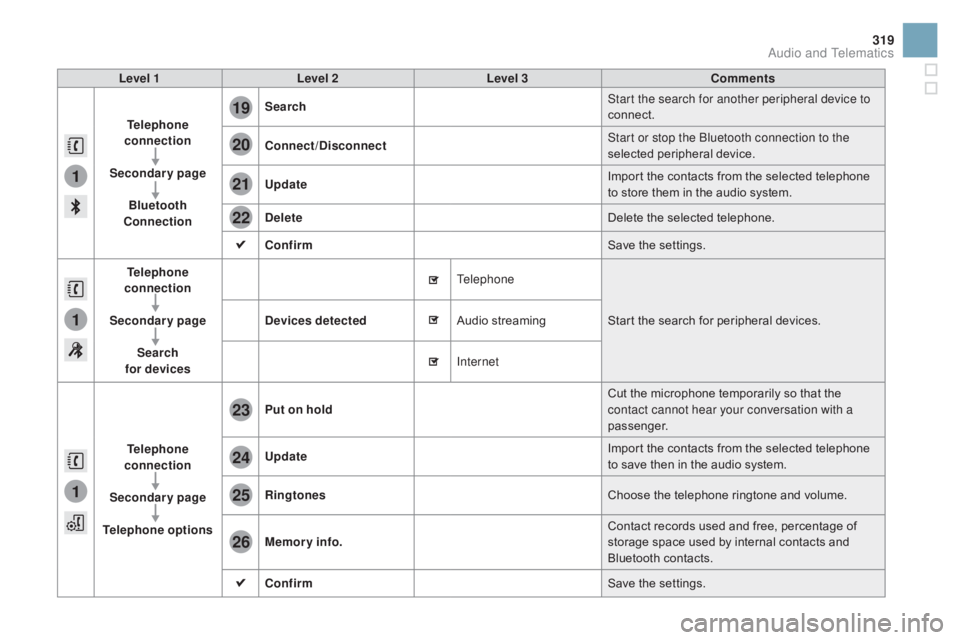
1
1
1
19
20
21
22
23
24
25
26
319
DS3_en_Chap11c_SMEGplus_ed01-2015
Level 1Level 2 Level 3 Comments
Telephone
connection
Secondary page Bluetooth
Connection Search
Start the search for another peripheral device to
connect.
Connect /
d
isconnect Start or stop the Bluetooth connection to the
selected
pe
ripheral
d
evice.
Update Import
the contacts from the selected telephone
t
o store them in the audio system.
de
lete Delete
the selected telephone.
Confirm Save
the settings.
Telephone
conn ection
Secondary page Search
for devices
de
vices detected Telephone
Start
the search for peripheral devices.
Audio
s
treaming
Internet
Telephone
connection
Secondary page
Telephone options Put on hold
Cut
the microphone temporarily so that the
c
ontact cannot hear your conversation with a
passenger.
Update Import
the contacts from the selected telephone
t
o save then in the audio system.
Ringtones Choose
the telephone ringtone and volume.
Memory info. Contact
records used and free, percentage of
s
torage space used by internal contacts and
Bl
uetooth
c
ontacts.
Confirm Save
the settings.
Audio and Telematics
Page 322 of 458
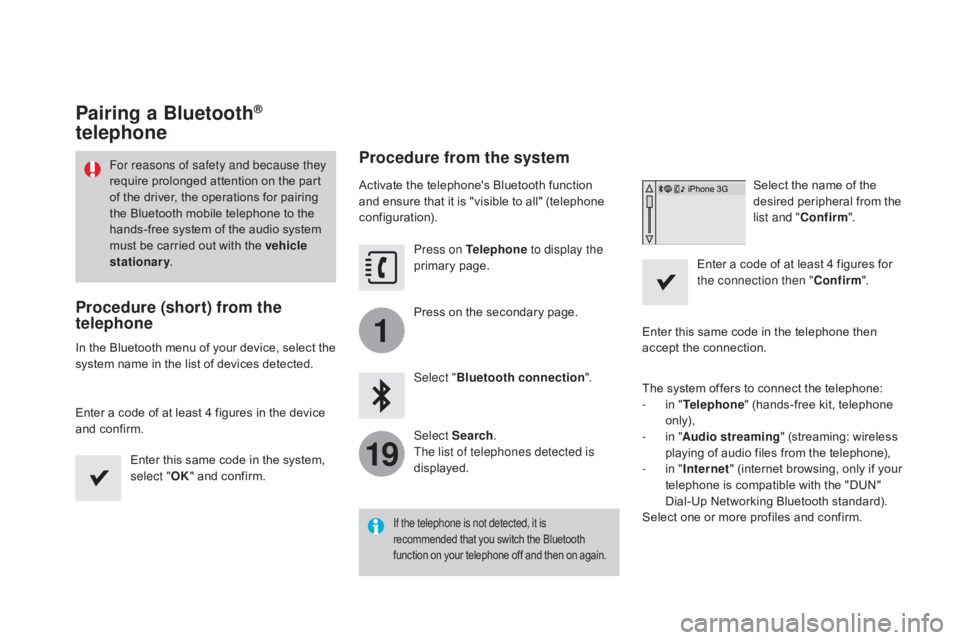
1
19
DS3_en_Chap11c_SMEGplus_ed01-2015
Pairing a Bluetooth®
telephone
For reasons of safety and because they
require
prolonged attention on the part
o
f the driver, the operations for pairing
t
he Bluetooth mobile telephone to the
h
ands-free system of the audio system
m
ust be carried out with the vehicle
stationary .
Procedure (short) from the
telephone
In the Bluetooth menu of your device, select the s
ystem name in the list of devices detected.
Enter
a code of at least 4 figures in the device
a
nd confirm. Enter
this same code in the system,
s
elect "OK"
and confirm.
Procedure from the system
Activate the telephone's Bluetooth function and ensure that it is "visible to all" (telephone
c
onfiguration). Press on Telephone to display the
primary
pag
e.
Press
on the secondary page.
Select " Bluetooth connection ".
Select Search .
The list of telephones detected is
displayed.
If the telephone is not detected, it is
recommended that you switch the Bluetooth f
unction on your telephone off and then on again.
Select the name of the desired peripheral from the
l
ist and " Confirm ".
Enter
a
code of at least 4 figures for
t
he connection then " Confirm".
Enter
this
same
code in the telephone then
a
ccept
the
connection.
The
system
offers
to connect the telephone:
-
i
n " Telephone "
(hands-free kit, telephone
o
nly),
-
i
n " Audio streaming "
(streaming: wireless
p
laying
of
audio
files from the telephone),
-
i
n " Internet "
(internet browsing, only if your
t
elephone
is
compatible with the "DUN"
D
ial-Up
Networking Bluetooth standard).
Select
one
or
more
profiles and confirm.
Page 323 of 458
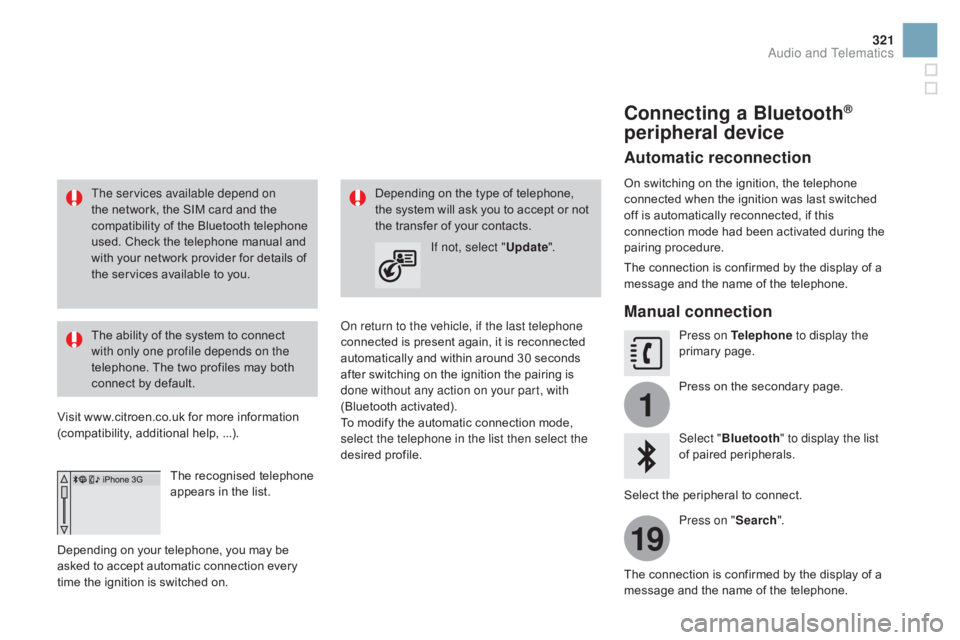
1
19
321
DS3_en_Chap11c_SMEGplus_ed01-2015
The services available depend on
the network, the SIM card and the
c
ompatibility of the Bluetooth telephone
u
sed. Check the telephone manual and
w
ith your network provider for details of
t
he services available to you.
The
ability of the system to connect
w
ith only one profile depends on the
telephone.
The two profiles may both
c
onnect by default.
Visit
www.citroen.co.uk for more information
(
compatibility, additional help, ...).
The
recognised telephone
a
ppears in the list.
Depending
on your telephone, you may be
a
sked
to accept automatic connection every
t
ime
the ignition is switched on. On return to the vehicle, if the last telephone
connected
is present again, it is reconnected
a
utomatically and within around 30 seconds
a
fter switching on the ignition the pairing is
d
one without any action on your part, with
(Bluetooth
a
ctivated).
To
modify the automatic connection mode,
s
elect the telephone in the list then select the
desired
p
rofile.
Depending
on the type of telephone, t
he system will ask you to accept or not
t
he transfer of your contacts.
If not, select " Update".
Connecting a Bluetooth®
peripheral device
Automatic reconnection
On switching on the ignition, the telephone c
onnected when the ignition was last switched
o
ff is automatically reconnected, if this
c
onnection mode had been activated during the
pa
iring
p
rocedure.
The
connection is confirmed by the display of a
m
essage and the name of the telephone.
Manual connection
Press on Telephone to display the
primary pag e.
Press
on the secondary page.
Select " Bluetooth " to display the list
of
paired peripherals.
Select
the peripheral to connect.
Press on " Search".
The
connection is confirmed by the display of a
m
essage
and the name of the telephone.
Audio and Telematics
Page 324 of 458
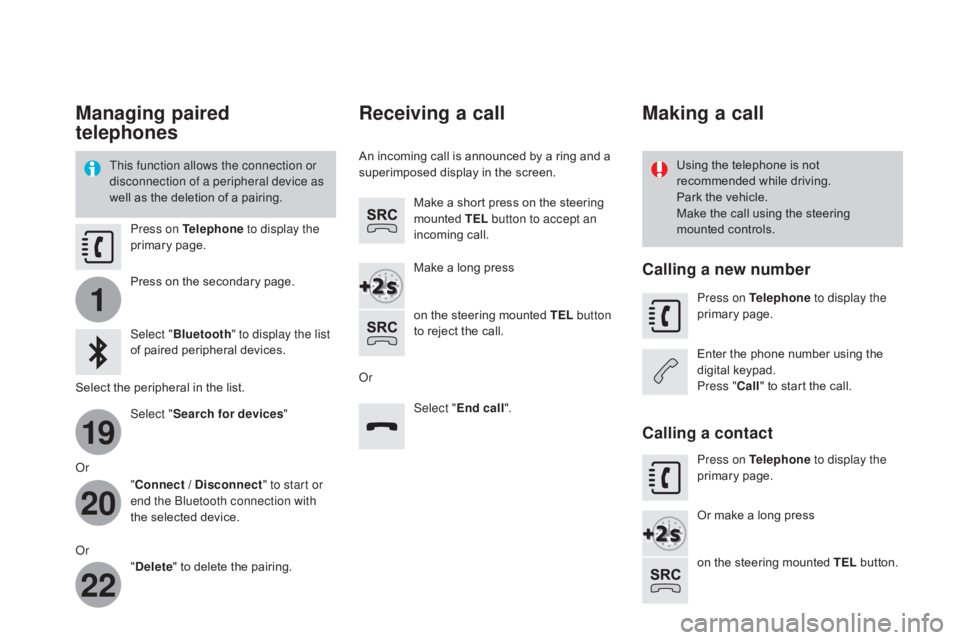
1
19
20
22
DS3_en_Chap11c_SMEGplus_ed01-2015
Managing paired
telephones
This function allows the connection or
disconnection of a peripheral device as
well as the deletion of a pairing. Using
the telephone is not r
ecommended while driving.
Park
the vehicle.
Make
the call using the steering
m
ounted controls.
Press on Telephone
to display the
primary
pag
e.
Press
on the secondary page.
Select " Bluetooth " to display the list
of
paired peripheral devices.
Select
the peripheral in the list.
Select " Search for devices "
Or "Connect /
d
i
sconnect" to start or
end the Bluetooth connection with
the
selected device.
Or "
de
lete"
to delete the pairing.
Receiving a call
An incoming call is announced by a ring and a superimposed display in the screen.
Make
a short press on the steering
m
ounted TEL button to accept an
incoming
c
all.
Make
a long press
on
the steering mounted TEL button
to
reject the call.
Or Select "End call".
Making a call
Calling a new number
Press on Telephone to display the
primary pag e.
Enter
the phone number using the
d
igital
k
eypad.
Press " Call"
to start the call.
Calling a contact
Press on Telephone to display the
primary pag e.
Or
make a long press
on
the steering mounted TEL
button.
Page 329 of 458

327
DS3_en_Chap11c_SMEGplus_ed01-2015
Media
QUESTIOnAnSWERSOLUTIOn
P
layback of my USB
m
emory stick starts only
a
fter
a
very long wait
(
around 2 to 3 minutes). Some
files supplied with the memory stick may greatly slow down
a
ccess to reading the memory stick (multiplication by 10 of the
c
atalogue time). Delete
the files supplied with the memory stick
a
nd limit the number of sub-folders in the file
s
tructure on the memory stick.
When
I
c
onnect
m
y
i
Phone
a
s telephone and to the
USB
port at the same
t
ime,
I
am unable to play
t
he
music files. When
the iPhone connects automatically as a telephone, it forces
t
he streaming function. The streaming function takes the place
o
f the USB function which is then not useable, there is a period
without
sound of the track being played with Apple
® players.D isconnect and reconnect to the USB port (the
U
SB function takes priority over streaming).
Some
characters
in
the
m
edia
information
are
not
d
isplayed correctly while
playing. The
audio
system
does
not
display
some
types
of
characters. Use standard characters to name tracks and
f
olders.
Playing
of
streaming
files
d
oes
not
start. The
peripheral
device
connected
does
not
support
automatic play. Start the playback from the device.
The
names
of
tracks
and
t
he
track
length
are
not
d
isplayed on the screen
when
s
treaming
a
udio. The
Bluetooth
profile
does
not
allow
the
transfer
of
this information.
Audio and Telematics