Page 498 of 527
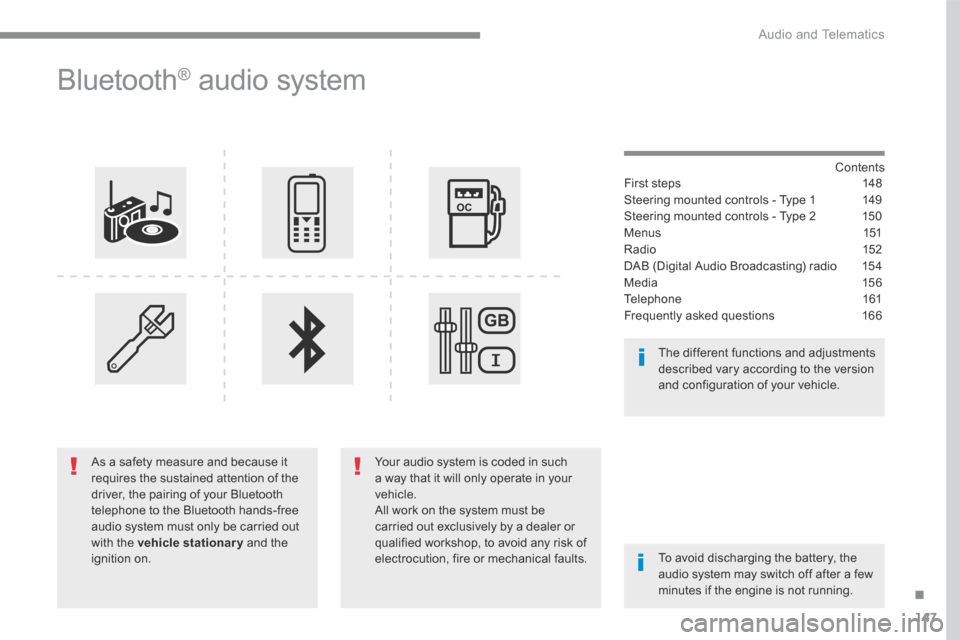
147
.
Audio and Telematics
Transversal-Citroen_en_Chap03_RD6_ed01-2016
B l u e t o o t h ® audio system
Contents First steps 148
Steering mounted controls - Type 1 149
Steering mounted controls - Type 2 150
M e n u s 151
Radio 152
DAB (Digital Audio Broadcasting) radio 154
Media 15 6
Telephone 161
Frequently asked questions 166
Your audio system is coded in such a way that it will only operate in your vehicle. All work on the system must be carried out exclusively by a dealer or qualified workshop, to avoid any risk of electrocution, fire or mechanical faults. To avoid discharging the battery, the audio system may switch off after a few minutes if the engine is not running.
The different functions and adjustments described vary according to the version and configuration of your vehicle.
As a safety measure and because it requires the sustained attention of the driver, the pairing of your Bluetooth telephone to the Bluetooth hands-free audio system must only be carried out with the vehicle stationary and the ignition on.
Page 499 of 527

148
Audio and Telematics
First steps
Press: On / Off Rotate: adjust volume.
Short press: change audio source (Radio; USB; AUX (if a device is connected); CD; Streaming). Long press: display the Telephonemenu (if a telephone is connected).
Radio: Short press: display the list of radio stations. Long press: update the list. Media: Short press: display the list of folders. Long press: display the sorting options.
Select the screen display mode, between: Date; Audio functions; Trip computer; Telephone.
Adjust audio settings: Front /rear fader; left /right balance; bass/treble; loudness; audio ambience. Activation / Deactivation of automatic volume adjustment (linked to the speed of the vehicle).
Radio: Manual step by step search up / down for radio stations. Select previous / next MP3 track. Media: Select previous / next folder / genre / artist / playlist on the USB device. Scroll in a list.
Abandon the current operation. Go up one level (menu or folder).
Confirm or display contextual menu.
Buttons 1 to 6. Short press: select the preset radio station. Long press: preset a station.
Radio: Automatic step by step search up / down for radio stations. Media: Select previous / next CD, USB, streaming track. Scroll in a list.
Access to main menu.
Activate / Deactivate TA (traffic announcements) Long press: select type of announcement.
Select waveband: FM / DAB / AM.
Page 500 of 527

149
.
Audio and Telematics
Transversal-Citroen_en_Chap03_RD6_ed01-2016
Steering mounted controls - Type 1
Radio : Short press: display the list of radio stations. Long press: update the list. Media : Short press: display the list of folders. Long press: display the sorting options.
Decrease volume.
Radio : Select the previous / next preset radio station. Select the previous / next item in a menu or a list. Media: Select of the previous / next track. Select the previous / next item in a menu or a list. Mute / Restore sound by simultaneously pressing the increase and decrease volume buttons.
Other than telephone calls : Short press: change audio source (Radio; USB; AUX (if a device is connected); CD; Streaming), confirm if the " Telephone " menu is open. Long press: open the " Telephone " menu. In the event of a telephone call : Short press: accept the call. Long press: reject the call. During a telephone call: Short press: open the contextual telephone menu. Long press: end the call.
Confirm a selection.
Increase volume.
Page 501 of 527

150
Audio and Telematics
Steering mounted controls - Type 2
Decrease volume.
Mute / Restore sound.
Other than telephone call: Short press: change audio source (Radio; USB; AUX (if a device is connected); CD; Streaming), confirm if the " Telephone " menu is open. Long press: open the " Telephone " menu. In the event of a telephone call: Short press: accept the call. Long press: reject the call. During a telephone call: Short press: open the contextual telephone menu. Long press: end the call.
Increase volume.
Access to the main menu.
Start voice recognition of your smartphone via the system.
Radio: Short press: display the list of radio stations. Long press: update the list. Media: Short press: display the list of folders. Long press: display the sorting options.
Radio: Select the previous / next preset radio station. Select the previous / next item in a menu or a list. Media: Select the previous / next track. Select the previous / next item in a
menu or a list.
Press the thumbwheel: confirm.
Page 502 of 527
151
.
Audio and Telematics
Transversal-Citroen_en_Chap03_RD6_ed01-2016
Menus
"Multimedia ": Media settings, Radio settings.
D e p e n d i n g o n v e r s i o n .
Move from one menu to another.
Enter a menu. " Trip computer ".
" Maintenance ": Diagnosis, Warning log, ...
"Connections ": Manage connections, search for devices.
" Telephone ": Call, Directory management, Telephone management, End call.
" Personalisation-configuration ": Define the vehicle settings, Choice of language, Display configuration, Choice of units, Date and time adjustment.
Press the " MENU " button.
Page 510 of 527
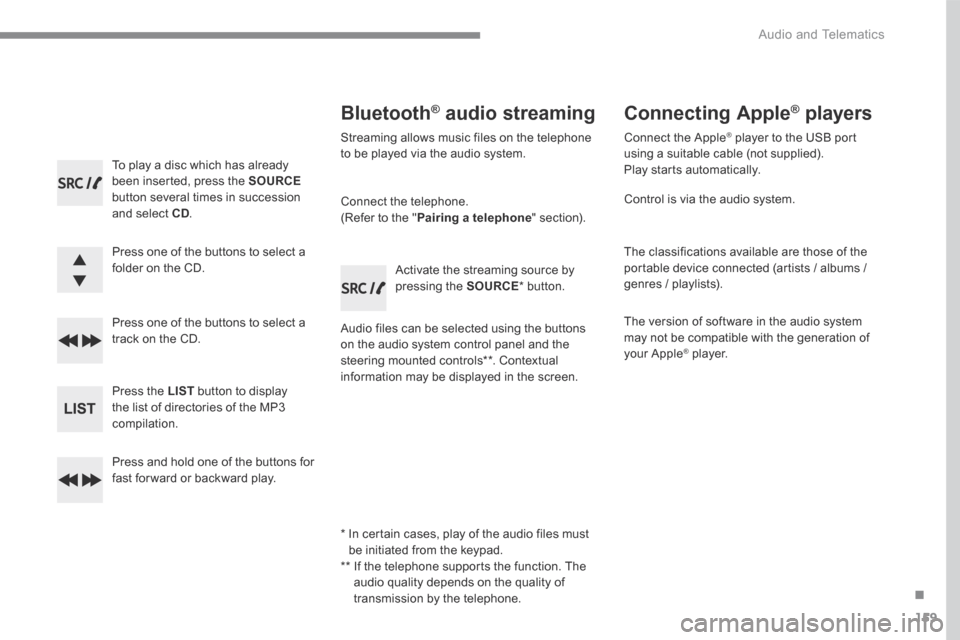
159
.
Audio and Telematics
Transversal-Citroen_en_Chap03_RD6_ed01-2016
To play a disc which has already been inserted, press the SOURCEbutton several times in succession and select CD.
Press one of the buttons to select a folder on the CD.
Press one of the buttons to select a track on the CD.
Press the LIST button to display the list of directories of the MP3 compilation.
Press and hold one of the buttons for fast for ward or backward play.
Bluetooth ® Bluetooth ® Bluetooth audio streaming ® audio streaming ®
Streaming allows music files on the telephone to be played via the audio system.
Connect the telephone. (Refer to the " Pairing a telephone " section).
Audio files can be selected using the buttons on the audio system control panel and the steering mounted controls ** . Contextual information may be displayed in the screen.
Activate the streaming source by pressing the SOURCE * b u t t o n .
Connecting Apple ® Connecting Apple ® Connecting Apple players ® players ®
Connect the Apple ® player to the USB port ® player to the USB port ®
using a suitable cable (not supplied). Play starts automatically.
Control is via the audio system.
The classifications available are those of the portable device connected (artists / albums / genres / playlists).
The version of software in the audio system may not be compatible with the generation of your Apple ® player. ® player. ®
* In certain cases, play of the audio files must be initiated from the keypad. ** If the telephone supports the function. The audio quality depends on the quality of transmission by the telephone.
Page 512 of 527
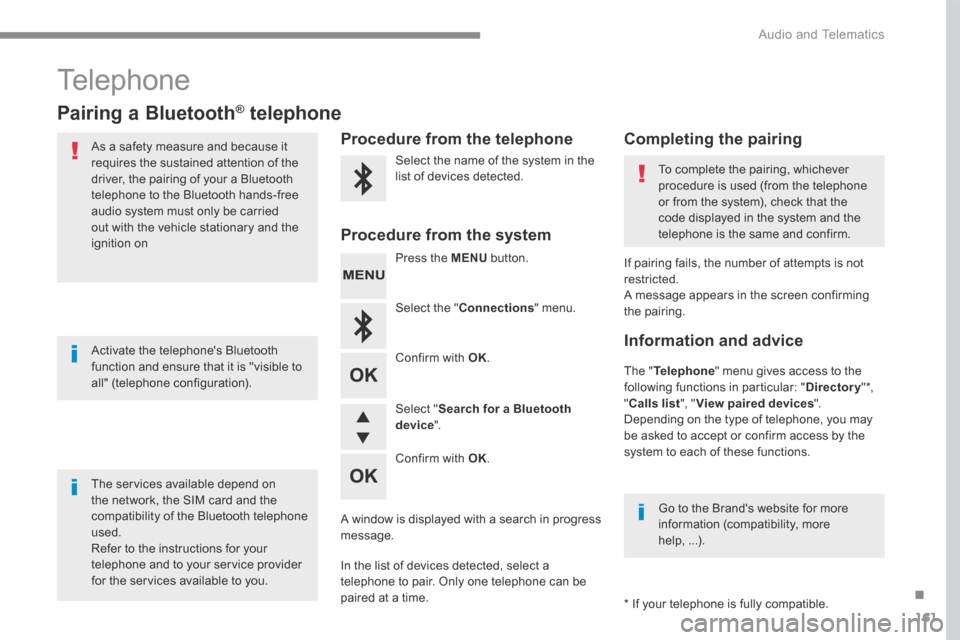
161
.
Audio and Telematics
Transversal-Citroen_en_Chap03_RD6_ed01-2016
Telephone
Pairing a Bluetooth ® Pairing a Bluetooth ® Pairing a Bluetooth telephone ® telephone ®
As a safety measure and because it requires the sustained attention of the driver, the pairing of your a Bluetooth telephone to the Bluetooth hands-free audio system must only be carried
out with the vehicle stationary and the ignition on
The services available depend on the network, the SIM card and the compatibility of the Bluetooth telephone used. Refer to the instructions for your telephone and to your service provider for the services available to you.
Activate the telephone's Bluetooth function and ensure that it is "visible to all" (telephone configuration).
Go to the Brand's website for more information (compatibility, more help, ...).
* If your telephone is fully compatible.
The " Telephone " menu gives access to the following functions in particular: " Directory " * , " Calls list ", " View paired devices ". Depending on the type of telephone, you may be asked to accept or confirm access by the system to each of these functions.
If pairing fails, the number of attempts is not restricted. A message appears in the screen confirming the pairing.
Procedure from the telephone Completing the pairing
Procedure from the system
Select the name of the system in the list of devices detected. To complete the pairing, whichever procedure is used (from the telephone or from the system), check that the code displayed in the system and the
telephone is the same and confirm.
Press the MENU button.
Select the " Connections " menu.
Confirm with OK .
A window is displayed with a search in progress message.
In the list of devices detected, select a telephone to pair. Only one telephone can be
paired at a time.
Confirm with OK .
Select " Search for a Bluetooth device ".
Information and advice
Page 513 of 527

162
Audio and Telematics
Confirm with OK .
Confirm with OK .
Confirm with OK .
Confirm with OK.
The telephone connection automatically includes hands-free operation and audio streaming. The ability of the system to connect to just one profile depends on the telephone. Both profiles may connect by default.
A number indicates the profile of the connection with the system: - 1 for media or 1 for telephone. - 2 for media and telephone.
When you delete a pairing in the system, remember to delete it from your telephone as well.
Indicates that a device is connected.
Indicates the audio streaming profile.
Indicates the hands-free telephone profile.
Press the MENU button.
Managing connections
Select " Connections ".
Select " Connections management " and confirm. The list of paired devices is displayed.
Select a telephone.
Then select and confirm: - " Connect telephone " / " Disconnect telephone ": to connect / disconnect the telephone or the hands-free kit o n l y. - " Connect media player " / " Disconnect media player ": to connect / disconnect streaming only. - " Connect telephone + media player " / " Disconnect telephone + media player ": to connect / disconnect the telephone (hands-free kit and streaming). - " Delete connection ": to delete the pairing.