Page 404 of 527
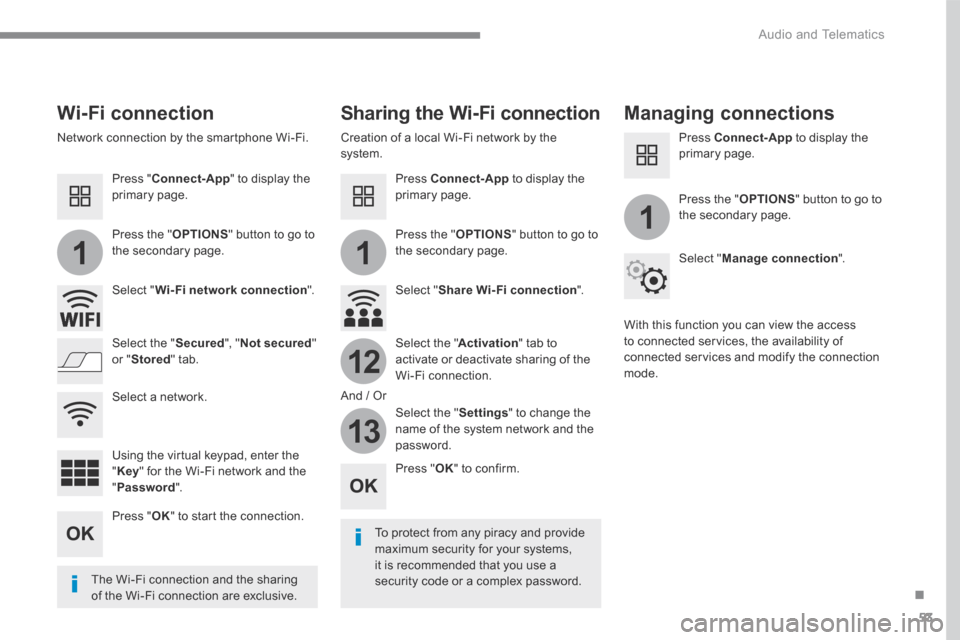
53
.
11
1
12
13
Audio and Telematics
Wi-Fi connection Sharing the Wi-Fi connection Managing connections
To protect from any piracy and provide maximum security for your systems, it is recommended that you use a security code or a complex password. The Wi-Fi connection and the sharing
of the Wi-Fi connection are exclusive.
Press " OK " to confirm.
Press " OK " to start the connection.
Press " Connect-App " to display the primary page.
Network connection by the smartphone Wi-Fi. Creation of a local Wi-Fi network by the system.
Press Connect-App to display the primary page.
Press Connect-App to display the primary page.
Press the " OPTIONS " button to go to the secondary page. Press the " OPTIONS " button to go to the secondary page.
Press the " OPTIONS " button to go to the secondary page.
Select " Wi-Fi network connection ". Select " Share Wi-Fi connection ".
Select " Manage connection ".
And / Or
Select the " Secured ", " Not secured " or " Stored " tab. Select the " Activation " tab to activate or deactivate sharing of the Wi-Fi connection.
Select the " Settings " to change the name of the system network and the password.
With this function you can view the access to connected services, the availability of connected services and modify the connection mode.
Using the virtual keypad, enter the " Key " for the Wi-Fi network and the " Password ".
Select a network.
Page 415 of 527
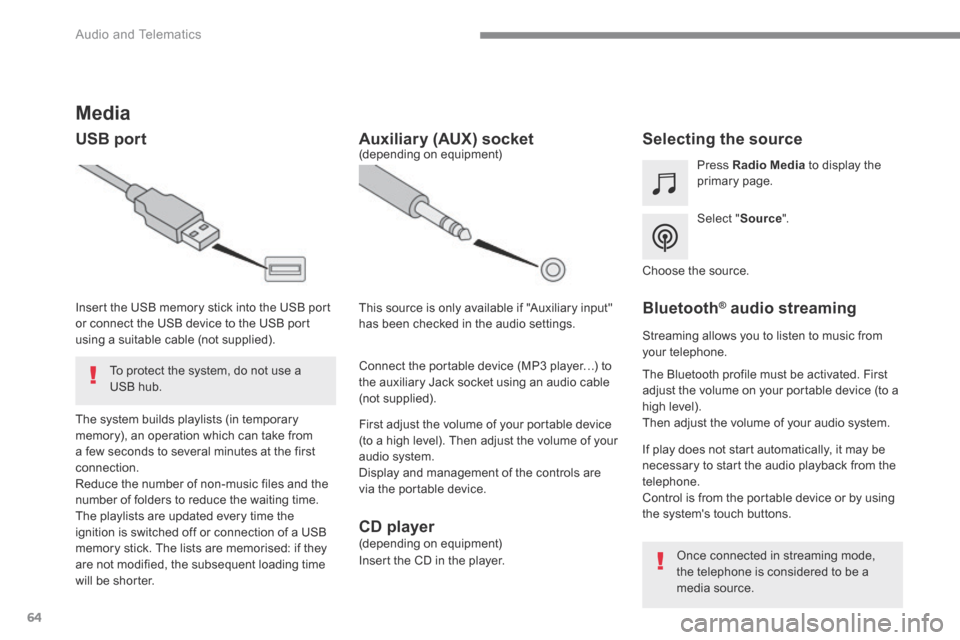
64
Audio and Telematics
Media
USB port Selecting the source
Select " Source ".
Press Radio Media to display the primary page.
The system builds playlists (in temporary memory), an operation which can take from a few seconds to several minutes at the first connection. Reduce the number of non-music files and the number of folders to reduce the waiting time. The playlists are updated every time the ignition is switched off or connection of a USB memory stick. The lists are memorised: if they are not modified, the subsequent loading time will be shorter.
Insert the USB memory stick into the USB port or connect the USB device to the USB port using a suitable cable (not supplied).
Auxiliary (AUX) socket
First adjust the volume of your portable device (to a high level). Then adjust the volume of your audio system. Display and management of the controls are via the portable device.
This source is only available if "Auxiliary input" has been checked in the audio settings.
(depending on equipment)
Connect the portable device (MP3 player…) to the auxiliary Jack socket using an audio cable (not supplied).
Choose the source.
Bluetooth ® Bluetooth ® Bluetooth audio streaming ® audio streaming ®
Streaming allows you to listen to music from your telephone.
The Bluetooth profile must be activated. First adjust the volume on your portable device (to a high level). Then adjust the volume of your audio system.
If play does not start automatically, it may be necessary to start the audio playback from the telephone. Control is from the portable device or by using the system's touch buttons.
Once connected in streaming mode, the telephone is considered to be a media source.
To protect the system, do not use a USB hub.
CD player (depending on equipment)
Insert the CD in the player.
Page 417 of 527
66
12:13
18,5 21,5
23 °C
12:13
18,5 21,5
23 °C
4
1
1
8
14
5
39
12
6
210
7
11
13
Audio and Telematics
Telephone A c c o r d i n g t o v e r s i o n
Level 1Level 2Level 3
Page 418 of 527
67
.
14
12
13
3
2
5
6
7
4
8
9
10
11
Audio and Telematics
Level 1Level 2Level 3Comments
Telephone
Bluetooth
Contact
All
View contacts according to presentation choices. Select a contact or a favourite saved in the system via the profile selected to start the call.
Telephone
Address
Favourites
Sort the contacts by Surname-First name or First name-Surname.
Update the contacts from the telephone.
Search Search for a contact in the directory.
Create
Telephone
Create a new contact in the system. Address
Email
Telephone
Bluetooth
Calls
All
View calls according to choice of presentation. Select a contact to start the call.
Incoming
Outgoing
Missed
View details for the contact.
Page 420 of 527
69
.
1
1
1
19
20
21
22
15
16
17
18
Audio and Telematics
Level 2Level 3Comments
Telephone
OPTIONS
Bluetooth connection
All Display all telephones detected and saved.
Connected Display all connected telephones.
Search Start the search for a device to connect.
Telephone
OPTIONS
Messages
All
Display messages according to the choice made. Received
Sent
Telephone
OPTIONS
Email
Received
Display emails according to the choice made.
Sent
Not read
Mailbox
Page 422 of 527
71
.
1
1
27
28
29
30
23
24
25
26
Audio and Telematics
Level 2Level 3Comments
Telephone
OPTIONS
Settings
Security Make driving safe.
Voicemail Enter and save the number for the telephone voicemail.
Ringtone Adjust the ringtone volume.
Statistics Display data for the telephone connected.
Save the options.
Telephone
OPTIONS
Quick messages
Delayed
Select a quick message from the categories, as required.
My arrival
Not available
Other
Page 423 of 527
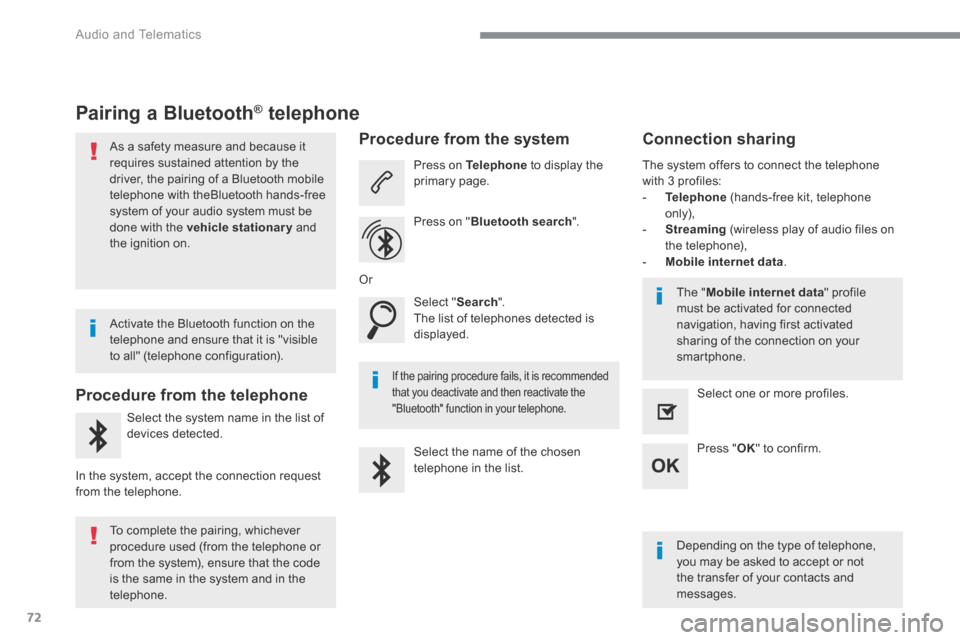
72
Audio and Telematics
Pairing a Bluetooth ® Pairing a Bluetooth ® Pairing a Bluetooth telephone ® telephone ®
As a safety measure and because it requires sustained attention by the driver, the pairing of a Bluetooth mobile telephone with theBluetooth hands-free system of your audio system must be
done with the vehicle stationary and the ignition on.
Procedure from the telephone
Select the system name in the list of
devices detected.
In the system, accept the connection request from the telephone.
Procedure from the system
Press on Telephone to display the primary page.
Press on " Bluetooth search ".
Select " Search ". The list of telephones detected is displayed.
If the pairing procedure fails, it is recommended that you deactivate and then reactivate the "Bluetooth" function in your telephone.
The system offers to connect the telephone with 3 profiles: - Telephone (hands-free kit, telephone only), - Streaming (wireless play of audio files on the telephone), - Mobile internet data .
Depending on the type of telephone, you may be asked to accept or not the transfer of your contacts and messages.
Select the name of the chosen telephone in the list.
Press " OK " to confirm.
Select one or more profiles.
Or
Activate the Bluetooth function on the telephone and ensure that it is "visible to all" (telephone configuration).
To complete the pairing, whichever procedure used (from the telephone or from the system), ensure that the code is the same in the system and in the
telephone.
The " Mobile internet data " profile must be activated for connected navigation, having first activated sharing of the connection on your smartphone.
Connection sharing
Page 424 of 527
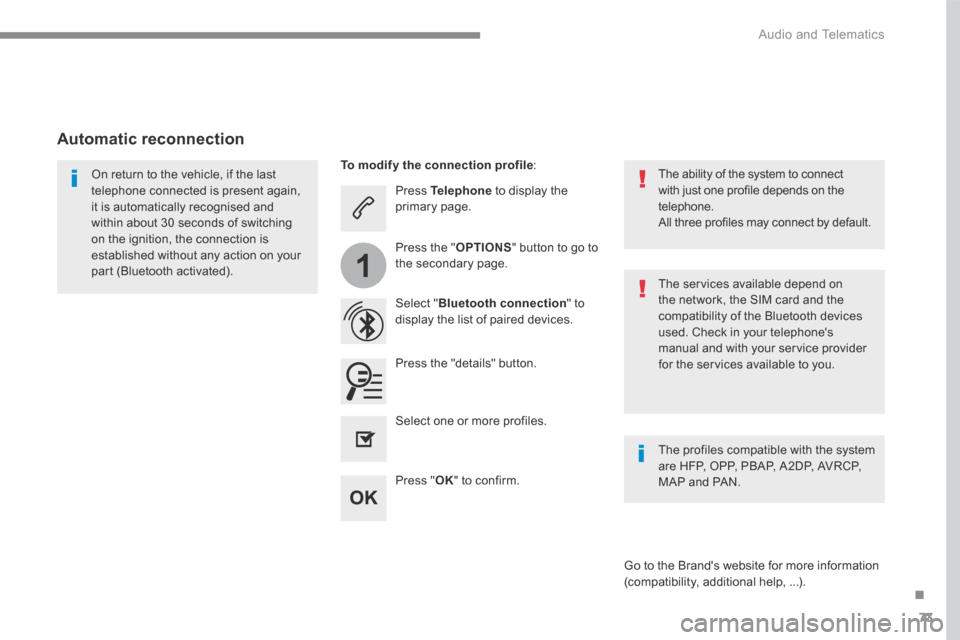
73
.
1
Audio and Telematics
Press Telephone to display the primary page.
Select " Bluetooth connection " to display the list of paired devices.
On return to the vehicle, if the last telephone connected is present again, it is automatically recognised and within about 30 seconds of switching on the ignition, the connection is established without any action on your part (Bluetooth activated). The services available depend on the network, the SIM card and the compatibility of the Bluetooth devices used. Check in your telephone's manual and with your service provider for the services available to you.
The ability of the system to connect with just one profile depends on the telephone. All three profiles may connect by default.
Go to the Brand's website for more information (compatibility, additional help, ...).
To modify the connection profile :
Automatic reconnection
Press the "details" button.
Press the " OPTIONS " button to go to the secondary page.
Press " OK " to confirm.
Select one or more profiles.
The profiles compatible with the system are HFP, OPP, PBAP, A2DP, AVRCP, MAP and PAN.