2016 Citroen C4 PICASSO navigation system
[x] Cancel search: navigation systemPage 8 of 527

6
C4-Picasso-II_en_Chap00b_vue-ensemble_ed01-2016
Instruments and controls
Touch screen tablet (satellite navigation, multimedia audio system, Bluetooth
telephone)
11-16
Equipment
se
ttings
1
3-16
Ventilation
9
2-93
Heating
9
4
Dual-zone
m
anual
a
ir
c
onditioning
9
5 - 9 6
Dual-zone automatic air conditioning
9
7-101
Demisting
/ defrosting
1
02
Door
mirrors
2
03 -204
Electric
windows,
deactivating
7
3 -74
5/6 -speed
manual
gearbox
1
39
Automatic
gearbox
1
40 -144
Opening
the
bonnet
2
71 Courtesy lamps
1
21
Rear view mirror
2
04
Child surveillance mirror
2
05
Panoramic
sunroof
2
23
Emergency
or
assistance
c
all
2
24,
332-333
Instrument panels
1
7-20
Gear shift indicator
1
45
Lighting dimmer
4
6
Warning
lam
ps
2
1-36
I n di c ato r s
3
7- 4 5
-
ser
vice indicator
-
o
il level indicator
-
AdBlue
® fluidrange indicator
E
lectric
parking brake
1
31-137
Dashboard
fuses
3
10 -313
Over view
Page 13 of 527

11
C4-Picasso-II_en_Chap01_instruments-bord_ed01-2016
Touch screen tablet
The 7-inch touch screen tablet gives access to:
- t he heating/air conditioning controls,
-
m
enus for adjusting settings for vehicle
f
unctions and systems,
-
a
udio system and telephone controls and
the display of associated information,
and,
depending on equipment, allows:
-
t
he display of alert messages and the
v
isual
par
king
s
ensors
in
formation,
-
t
he permanent display of the time and the
ambient
temperature (a blue warning lamp
a
ppears when there is a risk of ice),
-
a
ccess to the controls for the navigation
s
ystem and Internet services, and the
display
of associated information.
For reasons of safety, the driver
should only carr y out operations
that require close attention, with the
vehicle stationary.
Some functions are not accessible
when
d
riving.General operation
Recommendations
Use is possible in all temperatures.
D o not use pointed objects on the touch screen
t
ablet.
Do
not touch the tablet screen with wet hands.
Uses a soft clean cloth to clean the tablet touch
screen.
Use this button to return to the
previous
pag
e.
Use
this button to confirm.
Principles
Use the buttons on either side of the screen
for access to the menus, then press the virtual
buttons in the touch screen.
Certain functions may be displayed over 1 or
2
pages.
To
d
eactivate/activate
a f
unction,
p
ress
O
FF/ON.
To
modify a setting (lighting duration, ...) or
a
ccess additional information, press the symbol
for
the function.
After a few moments with no action on
the
secondary page, the primary page
i
s displayed automatically.
1
Instruments
Page 152 of 527

150
C4-Picasso-II_en_Chap04_conduite_ed01-2016
Speed limit recognition
This system allows the speed limit detected by
the camera to be displayed in the instrument
panel.
Specific speed limits, such as those for heavy
goods
vehicles, are not displayed.
The display of the speed limit in the instrument
panel
is updated as you pass a speed limit sign
i
ntended for cars (light vehicles).
The units for the speed limits (mph or
km/h)
depend on the country you are
d
riving in.
It
should be taken into account so that
y
ou observe the speed limit.
For the system to operate correctly
when
you change country, the units for
s
peed in the instrument panel must be
those
for the country you are driving in. The
automatic reading of road signs is a
d
riving assistance system and does not
a
lways display speed limits correctly.
The
speed limit signs present on the
r
oad always take priority over the
d
isplay by the system.
The system cannot in any
circumstances replace the need for
vigilance
on the part of the driver.
The
driver must observe the driving
r
egulations and must adapt the speed
o
f the vehicle to suit the weather and
traffic.
It is possible for the system to not
display the speed limit if it does not
detect
a speed limit sign within a preset
p
eriod.
The
system is designed to detect signs
t
hat conform to the Vienna Convention
on
road signs.
To maintain correct operation of the
system:
regularly clean the area in front
o
f the camera.Principles
Using a camera at the top of the windscreen, this system detects and reads speed limit and
end
of speed limit signs.
The
system also takes account of information
o
n speed limits from the navigation system
ma
pping.
Driving
Page 153 of 527

151
C4-Picasso-II_en_Chap04_conduite_ed01-2016
Display in the instrument panel
1. Indication of the speed limit.
or
2.
I
ndication of the end of the speed limit.
Display of the speed
The system is active but is not detecting speed limit in formation.
On detection of speed limit information, the
system
displays the value. The
driver can, if desired, adjust the s
peed of the vehicle according to the
i
nformation given by the system.
The system is activated or deactivated in the
Driving
menu of the touch screen tablet.
Select the " Settings" tab, then " Driving aids "
and " Recommended speed display ".
Activation / Deactivation
It is necessary to update your
navigation
mapping regularly in order to
r
eceive accurate information on speed
limits
from the system.
4
Driving
Page 269 of 527

267
C4-Picasso-II_en_Chap07_info-pratiques_ed01-2016
The fitting of electrical equipment or accessories which are not
recommended by CITROËN may result
in
a failure of your vehicle's electronic
s
ystem and excessive electrical
c
onsumption.
Contact a CITROËN dealer
for
information on the range of
r
ecommended equipment and
accessories.
Installation of radio
communication
transmitters
Before installing any after-market radio c ommunication transmitter, you can
contact a CITROËN dealer for the
specification of transmitters which can
be
fitted (frequency, maximum power,
a
erial position, specific installation
requirements), in line with the Vehicle
Electromagnetic
C
ompatibility
D
irective (2004/104/EC). Depending
on the legislation in force in
t
he country, certain safety equipment
may be compulsory: high visibility s
afety vests, warning triangles, b
reathalyzers, spare bulbs, spare fuses,
fire
extinguisher, first aid kit, mud flaps
a
t the rear of the vehicle.
"Multimedia"
Portable satellite navigation system, driving assistance systems, reversing camera,
p
ortable video screen, portable video carrier,
smartphone carrier, Bluetooth
® hands-free kit, t
wo-screen
video
pack,
portable video player,
C
D
player,
230
V/50
Hz
socket, 230 V/12 V
a
daptor,
iPhone/iPad
charger...
By
visiting
a
CITROËN
dealer
you can also
o
btain
cleaning
and
maintenance products
(
interior
and
exterior)
-
including ecological
p
roducts
in
the
"TECHNATURE" range,
p
roducts
for
topping-up
(screenwash...), paint
t
ouch-up
pens
and
aerosols
for the exact
c
olour
of
your
vehicle,
refills
(sealant cartridge
f
or
the
temporary
puncture
repair kit...), ...
7
Practical information
Page 352 of 527
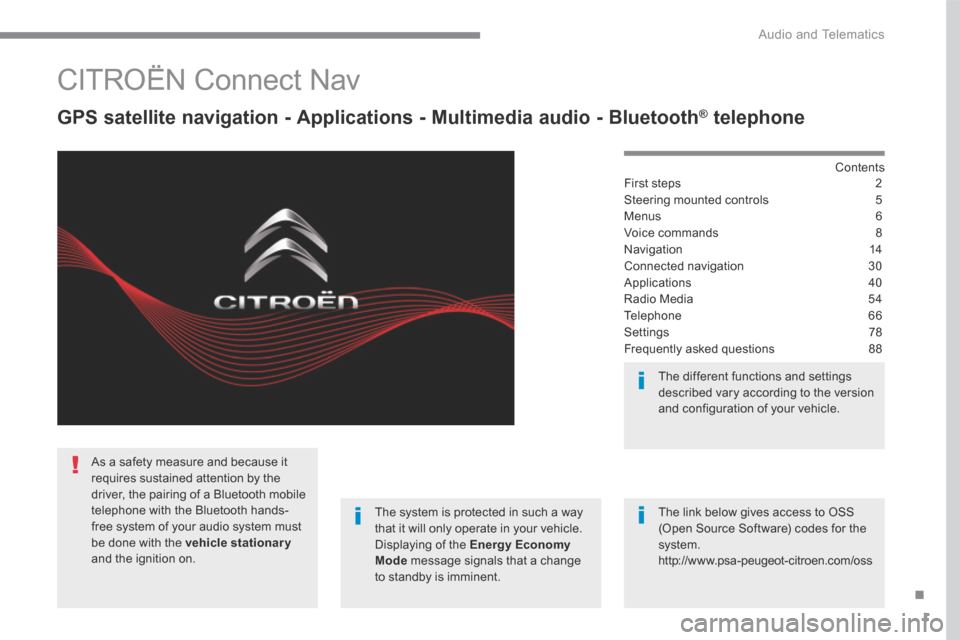
1
.
Audio and Telematics
CITROËN Connect Nav
GPS satellite navigation - Applications - Multimedia audio - Bluetooth ® GPS satellite navigation - Applications - Multimedia audio - Bluetooth ® GPS satellite navigation - Applications - Multimedia audio - Bluetooth telephone ® telephone ®
Contents First steps 2
Steering mounted controls 5
Menus 6
Voice commands 8
Navigation 14
Connected navigation 30
Applications 40
Radio Media 54
Telephone 66
Settings 78
Frequently asked questions 88
The system is protected in such a way that it will only operate in your vehicle. Displaying of the Energy Economy Mode message signals that a change to standby is imminent.
The different functions and settings described vary according to the version and configuration of your vehicle.
The link below gives access to OSS (Open Source Software) codes for the system. http://www.psa-peugeot-citroen.com/oss
As a safety measure and because it requires sustained attention by the driver, the pairing of a Bluetooth mobile telephone with the Bluetooth hands-free system of your audio system must be done with the vehicle stationaryand the ignition on.
Page 354 of 527
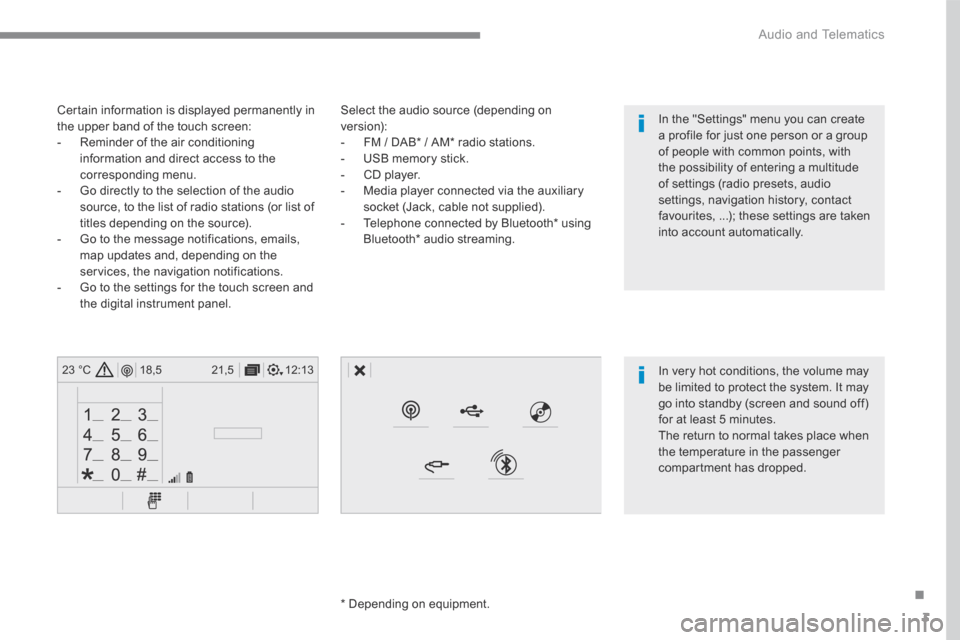
3
.
12:13
18,5 21,5
23 °C
Audio and Telematics
Select the audio source (depending on version): - FM / DAB * / AM * radio stations. - USB memory stick. - CD player. - Media player connected via the auxiliary socket (Jack, cable not supplied). - Telephone connected by Bluetooth * using
Bluetooth * audio streaming.
* Depending on equipment.
Certain information is displayed permanently in the upper band of the touch screen: - Reminder of the air conditioning information and direct access to the corresponding menu. - Go directly to the selection of the audio source, to the list of radio stations (or list of titles depending on the source).
- Go to the message notifications, emails, map updates and, depending on the services, the navigation notifications. - Go to the settings for the touch screen and the digital instrument panel.
In very hot conditions, the volume may be limited to protect the system. It may go into standby (screen and sound off) for at least 5 minutes.
The return to normal takes place when the temperature in the passenger compartment has dropped.
In the "Settings" menu you can create a profile for just one person or a group of people with common points, with the possibility of entering a multitude of settings (radio presets, audio settings, navigation history, contact favourites, ...); these settings are taken into account automatically.
Page 359 of 527
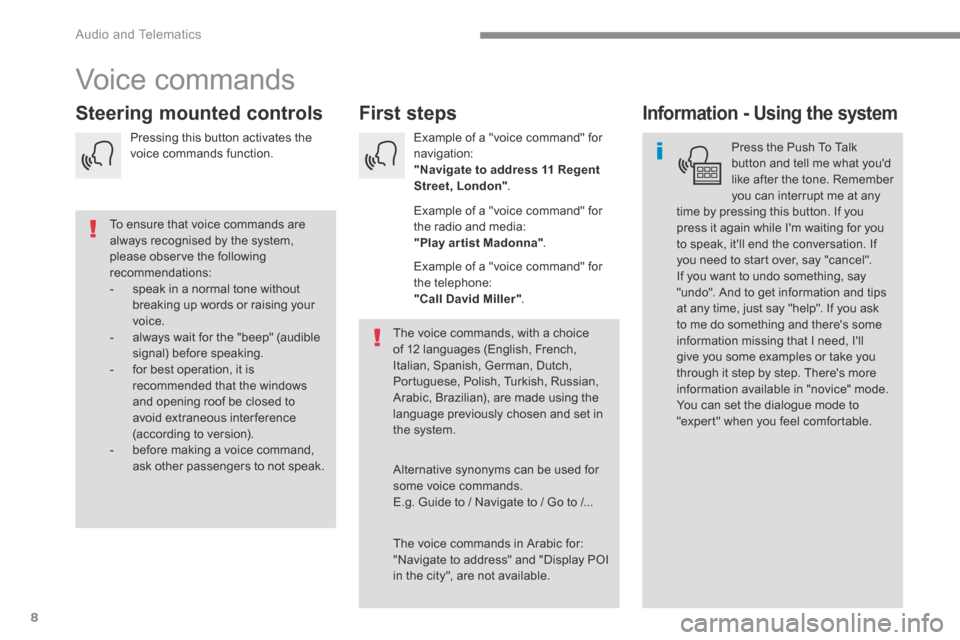
8
Audio and Telematics
Voice commands
First steps Steering mounted controls Information - Using the system
Press the Push To Talk button and tell me what you'd like after the tone. Remember you can interrupt me at any time by pressing this button. If you
press it again while I'm waiting for you to speak, it'll end the conversation. If you need to start over, say "cancel". If you want to undo something, say "undo". And to get information and tips at any time, just say "help". If you ask to me do something and there's some information missing that I need, I'll give you some examples or take you through it step by step. There's more information available in "novice" mode. You can set the dialogue mode to "expert" when you feel comfortable.
To ensure that voice commands are always recognised by the system, please observe the following recommendations: - speak in a normal tone without breaking up words or raising your voice. - always wait for the "beep" (audible signal) before speaking. - for best operation, it is recommended that the windows and opening roof be closed to avoid extraneous interference (according to version). - before making a voice command, ask other passengers to not speak.
The voice commands, with a choice of 12 languages (English, French, Italian, Spanish, German, Dutch, Portuguese, Polish, Turkish, Russian, Arabic, Brazilian), are made using the language previously chosen and set in the system.
The voice commands in Arabic for: "Navigate to address" and "Display POI in the city", are not available.
Alternative synonyms can be used for some voice commands. E.g. Guide to / Navigate to / Go to /...
Example of a "voice command" for navigation: "Navigate to address 11 Regent Street, London" .
Example of a "voice command" for the radio and media: "Play ar tist Madonna" .
Example of a "voice command" for the telephone: "Call David Miller" .
Pressing this button activates the voice commands function.