Page 37 of 308
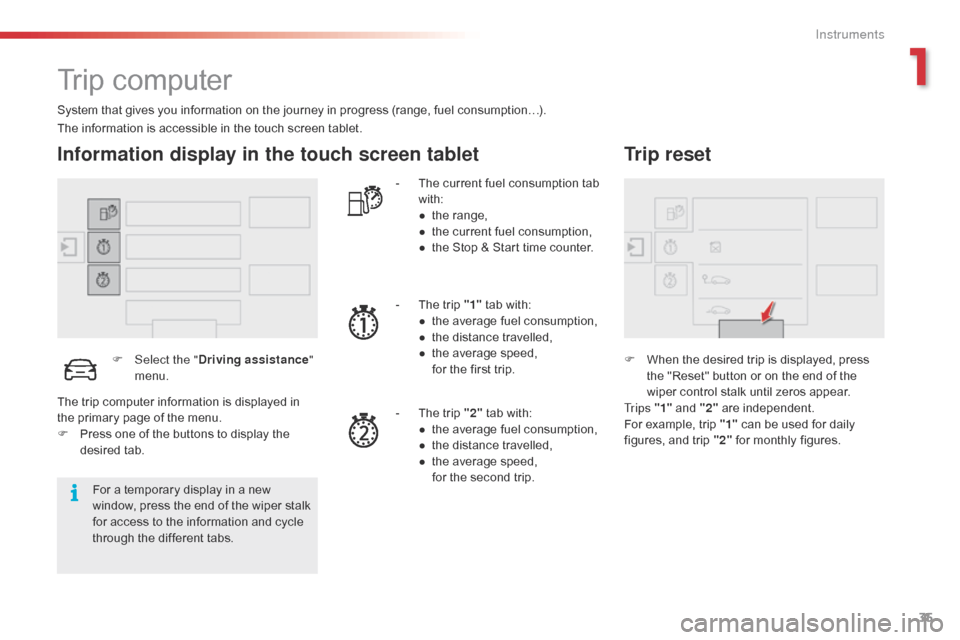
35
Trip computer
System that gives you information on the journey in progress (range, fuel consumption…).
Information display in the touch screen tablet
F Select the "Driving assistance "
menu. -
T
he current fuel consumption tab
w
ith:
●
t
he range,
●
t
he current fuel consumption,
●
t
he Stop & Start time counter.
-
T
he trip "1"
tab with:
●
t
he average fuel consumption,
●
t
he distance travelled,
● t he average speed,
f or the first trip.
-
T
he trip "2"
tab with:
●
t
he average fuel consumption,
●
t
he distance travelled,
●
t
he average speed,
f
or the second trip.
Trip reset
F When the desired trip is displayed, press t
he "Reset" button or on the end of the
w
iper control stalk until zeros appear.
Tr i p s "1"
and "2"
a
re
i
ndependent.
For
example, trip "1"
can be used for daily
f
igures, and trip "2"
for monthly figures.
The
information
is
accessible
in
the
touch
screen
tablet.
For
a
temporary
display
in
a
new
w
indow,
press
the
end
of
the
wiper
stalk
f
or
access
to
the
information
and
cycle
t
hrough
the
different
tabs.
The
trip
computer
information
is
displayed
in
t
he
primary
page
of
the
menu.
F
P
ress
one
of
the
buttons
to
display
the
de
sired
t
ab.
1
Instruments
Page 39 of 308
37
Total distance recorder
System which measures the total distance travelled by the vehicle during its life.
The
total distance recorder is displayed
c
ontinuously in the instrument panel, as soon
a
s the driver's door is opened, as well as when
t
he vehicle is locked or unlocked.
To
conform to legislation in the
c
ountry you are crossing, change the
u
nits of distance (miles or km) in the
"C
onfiguration "
menu of the touch
s
creen
t
ablet.
This
operation must be carried out with
t
he vehicle stationary. System
which measures a distance travelled (
daily, for example) since it was reset to zero by
t
he
d
river.
This function is accessible from the trip
computer in the touch screen tablet .
Trip distance recorder
F Select the "Driving assistance "
menu.
F
S
elect the tab for trip " 1" or
trip
"2 ".
F
T
o
reset the trip recorder to zero, press
t
he " Reset "
button or the end of the wiper
c
ontrol stalk until zeros appear.
Distance recorders
1
Instruments
Page 40 of 308
38
Setting the date and time
F Select "Adjust time " or "Adjust date"
and modify the settings using the numeric
k
eypad, then confirm.
F
I
n
the
secondary
page,
press
on
" T
ime/Date ".
F
Sel
ect the " Configuration "
menu.
F
P
ress "Confirm "
to quit.
This function is accessible in the touch screen
tablet.
Instruments
Page 41 of 308
39
Brightness of instruments and controls
Lighting dimmer
Allows the manual adjustment of the brightness of the instrument and controls, to suit the
a
mbient light level.
F
Sel
ect the "Configuration "
menu.
F
A
djust the brightness by pressing on
t
he "+ " or " -"
buttons or by moving the
c
u r s o r.
Operates only when the sidelamps are on.
Black screen
(Touch screen tablet)
This function is accessible in the touch screen
tablet.
F
Sel
ect the "Configuration "
menu.
F
P
ress "Turn off screen ".
This function is accessible in the touch screen
tablet.
The
screen in the touch screen tablet goes off.
Press the screen again (anywhere on its sur face) to switch it on again.
1
Instruments
Page 42 of 308
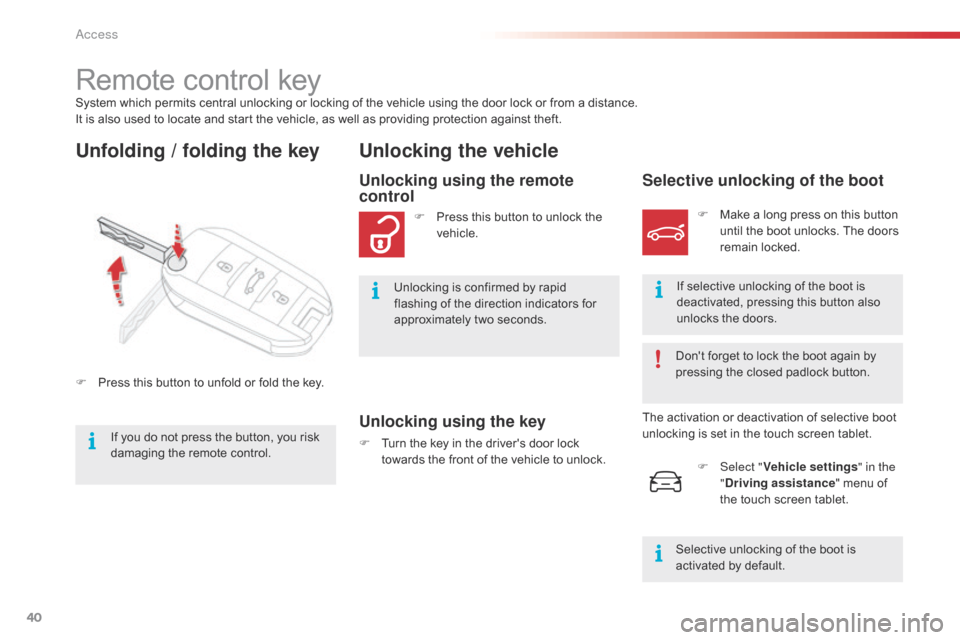
40
System which permits central unlocking or locking of the vehicle using the door lock or from a distance.
I t is also used to locate and start the vehicle, as well as providing protection against theft.
Remote control key
Unfolding / folding the key Unlocking the vehicle
Unlocking using the key
F Turn the key in the driver's door lock t
owards the front of the vehicle to unlock.
Unlocking using the remote
control
F Press this button to unlock the v
ehicle.
Unlocking
is confirmed by rapid
f
lashing of the direction indicators for
a
pproximately two seconds.
F
P
ress
this
button
to
unfold
or
fold
the
key.
Selective unlocking of the boot
F Make a long press on this button u
ntil the boot unlocks. The doors
r
emain locked.
If
selective unlocking of the boot is
d
eactivated, pressing this button also
u
nlocks the doors.
Don't
forget to lock the boot again by
p
ressing the closed padlock button.
The
activation or deactivation of selective boot
u
nlocking
is set in the touch screen tablet.
F
Sel
ect "Vehicle settings " in the
" Driving assistance "
menu of
t
he touch screen tablet.
Selective
unlocking of the boot is
a
ctivated by default.
If
you
do
not
press
the
button,
you
risk
d
amaging
the
remote
control.
Access
Page 58 of 308
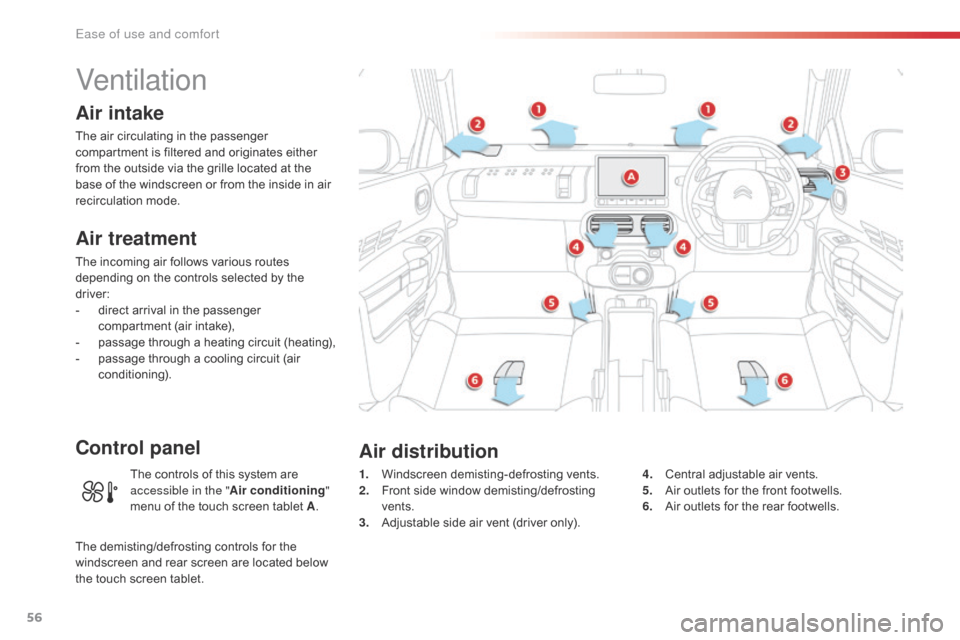
56
Ventilation
Air intake
The air circulating in the passenger compartment is filtered and originates either
f
rom the outside via the grille located at the
b
ase of the windscreen or from the inside in air
re
circulation
m
ode.
Air treatment
The incoming air follows various routes depending on the controls selected by the
d
river:
-
d
irect arrival in the passenger
c
ompartment (air intake),
-
p
assage through a heating circuit (heating),
-
p
assage through a cooling circuit (air
c
onditioning).
Control panel
1. Windscreen d emisting-defrosting v ents.
2. F ront side window demisting/defrosting
ve
nts.
3.
A
djustable side air vent (driver only).4. C
entral adjustable air vents.
5. A ir outlets for the front footwells.
6.
A
ir outlets for the rear footwells.
Air distribution
The controls of this system are accessible in the " Air conditioning "
menu
of the touch screen tablet A.
The
demisting/defrosting controls for the
w
indscreen and rear screen are located below
t
he
touch
screen tablet.
Ease of use and comfort
Page 60 of 308
58
Heating
Temperature adjustment
F Press one of these buttons or move the cursor from blue
(
cold) to red (hot) to adjust the
t
emperature to your liking.
Air flow adjustment
F Press one of these buttons to increase or decrease the air flow
f
rom the system.
Avoid
driving for too long without
v
entilation (risk of misting and
d
eterioration of air quality).
The
heating
system
works
only
when
the
engine
is
running.
The
symbol for air flow (a fan) fills progressively
a
ccording
to the air flow setting made.
By
reducing the air flow to the minimum, you
a
re
stopping ventilation of the passenger
c
ompartment.
F
Sel
ect the "
Air conditioning "
menu
in
the
touch
screen
tablet
t
o
display
the
controls
page
for
t
he
system.
Ease of use and comfort
Page 62 of 308
60
Manual air conditioning
Temperature adjustment
F Press one of these buttons
or move the cursor from blue
(
cold) to red (hot) to adjust the
t
emperature to your liking.
The
manual
air
conditioning
system
operates
with
the
engine
running.
Air flow adjustment
F Press one of these buttons to
increase or decrease the air flow.
The
symbol for air flow (a fan) fills progressively
a
ccording
to the air flow setting made.
By
reducing the air flow to minimum, you are
s
topping
v
entilation.
Avoid
d
riving
t
oo
l
ong
w
ithout
v
entilation
(
risk of misting and deterioration of air
q
uality).
F
Sel
ect the "
Air conditioning "
menu
in
the
touch
screen
tablet
t
o
display
the
controls
page
for
t
he
system.
Ease of use and comfort