Page 188 of 330

04
186
CD, USB
AUDIO
Playing a compilationInsert an MP3 compilation in the CD player
or connect a memory stick to the USB port,
directly or via an extension lead.
The system creates playlists (temporary memory) the creation time
for which can take from a few seconds to several minutes.
The playlists are updated every time the ignition is switched of f or a
USB memory stick is connected.
Play starts automatically after a period which depends on the
capacity of the USB memory stick.
Use only USB memory sticks formatted FAT32 (File Allocation
Table).
At a first connection, the order suggested is by folder.
When connecting again, the order previously chosen is
retained.
To play a disc or memory stick which
has already been inserted, press SRC /
TEL several times in succession and
select "CD" or "USB". Turn the control knob to select the next
or previous track.
Press one of the buttons to select the
next or previous folder in the order
chosen.
Press and hold one of the buttons for
fast forwards or backwards.
Press LIST
to display the menu of
folders in the compilation.
Page 189 of 330
04
BACK
187
Select a line in the list.
Select a track or a folder.
Skip a track. Up a level in the menu.
AUDIO
USB memory stick - File classification
Having selected the desired classification
("By folders", "By artists", "By genres",
"By playlists") press the control knob.
Then press the control knob to confirm and
save the modifications.
-
By folders
: all folders containing audio
files recognised on the peripheral device,
in alphabetical order without following the
folder structure.
-
By artists : all of the artist names defined
in the ID3
Tags, in alphabetical order.
-
By genres
: all of the genres defined in the
ID3 Tags.
-
By playlists
: if playlists have been saved.
Make a long press on
LIST or press
MENU, select "Multimedia", then
"Media parameters " and finally "Choice
of track listing " to display the different
classifications.
Page 190 of 330
04
188
AUDIO
APPLE® players or portable player
Management of the device is via the audio system controls.The audio files on a Mass Storage portable player* can
be heard through the vehicle's speakers by connecting
it to the USB port (cable not supplied).
If the portable player is not recognised by the USB port, connect it to
the auxiliary Jack socket. The
a pple
® player must be updated regularly for the best connection.
The playlists are those defined in the Apple
® player.
The
a
pple
® player must be generation 5 or later.
* Check your player's manual.
Page 191 of 330
04
VOL+
VOL-
189
AUDIO
Auxiliary socket (AUX)
Auxiliary JACK socket
Do not connect a device to the USB port and to the auxiliary Jack
socket at the same time.The auxiliary Jack socket permits the connection of a
portable non-mass storage device or an Apple
® player if
not recognised by the USB port.
Connect the portable device to the auxiliary Jack socket using a
suitable cable (not supplied). Press the
SRC/TEL button several times
in succession and select " AUX".
First adjust the volume on your portable device.
Then adjust the volume of the audio
system.
The display and management of controls is on the
portable device.
Page 208 of 330
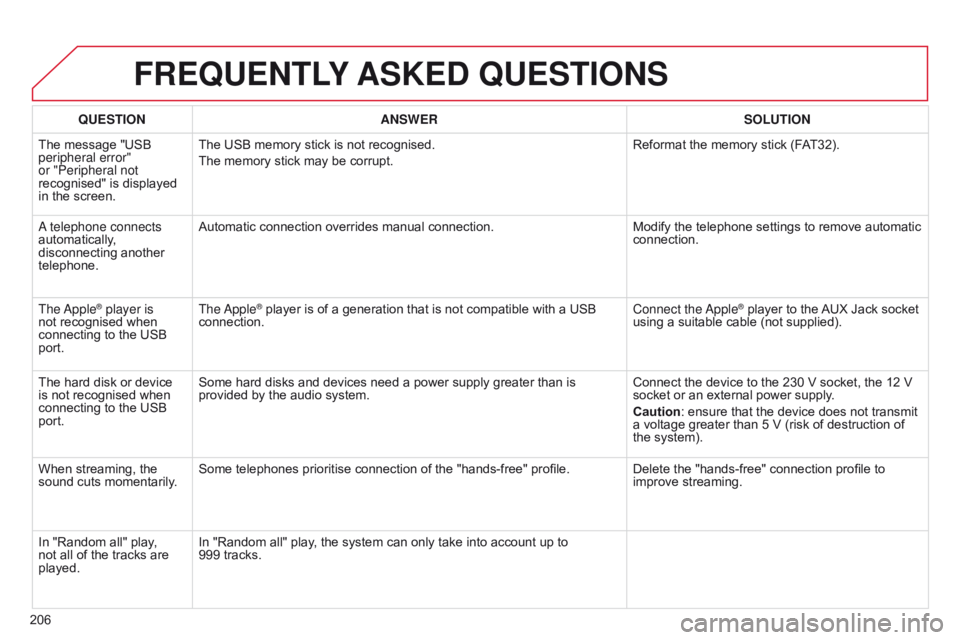
206
FREqUENTLY ASKED q UESTIONS
qUESTION ANSWER SOLUTION
The message "USB
peripheral error"
or "Peripheral not
recognised" is displayed
in the screen. The USB memory stick is not recognised.
The memory stick may be corrupt.
Reformat the memory stick (F
AT32).
a telephone connects
automatically
,
disconnecting another
telephone. Automatic connection overrides manual connection.
Modify the telephone settings to remove automatic
connection.
The
a
pple
® player is
not recognised when
connecting to the USB
port. The
a pple® player is of a generation that is not compatible with a USB
connection. Connect the
a pple® player to the AUX Jack socket
using a suitable cable (not supplied).
The hard disk or device
is not recognised when
connecting to the USB
port. Some hard disks and devices need a power supply greater than is
provided by the audio system.
Connect the device to the 230 V socket, the 12 V
socket or an external power supply.
Caution: ensure that the device does not transmit
a voltage greater than 5 V (risk of destruction of
the system).
When streaming, the
sound cuts momentarily. Some telephones prioritise connection of the "hands-free" profile.
Delete the "hands-free" connection profile to
improve streaming.
In "Random all" play,
not all of the tracks are
played. In "Random all" play, the system can only take into account up to
999
tracks.
Page 228 of 330
226
Instruments and controls
Opening the bonnet 162
Manual gearbox
6
5
Electronic gearbox
6
6 - 69
Automatic gearbox
7
0 -73
Gear shift indicator
7
4
USB port / Jack socket
5
7
12 V accessory socket / Cigarette
lighter
5
7
Dashboard fuses
1
42-145
Electric windows, deactivating
3
9 Heating, ventilation 4
6-48
Manual air conditioning
(without display screen)
4
8 - 49
Electronic air conditioning (with display screen)
5
0 -52
Front demist /defrost
5
3
Rear screen demist / defrost
5
4
Heated lower windscreen
5
4
Audio system / Bluetooth
1
77-208
Audio system
2
09 -224
Setting the date/time
2
3
Monochrome screen C
(Audio system / Bluetooth)
2
6 -29
Courtesy lamps
8
9
Interior rear view mirror
4
4
Parking brake
6
4 Hazard warning lamps
9
0
Locking/unlocking from inside
3
8
Visual search
Page 267 of 330

.
Audio and Telematics 5
301-add-2_en_Chap12_RDE2_ed01-2014
First steps
On / Off, volume adjustment.
Select the source: Radio: FM1, FM2, AM, CD, USB, AUX, Streaming. Telephone: accept an incoming call. Telephone, press and hold: end a call, access the calls log for the connected telephone.
Display the list of stations received,
the CD/USB tracks or folders. Press and hold: update the list of stations received.
Automatic search for a lower radio frequency. Select the previous CD, USB track. Navigation in a list. Press and hold: fast back.
Automatic search for a higher radio frequency. Select the next CD, USB track. Navigation in a list. Press and hold: fast for ward.
Adjust audio settings: sound ambience, treble, bass, loudness, distribution, left/right balance, front/rear balance, automatic volume.
Abandon the current operation. Go up one level (menu or folder).
Select a preset radio station. Radio, press and hold: preset a radio station. Other than radio: see the corresponding sections.
Eject CD.
Open the main menu.
Page 268 of 330
Audio and Telematics
6
Steering mounted controls
Radio: select the previous / next preset station. CD / USB: select the genre / artist / folder / playlist from the list depending on classification. Select the previous / next item in a menu.
Volume decrease.
Radio: automatic search for a higher frequency. CD / MP3 / USB: select the next track. CD / USB: press and hold: fast forward.
Mute: cut the sound by simultaneously pressing the volume increase and decrease buttons. Restore the sound: by pressing one of the two volume buttons.
Radio: automatic search for a lower frequency. CD / MP3 / USB: select the previous track. CD / USB: press and hold: fast back.
Change the audio sound. Confirm a selection. Start /end call with the telephone. Press and hold: access to the call log.
Volume increase.