Page 158 of 727
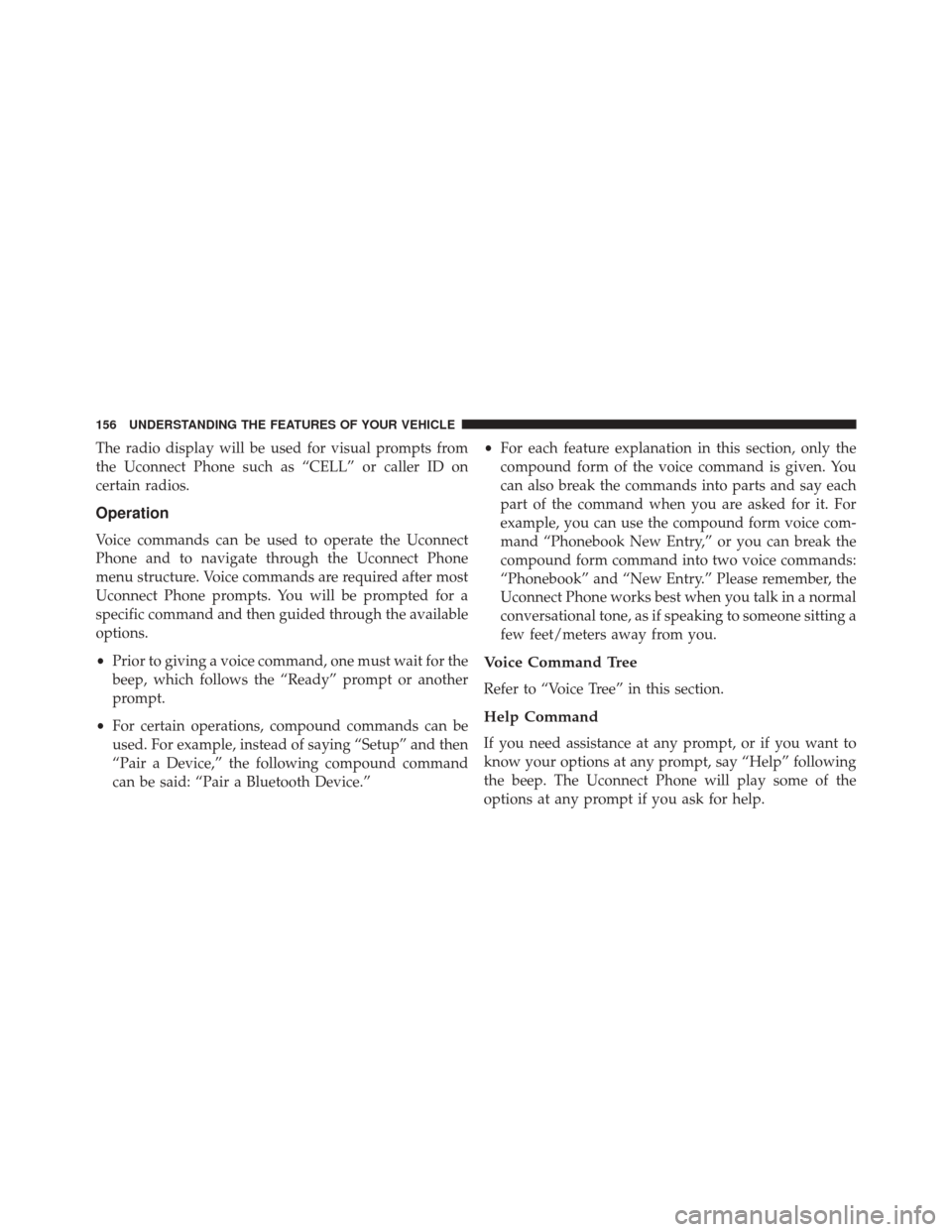
The radio display will be used for visual prompts from
the Uconnect Phone such as “CELL” or caller ID on
certain radios.
Operation
Voice commands can be used to operate the Uconnect
Phone and to navigate through the Uconnect Phone
menu structure. Voice commands are required after most
Uconnect Phone prompts. You will be prompted for a
specific command and then guided through the available
options.
•Prior to giving a voice command, one must wait for the
beep, which follows the “Ready” prompt or another
prompt.
• For certain operations, compound commands can be
used. For example, instead of saying “Setup” and then
“Pair a Device,” the following compound command
can be said: “Pair a Bluetooth Device.” •
For each feature explanation in this section, only the
compound form of the voice command is given. You
can also break the commands into parts and say each
part of the command when you are asked for it. For
example, you can use the compound form voice com-
mand “Phonebook New Entry,” or you can break the
compound form command into two voice commands:
“Phonebook” and “New Entry.” Please remember, the
Uconnect Phone works best when you talk in a normal
conversational tone, as if speaking to someone sitting a
few feet/meters away from you.
Voice Command Tree
Refer to “Voice Tree” in this section.
Help Command
If you need assistance at any prompt, or if you want to
know your options at any prompt, say “Help” following
the beep. The Uconnect Phone will play some of the
options at any prompt if you ask for help.
156 UNDERSTANDING THE FEATURES OF YOUR VEHICLE
Page 316 of 727
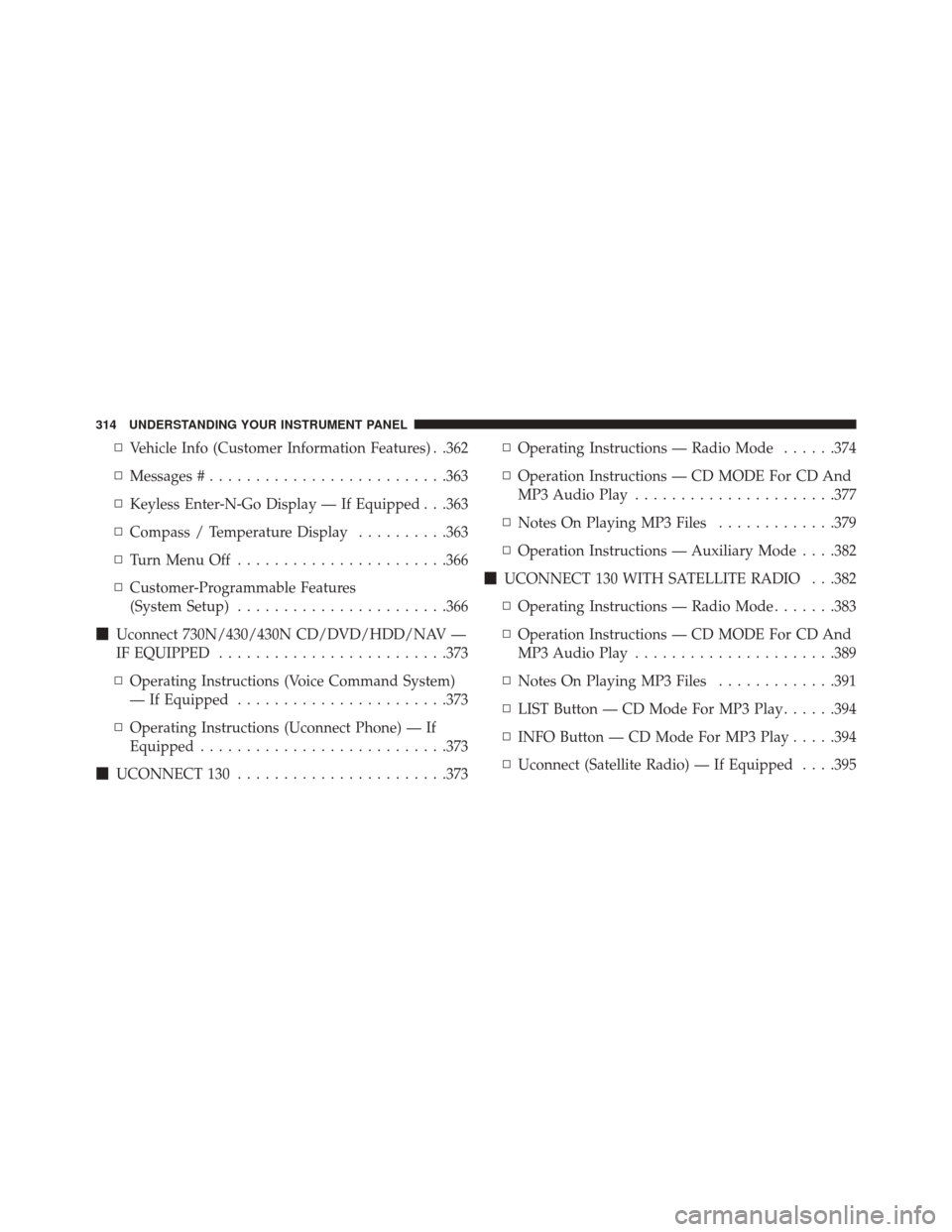
▫Vehicle Info (Customer Information Features) . .362
▫ Messages # ......................... .363
▫ Keyless Enter-N-Go Display — If Equipped . . .363
▫ Compass / Temperature Display ..........363
▫ Turn Menu Off ...................... .366
▫ Customer-Programmable Features
(System Setup) ...................... .366
� Uconnect 730N/430/430N CD/DVD/HDD/NAV —
IF EQUIPPED ........................ .373
▫ Operating Instructions (Voice Command System)
— If Equipped ...................... .373
▫ Operating Instructions (Uconnect Phone) — If
Equipped .......................... .373
� UCONNECT 130 ...................... .373▫
Operating Instructions — Radio Mode ......374
▫ Operation Instructions — CD MODE For CD And
MP3 Audio Play ..................... .377
▫ Notes On Playing MP3 Files .............379
▫ Operation Instructions — Auxiliary Mode . . . .382
� UCONNECT 130 WITH SATELLITE RADIO . . .382
▫ Operating Instructions — Radio Mode .......383
▫ Operation Instructions — CD MODE For CD And
MP3 Audio Play ..................... .389
▫ Notes On Playing MP3 Files .............391
▫ LIST Button — CD Mode For MP3 Play ......394
▫ INFO Button — CD Mode For MP3 Play .....394
▫ Uconnect (Satellite Radio) — If Equipped . . . .395
314 UNDERSTANDING YOUR INSTRUMENT PANEL
Page 430 of 727
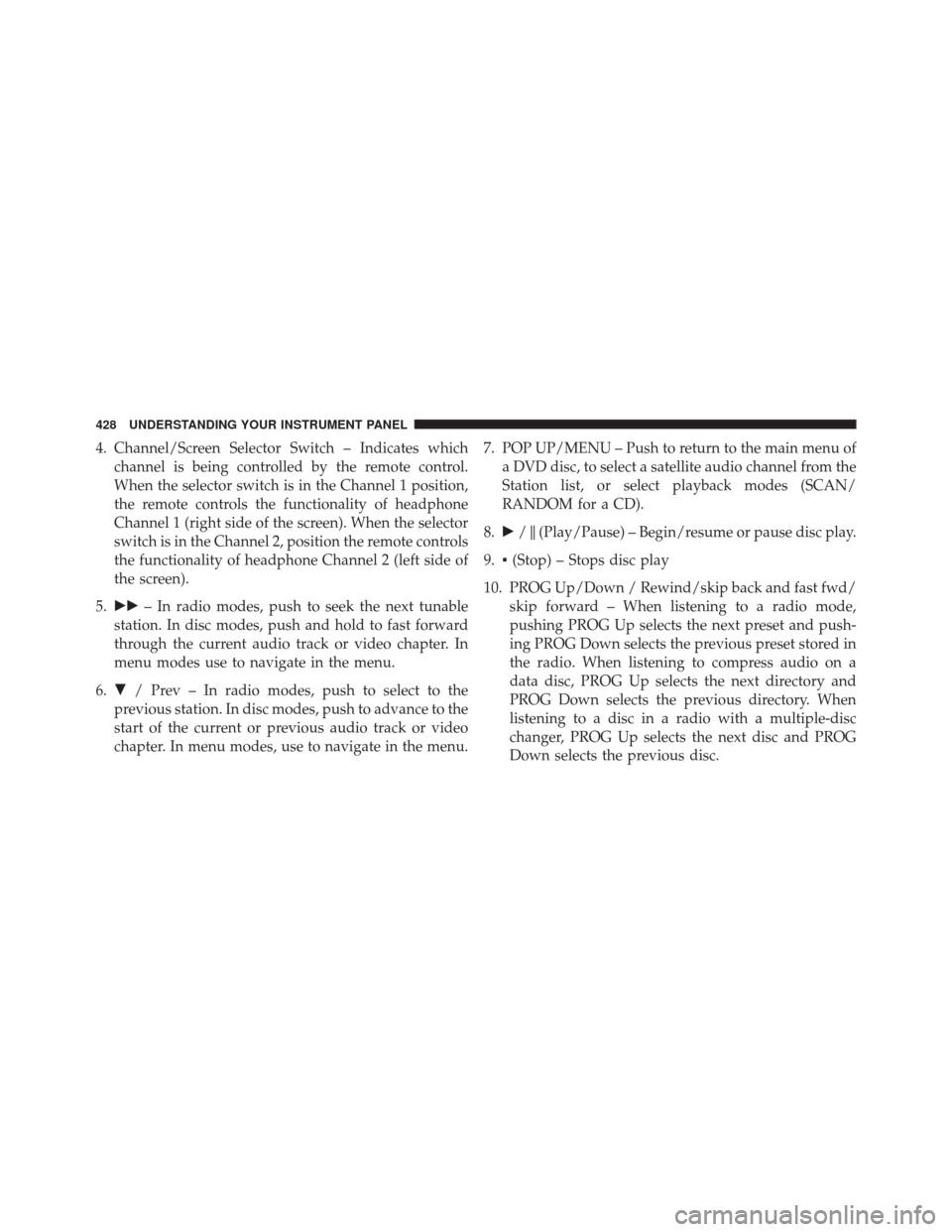
4. Channel/Screen Selector Switch – Indicates whichchannel is being controlled by the remote control.
When the selector switch is in the Channel 1 position,
the remote controls the functionality of headphone
Channel 1 (right side of the screen). When the selector
switch is in the Channel 2, position the remote controls
the functionality of headphone Channel 2 (left side of
the screen).
5. �� – In radio modes, push to seek the next tunable
station. In disc modes, push and hold to fast forward
through the current audio track or video chapter. In
menu modes use to navigate in the menu.
6. � / Prev – In radio modes, push to select to the
previous station. In disc modes, push to advance to the
start of the current or previous audio track or video
chapter. In menu modes, use to navigate in the menu. 7. POP UP/MENU – Push to return to the main menu of
a DVD disc, to select a satellite audio channel from the
Station list, or select playback modes (SCAN/
RANDOM for a CD).
8. �/�(Play/Pause) – Begin/resume or pause disc play.
9. ▪(Stop) – Stops disc play
10. PROG Up/Down / Rewind/skip back and fast fwd/ skip forward – When listening to a radio mode,
pushing PROG Up selects the next preset and push-
ing PROG Down selects the previous preset stored in
the radio. When listening to compress audio on a
data disc, PROG Up selects the next directory and
PROG Down selects the previous directory. When
listening to a disc in a radio with a multiple-disc
changer, PROG Up selects the next disc and PROG
Down selects the previous disc.
428 UNDERSTANDING YOUR INSTRUMENT PANEL
Page 441 of 727
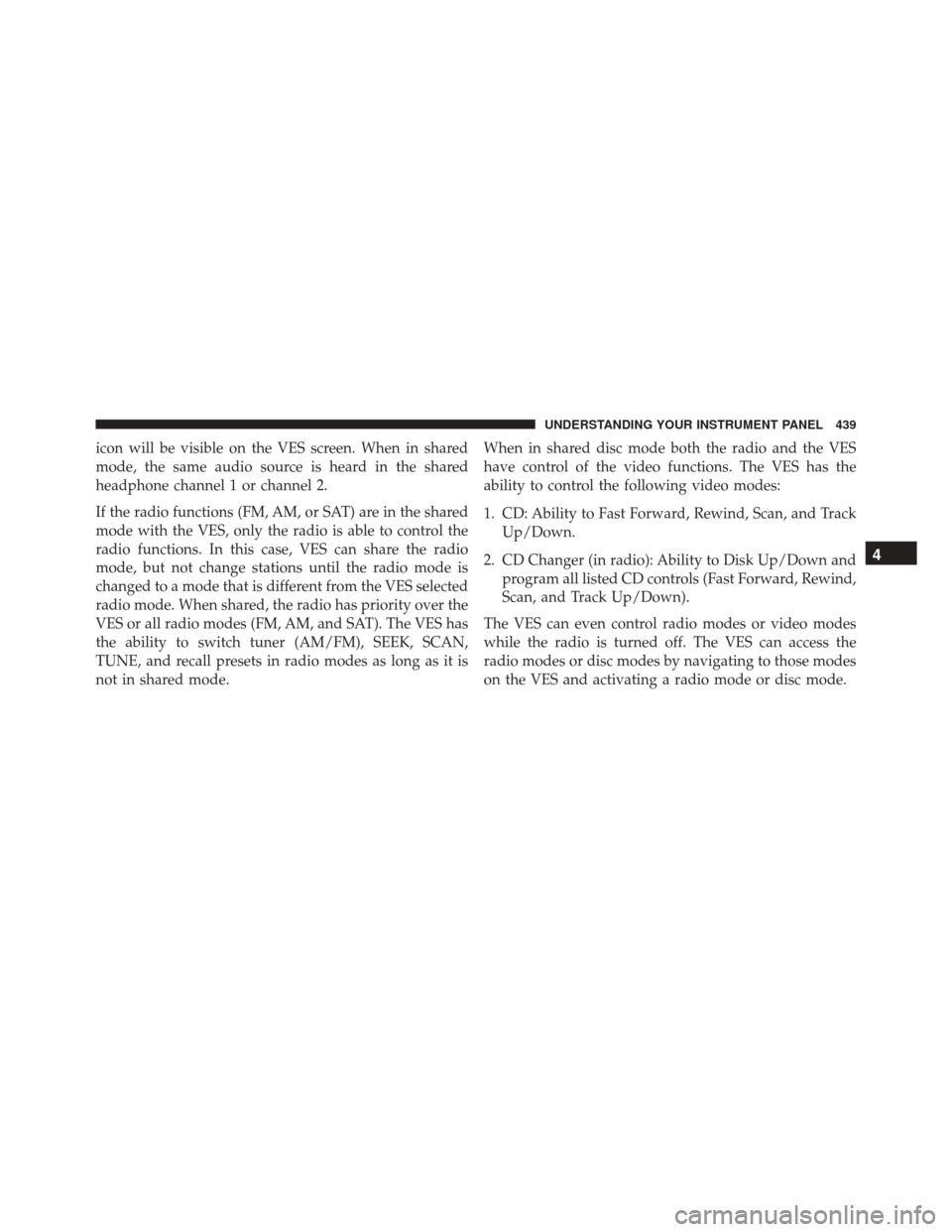
icon will be visible on the VES screen. When in shared
mode, the same audio source is heard in the shared
headphone channel 1 or channel 2.
If the radio functions (FM, AM, or SAT) are in the shared
mode with the VES, only the radio is able to control the
radio functions. In this case, VES can share the radio
mode, but not change stations until the radio mode is
changed to a mode that is different from the VES selected
radio mode. When shared, the radio has priority over the
VES or all radio modes (FM, AM, and SAT). The VES has
the ability to switch tuner (AM/FM), SEEK, SCAN,
TUNE, and recall presets in radio modes as long as it is
not in shared mode.When in shared disc mode both the radio and the VES
have control of the video functions. The VES has the
ability to control the following video modes:
1. CD: Ability to Fast Forward, Rewind, Scan, and Track
Up/Down.
2. CD Changer (in radio): Ability to Disk Up/Down and program all listed CD controls (Fast Forward, Rewind,
Scan, and Track Up/Down).
The VES can even control radio modes or video modes
while the radio is turned off. The VES can access the
radio modes or disc modes by navigating to those modes
on the VES and activating a radio mode or disc mode.
4
UNDERSTANDING YOUR INSTRUMENT PANEL 439
Page 443 of 727
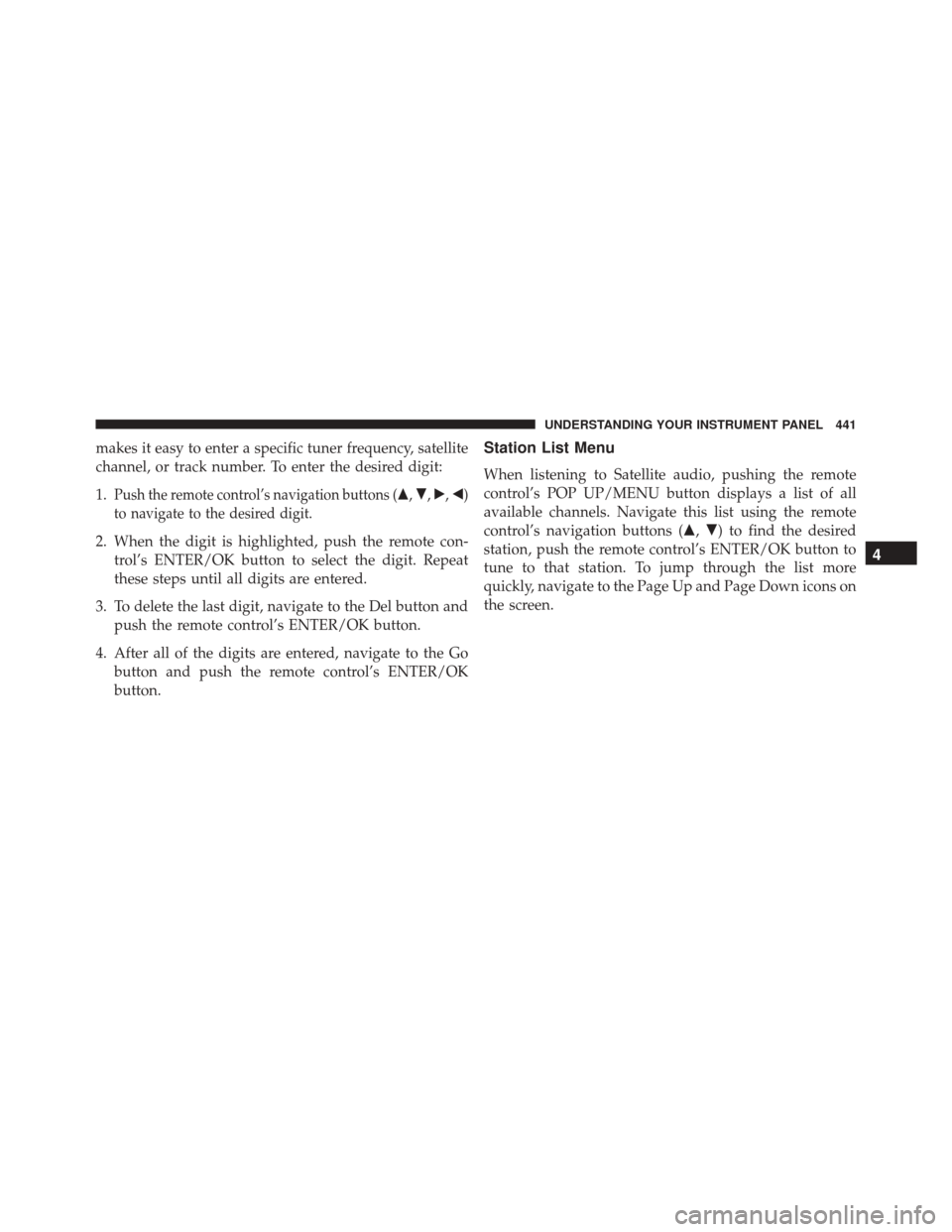
makes it easy to enter a specific tuner frequency, satellite
channel, or track number. To enter the desired digit:
1.
Push the remote control’s navigation buttons (�,�,�,�)
to navigate to the desired digit.
2. When the digit is highlighted, push the remote con- trol’s ENTER/OK button to select the digit. Repeat
these steps until all digits are entered.
3. To delete the last digit, navigate to the Del button and push the remote control’s ENTER/OK button.
4. After all of the digits are entered, navigate to the Go button and push the remote control’s ENTER/OK
button.
Station List Menu
When listening to Satellite audio, pushing the remote
control’s POP UP/MENU button displays a list of all
available channels. Navigate this list using the remote
control’s navigation buttons (�, �) to find the desired
station, push the remote control’s ENTER/OK button to
tune to that station. To jump through the list more
quickly, navigate to the Page Up and Page Down icons on
the screen.
4
UNDERSTANDING YOUR INSTRUMENT PANEL 441