Page 187 of 727
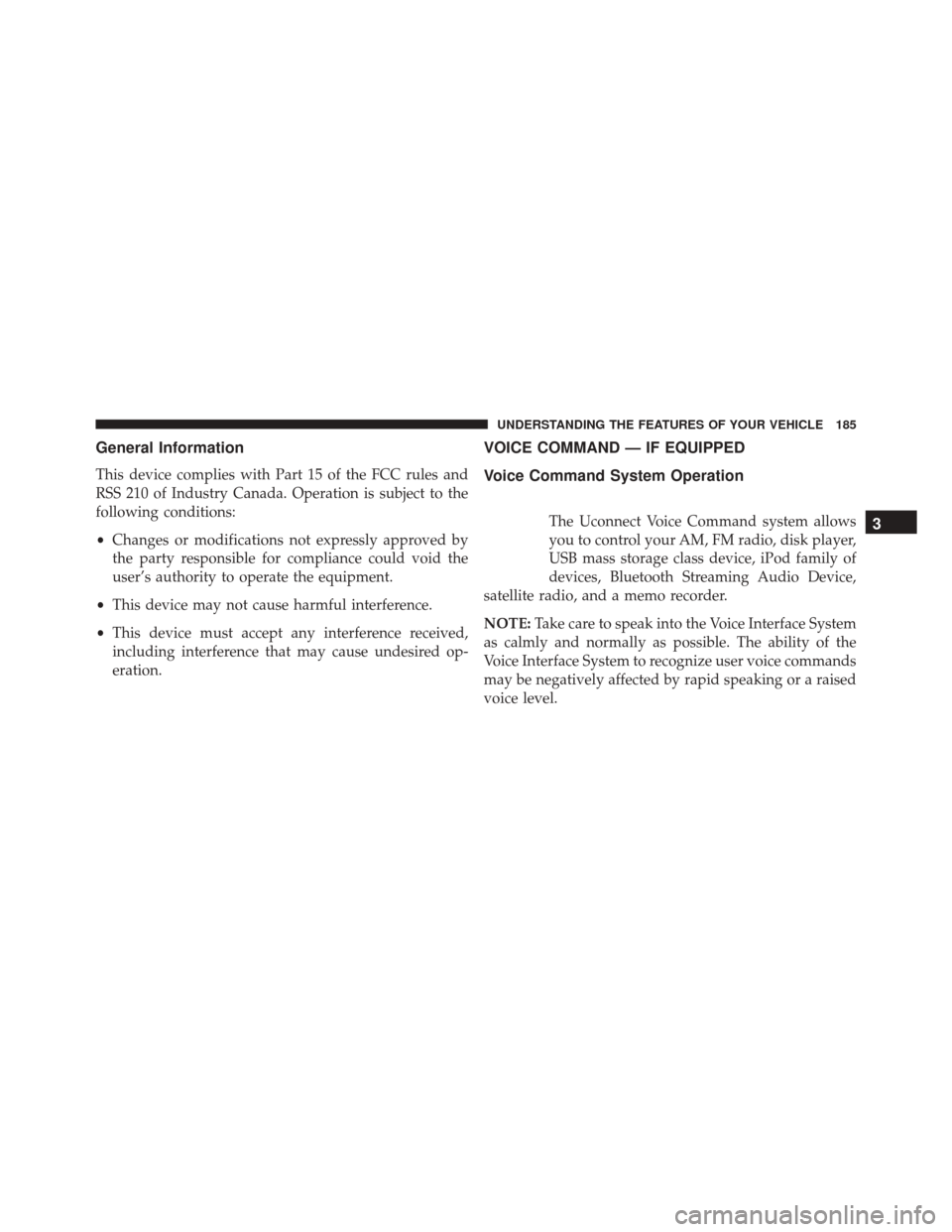
General Information
This device complies with Part 15 of the FCC rules and
RSS 210 of Industry Canada. Operation is subject to the
following conditions:
•Changes or modifications not expressly approved by
the party responsible for compliance could void the
user’s authority to operate the equipment.
• This device may not cause harmful interference.
• This device must accept any interference received,
including interference that may cause undesired op-
eration.
VOICE COMMAND — IF EQUIPPED
Voice Command System Operation
The Uconnect Voice Command system allows
you to control your AM, FM radio, disk player,
USB mass storage class device, iPod family of
devices, Bluetooth Streaming Audio Device,
satellite radio, and a memo recorder.
NOTE: Take care to speak into the Voice Interface System
as calmly and normally as possible. The ability of the
Voice Interface System to recognize user voice commands
may be negatively affected by rapid speaking or a raised
voice level.3
UNDERSTANDING THE FEATURES OF YOUR VEHICLE 185
Page 189 of 727
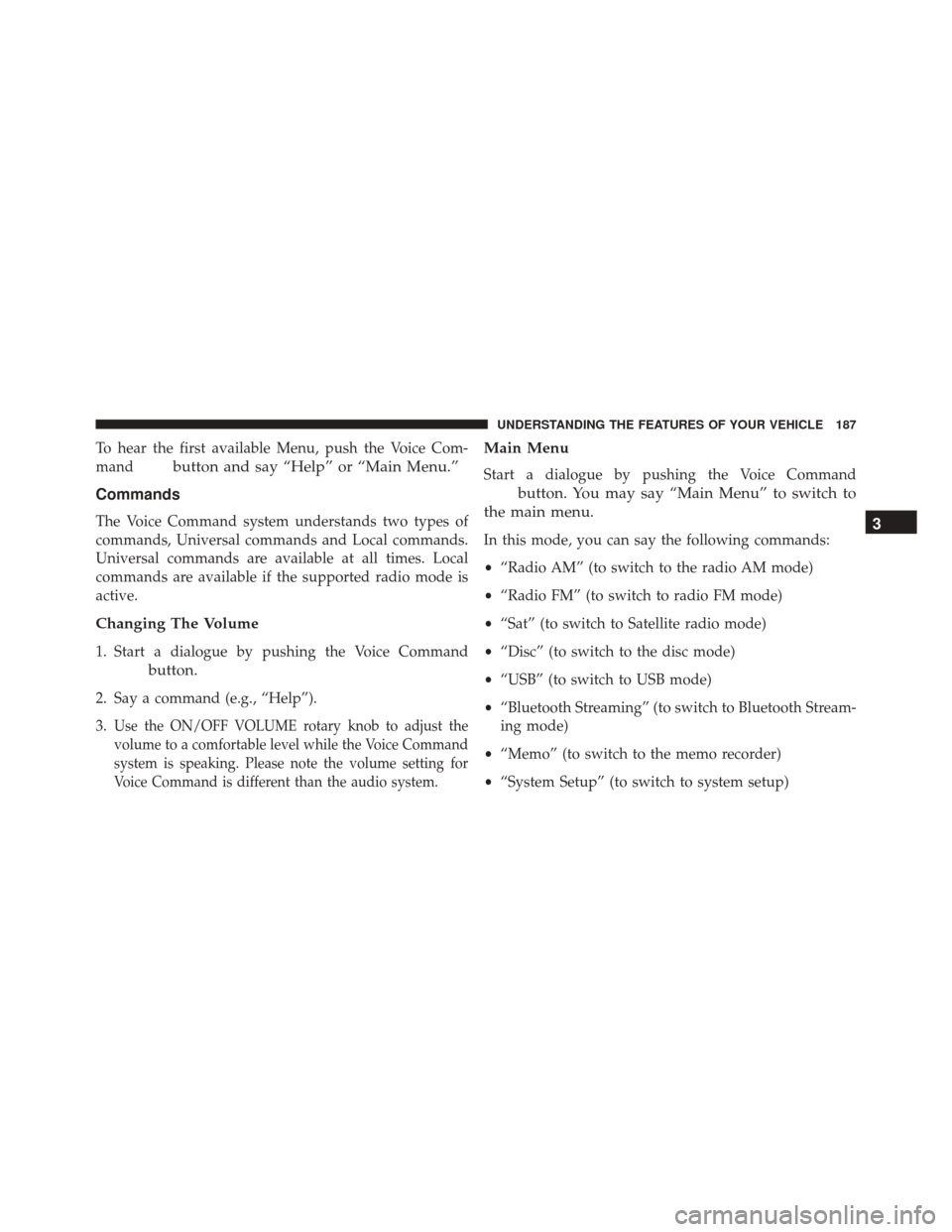
To hear the first available Menu, push the Voice Com-
mand
button and say “Help” or “Main Menu.”
Commands
The Voice Command system understands two types of
commands, Universal commands and Local commands.
Universal commands are available at all times. Local
commands are available if the supported radio mode is
active.
Changing The Volume
1. Start a dialogue by pushing the Voice Command
button.
2. Say a command (e.g., “Help”).
3.
Use the ON/OFF VOLUME rotary knob to adjust the
volume to a comfortable level while the Voice Command
system is speaking. Please note the volume setting for
Voice Command is different than the audio system.
Main Menu
Start a dialogue by pushing the Voice Command
button. You may say “Main Menu” to switch to
the main menu.
In this mode, you can say the following commands:
• “Radio AM” (to switch to the radio AM mode)
• “Radio FM” (to switch to radio FM mode)
• “Sat” (to switch to Satellite radio mode)
• “Disc” (to switch to the disc mode)
• “USB” (to switch to USB mode)
• “Bluetooth Streaming” (to switch to Bluetooth Stream-
ing mode)
• “Memo” (to switch to the memo recorder)
• “System Setup” (to switch to system setup)3
UNDERSTANDING THE FEATURES OF YOUR VEHICLE 187
Page 191 of 727
Disc Mode
To switch to the disc mode, say “Disc.” In this mode, you
may say the following commands:
•“Track” (#) (to change the track)
• “Next Track” (to play the next track)
• “Previous Track” (to play the previous track)
• “Main Menu” (to switch to the main menu)
USB Mode
To switch to USB mode, say “USB.” In this mode, you
may say the following commands:
•“Next Track” (to play the next track)
• “Previous Track” (to play the previous track) •
“Play” (to play an Artist Name, Playlist Name, Album
Name, Track Name, etc.)
Bluetooth Streaming (BT) Mode
To switch to Bluetooth Streaming (BT) mode, say
“Bluetooth Streaming.” In this mode, you may say the
following commands:
• “Play” (to play the current track)
• “Pause” (to pause the current track)
• “Next Track” (to play the next track)
• “Previous Track” (to play the previous track)3
UNDERSTANDING THE FEATURES OF YOUR VEHICLE 189
Page 317 of 727
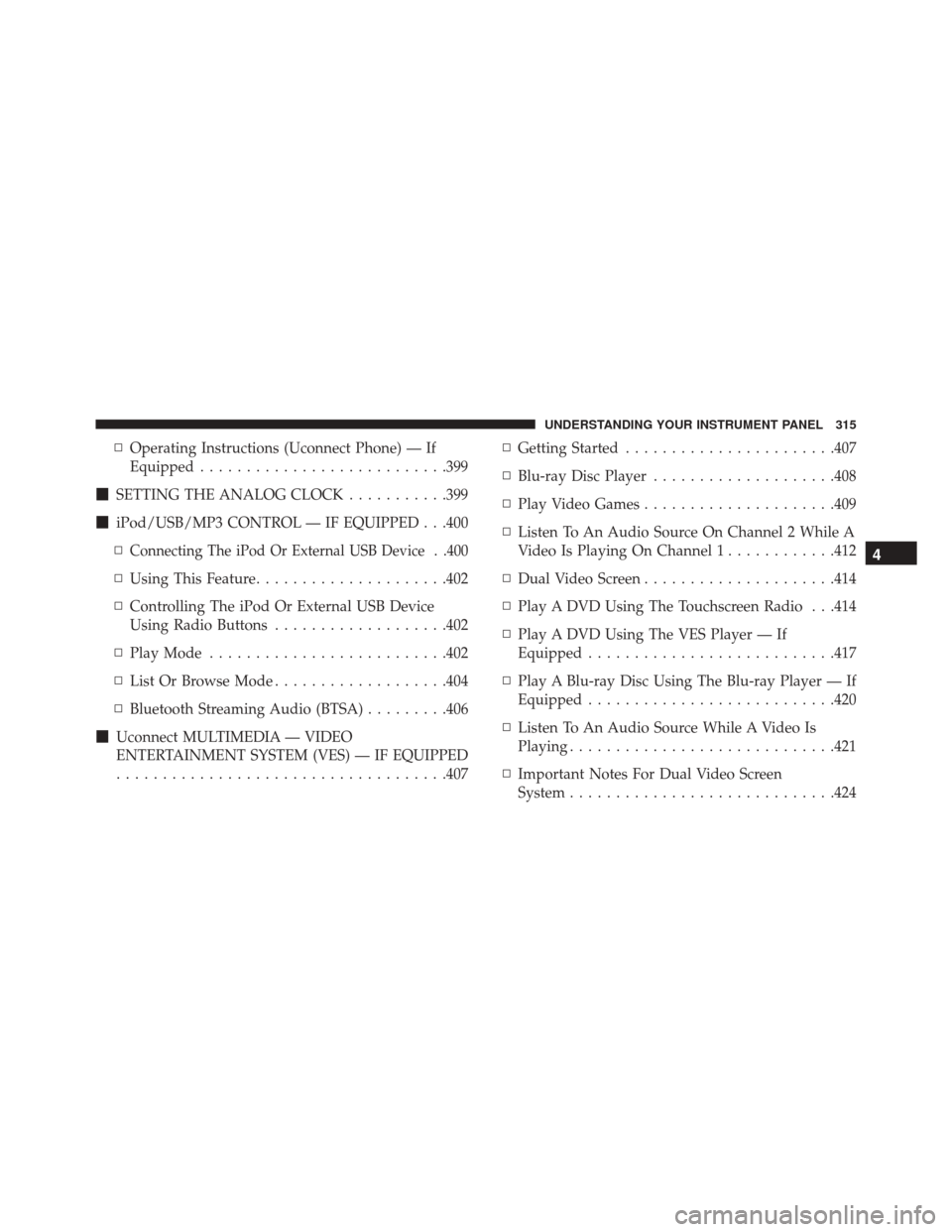
▫Operating Instructions (Uconnect Phone) — If
Equipped .......................... .399
� SETTING THE ANALOG CLOCK ...........399
� iPod/USB/MP3 CONTROL — IF EQUIPPED . . .400
▫
Connecting The iPod Or External USB Device . .400
▫ Using This Feature .....................402
▫ Controlling The iPod Or External USB Device
Using Radio Buttons ...................402
▫ Play Mode ......................... .402
▫ List Or Browse Mode ...................404
▫ Bluetooth Streaming Audio (BTSA) .........406
� Uconnect MULTIMEDIA — VIDEO
ENTERTAINMENT SYSTEM (VES) — IF EQUIPPED ................................... .407▫
Getting Started ...................... .407
▫ Blu-ray Disc Player ....................408
▫ Play Video Games .....................409
▫ Listen To An Audio Source On Channel 2 While A
Video Is Playing On Channel 1 ............412
▫ Dual Video Screen .....................414
▫ Play A DVD Using The Touchscreen Radio . . .414
▫ Play A DVD Using The VES Player — If
Equipped .......................... .417
▫ Play A Blu-ray Disc Using The Blu-ray Player — If
Equipped .......................... .420
▫ Listen To An Audio Source While A Video Is
Playing ............................ .421
▫ Important Notes For Dual Video Screen
System ............................ .424
4
UNDERSTANDING YOUR INSTRUMENT PANEL 315
Page 404 of 727
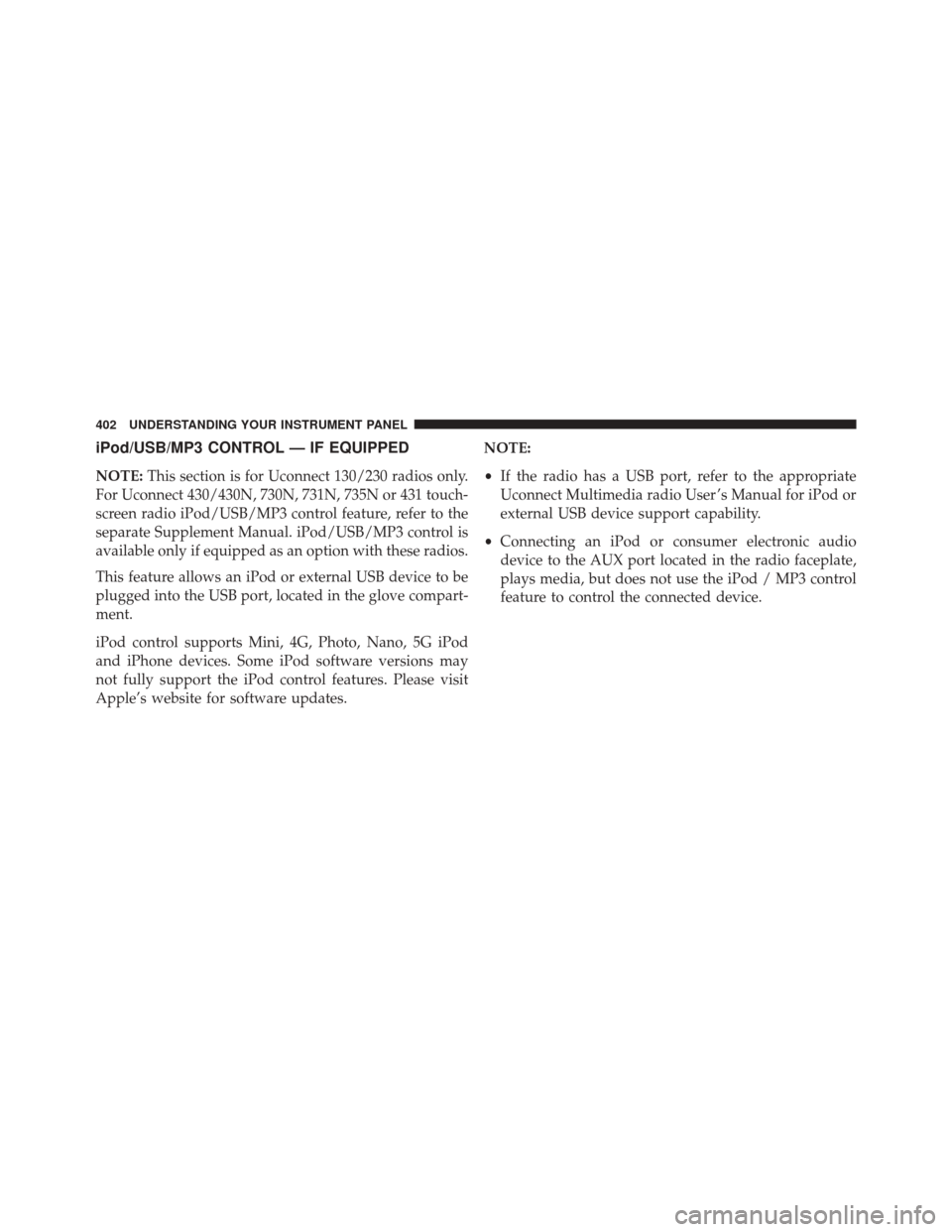
iPod/USB/MP3 CONTROL — IF EQUIPPED
NOTE:This section is for Uconnect 130/230 radios only.
For Uconnect 430/430N, 730N, 731N, 735N or 431 touch-
screen radio iPod/USB/MP3 control feature, refer to the
separate Supplement Manual. iPod/USB/MP3 control is
available only if equipped as an option with these radios.
This feature allows an iPod or external USB device to be
plugged into the USB port, located in the glove compart-
ment.
iPod control supports Mini, 4G, Photo, Nano, 5G iPod
and iPhone devices. Some iPod software versions may
not fully support the iPod control features. Please visit
Apple’s website for software updates. NOTE:
•
If the radio has a USB port, refer to the appropriate
Uconnect Multimedia radio User ’s Manual for iPod or
external USB device support capability.
• Connecting an iPod or consumer electronic audio
device to the AUX port located in the radio faceplate,
plays media, but does not use the iPod / MP3 control
feature to control the connected device.
402 UNDERSTANDING YOUR INSTRUMENT PANEL
Page 405 of 727
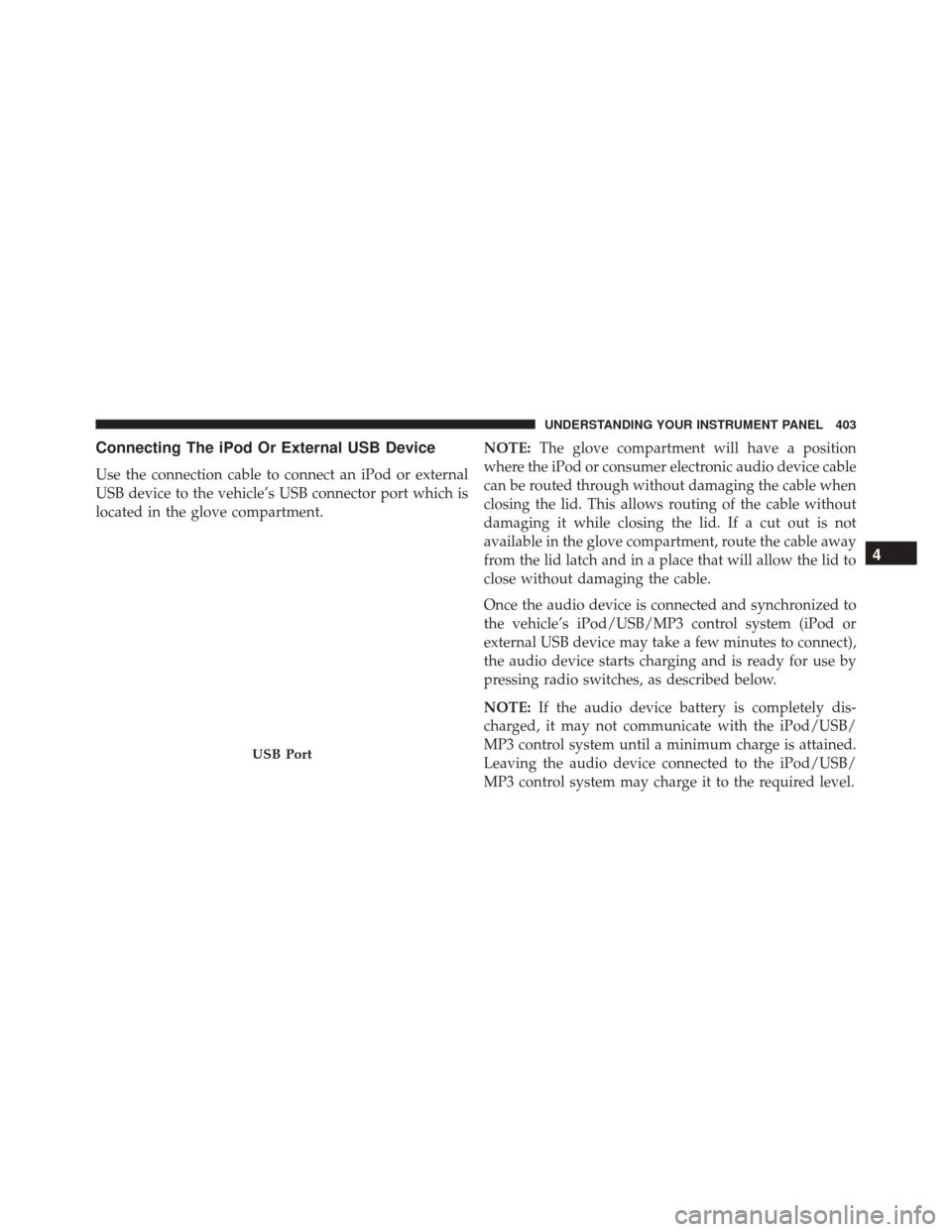
Connecting The iPod Or External USB Device
Use the connection cable to connect an iPod or external
USB device to the vehicle’s USB connector port which is
located in the glove compartment.NOTE:
The glove compartment will have a position
where the iPod or consumer electronic audio device cable
can be routed through without damaging the cable when
closing the lid. This allows routing of the cable without
damaging it while closing the lid. If a cut out is not
available in the glove compartment, route the cable away
from the lid latch and in a place that will allow the lid to
close without damaging the cable.
Once the audio device is connected and synchronized to
the vehicle’s iPod/USB/MP3 control system (iPod or
external USB device may take a few minutes to connect),
the audio device starts charging and is ready for use by
pressing radio switches, as described below.
NOTE: If the audio device battery is completely dis-
charged, it may not communicate with the iPod/USB/
MP3 control system until a minimum charge is attained.
Leaving the audio device connected to the iPod/USB/
MP3 control system may charge it to the required level.
USB Port
4
UNDERSTANDING YOUR INSTRUMENT PANEL 403
Page 406 of 727
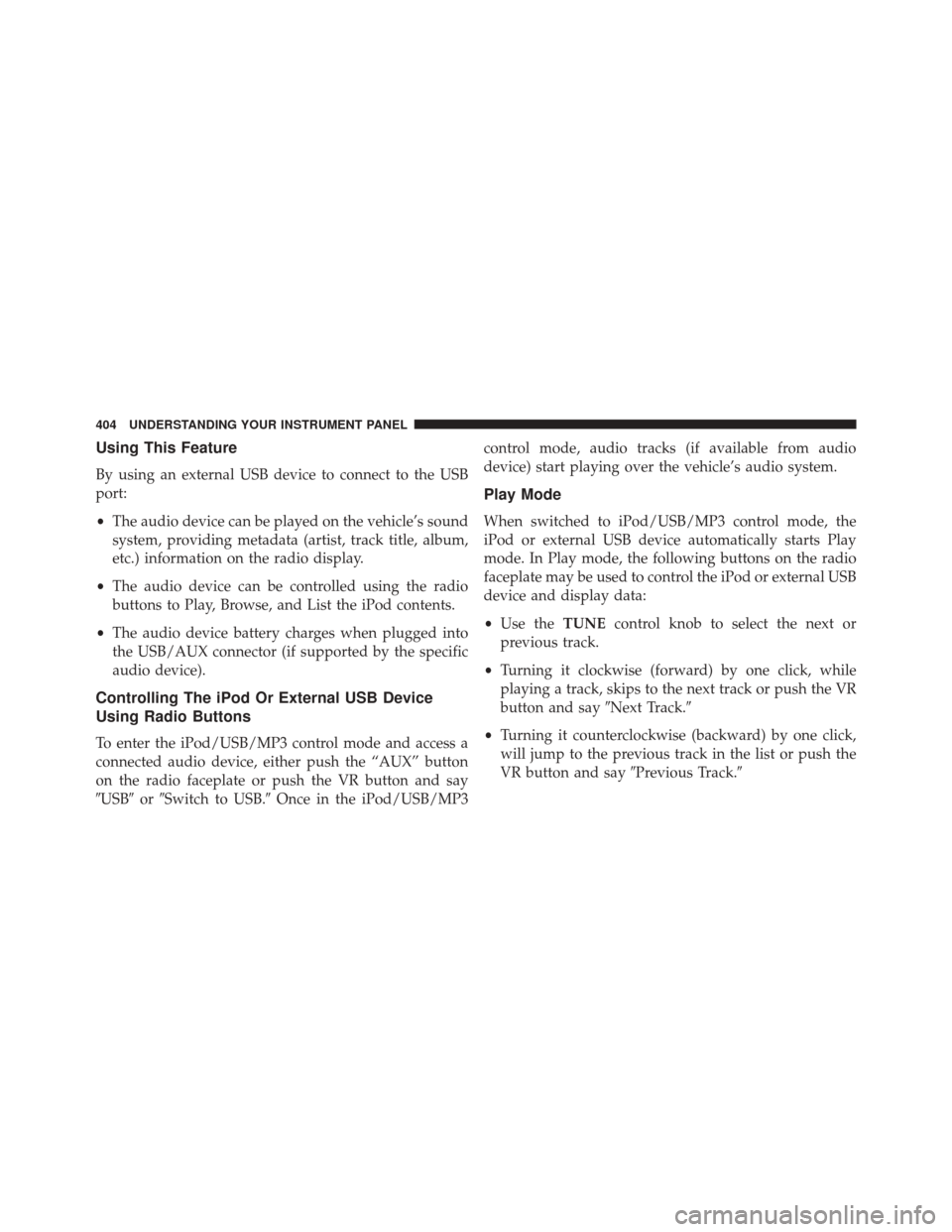
Using This Feature
By using an external USB device to connect to the USB
port:
•The audio device can be played on the vehicle’s sound
system, providing metadata (artist, track title, album,
etc.) information on the radio display.
• The audio device can be controlled using the radio
buttons to Play, Browse, and List the iPod contents.
• The audio device battery charges when plugged into
the USB/AUX connector (if supported by the specific
audio device).
Controlling The iPod Or External USB Device
Using Radio Buttons
To enter the iPod/USB/MP3 control mode and access a
connected audio device, either push the “AUX” button
on the radio faceplate or push the VR button and say
�USB� or�Switch to USB.� Once in the iPod/USB/MP3 control mode, audio tracks (if available from audio
device) start playing over the vehicle’s audio system.
Play Mode
When switched to iPod/USB/MP3 control mode, the
iPod or external USB device automatically starts Play
mode. In Play mode, the following buttons on the radio
faceplate may be used to control the iPod or external USB
device and display data:
•
Use the TUNEcontrol knob to select the next or
previous track.
• Turning it clockwise (forward) by one click, while
playing a track, skips to the next track or push the VR
button and say �Next Track.�
• Turning it counterclockwise (backward) by one click,
will jump to the previous track in the list or push the
VR button and say �Previous Track.�
404 UNDERSTANDING YOUR INSTRUMENT PANEL
Page 407 of 727
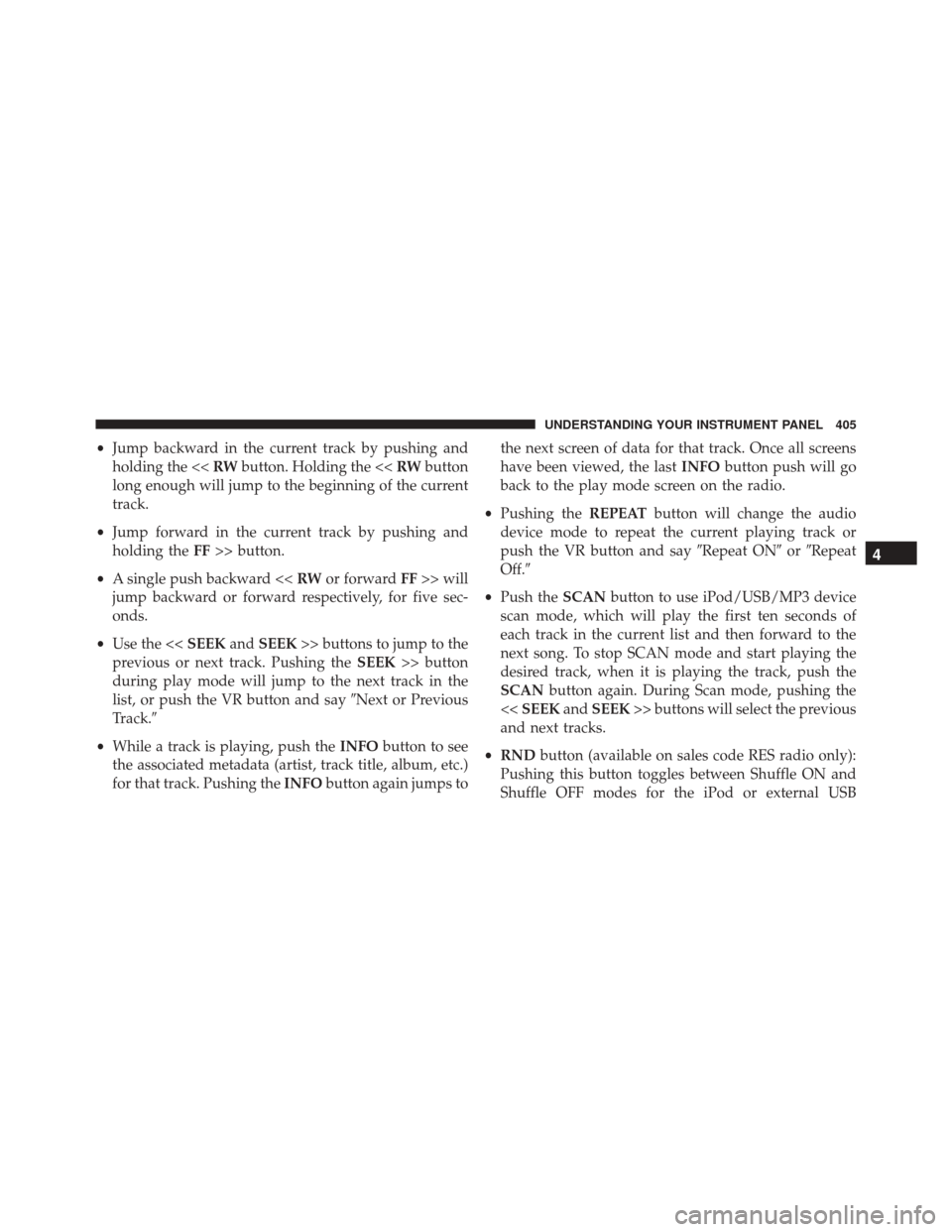
•Jump backward in the current track by pushing and
holding the << RWbutton. Holding the << RWbutton
long enough will jump to the beginning of the current
track.
• Jump forward in the current track by pushing and
holding the FF>> button.
• A single push backward << RWor forward FF>> will
jump backward or forward respectively, for five sec-
onds.
• Use the << SEEKandSEEK >> buttons to jump to the
previous or next track. Pushing the SEEK>> button
during play mode will jump to the next track in the
list, or push the VR button and say �Next or Previous
Track.�
• While a track is playing, push the INFObutton to see
the associated metadata (artist, track title, album, etc.)
for that track. Pushing the INFObutton again jumps to the next screen of data for that track. Once all screens
have been viewed, the last
INFObutton push will go
back to the play mode screen on the radio.
• Pushing the REPEATbutton will change the audio
device mode to repeat the current playing track or
push the VR button and say �Repeat ON�or�Repeat
Off.�
• Push the SCANbutton to use iPod/USB/MP3 device
scan mode, which will play the first ten seconds of
each track in the current list and then forward to the
next song. To stop SCAN mode and start playing the
desired track, when it is playing the track, push the
SCAN button again. During Scan mode, pushing the
<< SEEK andSEEK >> buttons will select the previous
and next tracks.
• RND button (available on sales code RES radio only):
Pushing this button toggles between Shuffle ON and
Shuffle OFF modes for the iPod or external USB
4
UNDERSTANDING YOUR INSTRUMENT PANEL 405