Page 403 of 727
You may add a second channel to each pushbutton by
repeating the above procedure with this exception: Push
the SET button twice and SET 2 will show in the display
window. Each button can be set for SET 1 and SET 2. This
allows a total of 12 Satellite channels to be stored into
pushbutton memory. The channels stored in SET 2
memory can be selected by pushing the pushbutton
twice.
Every time a preset button is used, a corresponding
button number will display.
Buttons1-6
These buttons tune the radio to the channels that you
commit to pushbutton memory (12 Satellite stations).
Operating Instructions (Uconnect Phone) — If
Equipped
Refer to “Uconnect Phone” for further details.
SETTING THE ANALOG CLOCK
To set the analog clock at the top center of the instrument
panel, press and hold the button until the setting is
correct.
Setting The Analog Clock
4
UNDERSTANDING YOUR INSTRUMENT PANEL 401
Page 404 of 727
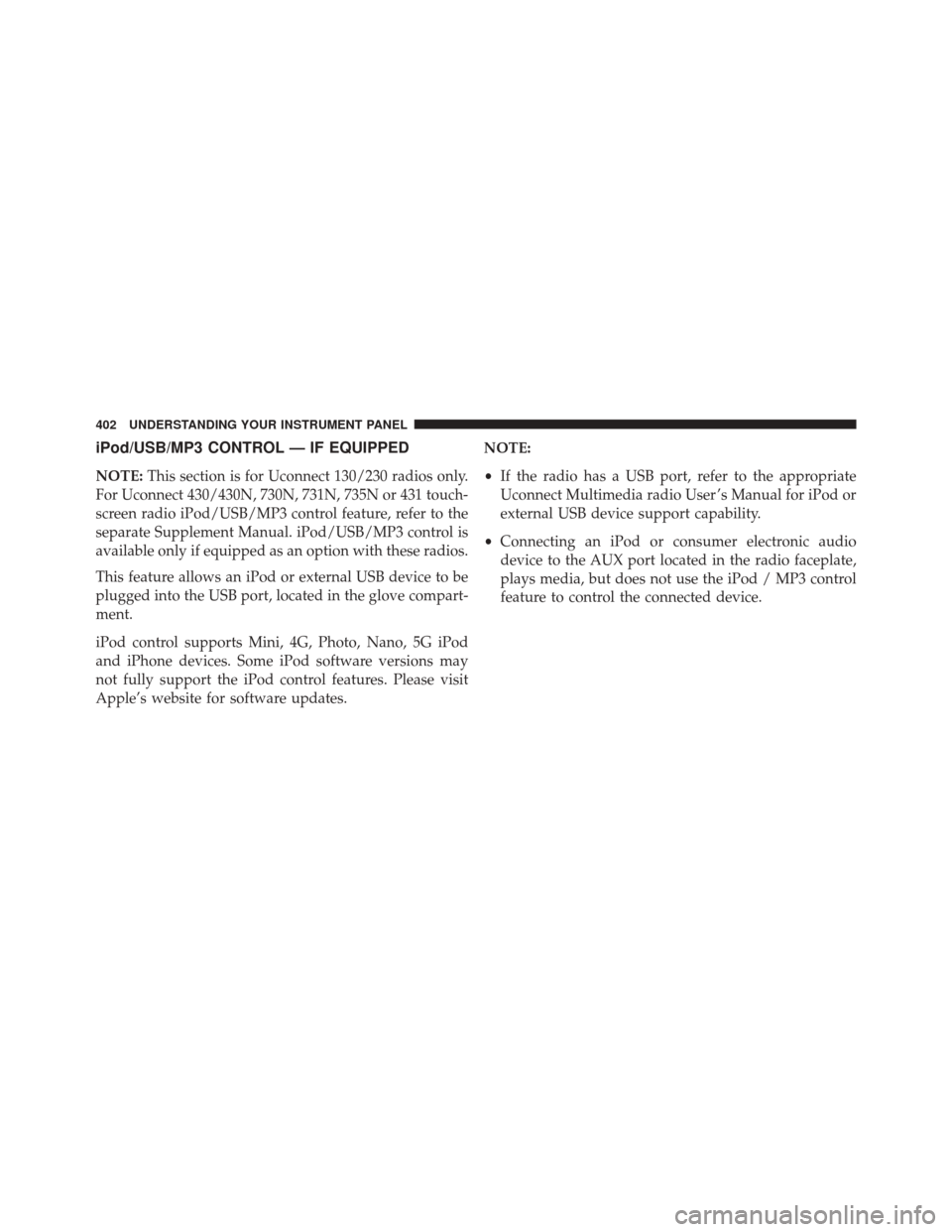
iPod/USB/MP3 CONTROL — IF EQUIPPED
NOTE:This section is for Uconnect 130/230 radios only.
For Uconnect 430/430N, 730N, 731N, 735N or 431 touch-
screen radio iPod/USB/MP3 control feature, refer to the
separate Supplement Manual. iPod/USB/MP3 control is
available only if equipped as an option with these radios.
This feature allows an iPod or external USB device to be
plugged into the USB port, located in the glove compart-
ment.
iPod control supports Mini, 4G, Photo, Nano, 5G iPod
and iPhone devices. Some iPod software versions may
not fully support the iPod control features. Please visit
Apple’s website for software updates. NOTE:
•
If the radio has a USB port, refer to the appropriate
Uconnect Multimedia radio User ’s Manual for iPod or
external USB device support capability.
• Connecting an iPod or consumer electronic audio
device to the AUX port located in the radio faceplate,
plays media, but does not use the iPod / MP3 control
feature to control the connected device.
402 UNDERSTANDING YOUR INSTRUMENT PANEL
Page 405 of 727
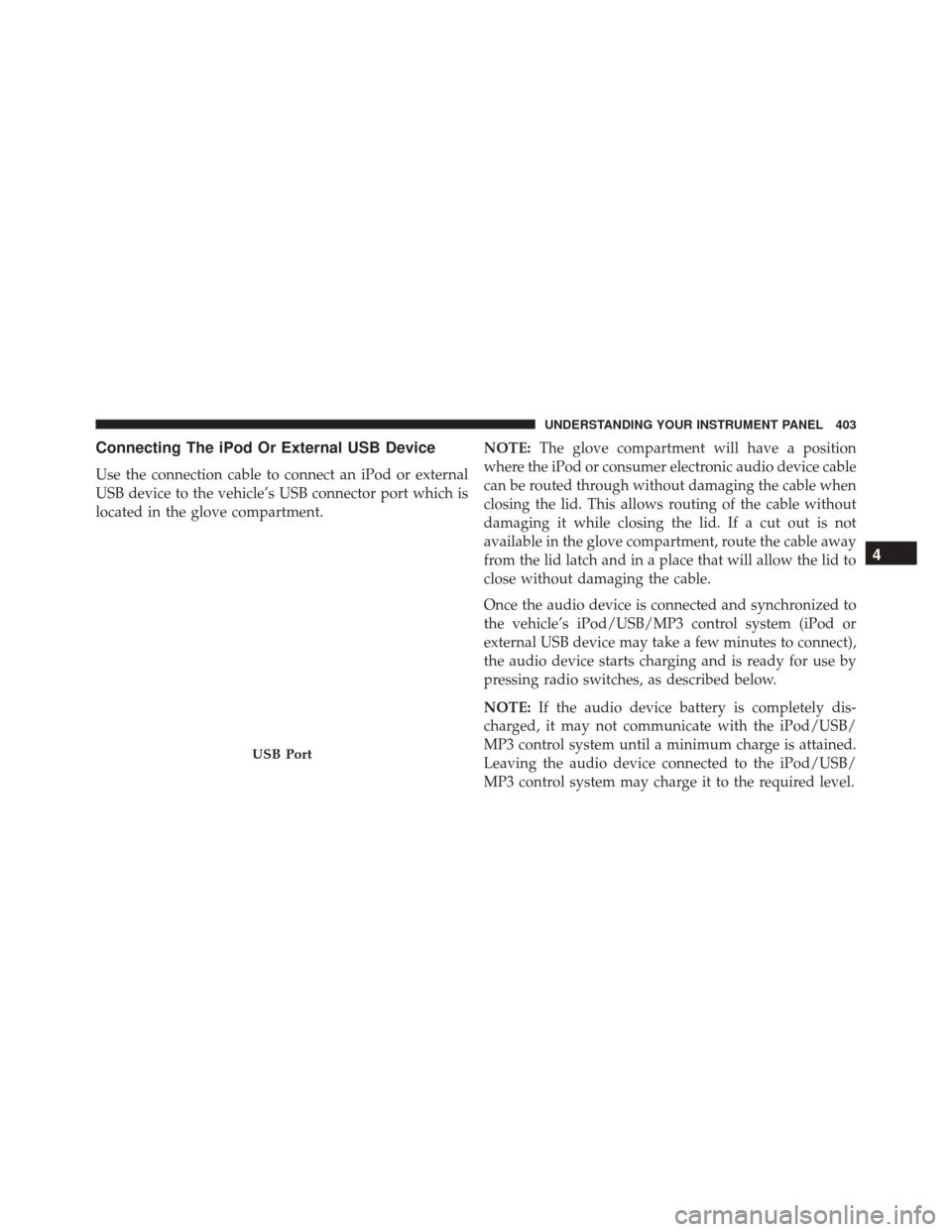
Connecting The iPod Or External USB Device
Use the connection cable to connect an iPod or external
USB device to the vehicle’s USB connector port which is
located in the glove compartment.NOTE:
The glove compartment will have a position
where the iPod or consumer electronic audio device cable
can be routed through without damaging the cable when
closing the lid. This allows routing of the cable without
damaging it while closing the lid. If a cut out is not
available in the glove compartment, route the cable away
from the lid latch and in a place that will allow the lid to
close without damaging the cable.
Once the audio device is connected and synchronized to
the vehicle’s iPod/USB/MP3 control system (iPod or
external USB device may take a few minutes to connect),
the audio device starts charging and is ready for use by
pressing radio switches, as described below.
NOTE: If the audio device battery is completely dis-
charged, it may not communicate with the iPod/USB/
MP3 control system until a minimum charge is attained.
Leaving the audio device connected to the iPod/USB/
MP3 control system may charge it to the required level.
USB Port
4
UNDERSTANDING YOUR INSTRUMENT PANEL 403
Page 406 of 727
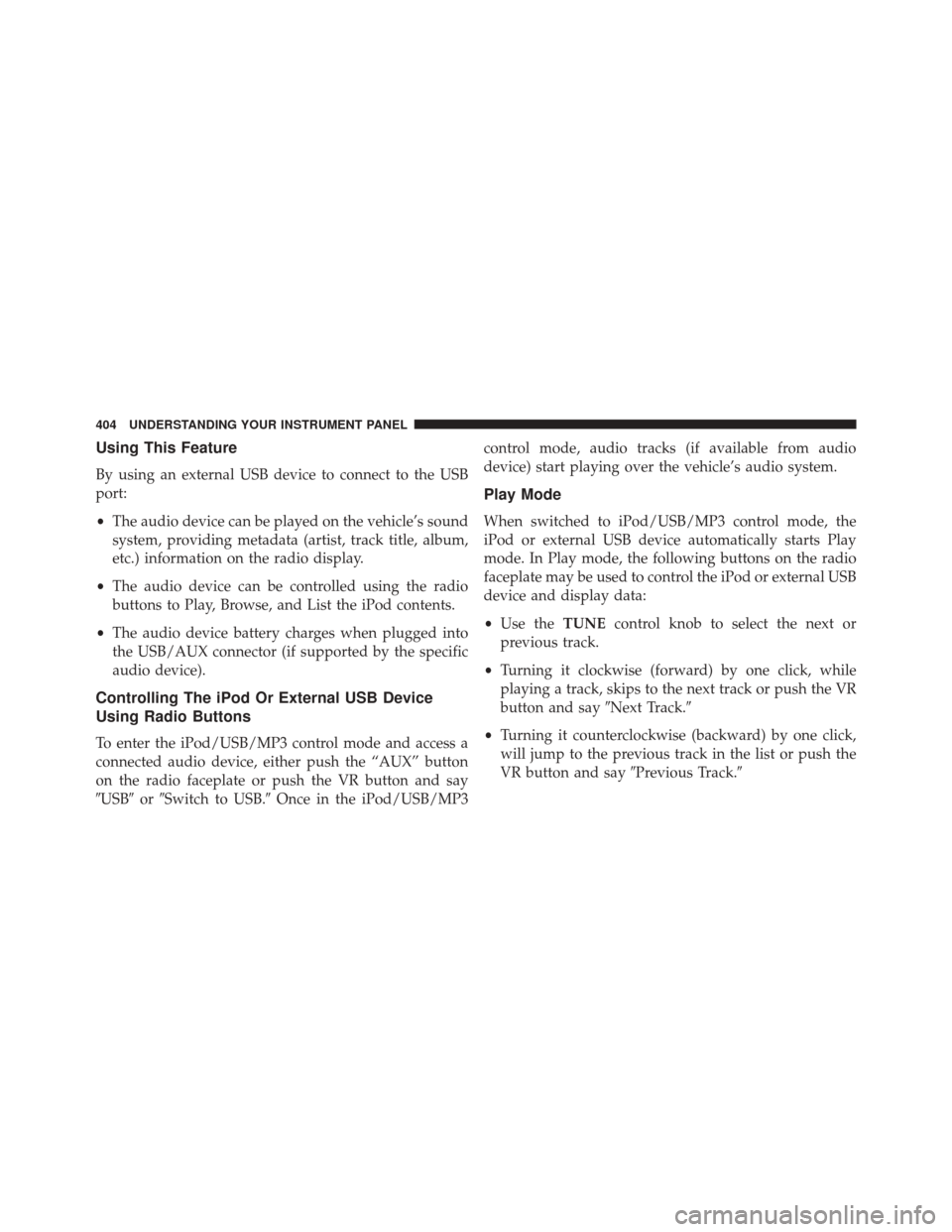
Using This Feature
By using an external USB device to connect to the USB
port:
•The audio device can be played on the vehicle’s sound
system, providing metadata (artist, track title, album,
etc.) information on the radio display.
• The audio device can be controlled using the radio
buttons to Play, Browse, and List the iPod contents.
• The audio device battery charges when plugged into
the USB/AUX connector (if supported by the specific
audio device).
Controlling The iPod Or External USB Device
Using Radio Buttons
To enter the iPod/USB/MP3 control mode and access a
connected audio device, either push the “AUX” button
on the radio faceplate or push the VR button and say
�USB� or�Switch to USB.� Once in the iPod/USB/MP3 control mode, audio tracks (if available from audio
device) start playing over the vehicle’s audio system.
Play Mode
When switched to iPod/USB/MP3 control mode, the
iPod or external USB device automatically starts Play
mode. In Play mode, the following buttons on the radio
faceplate may be used to control the iPod or external USB
device and display data:
•
Use the TUNEcontrol knob to select the next or
previous track.
• Turning it clockwise (forward) by one click, while
playing a track, skips to the next track or push the VR
button and say �Next Track.�
• Turning it counterclockwise (backward) by one click,
will jump to the previous track in the list or push the
VR button and say �Previous Track.�
404 UNDERSTANDING YOUR INSTRUMENT PANEL
Page 407 of 727
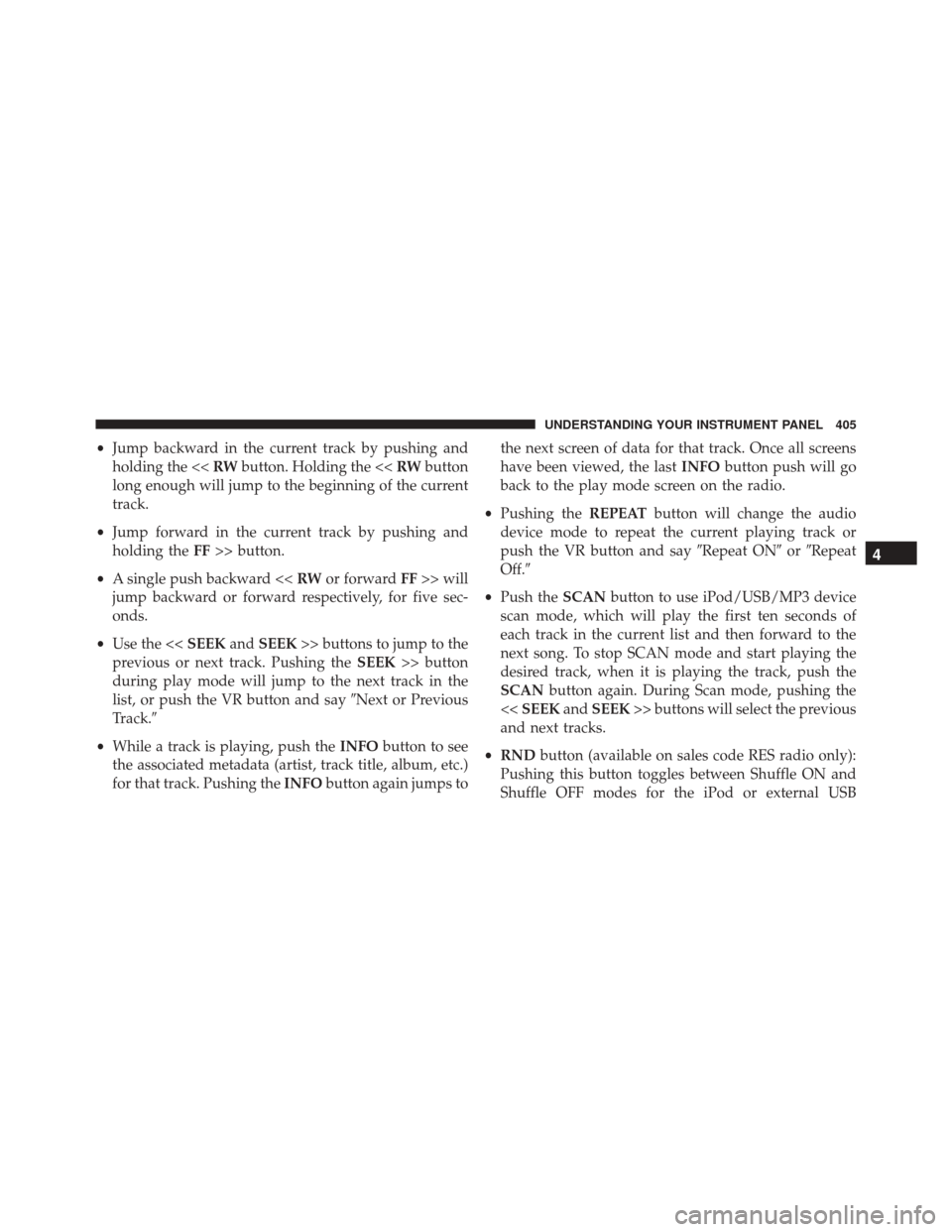
•Jump backward in the current track by pushing and
holding the << RWbutton. Holding the << RWbutton
long enough will jump to the beginning of the current
track.
• Jump forward in the current track by pushing and
holding the FF>> button.
• A single push backward << RWor forward FF>> will
jump backward or forward respectively, for five sec-
onds.
• Use the << SEEKandSEEK >> buttons to jump to the
previous or next track. Pushing the SEEK>> button
during play mode will jump to the next track in the
list, or push the VR button and say �Next or Previous
Track.�
• While a track is playing, push the INFObutton to see
the associated metadata (artist, track title, album, etc.)
for that track. Pushing the INFObutton again jumps to the next screen of data for that track. Once all screens
have been viewed, the last
INFObutton push will go
back to the play mode screen on the radio.
• Pushing the REPEATbutton will change the audio
device mode to repeat the current playing track or
push the VR button and say �Repeat ON�or�Repeat
Off.�
• Push the SCANbutton to use iPod/USB/MP3 device
scan mode, which will play the first ten seconds of
each track in the current list and then forward to the
next song. To stop SCAN mode and start playing the
desired track, when it is playing the track, push the
SCAN button again. During Scan mode, pushing the
<< SEEK andSEEK >> buttons will select the previous
and next tracks.
• RND button (available on sales code RES radio only):
Pushing this button toggles between Shuffle ON and
Shuffle OFF modes for the iPod or external USB
4
UNDERSTANDING YOUR INSTRUMENT PANEL 405
Page 408 of 727
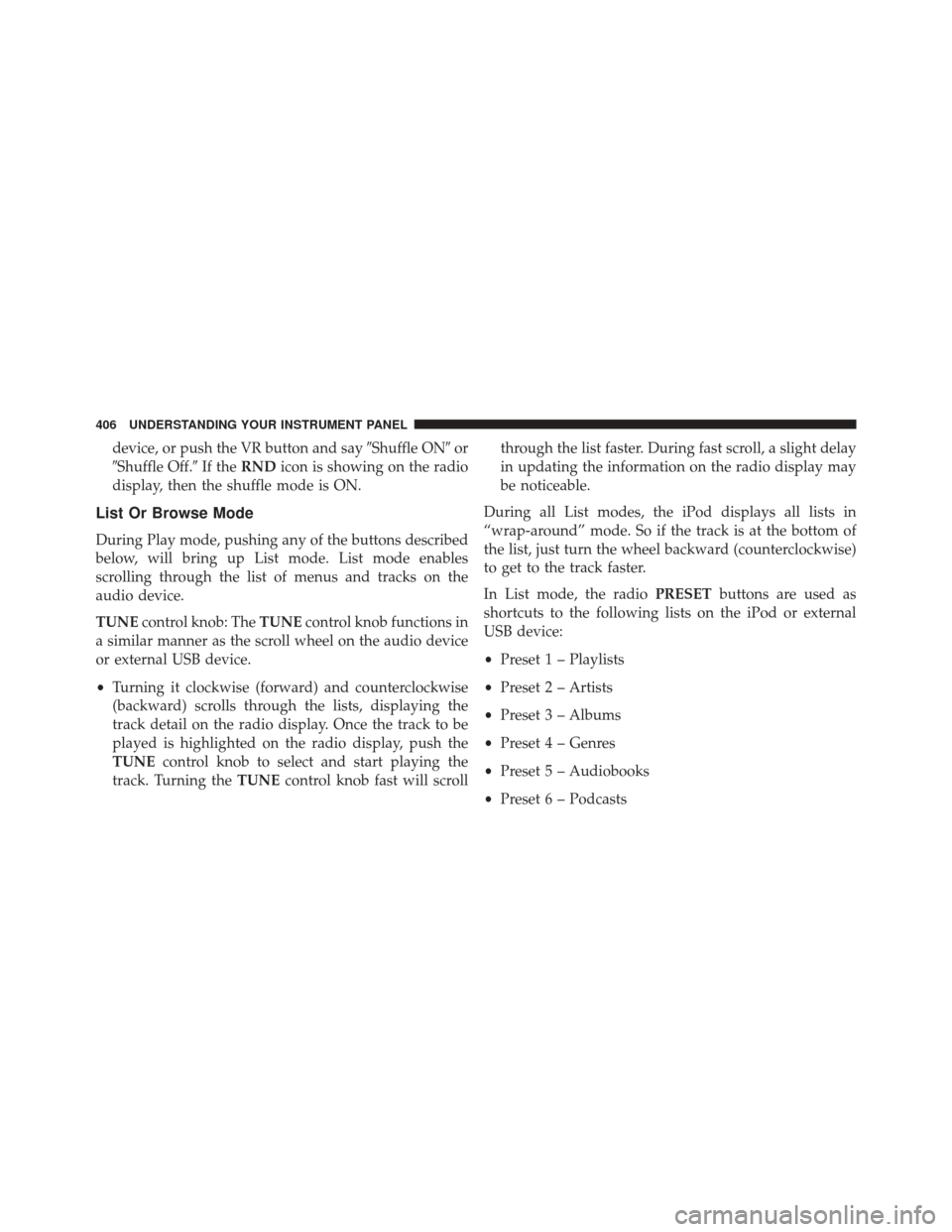
device, or push the VR button and say�Shuffle ON�or
�Shuffle Off.� If theRND icon is showing on the radio
display, then the shuffle mode is ON.
List Or Browse Mode
During Play mode, pushing any of the buttons described
below, will bring up List mode. List mode enables
scrolling through the list of menus and tracks on the
audio device.
TUNE control knob: The TUNEcontrol knob functions in
a similar manner as the scroll wheel on the audio device
or external USB device.
• Turning it clockwise (forward) and counterclockwise
(backward) scrolls through the lists, displaying the
track detail on the radio display. Once the track to be
played is highlighted on the radio display, push the
TUNE control knob to select and start playing the
track. Turning the TUNEcontrol knob fast will scroll through the list faster. During fast scroll, a slight delay
in updating the information on the radio display may
be noticeable.
During all List modes, the iPod displays all lists in
“wrap-around” mode. So if the track is at the bottom of
the list, just turn the wheel backward (counterclockwise)
to get to the track faster.
In List mode, the radio PRESETbuttons are used as
shortcuts to the following lists on the iPod or external
USB device:
• Preset 1 – Playlists
• Preset 2 – Artists
• Preset 3 – Albums
• Preset 4 – Genres
• Preset 5 – Audiobooks
• Preset 6 – Podcasts
406 UNDERSTANDING YOUR INSTRUMENT PANEL
Page 410 of 727
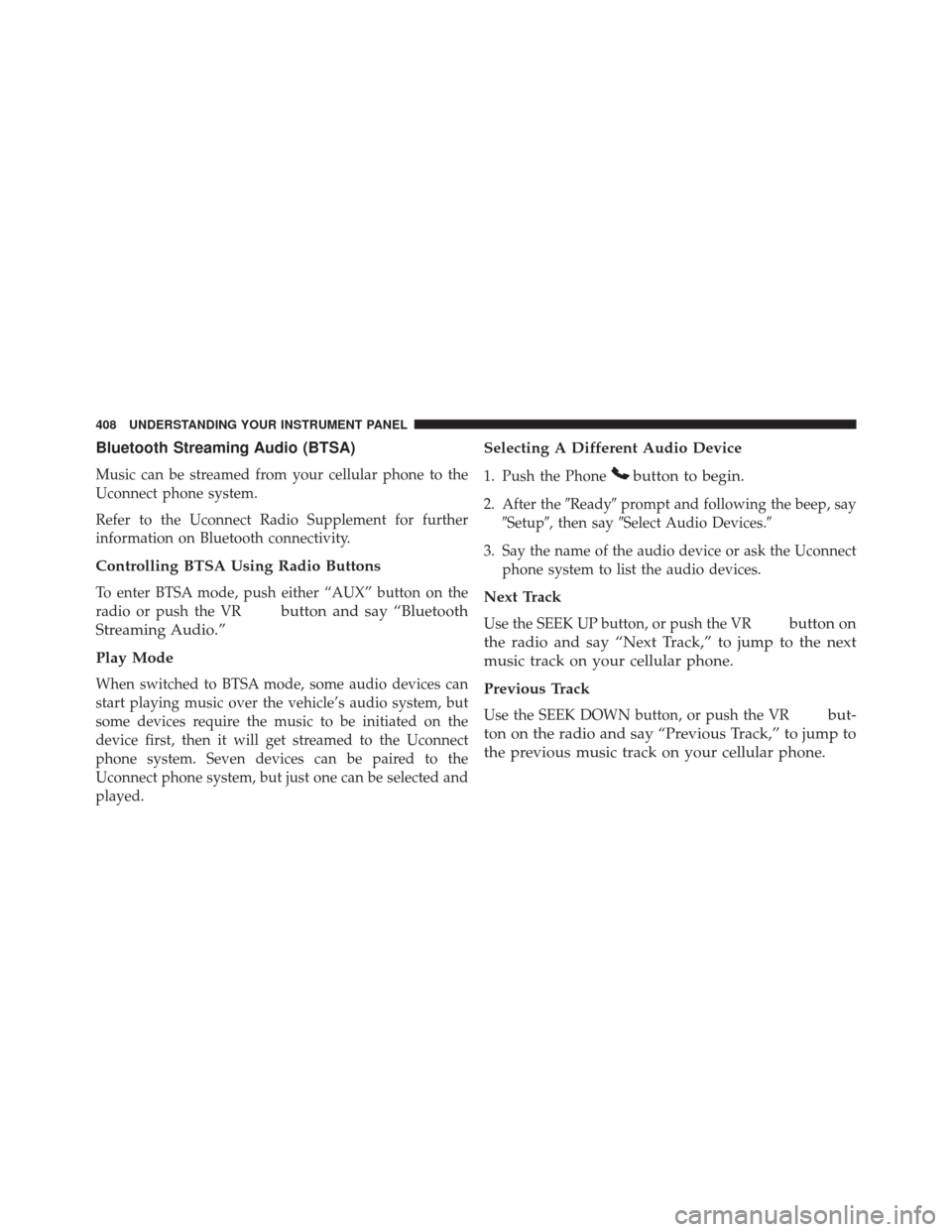
Bluetooth Streaming Audio (BTSA)
Music can be streamed from your cellular phone to the
Uconnect phone system.
Refer to the Uconnect Radio Supplement for further
information on Bluetooth connectivity.
Controlling BTSA Using Radio Buttons
To enter BTSA mode, push either “AUX” button on the
radio or push the VR
button and say “Bluetooth
Streaming Audio.”
Play Mode
When switched to BTSA mode, some audio devices can
start playing music over the vehicle’s audio system, but
some devices require the music to be initiated on the
device first, then it will get streamed to the Uconnect
phone system. Seven devices can be paired to the
Uconnect phone system, but just one can be selected and
played.
Selecting A Different Audio Device
1. Push the Phonebutton to begin.
2. After the �Ready�prompt and following the beep, say
�Setup�, then say �Select Audio Devices.�
3. Say the name of the audio device or ask the Uconnect phone system to list the audio devices.
Next Track
Use the SEEK UP button, or push the VRbutton on
the radio and say “Next Track,” to jump to the next
music track on your cellular phone.
Previous Track
Use the SEEK DOWN button, or push the VRbut-
ton on the radio and say “Previous Track,” to jump to
the previous music track on your cellular phone.
408 UNDERSTANDING YOUR INSTRUMENT PANEL
Page 412 of 727
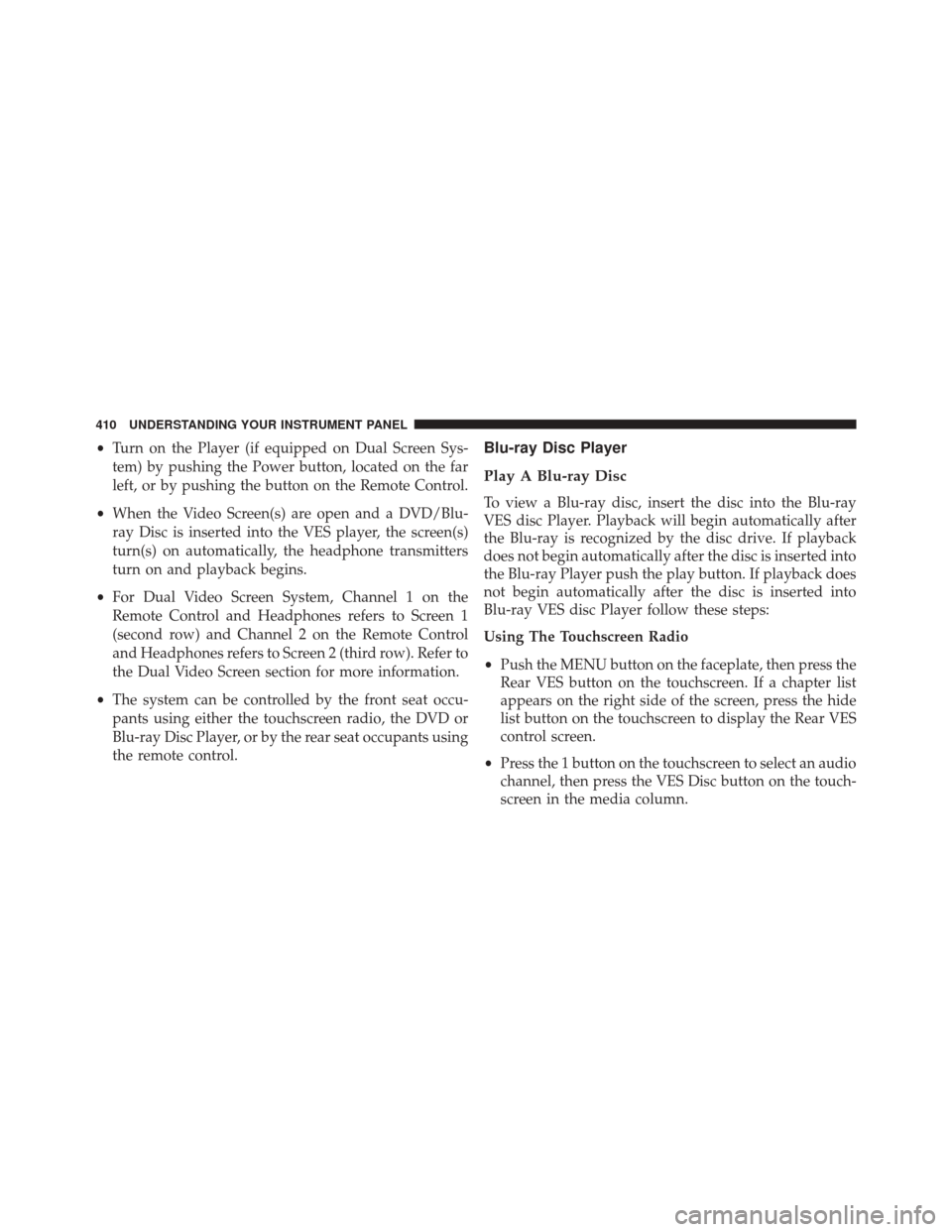
•Turn on the Player (if equipped on Dual Screen Sys-
tem) by pushing the Power button, located on the far
left, or by pushing the button on the Remote Control.
• When the Video Screen(s) are open and a DVD/Blu-
ray Disc is inserted into the VES player, the screen(s)
turn(s) on automatically, the headphone transmitters
turn on and playback begins.
• For Dual Video Screen System, Channel 1 on the
Remote Control and Headphones refers to Screen 1
(second row) and Channel 2 on the Remote Control
and Headphones refers to Screen 2 (third row). Refer to
the Dual Video Screen section for more information.
• The system can be controlled by the front seat occu-
pants using either the touchscreen radio, the DVD or
Blu-ray Disc Player, or by the rear seat occupants using
the remote control.Blu-ray Disc Player
Play A Blu-ray Disc
To view a Blu-ray disc, insert the disc into the Blu-ray
VES disc Player. Playback will begin automatically after
the Blu-ray is recognized by the disc drive. If playback
does not begin automatically after the disc is inserted into
the Blu-ray Player push the play button. If playback does
not begin automatically after the disc is inserted into
Blu-ray VES disc Player follow these steps:
Using The Touchscreen Radio
• Push the MENU button on the faceplate, then press the
Rear VES button on the touchscreen. If a chapter list
appears on the right side of the screen, press the hide
list button on the touchscreen to display the Rear VES
control screen.
• Press the 1 button on the touchscreen to select an audio
channel, then press the VES Disc button on the touch-
screen in the media column.
410 UNDERSTANDING YOUR INSTRUMENT PANEL