Page 443 of 727
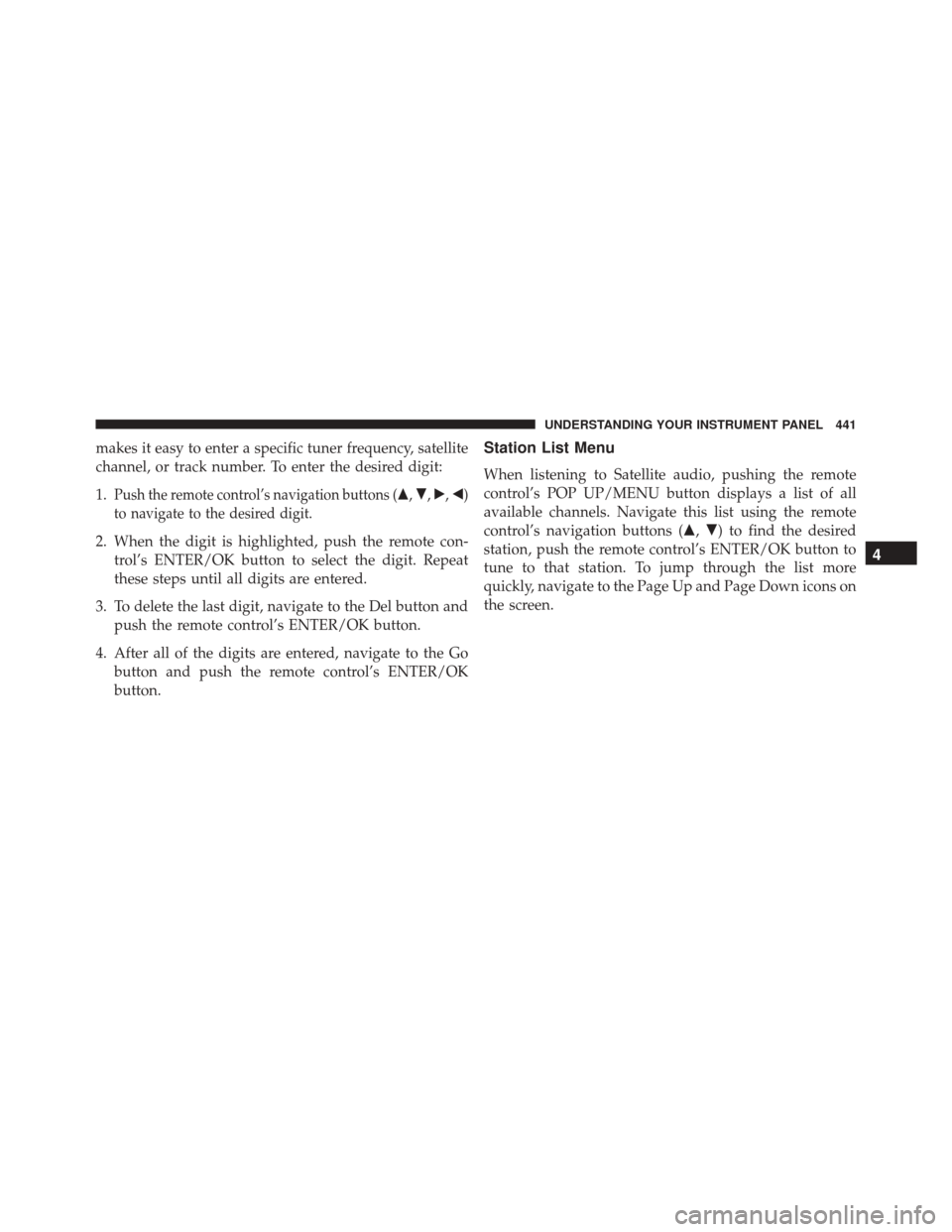
makes it easy to enter a specific tuner frequency, satellite
channel, or track number. To enter the desired digit:
1.
Push the remote control’s navigation buttons (�,�,�,�)
to navigate to the desired digit.
2. When the digit is highlighted, push the remote con- trol’s ENTER/OK button to select the digit. Repeat
these steps until all digits are entered.
3. To delete the last digit, navigate to the Del button and push the remote control’s ENTER/OK button.
4. After all of the digits are entered, navigate to the Go button and push the remote control’s ENTER/OK
button.
Station List Menu
When listening to Satellite audio, pushing the remote
control’s POP UP/MENU button displays a list of all
available channels. Navigate this list using the remote
control’s navigation buttons (�, �) to find the desired
station, push the remote control’s ENTER/OK button to
tune to that station. To jump through the list more
quickly, navigate to the Page Up and Page Down icons on
the screen.
4
UNDERSTANDING YOUR INSTRUMENT PANEL 441
Page 444 of 727
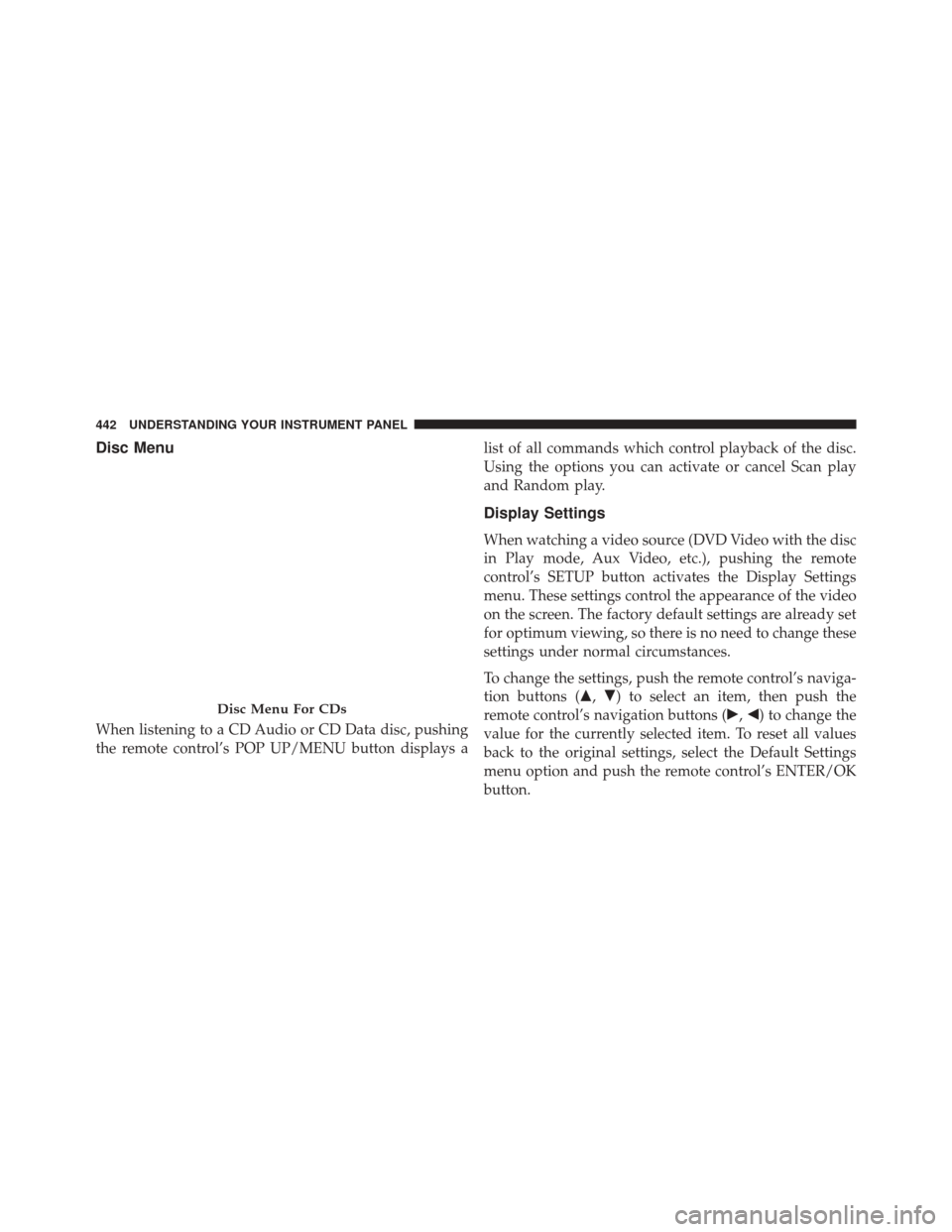
Disc Menu
When listening to a CD Audio or CD Data disc, pushing
the remote control’s POP UP/MENU button displays alist of all commands which control playback of the disc.
Using the options you can activate or cancel Scan play
and Random play.
Display Settings
When watching a video source (DVD Video with the disc
in Play mode, Aux Video, etc.), pushing the remote
control’s SETUP button activates the Display Settings
menu. These settings control the appearance of the video
on the screen. The factory default settings are already set
for optimum viewing, so there is no need to change these
settings under normal circumstances.
To change the settings, push the remote control’s naviga-
tion buttons (�,
�) to select an item, then push the
remote control’s navigation buttons (�, �) to change the
value for the currently selected item. To reset all values
back to the original settings, select the Default Settings
menu option and push the remote control’s ENTER/OK
button.
Disc Menu For CDs
442 UNDERSTANDING YOUR INSTRUMENT PANEL
Page 445 of 727
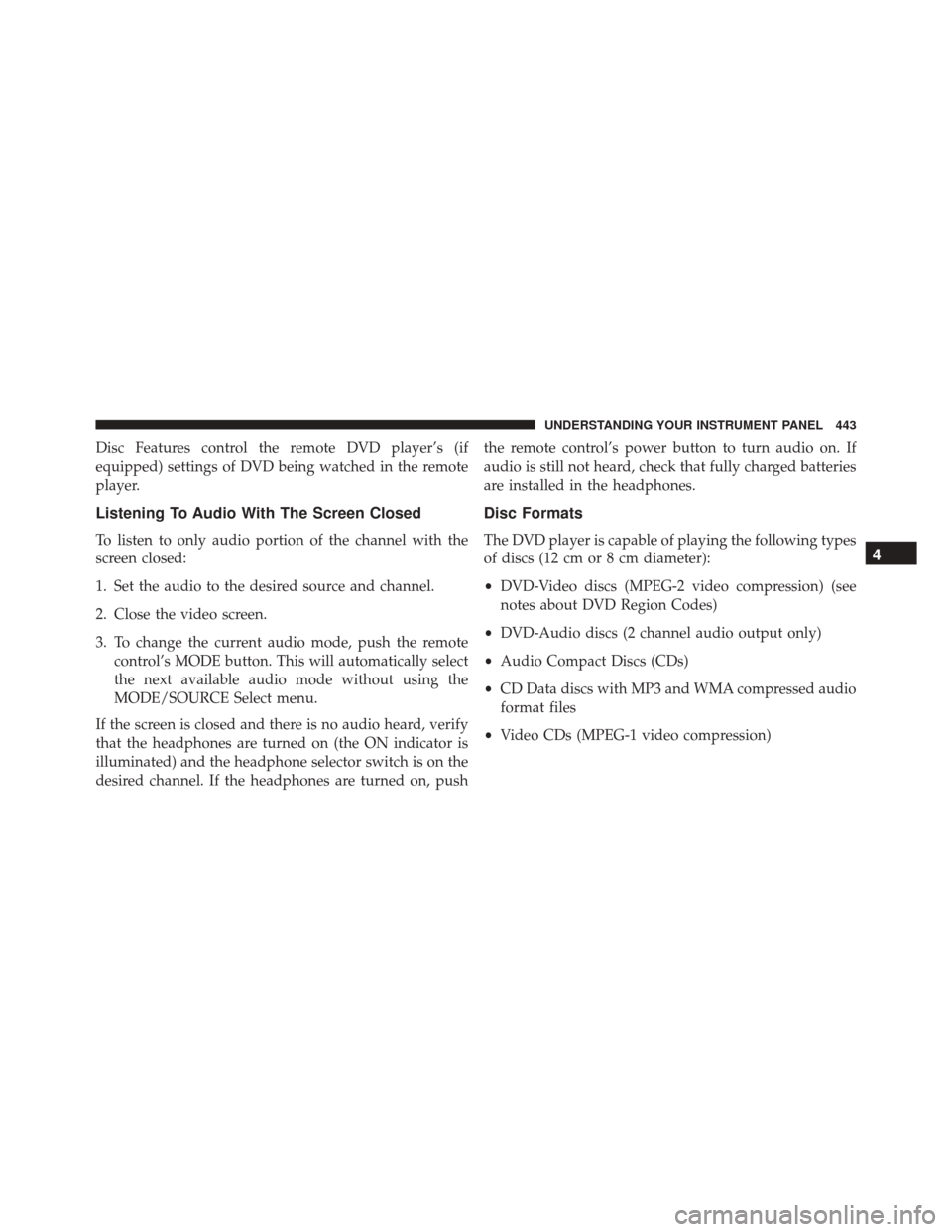
Disc Features control the remote DVD player’s (if
equipped) settings of DVD being watched in the remote
player.
Listening To Audio With The Screen Closed
To listen to only audio portion of the channel with the
screen closed:
1. Set the audio to the desired source and channel.
2. Close the video screen.
3. To change the current audio mode, push the remotecontrol’s MODE button. This will automatically select
the next available audio mode without using the
MODE/SOURCE Select menu.
If the screen is closed and there is no audio heard, verify
that the headphones are turned on (the ON indicator is
illuminated) and the headphone selector switch is on the
desired channel. If the headphones are turned on, push the remote control’s power button to turn audio on. If
audio is still not heard, check that fully charged batteries
are installed in the headphones.
Disc Formats
The DVD player is capable of playing the following types
of discs (12 cm or 8 cm diameter):
•
DVD-Video discs (MPEG-2 video compression) (see
notes about DVD Region Codes)
• DVD-Audio discs (2 channel audio output only)
• Audio Compact Discs (CDs)
• CD Data discs with MP3 and WMA compressed audio
format files
• Video CDs (MPEG-1 video compression)4
UNDERSTANDING YOUR INSTRUMENT PANEL 443
Page 447 of 727
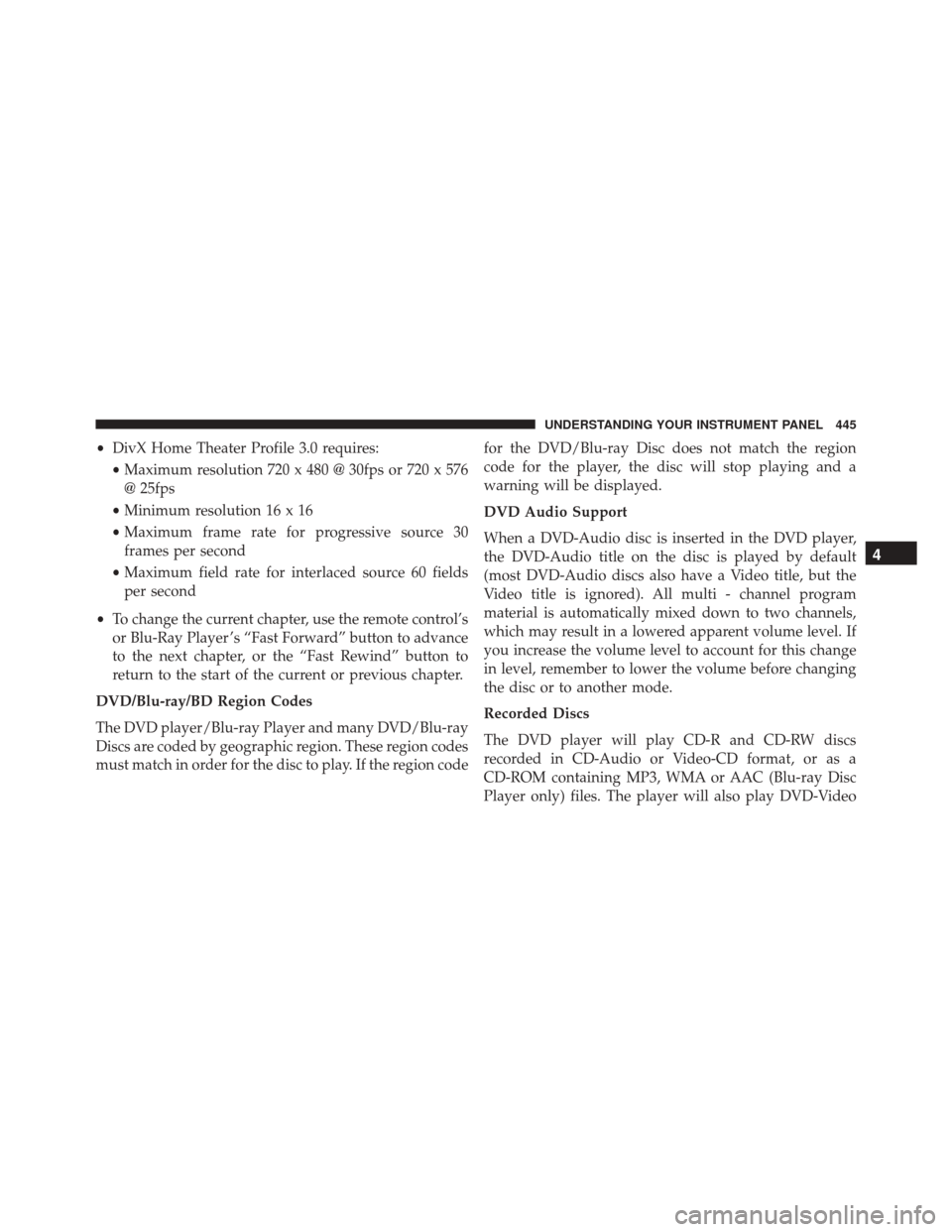
•DivX Home Theater Profile 3.0 requires:
• Maximum resolution 720 x 480 @ 30fps or 720 x 576
@ 25fps
• Minimum resolution 16 x 16
• Maximum frame rate for progressive source 30
frames per second
• Maximum field rate for interlaced source 60 fields
per second
• To change the current chapter, use the remote control’s
or Blu-Ray Player ’s “Fast Forward” button to advance
to the next chapter, or the “Fast Rewind” button to
return to the start of the current or previous chapter.
DVD/Blu-ray/BD Region Codes
The DVD player/Blu-ray Player and many DVD/Blu-ray
Discs are coded by geographic region. These region codes
must match in order for the disc to play. If the region code for the DVD/Blu-ray Disc does not match the region
code for the player, the disc will stop playing and a
warning will be displayed.
DVD Audio Support
When a DVD-Audio disc is inserted in the DVD player,
the DVD-Audio title on the disc is played by default
(most DVD-Audio discs also have a Video title, but the
Video title is ignored). All multi - channel program
material is automatically mixed down to two channels,
which may result in a lowered apparent volume level. If
you increase the volume level to account for this change
in level, remember to lower the volume before changing
the disc or to another mode.
Recorded Discs
The DVD player will play CD-R and CD-RW discs
recorded in CD-Audio or Video-CD format, or as a
CD-ROM containing MP3, WMA or AAC (Blu-ray Disc
Player only) files. The player will also play DVD-Video
4
UNDERSTANDING YOUR INSTRUMENT PANEL 445
Page 451 of 727
Display
Other Language SetupAll of the Language settings have a special
�Other�setting
to accommodate languages other than Japanese or Eng-
lish. These languages are selected using a special four-
digit code.
To enter a new language code, activate the DVD Setup
Menu. To enter DVD Setup Menu stop the DVD, enter
radio disc mode, then DVD setup and follow these
additional instructions:
• Using the remote control Up and Down cursor but-
tons, highlight the Language item you want to edit,
and then push the remote control ENTER/OK button.
• Using the remote control Down cursor button, select
the �Other� setting, then push the remote control’s
Right cursor button to begin editing the setting.
• Using the remote control Up and Down cursor but-
tons, select a digit for the current position. After
DVD Player Language Menu
4
UNDERSTANDING YOUR INSTRUMENT PANEL 449
Page 452 of 727
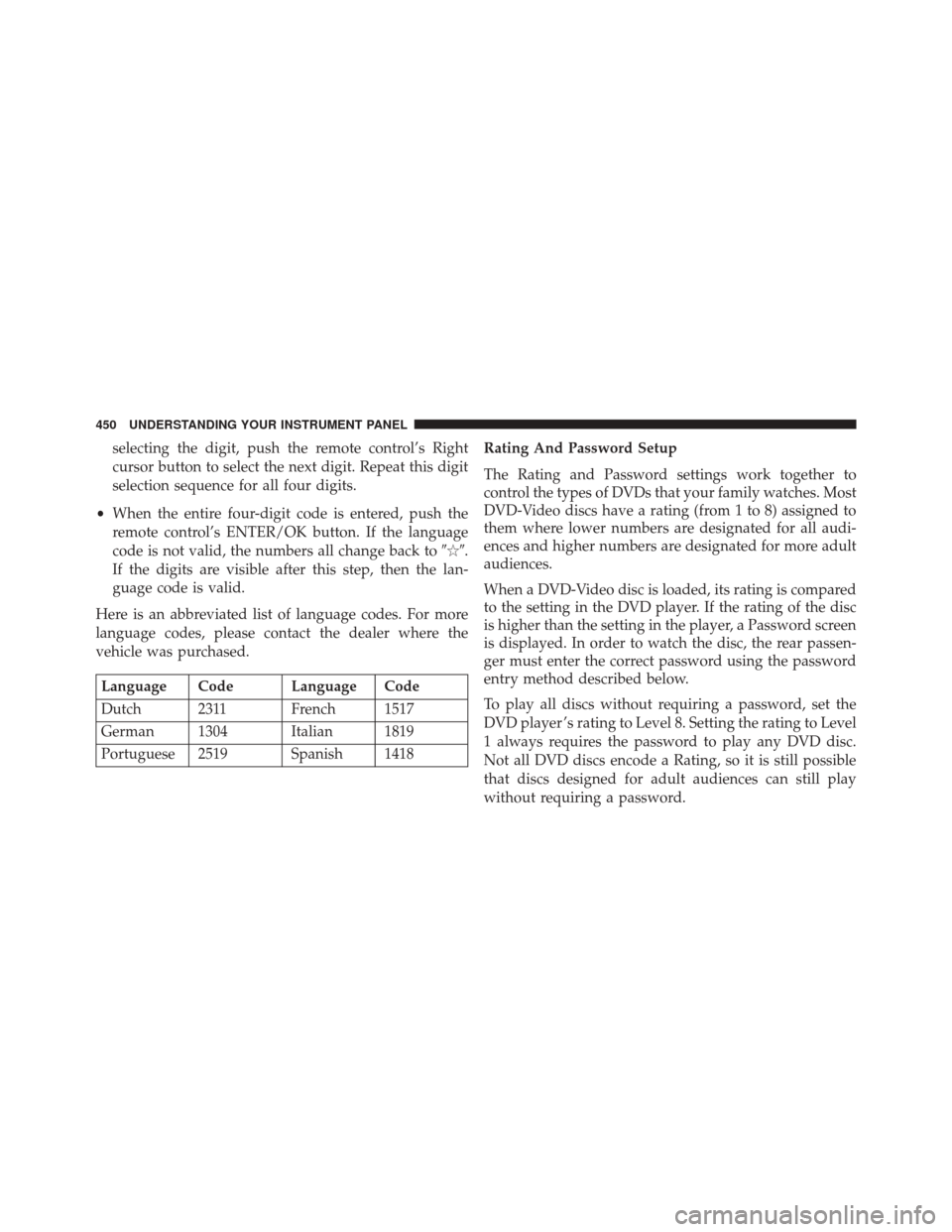
selecting the digit, push the remote control’s Right
cursor button to select the next digit. Repeat this digit
selection sequence for all four digits.
• When the entire four-digit code is entered, push the
remote control’s ENTER/OK button. If the language
code is not valid, the numbers all change back to ���.
If the digits are visible after this step, then the lan-
guage code is valid.
Here is an abbreviated list of language codes. For more
language codes, please contact the dealer where the
vehicle was purchased.
Language Code Language Code
Dutch 2311 French 1517
German 1304 Italian 1819
Portuguese 2519 Spanish 1418 Rating And Password Setup
The Rating and Password settings work together to
control the types of DVDs that your family watches. Most
DVD-Video discs have a rating (from 1 to 8) assigned to
them where lower numbers are designated for all audi-
ences and higher numbers are designated for more adult
audiences.
When a DVD-Video disc is loaded, its rating is compared
to the setting in the DVD player. If the rating of the disc
is higher than the setting in the player, a Password screen
is displayed. In order to watch the disc, the rear passen-
ger must enter the correct password using the password
entry method described below.
To play all discs without requiring a password, set the
DVD player ’s rating to Level 8. Setting the rating to Level
1 always requires the password to play any DVD disc.
Not all DVD discs encode a Rating, so it is still possible
that discs designed for adult audiences can still play
without requiring a password.
450 UNDERSTANDING YOUR INSTRUMENT PANEL
Page 453 of 727
The default rating is Level 8 (play all discs without a
password) and the default password is 0000.To set the password, activate the DVD Setup Menu and
follow these additional instructions:
•
Using the remote control Left and Right cursor but-
tons, select the Rating tab.
• Highlight �Change Password�, and then push the
remote control’s ENTER/OK button.
• Enter the current password. Select a digit, use the
remote control Up and Down cursor buttons to set the
value for the current digit, and then push the remote
control’s Right cursor button to select the next digit.
Repeat this digit selection sequence for all four digits.
DVD Password Entry
4
UNDERSTANDING YOUR INSTRUMENT PANEL 451
Page 454 of 727
•After the four-digit password is entered, push the
remote control’s ENTER/OK button. If the password
is correct, the set password screen is displayed.
• Using the remote control’s Up and Down cursor
buttons to set the value for the current digit and the
remote control’s Right cursor button to select digits,
enter the new password.
• After the four-digit password is entered, push the
remote control’s ENTER/OK button to accept the
change.
DVD Player Level Menu
452 UNDERSTANDING YOUR INSTRUMENT PANEL