Page 355 of 702
The system allows the driver to select information by
pushing the following buttons mounted on the steering
wheel:•
UP Arrow Button
Push and release the UP arrow button to scroll
upward through the Main Menu items ( Speed-
ometer, Vehicle Info, Fuel Economy, Trip A,
Trip B, Audio, Messages, Screen Set Up,
Settings).
• DOWN Arrow Button
Push and release the DOWN arrow button to
scroll downward through the Main Menu
items (Speedometer, Vehicle Info, Fuel
Economy, Trip A, Trip B, Audio, Messages,
Screen Set Up, Settings).
• RIGHT Arrow Button
Push and release the RIGHT arrow button to
access the information screens or submenu
screens of a main menu item.
EVIC Controls
4
UNDERSTANDING YOUR INSTRUMENT PANEL 353
Page 359 of 702

•Remote Start Aborted Hood Open
• Remote Start Aborted Trunk Open
• Remote Start Aborted Time Expired
• Remote Start Disabled Start to Reset
• Service Airbag System
• Service Airbag Warning Light
• Door Open
• Doors Open
• Gear Not Available
• Shift Not Allowed
• Shift to Neutral then Drive or Reverse
• Transmission Getting Hot Push Brake
• Trans. Hot Stop Safely Shift to Park Wait to Cool •
Service Transmission
• Service Shifter
• Engage Park Brake to Prevent Rolling
• Washer Fluid Low
The Reconfigurable Telltales section is divided into the
white telltales area on the right, amber telltales in the
middle, and red telltales on the left.
EVIC Selectable Menu Items
Push and release the UPorDOWN arrow buttons until the
desired Selectable Menu icon is highlighted in the EVIC.
Speedometer
Push and release the UPorDOWN arrow button until
the Speedometer Menu displays in the EVIC/DID. Push
and release the RIGHTarrow button to toggle
between km/h and MPH and push the OKbutton to
select your speedometer display.
4
UNDERSTANDING YOUR INSTRUMENT PANEL 357
Page 367 of 702
The DID Main Menu items consists of the following:
•Speedometer
• Vehicle Info
• Driver Assist
• Fuel Economy Info
• Trip (Trip A/Trip B)
• Audio Info
• Messages
• Screen Setup
The system allows the driver to select information by
pushing the following buttons mounted on the steering
wheel: •
UP Arrow Button
Push and release the UP arrow button to scroll
upward through the main menu and sub-
menus (Speedometer, Vehicle Info, Driver As-
sist, Fuel Economy, Trip Info, Audio, Messages,
Screen Setup).
DID Controls
4
UNDERSTANDING YOUR INSTRUMENT PANEL 365
Page 372 of 702
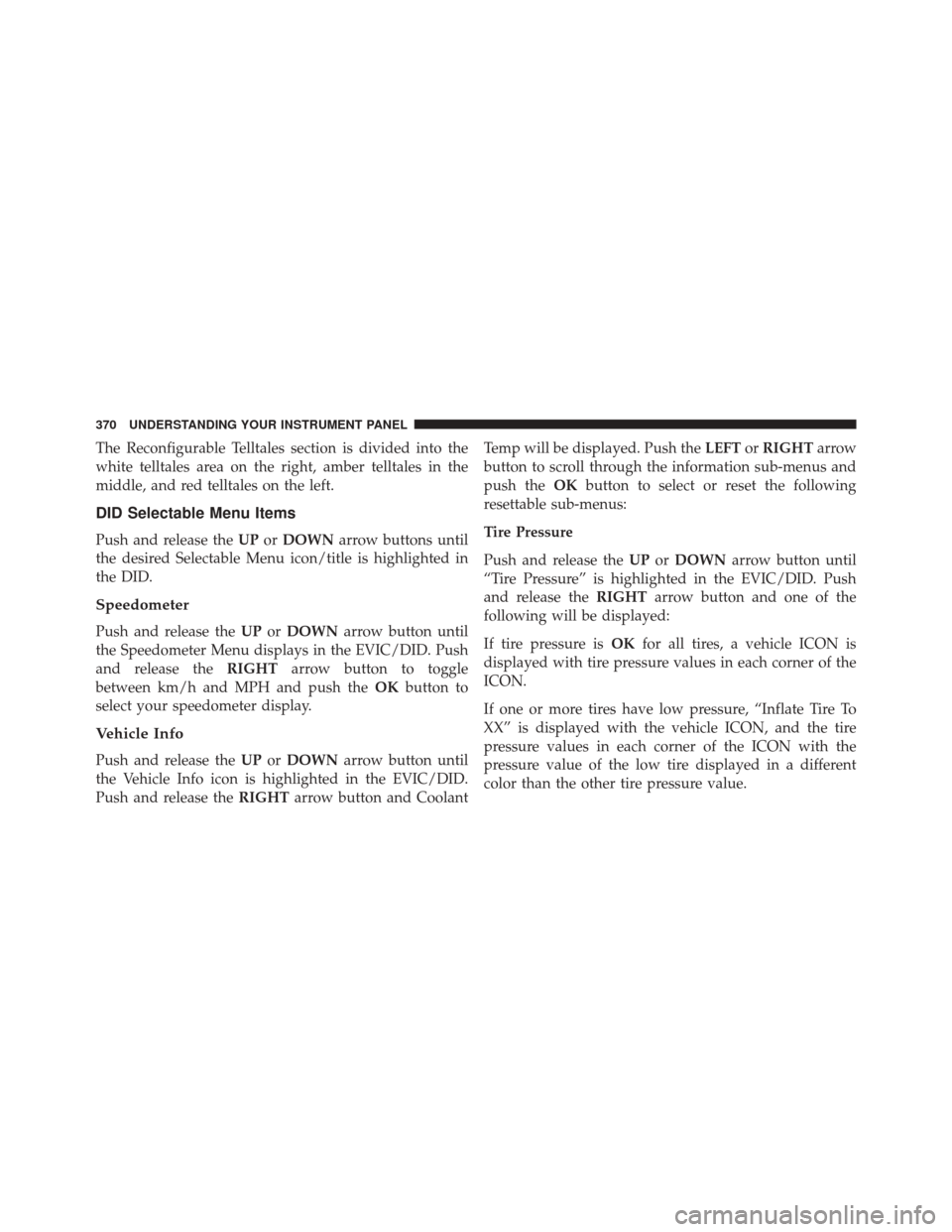
The Reconfigurable Telltales section is divided into the
white telltales area on the right, amber telltales in the
middle, and red telltales on the left.
DID Selectable Menu Items
Push and release theUPorDOWN arrow buttons until
the desired Selectable Menu icon/title is highlighted in
the DID.
Speedometer
Push and release the UPorDOWN arrow button until
the Speedometer Menu displays in the EVIC/DID. Push
and release the RIGHTarrow button to toggle
between km/h and MPH and push the OKbutton to
select your speedometer display.
Vehicle Info
Push and release the UPorDOWN arrow button until
the Vehicle Info icon is highlighted in the EVIC/DID.
Push and release the RIGHTarrow button and Coolant Temp will be displayed. Push the
LEFTorRIGHT arrow
button to scroll through the information sub-menus and
push the OKbutton to select or reset the following
resettable sub-menus:
Tire Pressure
Push and release the UPorDOWN arrow button until
“Tire Pressure” is highlighted in the EVIC/DID. Push
and release the RIGHTarrow button and one of the
following will be displayed:
If tire pressure is OKfor all tires, a vehicle ICON is
displayed with tire pressure values in each corner of the
ICON.
If one or more tires have low pressure, “Inflate Tire To
XX” is displayed with the vehicle ICON, and the tire
pressure values in each corner of the ICON with the
pressure value of the low tire displayed in a different
color than the other tire pressure value.
370 UNDERSTANDING YOUR INSTRUMENT PANEL
Page 378 of 702
UCONNECT SETTINGS
The Uconnect system uses a combination of buttons on
the touchscreen and buttons on the faceplate located on
the center of the instrument panel that allows you to
access and change the customer programmable features.
Uconnect 5.0 Buttons On Touchscreen And Buttons OnFaceplate
1 — Uconnect Buttons On The Touchscreen
2 — Uconnect Buttons On The Faceplate
376 UNDERSTANDING YOUR INSTRUMENT PANEL
Page 379 of 702
Buttons On The Faceplate
Buttons are located below the Uconnect system in the
center of the instrument panel. In addition, there is a
Scroll/Enter control knob located on the right side of the
Climate Controls in the center of the instrument panel.
Turn the control knob to scroll through menus and
change settings (i.e. 30, 60, 90) push the center of the
control knob one or more times to select or change a
setting (i.e. ON, OFF).
Your Uconnect system may also have a Screen Off and
Back buttons located below the system.
Push the Screen Off button to turn off the Uconnect
screen. Push the Screen Off button a second time to turn
the screen on.
Push the Back button to exit out of a Menu or certain
option on the Uconnect system.
Uconnect 8.4 Buttons On Touchscreen And Buttons OnFaceplate
1 — Uconnect Buttons On The Touchscreen
2 — Uconnect Buttons On The Faceplate
4
UNDERSTANDING YOUR INSTRUMENT PANEL 377
Page 380 of 702

Buttons On The Touchscreen
Buttons on the touchscreen are accessible on the
Uconnect display.
Customer Programmable Features/Personal
Settings — Uconnect 5.0/8.4A/8.4AN Settings
Uconnect 5.0 — If a SETTINGS button on the faceplate
exists, push this button. If not, push the MORE button on
the faceplate and press the�Settings�button on the touch-
screen. The remaining settings are defined for the Uconnect
8.4A/8.4AN — Press the “Apps” button on the touch-
screen, then press the “Settings” button on the touchscreen
to display the menu setting screen. In this mode the
Uconnect system allows you to access programmable fea-
tures that may be equipped such as Display, Voice, Clock,
Safety & Driving Assistance (if equipped), Lights, Doors &
Locks, Auto-On Comfort (if equipped), Engine Off Op-
tions, Audio, Phone/Bluetooth, SiriusXM Setup, Restore
Settings, Clear Personal Data (if equipped).
NOTE: Only one category may be selected at a time.
To adjust the setting of a programmable feature, press the
desired setting option. Once in the desired setting option,
press and release the preferred setting until a check-mark
appears next to the setting, showing that the setting has
been selected. Once the setting is complete, either press
the back arrow button on the touchscreen or the Back
button on the faceplate to return to the previous menu or
press the “X” button on the touchscreen to close out of
the settings screen. Pressing the Up or Down Arrow
buttons on the right side of the screen will allow you to
toggle up or down through the list of available settings.
378 UNDERSTANDING YOUR INSTRUMENT PANEL
Page 381 of 702

Display
After pressing the “Display” button on the touchscreen
the following settings will be available:
•Display Mode
This feature allows you to select one of the auto display
settings. To change Mode status, press and release the
Auto or Manual button on the touchscreen.
• Display Brightness With Headlights On
This feature allows you to select the display brightness
when the headlights are on. Adjust the brightness with
the + and – setting buttons on the touchscreen.
• Display Brightness With the Headlights Off
This feature allows you to select the display brightness
when the headlights are off. Adjust the brightness with
the + and – setting buttons on the touchscreen. •
Set Language
This feature allows you to select one of the languages for
all display nomenclature, including the trip functions
and the navigation system (if equipped). Press the “Set
Language” button on the touchscreen and then press the
desired language button on the touchscreen until a
check-mark appears next to the language, showing that
setting has been selected.
• Units
This feature allows you to select US or Metric units of
measure in the EVIC/DID, odometer, and navigation
system (if equipped). Press “US” or “Metric” until a
check-mark appears next to the setting, showing that
setting has been selected.
• Touchscreen Beep
This feature allows you to turn on or shut off the sound
heard when a touchscreen button is pressed. Press the
4
UNDERSTANDING YOUR INSTRUMENT PANEL 379