2016 CHEVROLET SPARK key
[x] Cancel search: keyPage 26 of 113
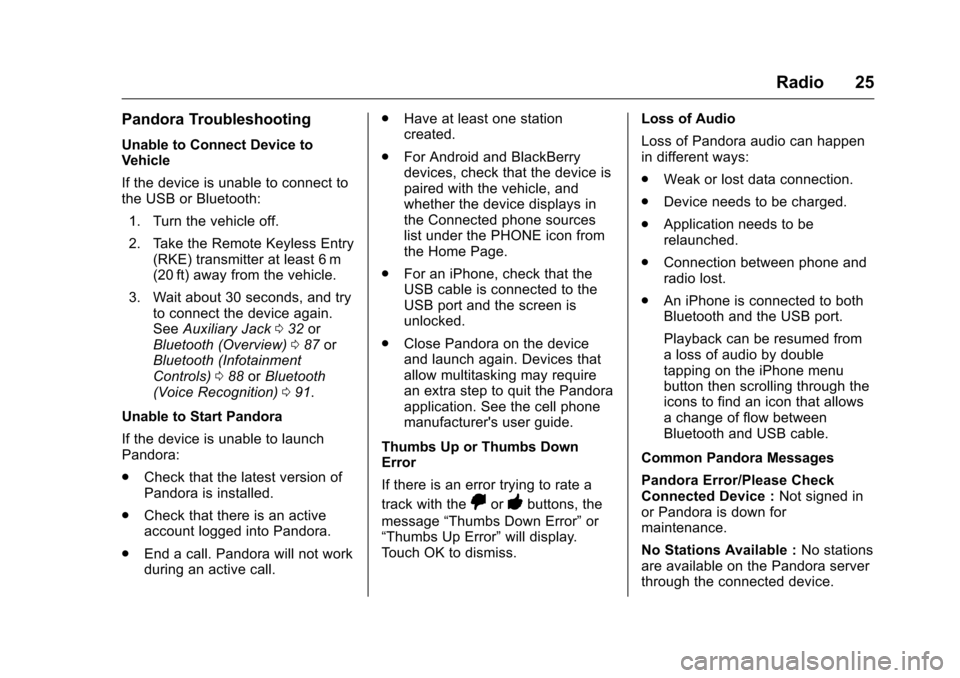
Chevrolet MyLink Infotainment System (GMNA-Localizing-U.S/Canada-
9085900) - 2016 - CRC - 8/10/15
Radio 25
Pandora Troubleshooting
Unable to Connect Device to
Vehicle
If the device is unable to connect to
the USB or Bluetooth:1. Turn the vehicle off.
2. Take the Remote Keyless Entry (RKE) transmitter at least 6 m
(20 ft) away from the vehicle.
3. Wait about 30 seconds, and try to connect the device again.
See Auxiliary Jack 032 or
Bluetooth (Overview) 087 or
Bluetooth (Infotainment
Controls) 088 orBluetooth
(Voice Recognition) 091.
Unable to Start Pandora
If the device is unable to launch
Pandora:
. Check that the latest version of
Pandora is installed.
. Check that there is an active
account logged into Pandora.
. End a call. Pandora will not work
during an active call. .
Have at least one station
created.
. For Android and BlackBerry
devices, check that the device is
paired with the vehicle, and
whether the device displays in
the Connected phone sources
list under the PHONE icon from
the Home Page.
. For an iPhone, check that the
USB cable is connected to the
USB port and the screen is
unlocked.
. Close Pandora on the device
and launch again. Devices that
allow multitasking may require
an extra step to quit the Pandora
application. See the cell phone
manufacturer's user guide.
Thumbs Up or Thumbs Down
Error
If there is an error trying to rate a
track with the
,or-buttons, the
message “Thumbs Down Error” or
“Thumbs Up Error” will display.
Touch OK to dismiss. Loss of Audio
Loss of Pandora audio can happen
in different ways:
.
Weak or lost data connection.
. Device needs to be charged.
. Application needs to be
relaunched.
. Connection between phone and
radio lost.
. An iPhone is connected to both
Bluetooth and the USB port.
Playback can be resumed from
a loss of audio by double
tapping on the iPhone menu
button then scrolling through the
icons to find an icon that allows
a change of flow between
Bluetooth and USB cable.
Common Pandora Messages
Pandora Error/Please Check
Connected Device : Not signed in
or Pandora is down for
maintenance.
No Stations Available : No stations
are available on the Pandora server
through the connected device.
Page 39 of 113
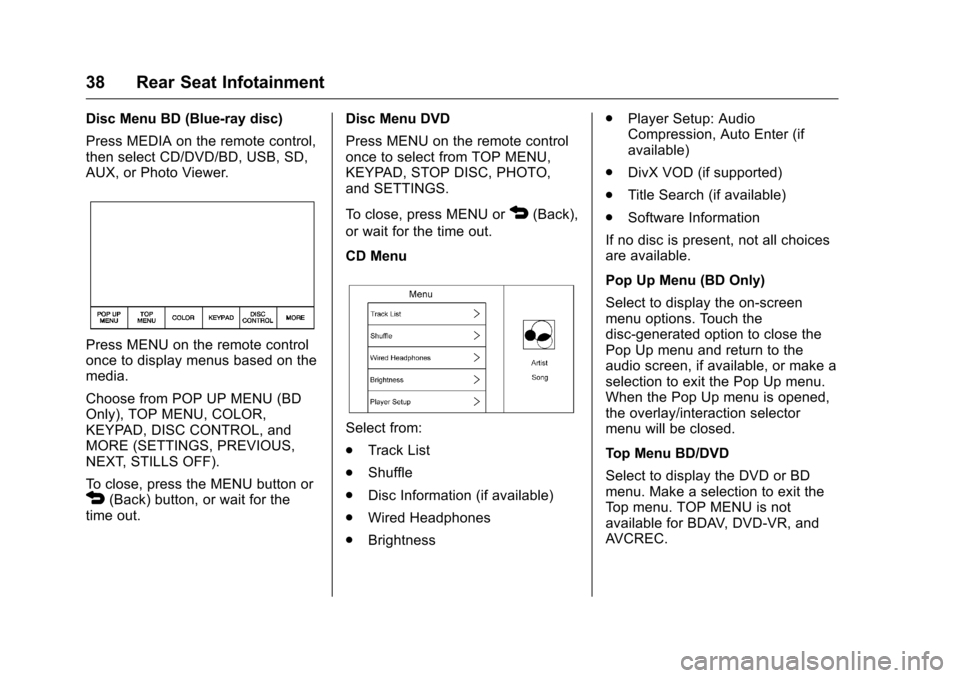
Chevrolet MyLink Infotainment System (GMNA-Localizing-U.S/Canada-
9085900) - 2016 - CRC - 8/10/15
38 Rear Seat Infotainment
Disc Menu BD (Blue-ray disc)
Press MEDIA on the remote control,
then select CD/DVD/BD, USB, SD,
AUX, or Photo Viewer.
Press MENU on the remote control
once to display menus based on the
media.
Choose from POP UP MENU (BD
Only), TOP MENU, COLOR,
KEYPAD, DISC CONTROL, and
MORE (SETTINGS, PREVIOUS,
NEXT, STILLS OFF).
To close, press the MENU button or
4(Back) button, or wait for the
time out. Disc Menu DVD
Press MENU on the remote control
once to select from TOP MENU,
KEYPAD, STOP DISC, PHOTO,
and SETTINGS.
To close, press MENU or
4(Back),
or wait for the time out.
CD Menu
Select from:
. Track List
. Shuffle
. Disc Information (if available)
. Wired Headphones
. Brightness .
Player Setup: Audio
Compression, Auto Enter (if
available)
. DivX VOD (if supported)
. Title Search (if available)
. Software Information
If no disc is present, not all choices
are available.
Pop Up Menu (BD Only)
Select to display the on-screen
menu options. Touch the
disc-generated option to close the
Pop Up menu and return to the
audio screen, if available, or make a
selection to exit the Pop Up menu.
When the Pop Up menu is opened,
the overlay/interaction selector
menu will be closed.
Top Menu BD/DVD
Select to display the DVD or BD
menu. Make a selection to exit the
Top menu. TOP MENU is not
available for BDAV, DVD-VR, and
AVCREC.
Page 40 of 113
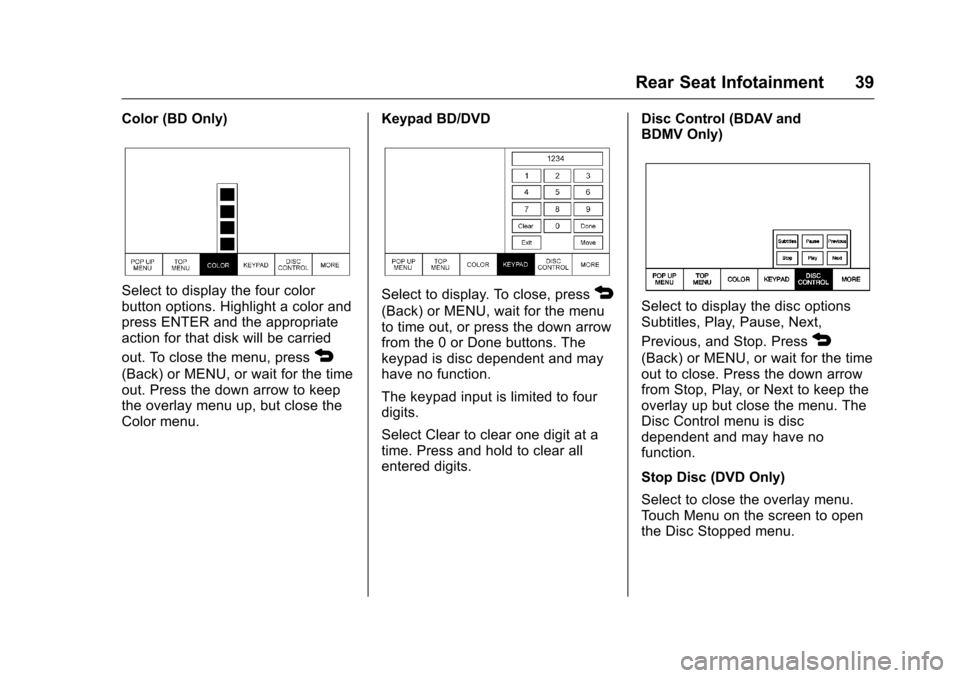
Chevrolet MyLink Infotainment System (GMNA-Localizing-U.S/Canada-
9085900) - 2016 - CRC - 8/10/15
Rear Seat Infotainment 39
Color (BD Only)
Select to display the four color
button options. Highlight a color and
press ENTER and the appropriate
action for that disk will be carried
out. To close the menu, press
4
(Back) or MENU, or wait for the time
out. Press the down arrow to keep
the overlay menu up, but close the
Color menu.Keypad BD/DVD
Select to display. To close, press4
(Back) or MENU, wait for the menu
to time out, or press the down arrow
from the 0 or Done buttons. The
keypad is disc dependent and may
have no function.
The keypad input is limited to four
digits.
Select Clear to clear one digit at a
time. Press and hold to clear all
entered digits.Disc Control (BDAV and
BDMV Only)Select to display the disc options
Subtitles, Play, Pause, Next,
Previous, and Stop. Press
4
(Back) or MENU, or wait for the time
out to close. Press the down arrow
from Stop, Play, or Next to keep the
overlay up but close the menu. The
Disc Control menu is disc
dependent and may have no
function.
Stop Disc (DVD Only)
Select to close the overlay menu.
Touch Menu on the screen to open
the Disc Stopped menu.
Page 41 of 113
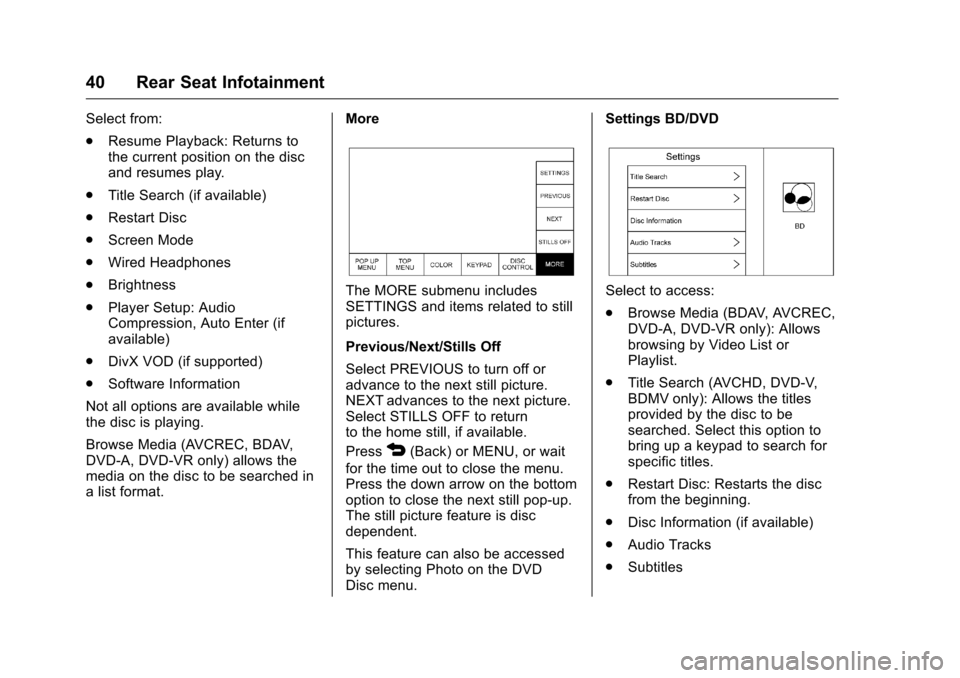
Chevrolet MyLink Infotainment System (GMNA-Localizing-U.S/Canada-
9085900) - 2016 - CRC - 8/10/15
40 Rear Seat Infotainment
Select from:
.Resume Playback: Returns to
the current position on the disc
and resumes play.
. Title Search (if available)
. Restart Disc
. Screen Mode
. Wired Headphones
. Brightness
. Player Setup: Audio
Compression, Auto Enter (if
available)
. DivX VOD (if supported)
. Software Information
Not all options are available while
the disc is playing.
Browse Media (AVCREC, BDAV,
DVD-A, DVD-VR only) allows the
media on the disc to be searched in
a list format. More
The MORE submenu includes
SETTINGS and items related to still
pictures.
Previous/Next/Stills Off
Select PREVIOUS to turn off or
advance to the next still picture.
NEXT advances to the next picture.
Select STILLS OFF to return
to the home still, if available.
Press
4(Back) or MENU, or wait
for the time out to close the menu.
Press the down arrow on the bottom
option to close the next still pop-up.
The still picture feature is disc
dependent.
This feature can also be accessed
by selecting Photo on the DVD
Disc menu. Settings BD/DVD
Select to access:
.
Browse Media (BDAV, AVCREC,
DVD-A, DVD-VR only): Allows
browsing by Video List or
Playlist.
. Title Search (AVCHD, DVD-V,
BDMV only): Allows the titles
provided by the disc to be
searched. Select this option to
bring up a keypad to search for
specific titles.
. Restart Disc: Restarts the disc
from the beginning.
. Disc Information (if available)
. Audio Tracks
. Subtitles
Page 47 of 113

Chevrolet MyLink Infotainment System (GMNA-Localizing-U.S/Canada-
9085900) - 2016 - CRC - 8/10/15
46 Rear Seat Infotainment
DVD/BD Disc Menu
With the vehicle in P (Park), touch
DISC MENU to access the DVD/BD
disc menu.
Next Track/Previous Track
Use
uto skip ahead ortto skip
back chapters. Press
tless than
five seconds into the current track to
start at the beginning of the
previous track. Press
tmore than
five seconds into the current track to
start at the beginning of the current
track.
Fast Forward/Fast Rewind
With the vehicle in P (Park), hold
u
ortfor approximately one and
one-half seconds to fast forward or
fast rewind. If
uortare held for
approximately six seconds, the rate
of fast forward or fast rewind will
increase.
Play/Pause
Press
rto play orjto pause,
depending on the current selection. Keypad for DVD/VCD/SD/USB
With the vehicle in P (Park), select
to display the DVD keypad. DVD
keypad functionality is disc
dependent and may not be available
on all DVDs. Up to four digits can
be entered. Select Clear to remove
one digit in the entry field. Touch
and hold Clear to remove all digits
in the entry field.
Pop Up Menu (BD Only)
This displays the pop up menu
contents for the BD. Make a
selection or use the Interaction
Selector to exit pop up menu view.
Cursor
Use to navigate and select items in
the disc menu. Press the up, down,
right, or left arrows, or ENTER.
Press cursor to close the Interaction
Selector and display a vertical menu
of cursor buttons. The cursor will
time out and close.
Sourcing USB/SD/VCD/AUX with
Video
This allows for watching videos on
the front screen from devices
plugged into the rear module when
in P (Park).
With the vehicle in P (Park), icons
display:
These features will function the
same as in DVD/BD sources, with
the following exceptions:
.
KEYPAD is only available for
VCD in P (Park).
. DISC MENU is only available for
disc sources such as VCD. The
system displays the menu
provided by the disc.
Page 53 of 113

Chevrolet MyLink Infotainment System (GMNA-Localizing-U.S/Canada-
9085900) - 2016 - CRC - 8/10/15
52 Rear Seat Infotainment
.Press to increase the
brightness of the RSE
screen.
12.
x(Down Arrow)
. Press to go down a list.
13.
4(Back)
. Press to go back to the
previous menu.
. Press and hold to go back
to the now playing screen.
14. MENU .Press to go to the menu of
the now playing screen.
15. RADIO .Press to scroll through the
radio sources including AM
or FM.
To use the remote control, aim it at
the overhead transmitter window
and press the buttons firmly. Direct
sunlight or very bright light could
affect how the RSE receives signals
from the remote control. Check the batteries if the remote control does
not seem to be working. See
“Battery Replacement”
following.
Objects blocking the line of sight
could also affect the function of the
remote control.
If a CD, Blu-ray/DVD, or MP3 disc is
in the CD slot, the remote controlO
button can be used to turn on the
video screen display and start the
disc. The infotainment system can
also turn on the video screen
display.
Caution
Storing the remote control in a hot
area or in direct sunlight can
damage it, and the repairs will not
be covered by the warranty.
Storage in extreme cold can
weaken the batteries. Keep the
remote control stored in a cool,
dry place. Battery Replacement
To change the remote control
batteries:
1. Insert a coin or key to pull up the rear cover on the remote
control.
2. Replace the two AAA batteries in the compartment.
3. Replace the battery cover.
Remove the batteries from the
remote control if it will not be used
for an extended period of time.
RSE Troubleshooting
No power : The ignition might not
be in ON/RUN or ACC/
ACCESSORY.
The picture does not fill the
screen. There are black borders
on the top and bottom or on both
sides, or it looks stretched out :
Press the MENU button on the
remote control to change the display
mode setting.
In auxiliary mode, the picture
moves or scrolls : Check the
auxiliary input connections at both
devices.
Page 64 of 113

Chevrolet MyLink Infotainment System (GMNA-Localizing-U.S/Canada-
9085900) - 2016 - CRC - 8/10/15
Navigation 63
can be selected to plan a route.
Some destination items may be
grayed out if no destination was
previously entered or saved.
Another way to enter a destination
is to connect to the OnStar
®system
(if equipped) and ask an OnStar
Advisor to download a destination
into the embedded navigation
system. See OnStar
®System075.
Touch the DESTINATION button to
go to the destination entry views.
Available Methods of Search
.
Voice Recognition
. Address
. Recent Destinations
. Contacts .
POIs
Touch the DESTINATION button
and the last used destination view is
shown.
Navigation Next Turn Maneuver
Alert
The navigation system has an alert
feature. The navigation system may
need to get the attention of the
driver.
If not in the navigation application
when a near maneuver prompt is
given, it is shown as an alert. The
alert contains the turn indicator and
button to display the main
navigation view, or dismiss the alert.
The alert also contains the name of
the street to turn on and a
countdown bar. Alpha-Numeric Keyboard
The keyboard is used in multiple
locations throughout the system and
can be used with many features.
The navigation system uses the
keyboard's alpha-numeric keyboard.
The keyboard can also be modified
to include characters appropriate for
the region configured in the vehicle
settings.
@GO :
Touch to search for the
destination details of an address or
place of interest entered in the text
field. Once the GO screen button is
pressed, the activity indicator
displays in the list of possible
matches.
|(Dropdown Arrow) : Touch to
display a list of matches.
When there are multiple matches, a
dropdown arrow is shown after the
autocomplete text. This dropdown
displays an entire list of matches.
Touch the appropriate match without
having to enter more text.
z(Delete) : Touch to delete the last
typed character. Press and hold this
screen button to clear the entire text
Page 65 of 113
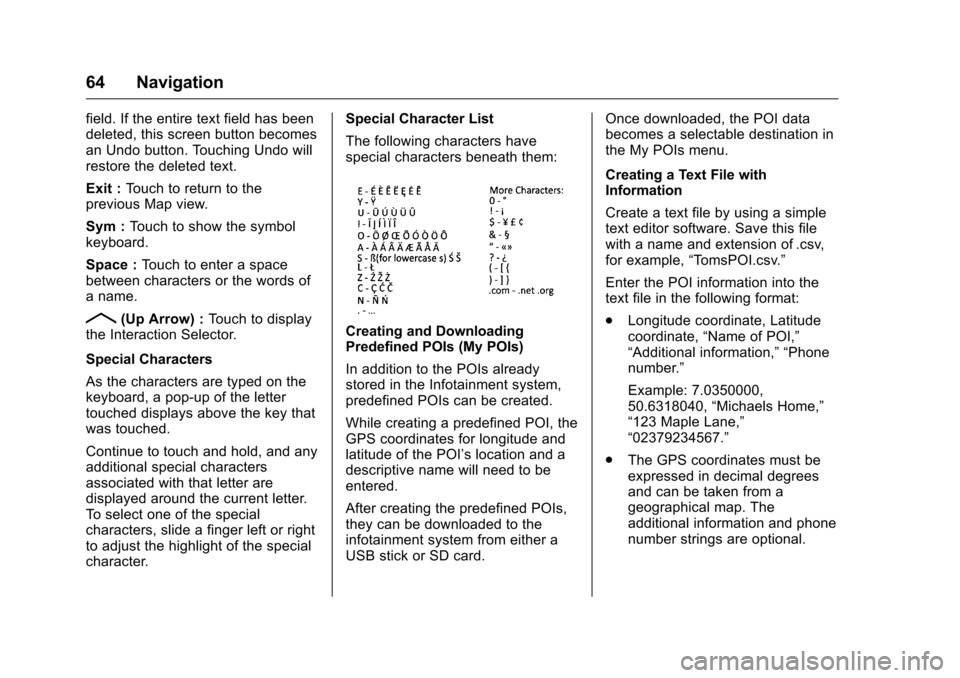
Chevrolet MyLink Infotainment System (GMNA-Localizing-U.S/Canada-
9085900) - 2016 - CRC - 8/10/15
64 Navigation
field. If the entire text field has been
deleted, this screen button becomes
an Undo button. Touching Undo will
restore the deleted text.
Exit :Touch to return to the
previous Map view.
Sym : Touch to show the symbol
keyboard.
Space : Touch to enter a space
between characters or the words of
a name.
R(Up Arrow) : Touch to display
the Interaction Selector.
Special Characters
As the characters are typed on the
keyboard, a pop-up of the letter
touched displays above the key that
was touched.
Continue to touch and hold, and any
additional special characters
associated with that letter are
displayed around the current letter.
To select one of the special
characters, slide a finger left or right
to adjust the highlight of the special
character. Special Character List
The following characters have
special characters beneath them:Creating and Downloading
Predefined POIs (My POIs)
In addition to the POIs already
stored in the Infotainment system,
predefined POIs can be created.
While creating a predefined POI, the
GPS coordinates for longitude and
latitude of the POI’s location and a
descriptive name will need to be
entered.
After creating the predefined POIs,
they can be downloaded to the
infotainment system from either a
USB stick or SD card.
Once downloaded, the POI data
becomes a selectable destination in
the My POIs menu.
Creating a Text File with
Information
Create a text file by using a simple
text editor software. Save this file
with a name and extension of .csv,
for example,
“TomsPOI.csv.”
Enter the POI information into the
text file in the following format:
. Longitude coordinate, Latitude
coordinate, “Name of POI,”
“Additional information,” “Phone
number.”
Example: 7.0350000,
50.6318040, “Michaels Home,”
“123 Maple Lane,”
“02379234567.”
. The GPS coordinates must be
expressed in decimal degrees
and can be taken from a
geographical map. The
additional information and phone
number strings are optional.