2016 CADILLAC ATS audio
[x] Cancel search: audioPage 2 of 94

Cadillac CUE Infotainment System (GMNA-Localizing-MidEast-9369286) -
2016 - crc - 5/14/15
ContentsIntroduction . . . . . . . . . . . . . . . . . .2
Radio . . . . . . . . . . . . . . . . . . . . . . .10
Audio Players . . . . . . . . . . . . . .15
Rear Seat Infotainment . . . .23
Navigation . . . . . . . . . . . . . . . . . .53
Phone . . . . . . . . . . . . . . . . . . . . . .72
Settings . . . . . . . . . . . . . . . . . . . .78
Trademarks and LicenseAgreements . . . . . . . . . . . . . . .
81
Index . . . . . . . . . . . . . . . . . . . . . 91
Page 3 of 94

Cadillac CUE Infotainment System (GMNA-Localizing-MidEast-9369286) -
2016 - crc - 5/19/15
2 Introduction
Introduction
The names, logos, emblems,
slogans, and vehicle body designs
appearing in this manual including,
but not limited to, GM, the GM logo,
CADILLAC, the CADILLAC Emblem,
and CADILLAC CUE are registered
trademarks of General Motors LLC.,
its subsidiaries, affiliates,
or licensors.
This manual describes features that
may or may not be on the vehicle
because of optional equipment that
was not purchased on the vehicle,
model variants, country
specifications, features/applications
that may not be available in your
region, or changes subsequent to
the printing of this manual.Keep this manual with the owner
manual in the vehicle, so it will be
there if it is needed. If the vehicle is
sold, leave this manual in the
vehicle.
Overview
Read the following pages to
become familiar with the
infotainment system features.
{Warning
Taking your eyes off the road for
too long or too often while using
any infotainment feature can
cause a crash. You or others
could be injured or killed. Do not
give extended attention to
infotainment tasks while driving.
Limit your glances at the vehicle
displays and focus your attention
on driving.
The infotainment system has built-in
features intended to help avoid
distraction by disabling some
functions when driving. These
functions may gray out when they
are unavailable. Many infotainment
features are also available through
the instrument cluster and steering
wheel controls.
Before driving :
.
Become familiar with the
operation, faceplate buttons, and
screen buttons.
. Set up the audio by presetting
favorite stations, setting the
tone, and adjusting the
speakers.
. Set up phone numbers in
advance so they can be called
easily by pressing a single
button.
See “Defensive Driving” in the
owner manual.
Litho in U.S.A.
Part No. 23191795_US©2015 General Motors LLC. All Rights Reserved.
Page 4 of 94

Cadillac CUE Infotainment System (GMNA-Localizing-MidEast-9369286) -
2016 - crc - 5/14/15
Introduction 3
To play the infotainment system with
the ignition off, see“Retained
Accessory Power (RAP)” in the
owner manual.
Customer Assistance
Assistance may be available to help
with Bluetooth pairing, other mobile
device interface, and operation
support of the CUE infotainment
system. See your dealer.
Infotainment System
The infotainment system is
controlled by using the touchscreen,
the buttons below the touchscreen,
and steering wheel controls.
1.O(Power and Mute)
2. VOLUME
3.
{(Home Page)
Power (On/Off/Mute)
. When off, pressO(1) to turn
the system on. Press and hold to
turn off.
. When on, press
Oto mute the
system. Press
Oagain to
unmute the system.
Retained Accessory Power (RAP)
The vehicle has RAP. When in RAP
the audio system can be played
even after the ignition is turned off.
See “Retained Accessory Power
(RAP)” in the owner manual.
Volume
The black area above the chrome
bar (2) is used to increase or
decrease the volume. There are
three ways to adjust the volume :
.
Slide a finger.
. Press. .
Press and hold.
Rear Seat Armrest Control
Panel
If equipped, there is a control panel
in the center of the rear seatback.
See “Armrest Storage” in the owner
manual.
1.O(Power) : Press to turn the
power on or off the sourced
audio or media playback and
sunshade switch (if equipped).
2.
SVOLT(Volume) : Press the
left or right arrow to adjust the
volume of current playback.
3.
Q(Sunshade Switch) (If
Equipped): Press and release
the switch to control the rear
Page 6 of 94

Cadillac CUE Infotainment System (GMNA-Localizing-MidEast-9369286) -
2016 - crc - 5/14/15
Introduction 5
c(End Call) :Press to decline an
incoming call, or end a current call.
Press to mute or unmute the
infotainment system when not on
a call.
SorT(Left or Right Control
Arrows) : Press the five-way control
to the left or right to go to the
previous or next area in the display
or to the previous or next menu.
yorz(Up or Down Control
Arrows) : Press the five-way control
up or down to go up or down in a list
or page. SEL :
Press to select a highlighted
menu item.
CorB(Next or Previous
Favorite) : Press to go to the next
or previous favorite when listening
to the radio. Press to go to the next
or previous track when listening to a
media source.
x+ orx− (Volume) : Press to
increase or decrease the volume.
Using the System
Audio
Touch the AUDIO icon to display the
active audio source page. Available
sources are AM, FM, CD (if
equipped), My Media, USB, SD,
Bluetooth, and AUX Input.
Phone
Touch the PHONE icon to display
the Phone main page. See
Bluetooth (Overview) 072 or
Bluetooth (Infotainment Controls)
0 73.
NAV (Navigation, If Equipped)
Touch the NAV icon to display the
navigation map. See Using the
Navigation System 053.
Settings
Touch the SETTINGS icon to
display the Settings menu. See
Settings 078.
Energy (If Equipped)
Touch the ENERGY leaf icon to
display energy flow on the hybrid
vehicle. See the owner manual.
Climate
Touch the CLIMATE icon to display
the Climate main page. See “Dual
Automatic Climate Control System”
in the owner manual.
Rear Climate (If Equipped)
Touch the R. CLIMATE icon to
display the Rear Climate main page.
See “Rear Climate Control System”
in the owner manual.
Page 11 of 94
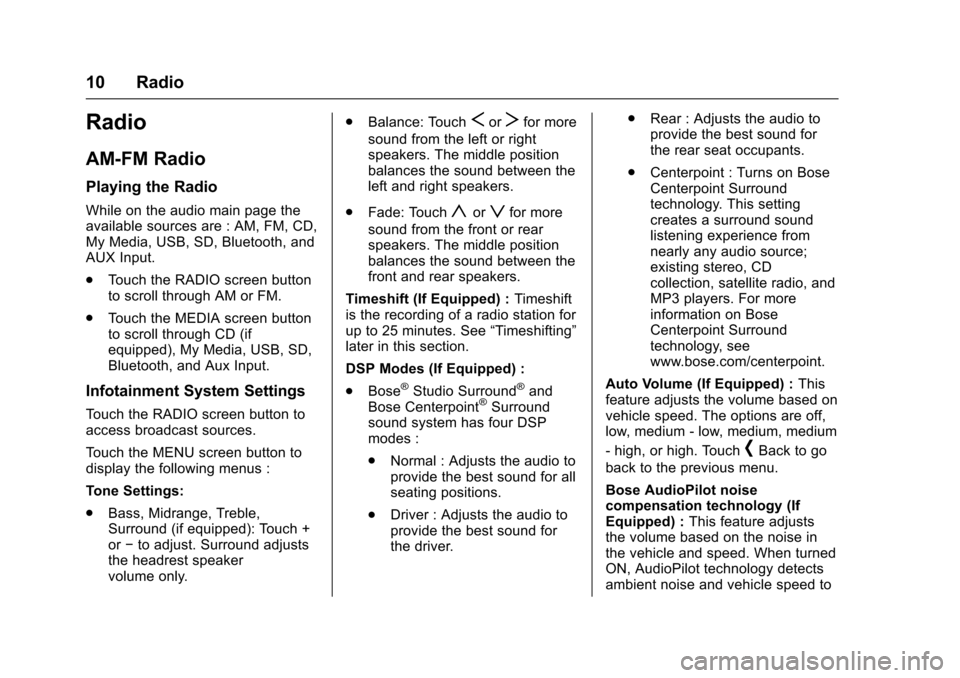
Cadillac CUE Infotainment System (GMNA-Localizing-MidEast-9369286) -
2016 - crc - 5/14/15
10 Radio
Radio
AM-FM Radio
Playing the Radio
While on the audio main page the
available sources are : AM, FM, CD,
My Media, USB, SD, Bluetooth, and
AUX Input.
.Touch the RADIO screen button
to scroll through AM or FM.
. Touch the MEDIA screen button
to scroll through CD (if
equipped), My Media, USB, SD,
Bluetooth, and Aux Input.
Infotainment System Settings
Touch the RADIO screen button to
access broadcast sources.
Touch the MENU screen button to
display the following menus :
Tone Settings:
.Bass, Midrange, Treble,
Surround (if equipped): Touch +
or−to adjust. Surround adjusts
the headrest speaker
volume only. .
Balance: Touch
SorTfor more
sound from the left or right
speakers. The middle position
balances the sound between the
left and right speakers.
. Fade: Touch
yorzfor more
sound from the front or rear
speakers. The middle position
balances the sound between the
front and rear speakers.
Timeshift (If Equipped) : Timeshift
is the recording of a radio station for
up to 25 minutes. See “Timeshifting”
later in this section.
DSP Modes (If Equipped) :
. Bose
®Studio Surround®and
Bose Centerpoint®Surround
sound system has four DSP
modes :
. Normal : Adjusts the audio to
provide the best sound for all
seating positions.
. Driver : Adjusts the audio to
provide the best sound for
the driver. .
Rear : Adjusts the audio to
provide the best sound for
the rear seat occupants.
. Centerpoint : Turns on Bose
Centerpoint Surround
technology. This setting
creates a surround sound
listening experience from
nearly any audio source;
existing stereo, CD
collection, satellite radio, and
MP3 players. For more
information on Bose
Centerpoint Surround
technology, see
www.bose.com/centerpoint.
Auto Volume (If Equipped) : This
feature adjusts the volume based on
vehicle speed. The options are off,
low, medium - low, medium, medium
- high, or high. Touch
[Back to go
back to the previous menu.
Bose AudioPilot noise
compensation technology (If
Equipped) : This feature adjusts
the volume based on the noise in
the vehicle and speed. When turned
ON, AudioPilot technology detects
ambient noise and vehicle speed to
Page 12 of 94
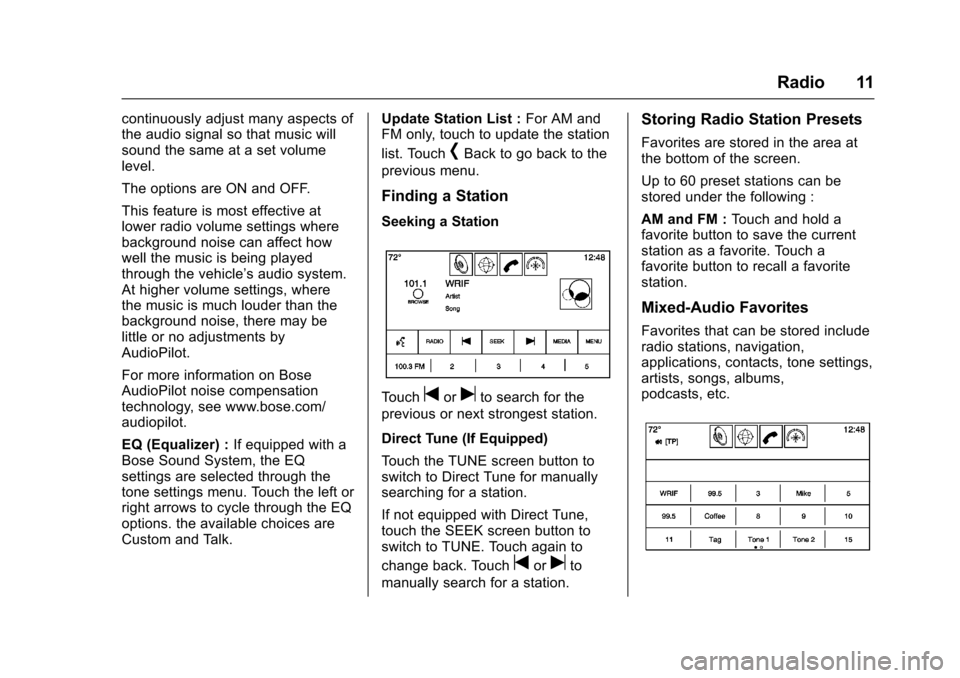
Cadillac CUE Infotainment System (GMNA-Localizing-MidEast-9369286) -
2016 - crc - 5/14/15
Radio 11
continuously adjust many aspects of
the audio signal so that music will
sound the same at a set volume
level.
The options are ON and OFF.
This feature is most effective at
lower radio volume settings where
background noise can affect how
well the music is being played
through the vehicle’s audio system.
At higher volume settings, where
the music is much louder than the
background noise, there may be
little or no adjustments by
AudioPilot.
For more information on Bose
AudioPilot noise compensation
technology, see www.bose.com/
audiopilot.
EQ (Equalizer) : If equipped with a
Bose Sound System, the EQ
settings are selected through the
tone settings menu. Touch the left or
right arrows to cycle through the EQ
options. the available choices are
Custom and Talk. Update Station List :
For AM and
FM only, touch to update the station
list. Touch
[Back to go back to the
previous menu.
Finding a Station
Seeking a Station
Touchtoruto search for the
previous or next strongest station.
Direct Tune (If Equipped)
Touch the TUNE screen button to
switch to Direct Tune for manually
searching for a station.
If not equipped with Direct Tune,
touch the SEEK screen button to
switch to TUNE. Touch again to
change back. Touch
toruto
manually search for a station.
Storing Radio Station Presets
Favorites are stored in the area at
the bottom of the screen.
Up to 60 preset stations can be
stored under the following :
AM and FM : Touch and hold a
favorite button to save the current
station as a favorite. Touch a
favorite button to recall a favorite
station.
Mixed-Audio Favorites
Favorites that can be stored include
radio stations, navigation,
applications, contacts, tone settings,
artists, songs, albums,
podcasts, etc.
Page 13 of 94
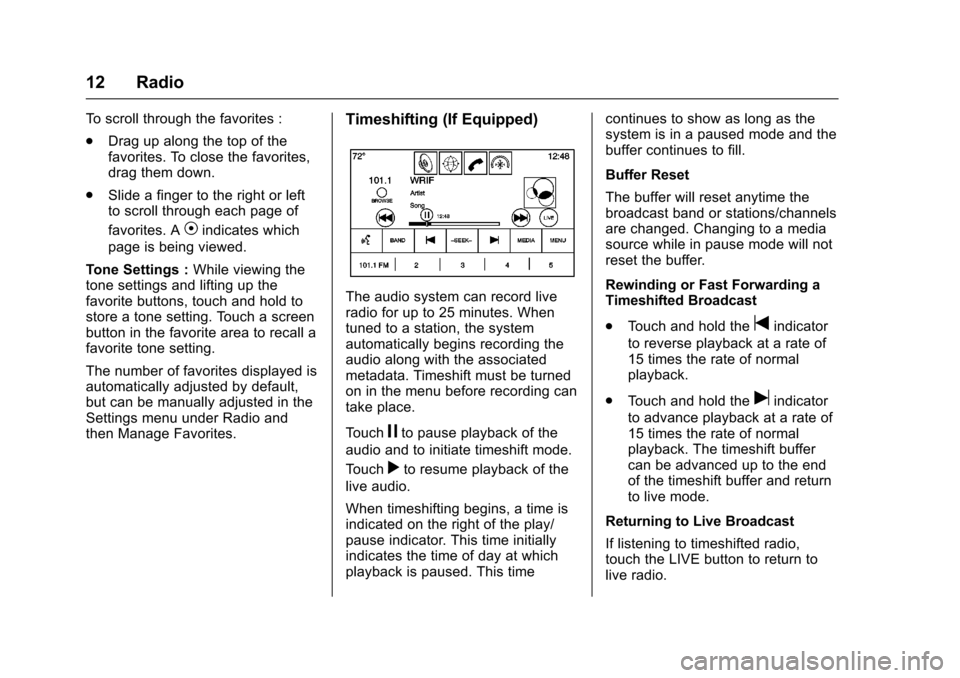
Cadillac CUE Infotainment System (GMNA-Localizing-MidEast-9369286) -
2016 - crc - 5/14/15
12 Radio
To scroll through the favorites :
.Drag up along the top of the
favorites. To close the favorites,
drag them down.
. Slide a finger to the right or left
to scroll through each page of
favorites. A
Vindicates which
page is being viewed.
Tone Settings : While viewing the
tone settings and lifting up the
favorite buttons, touch and hold to
store a tone setting. Touch a screen
button in the favorite area to recall a
favorite tone setting.
The number of favorites displayed is
automatically adjusted by default,
but can be manually adjusted in the
Settings menu under Radio and
then Manage Favorites.
Timeshifting (If Equipped)
The audio system can record live
radio for up to 25 minutes. When
tuned to a station, the system
automatically begins recording the
audio along with the associated
metadata. Timeshift must be turned
on in the menu before recording can
take place.
Touch
jto pause playback of the
audio and to initiate timeshift mode.
Touch
rto resume playback of the
live audio.
When timeshifting begins, a time is
indicated on the right of the play/
pause indicator. This time initially
indicates the time of day at which
playback is paused. This time continues to show as long as the
system is in a paused mode and the
buffer continues to fill.
Buffer Reset
The buffer will reset anytime the
broadcast band or stations/channels
are changed. Changing to a media
source while in pause mode will not
reset the buffer.
Rewinding or Fast Forwarding a
Timeshifted Broadcast
.
Touch and hold the
tindicator
to reverse playback at a rate of
15 times the rate of normal
playback.
. Touch and hold the
uindicator
to advance playback at a rate of
15 times the rate of normal
playback. The timeshift buffer
can be advanced up to the end
of the timeshift buffer and return
to live mode.
Returning to Live Broadcast
If listening to timeshifted radio,
touch the LIVE button to return to
live radio.
Page 14 of 94
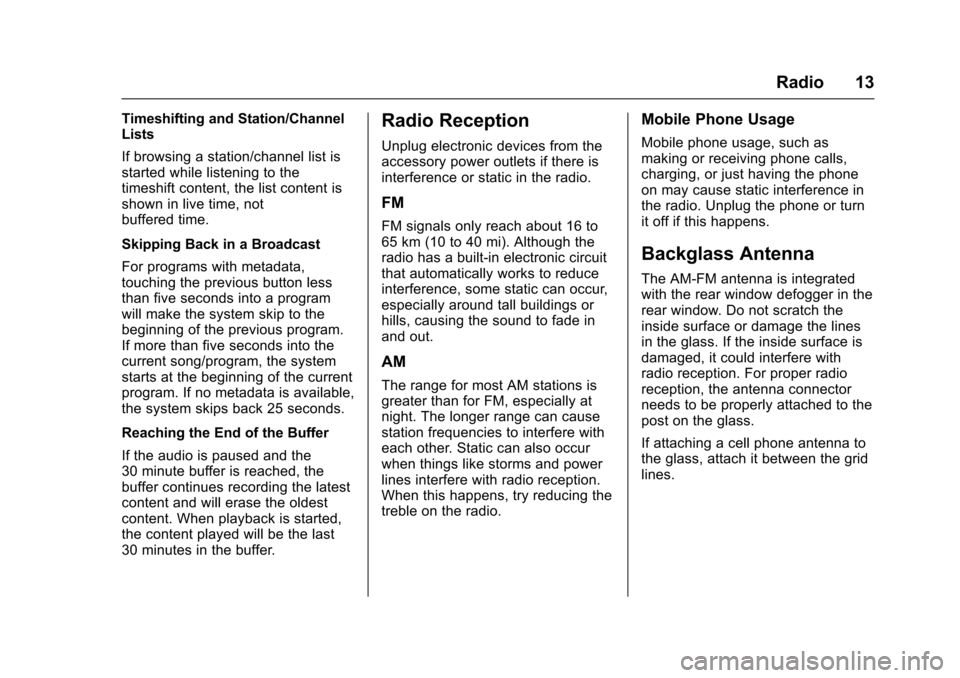
Cadillac CUE Infotainment System (GMNA-Localizing-MidEast-9369286) -
2016 - crc - 5/14/15
Radio 13
Timeshifting and Station/Channel
Lists
If browsing a station/channel list is
started while listening to the
timeshift content, the list content is
shown in live time, not
buffered time.
Skipping Back in a Broadcast
For programs with metadata,
touching the previous button less
than five seconds into a program
will make the system skip to the
beginning of the previous program.
If more than five seconds into the
current song/program, the system
starts at the beginning of the current
program. If no metadata is available,
the system skips back 25 seconds.
Reaching the End of the Buffer
If the audio is paused and the
30 minute buffer is reached, the
buffer continues recording the latest
content and will erase the oldest
content. When playback is started,
the content played will be the last
30 minutes in the buffer.Radio Reception
Unplug electronic devices from the
accessory power outlets if there is
interference or static in the radio.
FM
FM signals only reach about 16 to
65 km (10 to 40 mi). Although the
radio has a built-in electronic circuit
that automatically works to reduce
interference, some static can occur,
especially around tall buildings or
hills, causing the sound to fade in
and out.
AM
The range for most AM stations is
greater than for FM, especially at
night. The longer range can cause
station frequencies to interfere with
each other. Static can also occur
when things like storms and power
lines interfere with radio reception.
When this happens, try reducing the
treble on the radio.
Mobile Phone Usage
Mobile phone usage, such as
making or receiving phone calls,
charging, or just having the phone
on may cause static interference in
the radio. Unplug the phone or turn
it off if this happens.
Backglass Antenna
The AM-FM antenna is integrated
with the rear window defogger in the
rear window. Do not scratch the
inside surface or damage the lines
in the glass. If the inside surface is
damaged, it could interfere with
radio reception. For proper radio
reception, the antenna connector
needs to be properly attached to the
post on the glass.
If attaching a cell phone antenna to
the glass, attach it between the grid
lines.