2016 CADILLAC ATS radio controls
[x] Cancel search: radio controlsPage 5 of 94

Cadillac CUE Infotainment System (GMNA-Localizing-MidEast-9369286) -
2016 - crc - 5/14/15
4 Introduction
window sunshade. See“Rear
Window Sunshade” in the
owner manual.
4. PRESET : Press to go to a saved favorite.
5.
SSEEKT: Press the left or
right arrow to go to the
previous or next station on the
radio or track on a media
source.
6. SRCE (Source) : Press to change the source of playback.
Home Page
The Home Page is where
application icons are accessed.
Some features are disabled when
the vehicle is moving. The Home Page can be set up to
have up to five pages with eight
icons per page.
Touch the left
uor rightvor slide
a finger left/right across the screen
to access the pages of icons.
v(Next) : Touch to go to the next
Home Page.
u(Previous) : Touch to go to the
previous Home Page.
k(Interaction Selector) : Touch to
display the favorites list.
Touch and hold a location within the
favorites area to begin the process
of saving a favorite application.
Touch the application icon to store
as a favorite, and the name of the
application will be shown in
favorites.
Managing Home Page Icons
1. Touch and hold any of the Home Page icons to edit
that icon.
2. Drag the icon to a new location on the Home Page or to save it
to the applications tray. 3. Press
{to exit edit mode.
Steering Wheel Controls
The infotainment steering wheel
controls can be used to control the
infotainment features displayed in
the instrument cluster.
When in Valet Mode (if equipped),
access to the infotainment functions
is disabled. See
Settings078.
g(Press to Talk) : Press to answer
an incoming Bluetooth call.
Page 6 of 94

Cadillac CUE Infotainment System (GMNA-Localizing-MidEast-9369286) -
2016 - crc - 5/14/15
Introduction 5
c(End Call) :Press to decline an
incoming call, or end a current call.
Press to mute or unmute the
infotainment system when not on
a call.
SorT(Left or Right Control
Arrows) : Press the five-way control
to the left or right to go to the
previous or next area in the display
or to the previous or next menu.
yorz(Up or Down Control
Arrows) : Press the five-way control
up or down to go up or down in a list
or page. SEL :
Press to select a highlighted
menu item.
CorB(Next or Previous
Favorite) : Press to go to the next
or previous favorite when listening
to the radio. Press to go to the next
or previous track when listening to a
media source.
x+ orx− (Volume) : Press to
increase or decrease the volume.
Using the System
Audio
Touch the AUDIO icon to display the
active audio source page. Available
sources are AM, FM, CD (if
equipped), My Media, USB, SD,
Bluetooth, and AUX Input.
Phone
Touch the PHONE icon to display
the Phone main page. See
Bluetooth (Overview) 072 or
Bluetooth (Infotainment Controls)
0 73.
NAV (Navigation, If Equipped)
Touch the NAV icon to display the
navigation map. See Using the
Navigation System 053.
Settings
Touch the SETTINGS icon to
display the Settings menu. See
Settings 078.
Energy (If Equipped)
Touch the ENERGY leaf icon to
display energy flow on the hybrid
vehicle. See the owner manual.
Climate
Touch the CLIMATE icon to display
the Climate main page. See “Dual
Automatic Climate Control System”
in the owner manual.
Rear Climate (If Equipped)
Touch the R. CLIMATE icon to
display the Rear Climate main page.
See “Rear Climate Control System”
in the owner manual.
Page 49 of 94
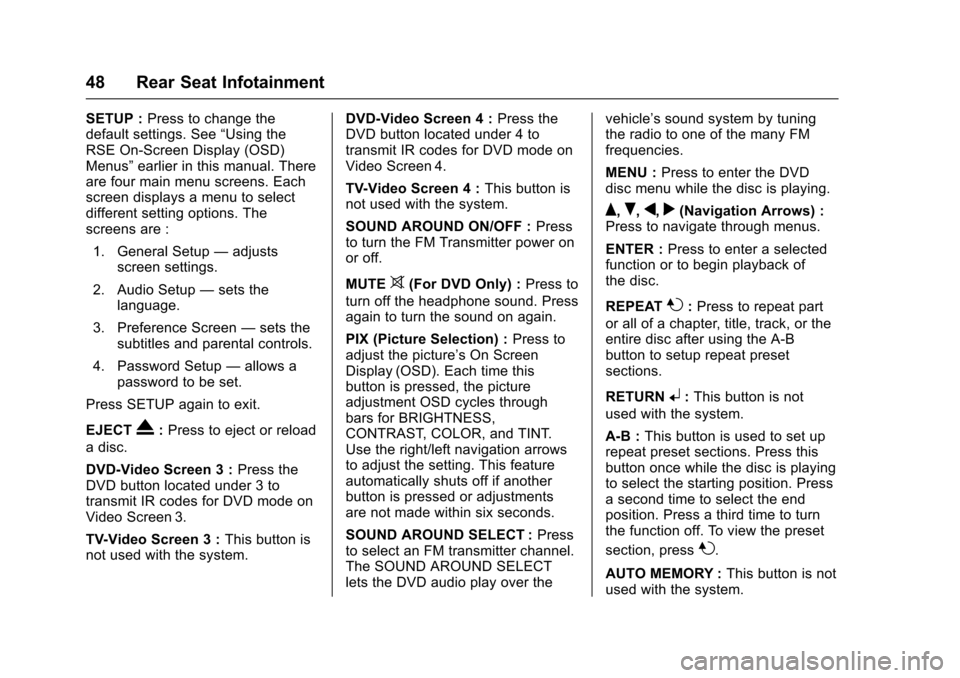
Cadillac CUE Infotainment System (GMNA-Localizing-MidEast-9369286) -
2016 - crc - 5/14/15
48 Rear Seat Infotainment
SETUP :Press to change the
default settings. See “Using the
RSE On-Screen Display (OSD)
Menus” earlier in this manual. There
are four main menu screens. Each
screen displays a menu to select
different setting options. The
screens are :
1. General Setup —adjusts
screen settings.
2. Audio Setup —sets the
language.
3. Preference Screen —sets the
subtitles and parental controls.
4. Password Setup —allows a
password to be set.
Press SETUP again to exit.
EJECT
X: Press to eject or reload
a disc.
DVD-Video Screen 3 : Press the
DVD button located under 3 to
transmit IR codes for DVD mode on
Video Screen 3.
TV-Video Screen 3 : This button is
not used with the system. DVD-Video Screen 4 :
Press the
DVD button located under 4 to
transmit IR codes for DVD mode on
Video Screen 4.
TV-Video Screen 4 : This button is
not used with the system.
SOUND AROUND ON/OFF : Press
to turn the FM Transmitter power on
or off.
MUTE
>(For DVD Only) : Press to
turn off the headphone sound. Press
again to turn the sound on again.
PIX (Picture Selection) : Press to
adjust the picture’s On Screen
Display (OSD). Each time this
button is pressed, the picture
adjustment OSD cycles through
bars for BRIGHTNESS,
CONTRAST, COLOR, and TINT.
Use the right/left navigation arrows
to adjust the setting. This feature
automatically shuts off if another
button is pressed or adjustments
are not made within six seconds.
SOUND AROUND SELECT : Press
to select an FM transmitter channel.
The SOUND AROUND SELECT
lets the DVD audio play over the vehicle’s sound system by tuning
the radio to one of the many FM
frequencies.
MENU :
Press to enter the DVD
disc menu while the disc is playing.
Q,R,q,r(Navigation Arrows) :
Press to navigate through menus.
ENTER : Press to enter a selected
function or to begin playback of
the disc.
REPEAT
7: Press to repeat part
or all of a chapter, title, track, or the
entire disc after using the A-B
button to setup repeat preset
sections.
RETURN
8: This button is not
used with the system.
A-B : This button is used to set up
repeat preset sections. Press this
button once while the disc is playing
to select the starting position. Press
a second time to select the end
position. Press a third time to turn
the function off. To view the preset
section, press
7.
AUTO MEMORY : This button is not
used with the system.
Page 79 of 94

Cadillac CUE Infotainment System (GMNA-Localizing-MidEast-9369286) -
2016 - crc - 5/14/15
78 Settings
Settings
The Settings Menu allows
adjustment of different vehicle and
radio features. The menu may
contain the following :
Time and Date
See“Clock” in the owner manual.
Language
This will set the display language in
the radio and instrument cluster.
Touch Language and select the
appropriate language. Touch the
[
Back screen button to go back to
the previous menu.
Valet Mode (If Equipped)
This will lock the infotainment
system, steering wheel controls, and
steering column. It will also limit top
speed, power, and access to vehicle
storage locations. The storage
behind the infotainment system can
still be accessed manually.
To access :
1. Enter a four-digit code on the keypad. 2. Touch Enter to go to the
confirmation screen.
3. Re-enter the four-digit code.
Touch LOCK to lock the system.
Touch
[Back to go back to the
previous menu.
Radio
Touch to display the Radio Menu
and the following may display :
. Manage Favorites : Touch a
displayed Favorite to select that
favorite to edit. Touch Rename
to rename the favorite or Delete
to delete it. Touch and hold the
station to drag it to a new
location. Touch Done to go back
to the previous menu.
. Number of Favorites Shown :
Touch to set the number of
favorites to display. Select Auto,
5, 10, 15, 20, 25, 30, 35, 40, 45,
50, 55, or 60. Auto will
automatically add or hide
additional Favorite pages based
on the number of Favorites stored. Touch the
[Back screen
button to go back to the
previous menu.
. Tone Settings : Touch + or −to
adjust Bass, Midrange, Treble,
or Surround. See AM-FM Radio
0 10.
. Tag Song : Touch to tag song
information, including artist and
title, to transfer to an iPod
®. See
AM-FM Radio 010.
. Timeshift: Timeshift is the
recording of a radio station for
up to 25 minutes. See
“Timeshifting (If Equipped)”
under AM-FM Radio 010.
. Auto Volume : If equipped, this
feature adjusts the volume
based on the vehicle speed. See
AM-FM Radio 010.
. Bose AudioPilot noise
compensation technology (If
Equipped) : This feature adjusts
the volume based on the noise
in the vehicle and speed. See
AM-FM Radio 010.
Page 92 of 94

Cadillac CUE Infotainment System (GMNA-Localizing-MidEast-9369286) -
2016 - crc - 5/14/15
Index 91
IndexA
Accepting or Declining a Call . . . . 74
AgreementsTrademarks and License . . . . . . . . 80
AM . . . . . . . . . . . . . . . . . . . . . . . . . . . . . . 13
AM-FM Radio . . . . . . . . . . . . . . . . . . . . 10
Antenna
Backglass. . . . . . . . . . . . . . . . . . . . . . . 13
Multi-band. . . . . . . . . . . . . . . . . . . . . . . 14
Applications Tray . . . . . . . . . . . . . . . . . 6
Audio . . . . . . . . . . . . . . . . . . . . . . . . . . . . . 5
Bluetooth. . . . . . . . . . . . . . . . . . . . . . . . 21
Audio Output . . . . . . . . . . . . . . . . . . . . 36
Audio Players CD . . . . . . . . . . . . . . . . . . . . . . . . . . . . . . 15
Audio System . . . . . . . . . . . . . . . . . . . . 71
Auxiliary Inputs . . . . . . . . . . . . . . . . . . 35
Auxiliary Jack . . . . . . . . . . . . . . . . . . . . 21
B
Backglass Antenna . . . . . . . . . . . . . . 13
Bluetooth Overview. . . . . . . . . . . . . . . . . . . . 71, 72
Bluetooth (If Equipped) . . . . . . . . . . 78
Bluetooth Audio . . . . . . . . . . . . . . . . . 21
C
Call Waiting . . . . . . . . . . . . . . . . . . . . . . 74
Card Reader
SD . . . . . . . . . . . . . . . . . . . . . . . . . . . . . . 20
CD Player . . . . . . . . . . . . . . . . . . . . . . . 15
Character Handwriting
Recognition . . . . . . . . . . . . . . . . . . . . 60
Cleaning High Gloss Surfaces and Vehicle Information and
Radio Displays . . . . . . . . . . . . . . . . . . 8
Cleaning the Components . . . . . . . 51
Cleaning the Video Screens . . . . . 51
Climate . . . . . . . . . . . . . . . . . . . . . . . . . . . 5
Controls . . . . . . . . . . . . . . . . . . . . . . . . . 71 Steering Wheel. . . . . . . . . . . . . . . . . . . 4
Coverage Explanations . . . . . . . . . . 70
Customer Assistance . . . . . . . . . . . . . 3
D
Database Coverage Explanations . . . . . . . . . . . . . . . . . . . 70
Destination . . . . . . . . . . . . . . . . . . . . . . 59
Detailed Areas . . . . . . . . . . . . . . . . . . . 57
Display . . . . . . . . . . . . . . . . . . . . . . . . . . 78
Dual Tone Multi-Frequency (DTMF) Tones . . . . . . . . . . . . . . . . . . 75
Page 94 of 94

Cadillac CUE Infotainment System (GMNA-Localizing-MidEast-9369286) -
2016 - crc - 5/14/15
Index 93
R
Radio . . . . . . . . . . . . . . . . . . . . . . . . . . . . 77
Radio Reception . . . . . . . . . . . . . . . . . 13
RadiosAM-FM Radio . . . . . . . . . . . . . . . . . . . 10
Rear Camera (If Equipped) . . . . . . 78
Rear Climate (If Equipped) . . . . . . . 5
Rear Seat Armrest Control Panel . . . . . . . . . . . . . . . . . . . . . . . . . . . 3
Rear Seat Entertainment
System . . . . . . . . . . . . . . . . . . . . . 23, 40
Remote Control . . . . . . . . . . . . . . 37, 47
Return to Factory Settings . . . . . . . 78
RSE Controls Available from the Front Screen . . . . . . . . . . . . . . . 32
RSE System Overview . . . . . . . . . . 40
S
Schedule I : Gracenote EULA (If Equipped) . . . . . . . . . . . . . . . . . . . 82
Scroll Features . . . . . . . . . . . . . . . . . . 56
SD Card Reader . . . . . . . . . . . . . . . . . 20
Servicing System . . . . . . . . . . . . . . . . 69
Settings . . . . . . . . . . . . . . . . . . . . . . .77, 5
Software Updates . . . . . . . . . . . . . . . . 9
Sources . . . . . . . . . . . . . . . . . . . . . . . . . 24
Steering Wheel Controls . . . . . . . . . . 4
Storing and Recalling Media Favorites . . . . . . . . . . . . . . . . . . . . . . . 20 Storing Radio Station Presets . . . 11
Switching to Handset or
Handsfree Mode . . . . . . . . . . . . . . . 73
Symbols Navigation. . . . . . . . . . . . . . . . . . . . . . . 57
System Global Positioning. . . . . . . . . . . . . . . 68
Rear Seat Entertainment . . . . 23, 40
System Operation . . . . . . . . . . . . . . . 23
T
Text Menu . . . . . . . . . . . . . . . . . . . . . . . 75
Text Messaging . . . . . . . . . . . . . . . . . . 75
Text Settings . . . . . . . . . . . . . . . . . . . . . 76
Three-Way Calling . . . . . . . . . . . . . . . 75
Time and Date . . . . . . . . . . . . . . . . . . . 77
Timeshifting (If Equipped) . . . . . . . . 12
Tips and Troubleshooting . . . . . . . . 51
Touchscreen Buttons . . . . . . . . . . . . . 6
Trademarks and License Agreements . . . . . . . . . . . . . . . . . . . . 80
Turn List . . . . . . . . . . . . . . . . . . . . . . . . . 66
U
Updates Map Data . . . . . . . . . . . . . . . . . . . . . . . 69
Software . . . . . . . . . . . . . . . . . . . . . . . . . 9
USB Port . . . . . . . . . . . . . . . . . . . . . . . . 17
Using the Navigation System . . . . 52
Using the RSE On-Screen
Display (OSD) Menus . . . . . . . . . . 43
Using the System . . . . . . . . . . . . . . . . . 5
V
Valet Mode (If Equipped) . . . . . . . . 77
Vehicle Positioning . . . . . . . . . . . . . . 68
Vehicle Settings . . . . . . . . . . . . . . . . . 78
Vehicle Speakers . . . . . . . . . . . . . . . . 46
Video (If Equipped) . . . . . . . . . . . . . . . 6
Video Display Error Messages . . . 40
Video Display Screens . . . . . . . . . . 40
Video Distortion . . . . . . . . . . . . . . . . . 40
Viewing a Text Message . . . . . . . . . 75
Viewing Sender Information . . . . . 76
Volume . . . . . . . . . . . . . . . . . . . . . . . . . . . 3
W
Wired Headphones . . . . . . . . . . . . . . 46