2016 CADILLAC ATS CD player
[x] Cancel search: CD playerPage 2 of 94

Cadillac CUE Infotainment System (GMNA-Localizing-MidEast-9369286) -
2016 - crc - 5/14/15
ContentsIntroduction . . . . . . . . . . . . . . . . . .2
Radio . . . . . . . . . . . . . . . . . . . . . . .10
Audio Players . . . . . . . . . . . . . .15
Rear Seat Infotainment . . . .23
Navigation . . . . . . . . . . . . . . . . . .53
Phone . . . . . . . . . . . . . . . . . . . . . .72
Settings . . . . . . . . . . . . . . . . . . . .78
Trademarks and LicenseAgreements . . . . . . . . . . . . . . .
81
Index . . . . . . . . . . . . . . . . . . . . . 91
Page 11 of 94
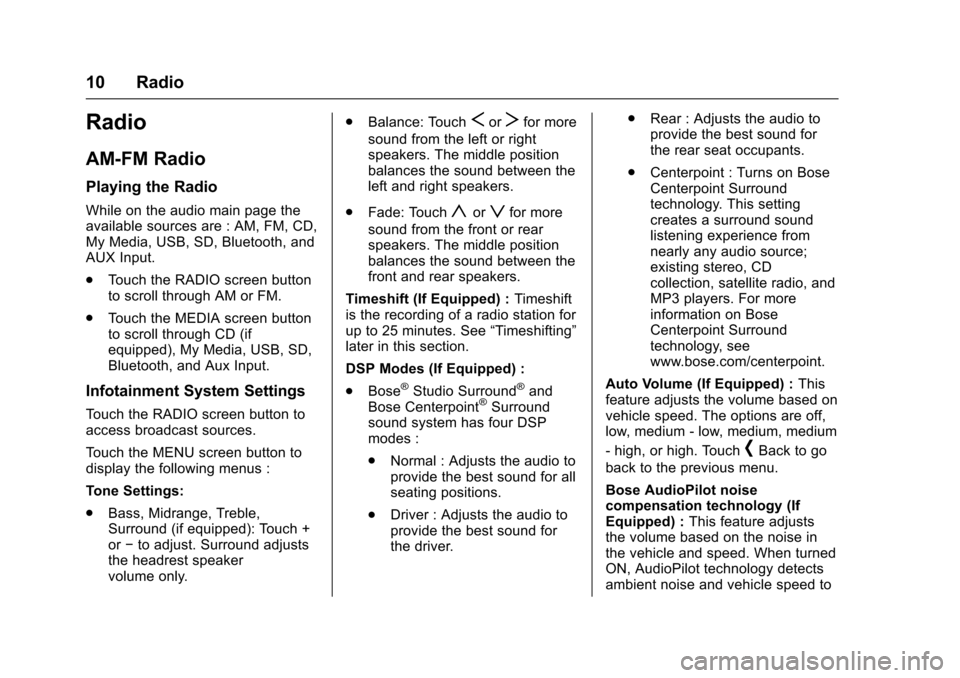
Cadillac CUE Infotainment System (GMNA-Localizing-MidEast-9369286) -
2016 - crc - 5/14/15
10 Radio
Radio
AM-FM Radio
Playing the Radio
While on the audio main page the
available sources are : AM, FM, CD,
My Media, USB, SD, Bluetooth, and
AUX Input.
.Touch the RADIO screen button
to scroll through AM or FM.
. Touch the MEDIA screen button
to scroll through CD (if
equipped), My Media, USB, SD,
Bluetooth, and Aux Input.
Infotainment System Settings
Touch the RADIO screen button to
access broadcast sources.
Touch the MENU screen button to
display the following menus :
Tone Settings:
.Bass, Midrange, Treble,
Surround (if equipped): Touch +
or−to adjust. Surround adjusts
the headrest speaker
volume only. .
Balance: Touch
SorTfor more
sound from the left or right
speakers. The middle position
balances the sound between the
left and right speakers.
. Fade: Touch
yorzfor more
sound from the front or rear
speakers. The middle position
balances the sound between the
front and rear speakers.
Timeshift (If Equipped) : Timeshift
is the recording of a radio station for
up to 25 minutes. See “Timeshifting”
later in this section.
DSP Modes (If Equipped) :
. Bose
®Studio Surround®and
Bose Centerpoint®Surround
sound system has four DSP
modes :
. Normal : Adjusts the audio to
provide the best sound for all
seating positions.
. Driver : Adjusts the audio to
provide the best sound for
the driver. .
Rear : Adjusts the audio to
provide the best sound for
the rear seat occupants.
. Centerpoint : Turns on Bose
Centerpoint Surround
technology. This setting
creates a surround sound
listening experience from
nearly any audio source;
existing stereo, CD
collection, satellite radio, and
MP3 players. For more
information on Bose
Centerpoint Surround
technology, see
www.bose.com/centerpoint.
Auto Volume (If Equipped) : This
feature adjusts the volume based on
vehicle speed. The options are off,
low, medium - low, medium, medium
- high, or high. Touch
[Back to go
back to the previous menu.
Bose AudioPilot noise
compensation technology (If
Equipped) : This feature adjusts
the volume based on the noise in
the vehicle and speed. When turned
ON, AudioPilot technology detects
ambient noise and vehicle speed to
Page 16 of 94
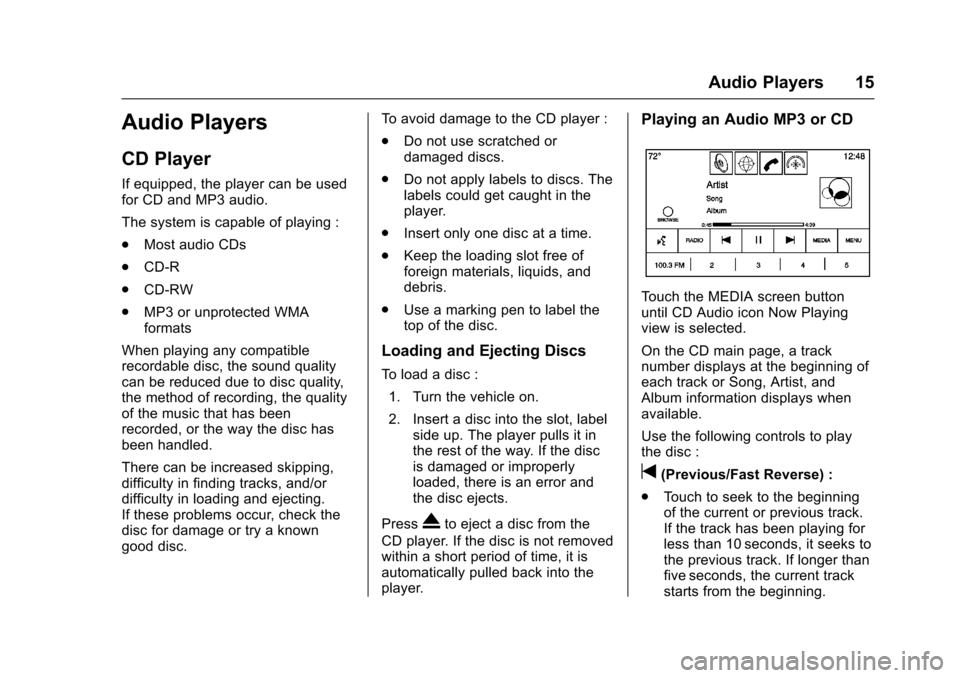
Cadillac CUE Infotainment System (GMNA-Localizing-MidEast-9369286) -
2016 - crc - 5/14/15
Audio Players 15
Audio Players
CD Player
If equipped, the player can be used
for CD and MP3 audio.
The system is capable of playing :
.Most audio CDs
. CD-R
. CD-RW
. MP3 or unprotected WMA
formats
When playing any compatible
recordable disc, the sound quality
can be reduced due to disc quality,
the method of recording, the quality
of the music that has been
recorded, or the way the disc has
been handled.
There can be increased skipping,
difficulty in finding tracks, and/or
difficulty in loading and ejecting.
If these problems occur, check the
disc for damage or try a known
good disc. To avoid damage to the CD player :
.
Do not use scratched or
damaged discs.
. Do not apply labels to discs. The
labels could get caught in the
player.
. Insert only one disc at a time.
. Keep the loading slot free of
foreign materials, liquids, and
debris.
. Use a marking pen to label the
top of the disc.
Loading and Ejecting Discs
To load a disc :
1. Turn the vehicle on.
2. Insert a disc into the slot, label side up. The player pulls it in
the rest of the way. If the disc
is damaged or improperly
loaded, there is an error and
the disc ejects.
Press
Xto eject a disc from the
CD player. If the disc is not removed
within a short period of time, it is
automatically pulled back into the
player.
Playing an Audio MP3 or CD
Touch the MEDIA screen button
until CD Audio icon Now Playing
view is selected.
On the CD main page, a track
number displays at the beginning of
each track or Song, Artist, and
Album information displays when
available.
Use the following controls to play
the disc :
t(Previous/Fast Reverse) :
. Touch to seek to the beginning
of the current or previous track.
If the track has been playing for
less than 10 seconds, it seeks to
the previous track. If longer than
five seconds, the current track
starts from the beginning.
Page 17 of 94

Cadillac CUE Infotainment System (GMNA-Localizing-MidEast-9369286) -
2016 - crc - 5/14/15
16 Audio Players
.Touch and hold to fast reverse
through a track. Release the
button to return to playing
speed. Elapsed time displays.
u(Next/Fast Forward) :
. Touch to seek to the next track.
. Touch and hold to fast forward
through a track. Release the
button to return to playing
speed. Elapsed time displays.
When a Blu-ray
®or DVD disc,
if equipped, is loaded and the CD
button is touched, a message
displays, Go to video application to
play DVD/BD.
Error Messages
If Disc Error displays and/or the disc
comes out, it could be for one of the
following reasons :
. The disc has an invalid or
unknown format.
. The road is very rough. Try the
disc again when the road is
smoother.
. The disc is dirty, scratched, wet,
or upside down. .
The air is very humid. Try the
disc again later.
. There was a problem while
burning the disc.
. The label is caught in the CD
player.
If Disc Player Error displays, it could
be for one of the following reasons :
. The player temperature is
too high.
. There are load or eject errors.
If the CD is not playing correctly, for
any other reason, try a known
good CD.
If any error continues, contact your
dealer.
CD Menu
Touch the MENU button while that
source is active to access the menu.
Touch any of the following buttons
on the MP3 Menu :
Shuffle : Touch to play the tracks
randomly. Touch again to stop
shuffle. Auto Volume :
If equipped, this
feature adjusts the volume based on
the speed of the vehicle. See
AM-FM Radio 010.
Tone Settings : Touch + or−to
adjust Bass, Midrange, Treble,
or Surround. See AM-FM Radio
0 10.
MP3 Guidelines
.
Sampling rate : 16 kHz,
22.05 kHz, 24 kHz, 32 kHz,
44.1 kHz, and 48 kHz.
. Bit rates supported : 8, 16, 24,
32, 40, 48, 56, 64, 80, 96, 112,
128, 144, 160, 192, 224, 256,
and 320 kbps.
. Recorded on a CD-R or CD-RW.
MP3 Folder Information
Touch anywhere between the top
applications tray or the bottom menu
to display the browse screen.
Root Directory : To access, touch
the screen anywhere in the center
area of the screen. The root
directory is treated as a folder. All
Page 18 of 94
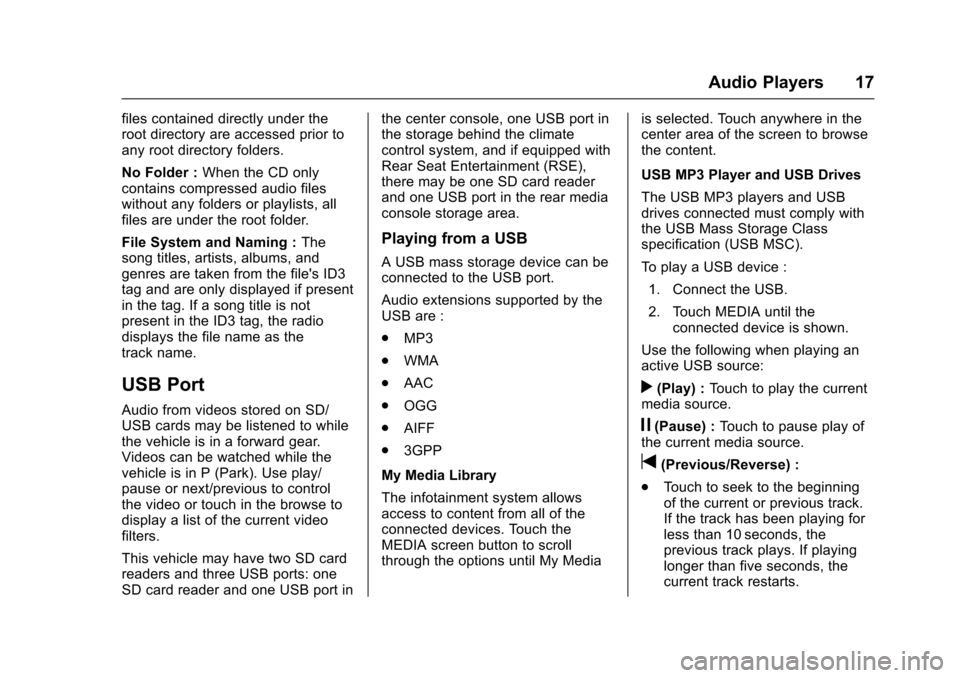
Cadillac CUE Infotainment System (GMNA-Localizing-MidEast-9369286) -
2016 - crc - 5/14/15
Audio Players 17
files contained directly under the
root directory are accessed prior to
any root directory folders.
No Folder :When the CD only
contains compressed audio files
without any folders or playlists, all
files are under the root folder.
File System and Naming : The
song titles, artists, albums, and
genres are taken from the file's ID3
tag and are only displayed if present
in the tag. If a song title is not
present in the ID3 tag, the radio
displays the file name as the
track name.
USB Port
Audio from videos stored on SD/
USB cards may be listened to while
the vehicle is in a forward gear.
Videos can be watched while the
vehicle is in P (Park). Use play/
pause or next/previous to control
the video or touch in the browse to
display a list of the current video
filters.
This vehicle may have two SD card
readers and three USB ports: one
SD card reader and one USB port in the center console, one USB port in
the storage behind the climate
control system, and if equipped with
Rear Seat Entertainment (RSE),
there may be one SD card reader
and one USB port in the rear media
console storage area.
Playing from a USB
A USB mass storage device can be
connected to the USB port.
Audio extensions supported by the
USB are :
.
MP3
. WMA
. AAC
. OGG
. AIFF
. 3GPP
My Media Library
The infotainment system allows
access to content from all of the
connected devices. Touch the
MEDIA screen button to scroll
through the options until My Media is selected. Touch anywhere in the
center area of the screen to browse
the content.
USB MP3 Player and USB Drives
The USB MP3 players and USB
drives connected must comply with
the USB Mass Storage Class
specification (USB MSC).
To play a USB device :
1. Connect the USB.
2. Touch MEDIA until the connected device is shown.
Use the following when playing an
active USB source:
r(Play) : Touch to play the current
media source.
j(Pause) : Touch to pause play of
the current media source.
t(Previous/Reverse) :
. Touch to seek to the beginning
of the current or previous track.
If the track has been playing for
less than 10 seconds, the
previous track plays. If playing
longer than five seconds, the
current track restarts.
Page 19 of 94
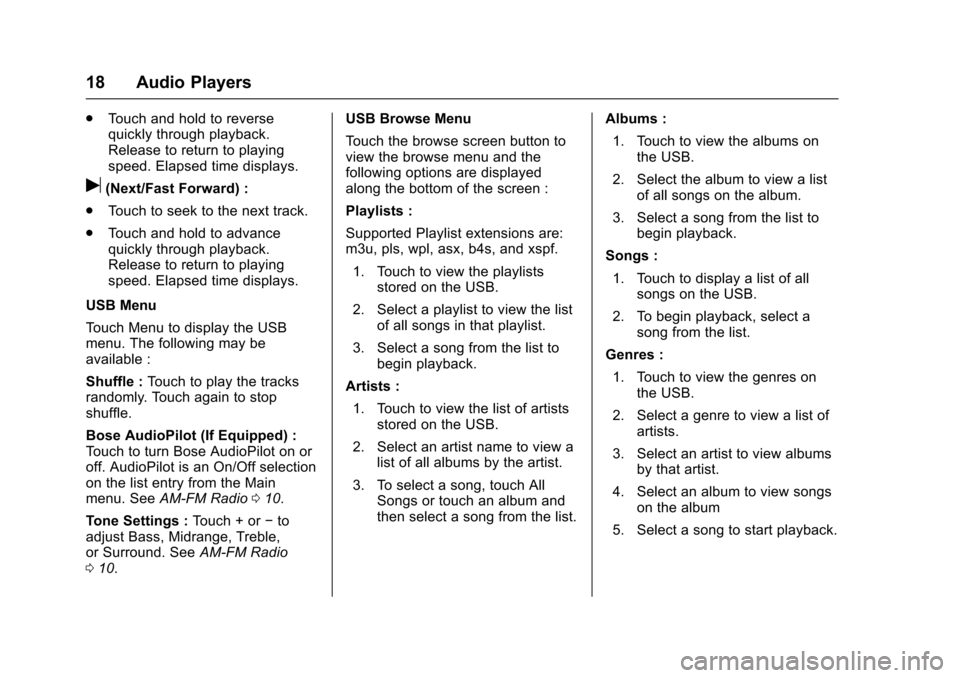
Cadillac CUE Infotainment System (GMNA-Localizing-MidEast-9369286) -
2016 - crc - 5/14/15
18 Audio Players
.Touch and hold to reverse
quickly through playback.
Release to return to playing
speed. Elapsed time displays.
u(Next/Fast Forward) :
. Touch to seek to the next track.
. Touch and hold to advance
quickly through playback.
Release to return to playing
speed. Elapsed time displays.
USB Menu
Touch Menu to display the USB
menu. The following may be
available :
Shuffle : Touch to play the tracks
randomly. Touch again to stop
shuffle.
Bose AudioPilot (If Equipped) :
Touch to turn Bose AudioPilot on or
off. AudioPilot is an On/Off selection
on the list entry from the Main
menu. See AM-FM Radio 010.
Tone Settings : Touch + or−to
adjust Bass, Midrange, Treble,
or Surround. See AM-FM Radio
0 10. USB Browse Menu
Touch the browse screen button to
view the browse menu and the
following options are displayed
along the bottom of the screen :
Playlists :
Supported Playlist extensions are:
m3u, pls, wpl, asx, b4s, and xspf.
1. Touch to view the playlists stored on the USB.
2. Select a playlist to view the list of all songs in that playlist.
3. Select a song from the list to begin playback.
Artists :
1. Touch to view the list of artists stored on the USB.
2. Select an artist name to view a list of all albums by the artist.
3. To select a song, touch All Songs or touch an album and
then select a song from the list. Albums :
1. Touch to view the albums on the USB.
2. Select the album to view a list of all songs on the album.
3. Select a song from the list to begin playback.
Songs : 1. Touch to display a list of all songs on the USB.
2. To begin playback, select a song from the list.
Genres :
1. Touch to view the genres on the USB.
2. Select a genre to view a list of artists.
3. Select an artist to view albums by that artist.
4. Select an album to view songs on the album
5. Select a song to start playback.
Page 20 of 94
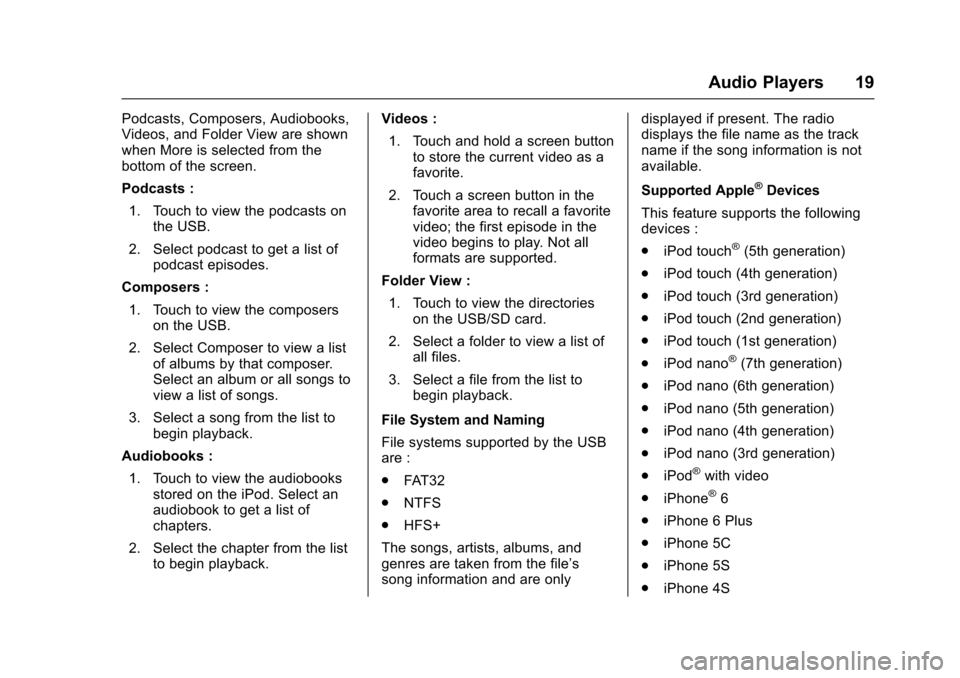
Cadillac CUE Infotainment System (GMNA-Localizing-MidEast-9369286) -
2016 - crc - 5/14/15
Audio Players 19
Podcasts, Composers, Audiobooks,
Videos, and Folder View are shown
when More is selected from the
bottom of the screen.
Podcasts :1. Touch to view the podcasts on the USB.
2. Select podcast to get a list of podcast episodes.
Composers : 1. Touch to view the composers on the USB.
2. Select Composer to view a list of albums by that composer.
Select an album or all songs to
view a list of songs.
3. Select a song from the list to begin playback.
Audiobooks : 1. Touch to view the audiobooks stored on the iPod. Select an
audiobook to get a list of
chapters.
2. Select the chapter from the list to begin playback. Videos :
1. Touch and hold a screen button to store the current video as a
favorite.
2. Touch a screen button in the favorite area to recall a favorite
video; the first episode in the
video begins to play. Not all
formats are supported.
Folder View : 1. Touch to view the directories on the USB/SD card.
2. Select a folder to view a list of all files.
3. Select a file from the list to begin playback.
File System and Naming
File systems supported by the USB
are :
. FAT32
. NTFS
. HFS+
The songs, artists, albums, and
genres are taken from the file’s
song information and are only displayed if present. The radio
displays the file name as the track
name if the song information is not
available.
Supported Apple
®Devices
This feature supports the following
devices :
. iPod touch
®(5th generation)
. iPod touch (4th generation)
. iPod touch (3rd generation)
. iPod touch (2nd generation)
. iPod touch (1st generation)
. iPod nano
®(7th generation)
. iPod nano (6th generation)
. iPod nano (5th generation)
. iPod nano (4th generation)
. iPod nano (3rd generation)
. iPod
®with video
. iPhone
®6
. iPhone 6 Plus
. iPhone 5C
. iPhone 5S
. iPhone 4S
Page 21 of 94
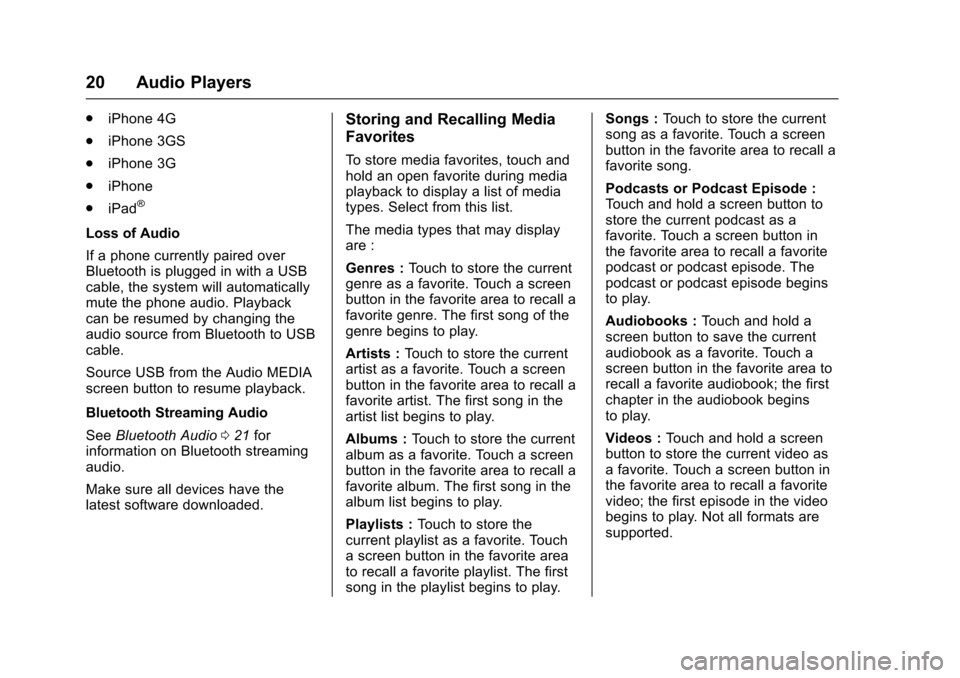
Cadillac CUE Infotainment System (GMNA-Localizing-MidEast-9369286) -
2016 - crc - 5/14/15
20 Audio Players
.iPhone 4G
. iPhone 3GS
. iPhone 3G
. iPhone
. iPad
®
Loss of Audio
If a phone currently paired over
Bluetooth is plugged in with a USB
cable, the system will automatically
mute the phone audio. Playback
can be resumed by changing the
audio source from Bluetooth to USB
cable.
Source USB from the Audio MEDIA
screen button to resume playback.
Bluetooth Streaming Audio
See Bluetooth Audio 021 for
information on Bluetooth streaming
audio.
Make sure all devices have the
latest software downloaded.
Storing and Recalling Media
Favorites
To store media favorites, touch and
hold an open favorite during media
playback to display a list of media
types. Select from this list.
The media types that may display
are :
Genres : Touch to store the current
genre as a favorite. Touch a screen
button in the favorite area to recall a
favorite genre. The first song of the
genre begins to play.
Artists : Touch to store the current
artist as a favorite. Touch a screen
button in the favorite area to recall a
favorite artist. The first song in the
artist list begins to play.
Albums : Touch to store the current
album as a favorite. Touch a screen
button in the favorite area to recall a
favorite album. The first song in the
album list begins to play.
Playlists : Touch to store the
current playlist as a favorite. Touch
a screen button in the favorite area
to recall a favorite playlist. The first
song in the playlist begins to play. Songs :
Touch to store the current
song as a favorite. Touch a screen
button in the favorite area to recall a
favorite song.
Podcasts or Podcast Episode :
Touch and hold a screen button to
store the current podcast as a
favorite. Touch a screen button in
the favorite area to recall a favorite
podcast or podcast episode. The
podcast or podcast episode begins
to play.
Audiobooks : Touch and hold a
screen button to save the current
audiobook as a favorite. Touch a
screen button in the favorite area to
recall a favorite audiobook; the first
chapter in the audiobook begins
to play.
Videos : Touch and hold a screen
button to store the current video as
a favorite. Touch a screen button in
the favorite area to recall a favorite
video; the first episode in the video
begins to play. Not all formats are
supported.