Page 7 of 20
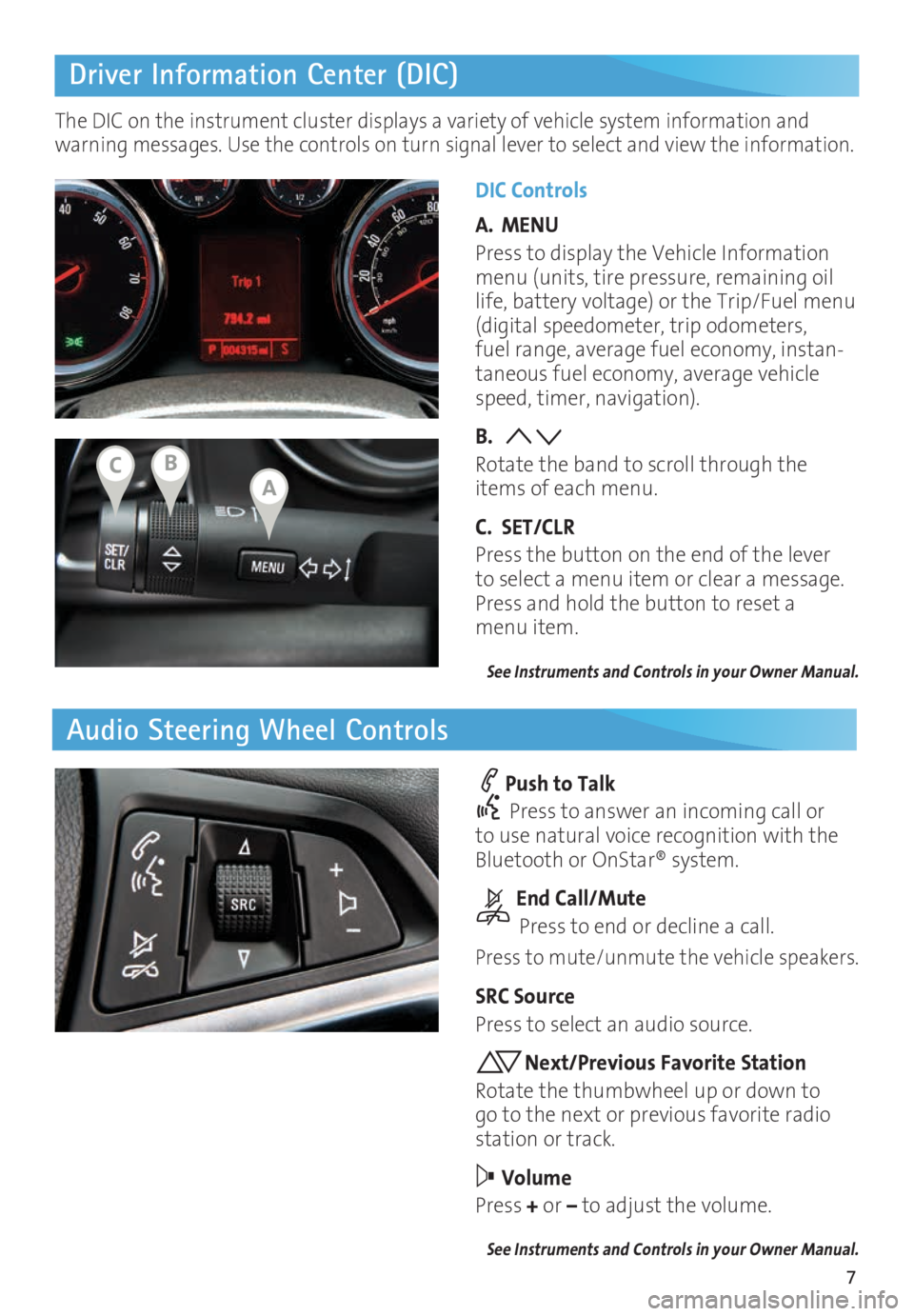
7
Driver Information Center (DIC)
Audio Steering Wheel Controls
DIC Controls
A. MENU
Press to display the Vehicle Information
menu (units, tire pressure, remaining oil
life, battery voltage) or the Trip/Fuel menu
(digital speedometer, trip odometers,
fuel range, average fuel economy, instan
-taneous fuel economy, average vehicle
speed, timer, navigation).
B.
Rotate the band to scroll through the
items of each menu.
C. SET/CLR
Press the button on the end of the lever
to select a menu item or clear a message.
Press and hold the button to reset a
menu item.
See Instruments and Controls in your Owner Manual.
Push to Talk
Press to answer an incoming call or
to use natural voice recognition with the
Bluetooth or OnStar® system.
End Call/Mute
Press to end or decline a call.
Press to mute/unmute the vehicle speakers.
SRC Source
Press to select an audio source.
Next/Previous Favorite Station
Rotate the thumbwheel up or down to
go to the next or previous favorite radio
station or track.
Volume
Press + or – to adjust the volume.
See Instruments and Controls in your Owner Manual.
The DIC on the instrument cluster displays a variety of vehicle system information and
warning messages. Use the controls on turn signal lever to select and view the information.
ABC
Page 8 of 20

8
IntelliLink Infotainment System
SRCE Select
the audio sourceHOME Home page AS Autostore
presets list
Applications:
Touch the
icon to
open the
application
PHONE
Phone
menu/Press and hold to mute
speakers TUNE/MENU Turn the ring to
tune radio stations and highlight
items; press ring to select item Eject disc Time
menu
BACK Return to
previous menu Play/
Pause INFO
Available
song and
navigation
information CONFIG Settings
menus
1–6
Favorite
preset
stations
Previous radio
station or track Power/
Volume
Next radio station or track FAV
Pages of
favorite radio
stations
Refer to your Owner Manual for important information about using the infotainment system while
driving.
Buick IntelliLink
Buick IntelliLink uses a Bluetooth or USB connection to link to a compatible device, such
as a smartphone, cell phone, USB flash drive or portable audio player/iPod®. For assis
-tance with the IntelliLink system, contact Customer Assistance at 1-855-4-SUPPORT
(1-855-478-7767) or go to www.buick.com and click the Owners link.
See Infotainment System in your Owner Manual.
Page 9 of 20
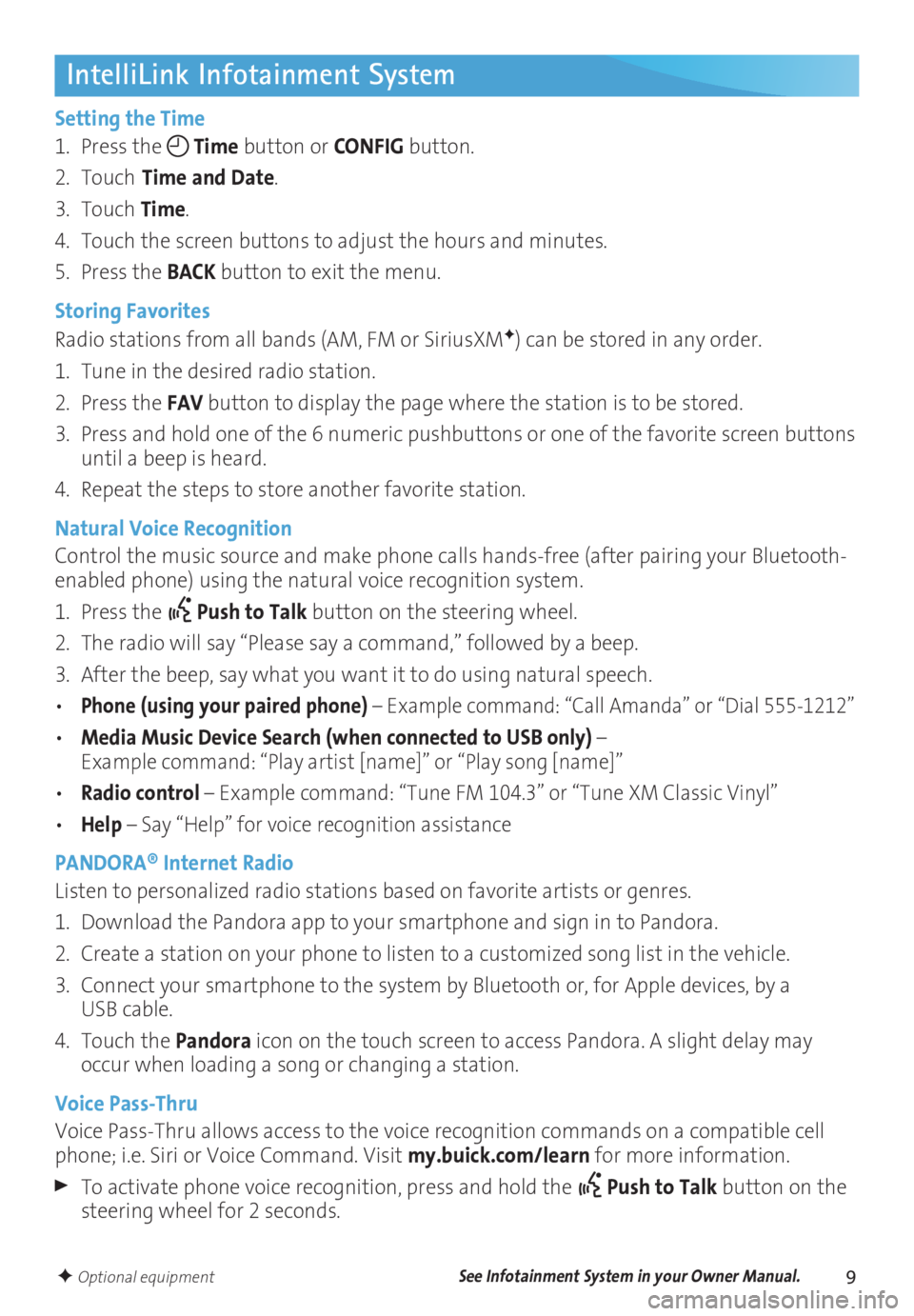
9
IntelliLink Infotainment System
Setting the Time
1. Press the
Time button or
CONFIG button.
2. Touch
Time and Date.
3. Touch Time.
4. Touch the screen buttons to adjust the hours and minutes.
5. Press the BACK button to exit the menu.
Storing Favorites
Radio stations from all bands (AM, FM or SiriusXM
F) can be stored in any order.
1. Tune in the desired radio station.
2. Press the FAV button to display the page where the station is to be stored.
3. Press and hold one of the 6 numeric pushbuttons or one of the favorite screen buttons
until a beep is heard.
4. Repeat the steps to store another favorite station.
Natural Voice Recognition
Control the music source and make phone calls hands-free (after pairing your Bluetooth-
enabled phone) using the natural voice recognition system.
1. Press the
Push to Talk button on the steering wheel.
2. The radio will say “Please say a command,” followed by a beep.
3. After the beep, say what you want it to do using natural speech.
• Phone (using your paired phone) – Example command: “Call Amanda” or “Dial 555-1212”
• Media Music Device Search (when connected to USB only) – Example command: “Play artist [name]” or “Play song [name]”
• Radio control – Example command: “Tune FM 104.3” or “Tune XM Classic Vinyl”
• Help – Say “Help” for voice recognition assistance
PANDORA® Internet Radio
Listen to personalized radio stations based on favorite artists or genres.
1. Download the Pandora app to your smartphone and sign in to Pandora.
2. Create a station on your phone to listen to a customized song list in the vehicle.
3. Connect your smartphone to the system by Bluetooth or, for Apple devices, by a
USB cable.
4. Touch the Pandora icon on the touch screen to access Pandora. A slight delay may
occur when loading a song or changing a station.
Voice Pass-Thru
Voice Pass-Thru allows access to the voice recognition commands on a compatible cell
phone; i.e. Siri or Voice Command. Visit my.buick.com/learn for more information.
To activate phone voice recognition, press and hold the Push to Talk button on the
steering wheel for 2 seconds.
F Optional equipmentSee Infotainment System in your Owner Manual.
Page 12 of 20
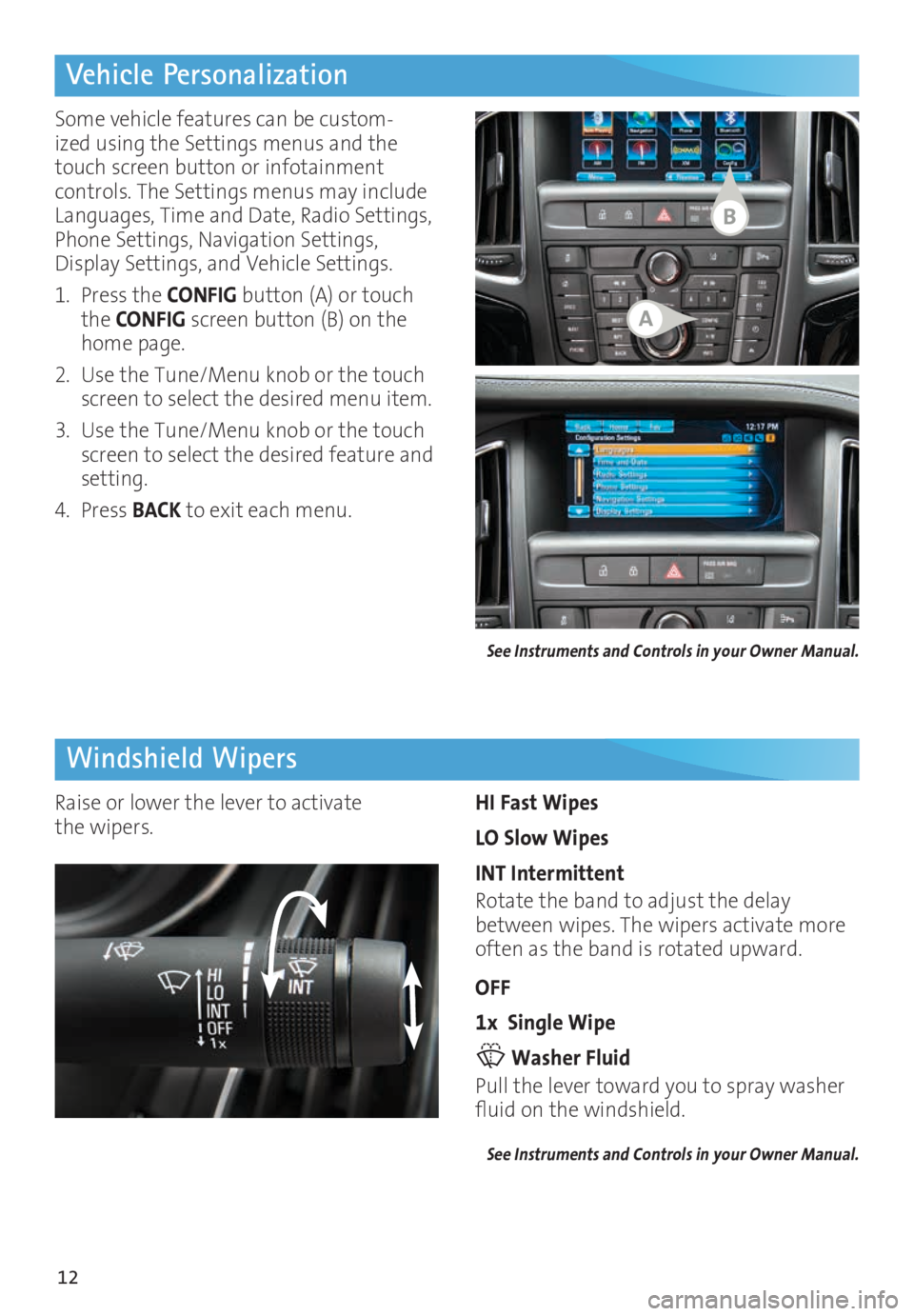
12
Vehicle Personalization
Windshield Wipers
Some vehicle features can be custom-ized using the Settings menus and the
touch screen button or infotainment
controls. The Settings menus may include
Languages, Time and Date, Radio Settings,
Phone Settings, Navigation Settings,
Display Settings, and Vehicle Settings.
1. Press the CONFIG button (A) or touch
the CONFIG screen button (B) on the
home page.
2. Use the Tune/Menu knob or the touch
screen to select the desired menu item.
3. Use the Tune/Menu knob or the touch
screen to select the desired feature and
setting.
4. Press BACK to exit each menu.
HI Fast Wipes
LO Slow Wipes
INT Intermittent
Rotate the band to adjust the delay
between wipes. The wipers activate more
often as the band is rotated upward.
OFF
1x Single Wipe
Washer Fluid
Pull the lever toward you to spray washer
fluid on the windshield.
See Instruments and Controls in your Owner Manual.
Raise or lower the lever to activate
the wipers.
See Instruments and Controls in your Owner Manual.
A
B