2016 BMW M4 CONVERTIBLE USB
[x] Cancel search: USBPage 27 of 226

6.Turn the controller to set the hours and
press the controller.7.Turn the controller to set the minutes and
press the controller.
Status information
Status field The following information is displayed in the
status field at the top right:
▷Time.▷Current entertainment source.▷Sound output, on/off.▷Wireless network reception strength.▷Phone status.▷Traffic bulletin reception.
Status field symbols
The symbols are grouped as follows.
Radio symbols
SymbolMeaning HD Radio station is being received. Satellite radio is switched on.
Telephone symbols
SymbolMeaning Incoming or outgoing call. Missed call. Wireless network reception
strength.
Symbol flashes: network search. Wireless network is not available. Bluetooth is switched on. Roaming is active.SymbolMeaning Text message was received. Check the SIM card. SIM card is blocked. SIM card is missing. Enter PIN.
Entertainment symbols
SymbolMeaning CD/DVD player. Music collection. Gracenote® database. AUX-IN port. USB audio interface. Mobile phone audio interface.
Additional symbols
SymbolMeaning Spoken instructions are turned off.
Split screen
General information Additional information can be displayed on the
right side of the split screen, e.g., information
from the on-board comupter.
In the divided screen view, the so-called split
screen, this information remains visible even when you change to another menu.
Seite 23iDriveAt a glance23
Online Edition for Part no. 01 40 2 960 812 - II/15
Page 41 of 226

other vehicle equipped with the Personal Pro‐
file function.
The following export options are available:▷Via BMW Online.▷Via the USB port to a USB device.
Popular file systems for USB devices are
supported. FAT32 and exFAT are the rec‐
ommended formats for profile export.
Other formats may not support the export.1."Settings"2."Profiles"3."Export profile"4.BMW Online: "BMW Online"
USB interface: "USB device"
Importing profiles
Profiles exported via BMW Online can also be
imported via BMW Online.
Profiles stored on a USB device can be im‐
ported via the USB interface.
Existing settings are overwritten with the im‐
ported profile.
1."Settings"2."Profiles"3."Import profile"4.BMW Online: "BMW Online"
USB interface: "USB device"
Using the guest profile
The guest profile is for individual settings that
are saved in none of the three personal pro‐
files.
This can be useful for drivers who are using
the vehicle temporarily and do not have their
own profile.
1."Settings"2."Profiles"3."Guest"
The guest profile cannot be renamed. It is not
assigned to the current remote control.
Display profile list during start
The profile list can be displayed during each
start to select the desired profile.1."Settings"2."Profiles"3."Options"4."Display user list at startup"
Using the remote control
Note Take the remote control with youPeople or animals left unattended in a
parked vehicle can lock the doors from the in‐
side. Always take the remote control with you
when leaving the vehicle so that the vehicle
can then be opened from the outside.◀
Unlocking Press button on the remote control.
▷All doors, the tailgate, and the fuel filler flap
are being unlocked.▷Interior lamps and courtesy lamps are acti‐
vated. This function is not available, if the
interior lamps were switched off manually.▷The welcome lamps are switched on, if this
function was activated.▷Exterior mirrors folded through convenient
closing are folded open.
You can set how the vehicle is to be unlocked.
For Settings, refer to page 43.
The alarm system, refer to page 44, is dis‐
armed.
Convenient opening Press and hold this button on the re‐mote control.
Seite 37Opening and closingControls37
Online Edition for Part no. 01 40 2 960 812 - II/15
Page 150 of 226
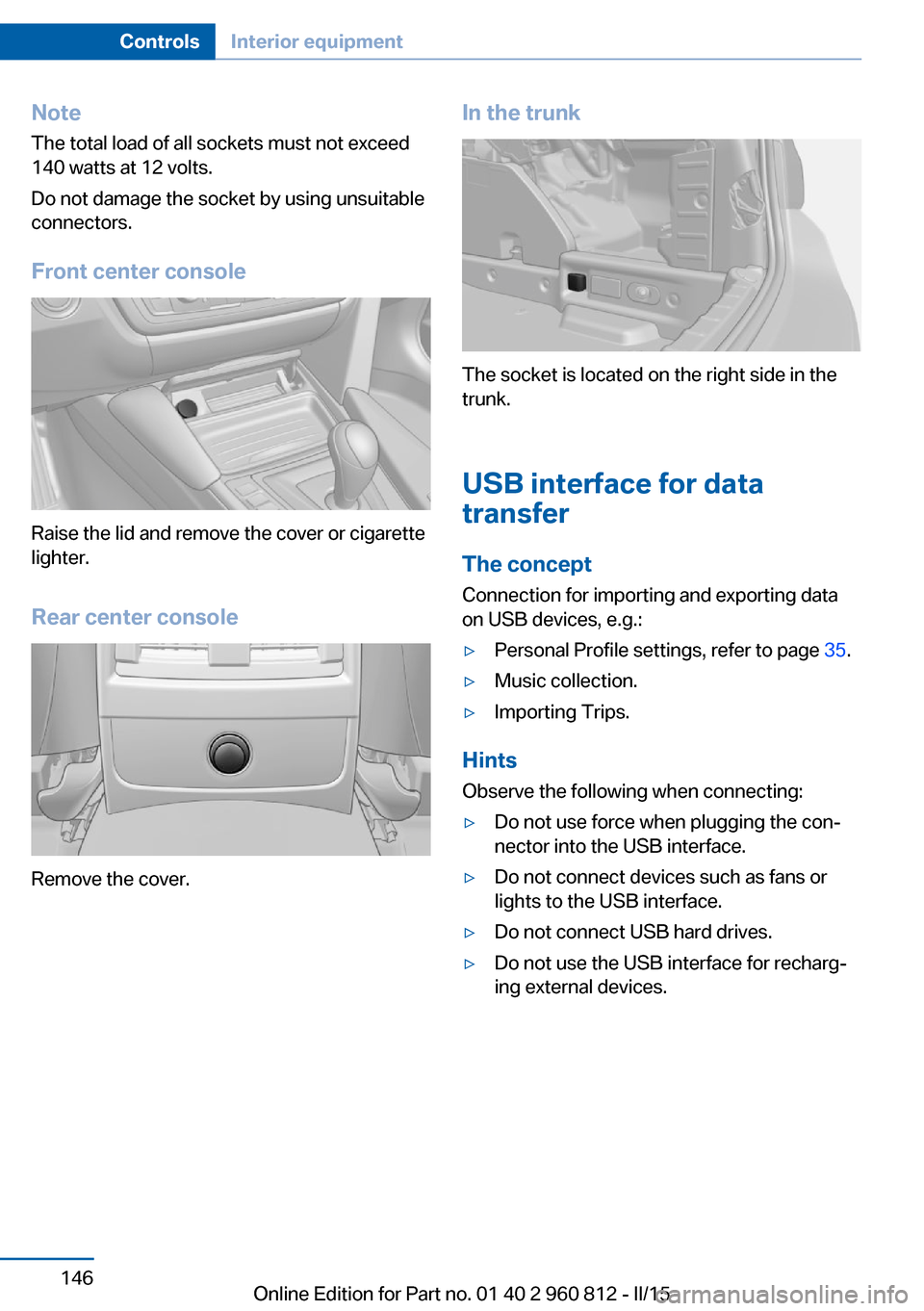
NoteThe total load of all sockets must not exceed
140 watts at 12 volts.
Do not damage the socket by using unsuitable
connectors.
Front center console
Raise the lid and remove the cover or cigarette
lighter.
Rear center console
Remove the cover.
In the trunk
The socket is located on the right side in the
trunk.
USB interface for data
transfer
The concept
Connection for importing and exporting data
on USB devices, e.g.:
▷Personal Profile settings, refer to page 35.▷Music collection.▷Importing Trips.
Hints
Observe the following when connecting:
▷Do not use force when plugging the con‐
nector into the USB interface.▷Do not connect devices such as fans or
lights to the USB interface.▷Do not connect USB hard drives.▷Do not use the USB interface for recharg‐
ing external devices.Seite 146ControlsInterior equipment146
Online Edition for Part no. 01 40 2 960 812 - II/15
Page 151 of 226

Without telephone: overview
The USB interface is located in the glove com‐
partment.
With telephone: overview
The USB interface is located in the center arm‐
rest.
Loading The concept
For easier loading, the vehicle is equipped with
a cargo area partition and a Loading aid, refer
to page 148. With the loading aid, the folded
hardtop can be raised out of the cargo area.
Hints Do not deposit any objects on the cargo
area partition
Before opening the hardtop or lowering the
loading aid, make sure that there are no ob‐
jects on or next to the cargo area partition.
Otherwise, hardtop or loading aid can be dam‐
aged.◀
Opening hardtop or lowering loadingaid
Before opening the hardtop or lowering the
loading aid, push the cargo area partition down
until it latches on both sides. Otherwise, the
hardtop cannot be opened or the loading aid
cannot be lowered.
When the hardtop is open, objects can be
placed below the cargo area partition. Do not
use the areas marked X in the illustration as
storage areas.
Closing the hardtop
When the hardtop is closed, objects can be
placed in the area below and next to the cargo
area partition.
Seite 147Interior equipmentControls147
Online Edition for Part no. 01 40 2 960 812 - II/15
Page 156 of 226
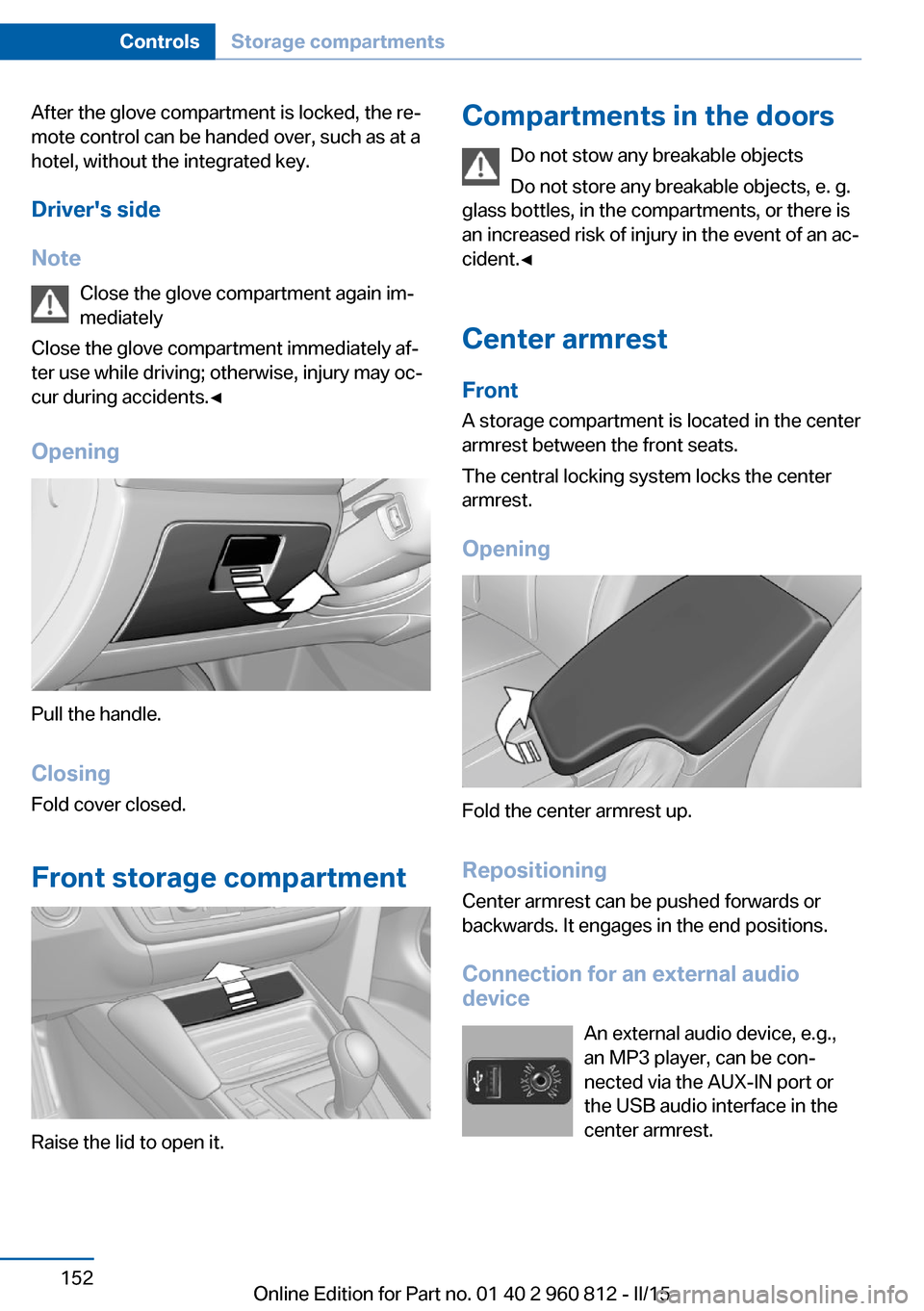
After the glove compartment is locked, the re‐
mote control can be handed over, such as at a
hotel, without the integrated key.
Driver's side
Note Close the glove compartment again im‐
mediately
Close the glove compartment immediately af‐
ter use while driving; otherwise, injury may oc‐
cur during accidents.◀
Opening
Pull the handle.
ClosingFold cover closed.
Front storage compartment
Raise the lid to open it.
Compartments in the doors Do not stow any breakable objects
Do not store any breakable objects, e. g.
glass bottles, in the compartments, or there is
an increased risk of injury in the event of an ac‐
cident.◀
Center armrest
Front
A storage compartment is located in the center
armrest between the front seats.
The central locking system locks the center
armrest.
Opening
Fold the center armrest up.
Repositioning
Center armrest can be pushed forwards or
backwards. It engages in the end positions.
Connection for an external audio
device
An external audio device, e.g.,
an MP3 player, can be con‐
nected via the AUX-IN port or
the USB audio interface in the
center armrest.
Seite 152ControlsStorage compartments152
Online Edition for Part no. 01 40 2 960 812 - II/15
Page 223 of 226

Standard view, head-up dis‐play 91
Start/stop, automatic func‐ tion 65
Start/Stop button 63
Start function during malfunc‐ tion 35
Starting the engine 64
Status control display, tires 104
Status information, iDrive 23
Status of Owner's Manual 7
Steering assistance 120
Steering wheel, adjusting 59
Steering wheel heating 59
Stopping the engine 64
Storage compartments 151
Storage compartments, loca‐ tions 151
Storage, tires 177
Storing the vehicle 207
Suitable engine oils 185
Summer tires, tread 175
Sun visor 145
Supplementary text mes‐ sage 80
Surround View 126
Switch-on times, parked-car ventilation 140
Switch, refer to Cockpit 14
Symbols 6
Symbols in the status field 23
System states of dynamic driving 84
T
Tachometer 81
Tail lights 193
Technical changes, refer to Safety 7
Technical data 210
Technology, BMW M 156
Telephone, see user's manual for Navigation, Entertain‐
ment and Communication Temperature, automatic cli‐ mate control 137
Temperature display for ex‐ ternal temperature 82
Temperature, engine oil 81
Terminal, starting aid 200
Text message, supplemen‐ tary 80
Theft alarm system, refer to Alarm system 44
Thigh support 53
Through-loading system 149
Tilt alarm sensor 45
Time of arrival 88
Tire damage 175
Tire identification marks 173
Tire inflation pressure 172
Tire Pressure Monitor TPM 103
Tires, changing 176
Tire sealant 177
Tires, everything on wheels and tires 172
Tire tread 175
Tone, see user's manual for Navigation, Entertainment
and Communication
Tool 190
Top View 130
Total vehicle weight 210
Touchpad 21
Tow fitting 202
Towing 201
Tow lug, see Tow fitting 202
Tow-starting 201
Tow truck 201
TPM Tire Pressure Moni‐ tor 103
Transmission, manual trans‐ mission 71
Transporting children safely 60
Tread, tires 175
Trip computer 89
Triple turn signal activa‐ tion 68 Trip odometer 82
Truck for tow-starting/ towing 201
Trunk lid closing 41
Trunk lid, emergency unlock‐ ing 41
Trunk lid opening 40
Trunk lid via remote con‐ trol 38
Trunk, trunk partition 49
Turning circle 210
Turning circle lines, rearview camera 128
Turn signals, operation 68
U Unintentional alarm 45
Units of measure 91
Universal remote control 141
Unlocking/locking via door lock 39
Unlocking/locking with re‐ mote control 37
Unlocking, settings 43
Updates made after the edito‐ rial deadline 7
Upholstery care 206
USB interface 146
V Vanity mirror 145
Vehicle battery 195
Vehicle battery, replac‐ ing 195
Vehicle, break-in 158
Vehicle care 205
Vehicle features and op‐ tions 6
Vehicle identification num‐ ber 9
Vehicle jack 195
Vehicle paint 205
Vehicle storage 207
Vehicle wash 204 Seite 219Everything from A to ZReference219
Online Edition for Part no. 01 40 2 960 812 - II/15