2016 BMW 740I SEDAN language
[x] Cancel search: languagePage 24 of 314
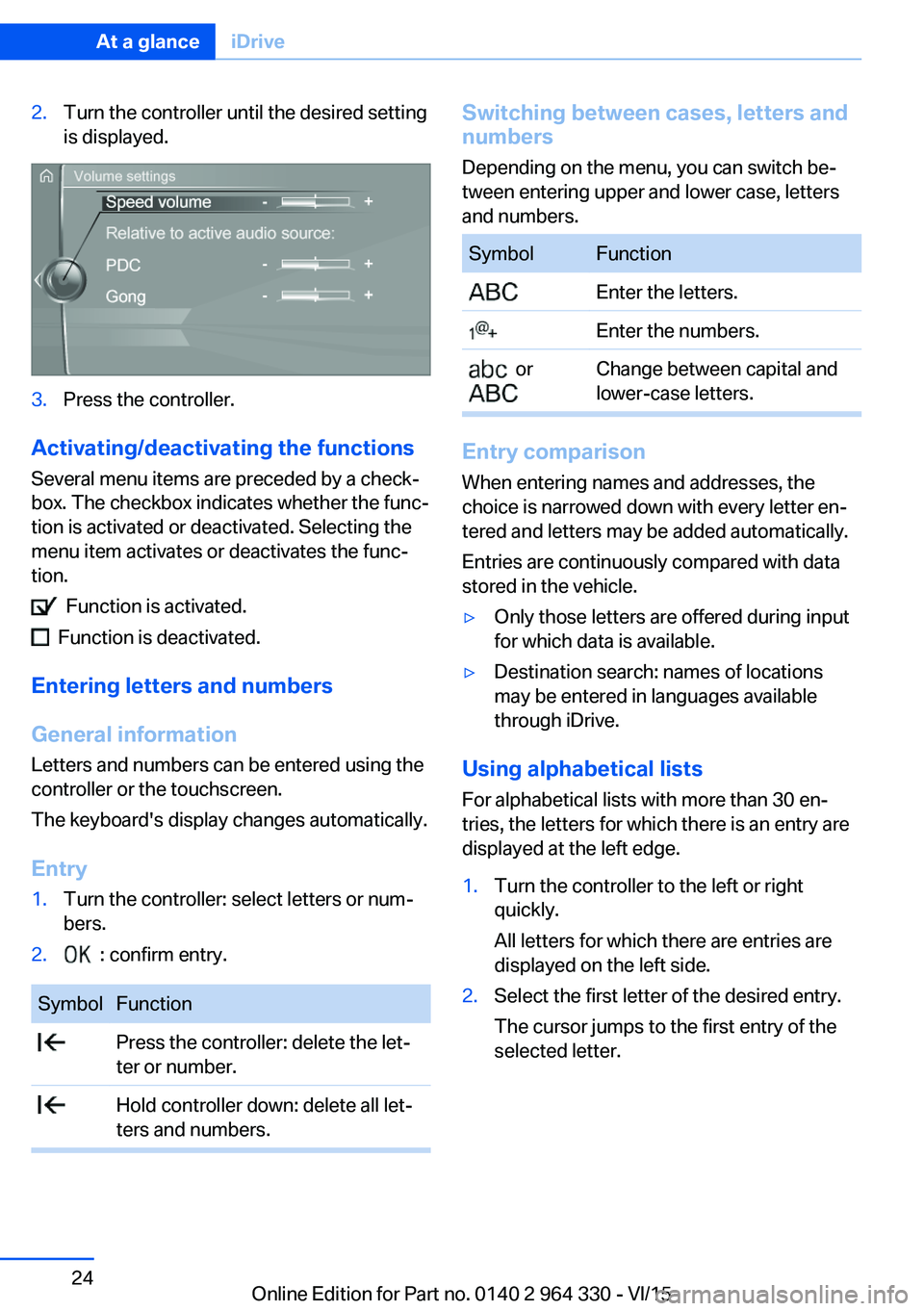
2.Turn the controller until the desired setting
is displayed.3.Press the controller.
Activating/deactivating the functions
Several menu items are preceded by a check‐
box. The checkbox indicates whether the func‐
tion is activated or deactivated. Selecting the
menu item activates or deactivates the func‐
tion.
Function is activated.
Function is deactivated.
Entering letters and numbers
General information
Letters and numbers can be entered using the
controller or the touchscreen.
The keyboard's display changes automatically.
Entry
1.Turn the controller: select letters or num‐
bers.2. : confirm entry.SymbolFunction Press the controller: delete the let‐
ter or number. Hold controller down: delete all let‐
ters and numbers.Switching between cases, letters and
numbers
Depending on the menu, you can switch be‐
tween entering upper and lower case, letters
and numbers.SymbolFunction Enter the letters. Enter the numbers. or
Change between capital and
lower-case letters.
Entry comparison
When entering names and addresses, the
choice is narrowed down with every letter en‐
tered and letters may be added automatically.
Entries are continuously compared with data
stored in the vehicle.
▷Only those letters are offered during input
for which data is available.▷Destination search: names of locations
may be entered in languages available
through iDrive.
Using alphabetical lists
For alphabetical lists with more than 30 en‐
tries, the letters for which there is an entry are
displayed at the left edge.
1.Turn the controller to the left or right
quickly.
All letters for which there are entries are
displayed on the left side.2.Select the first letter of the desired entry.
The cursor jumps to the first entry of the
selected letter.Seite 24At a glanceiDrive24
Online Edition for Part no. 0140 2 964 330 - VI/15
Page 26 of 314
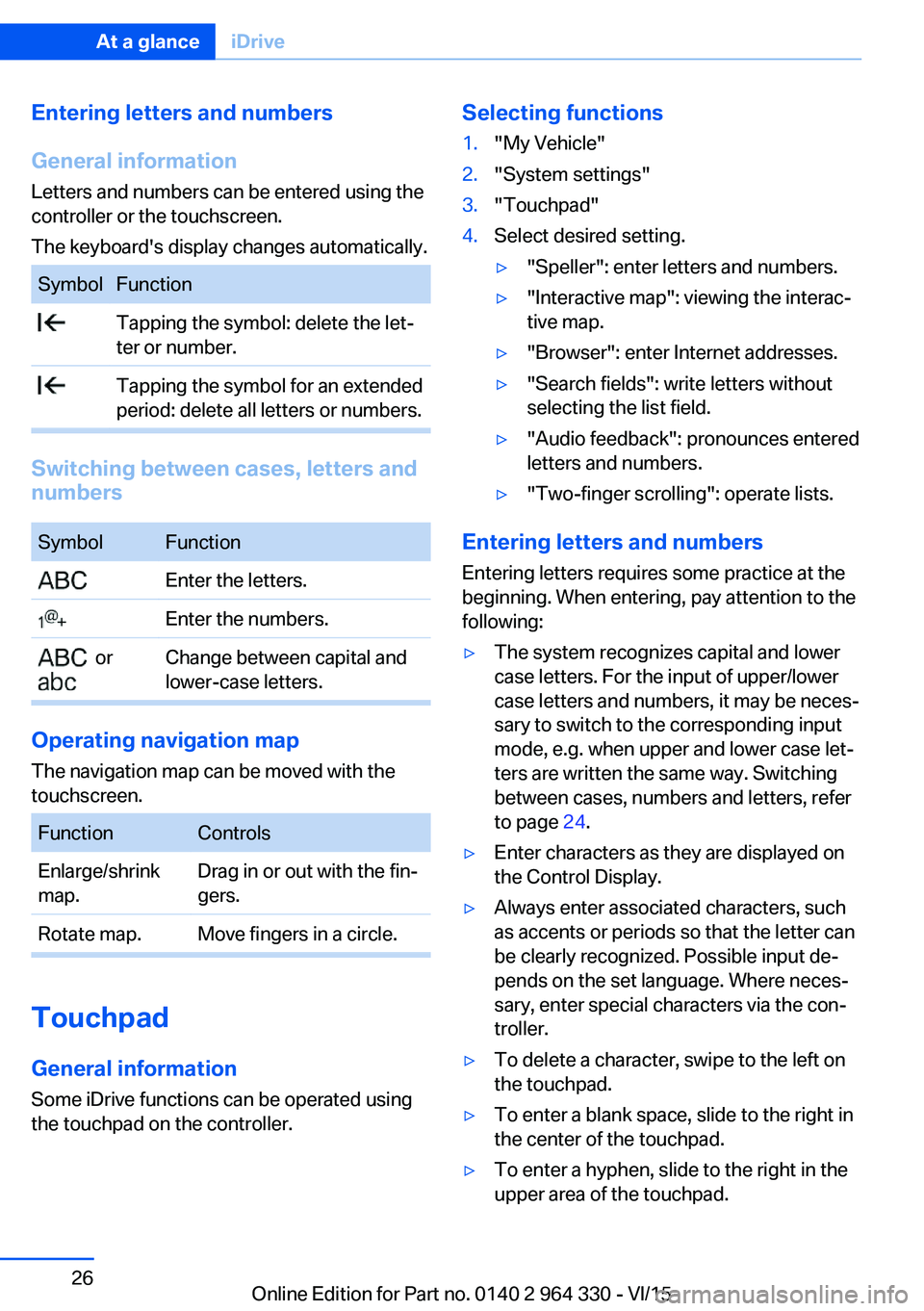
Entering letters and numbers
General information
Letters and numbers can be entered using the
controller or the touchscreen.
The keyboard's display changes automatically.SymbolFunction Tapping the symbol: delete the let‐
ter or number. Tapping the symbol for an extended
period: delete all letters or numbers.
Switching between cases, letters and
numbers
SymbolFunction Enter the letters. Enter the numbers. or
Change between capital and
lower-case letters.
Operating navigation map
The navigation map can be moved with the
touchscreen.
FunctionControlsEnlarge/shrink
map.Drag in or out with the fin‐
gers.Rotate map.Move fingers in a circle.
Touchpad
General information
Some iDrive functions can be operated using
the touchpad on the controller.
Selecting functions1."My Vehicle"2."System settings"3."Touchpad"4.Select desired setting.▷"Speller": enter letters and numbers.▷"Interactive map": viewing the interac‐
tive map.▷"Browser": enter Internet addresses.▷"Search fields": write letters without
selecting the list field.▷"Audio feedback": pronounces entered
letters and numbers.▷"Two-finger scrolling": operate lists.
Entering letters and numbers
Entering letters requires some practice at the
beginning. When entering, pay attention to the
following:
▷The system recognizes capital and lower
case letters. For the input of upper/lower
case letters and numbers, it may be neces‐
sary to switch to the corresponding input
mode, e.g. when upper and lower case let‐
ters are written the same way. Switching
between cases, numbers and letters, refer
to page 24.▷Enter characters as they are displayed on
the Control Display.▷Always enter associated characters, such
as accents or periods so that the letter can
be clearly recognized. Possible input de‐
pends on the set language. Where neces‐
sary, enter special characters via the con‐
troller.▷To delete a character, swipe to the left on
the touchpad.▷To enter a blank space, slide to the right in
the center of the touchpad.▷To enter a hyphen, slide to the right in the
upper area of the touchpad.Seite 26At a glanceiDrive26
Online Edition for Part no. 0140 2 964 330 - VI/15
Page 33 of 314
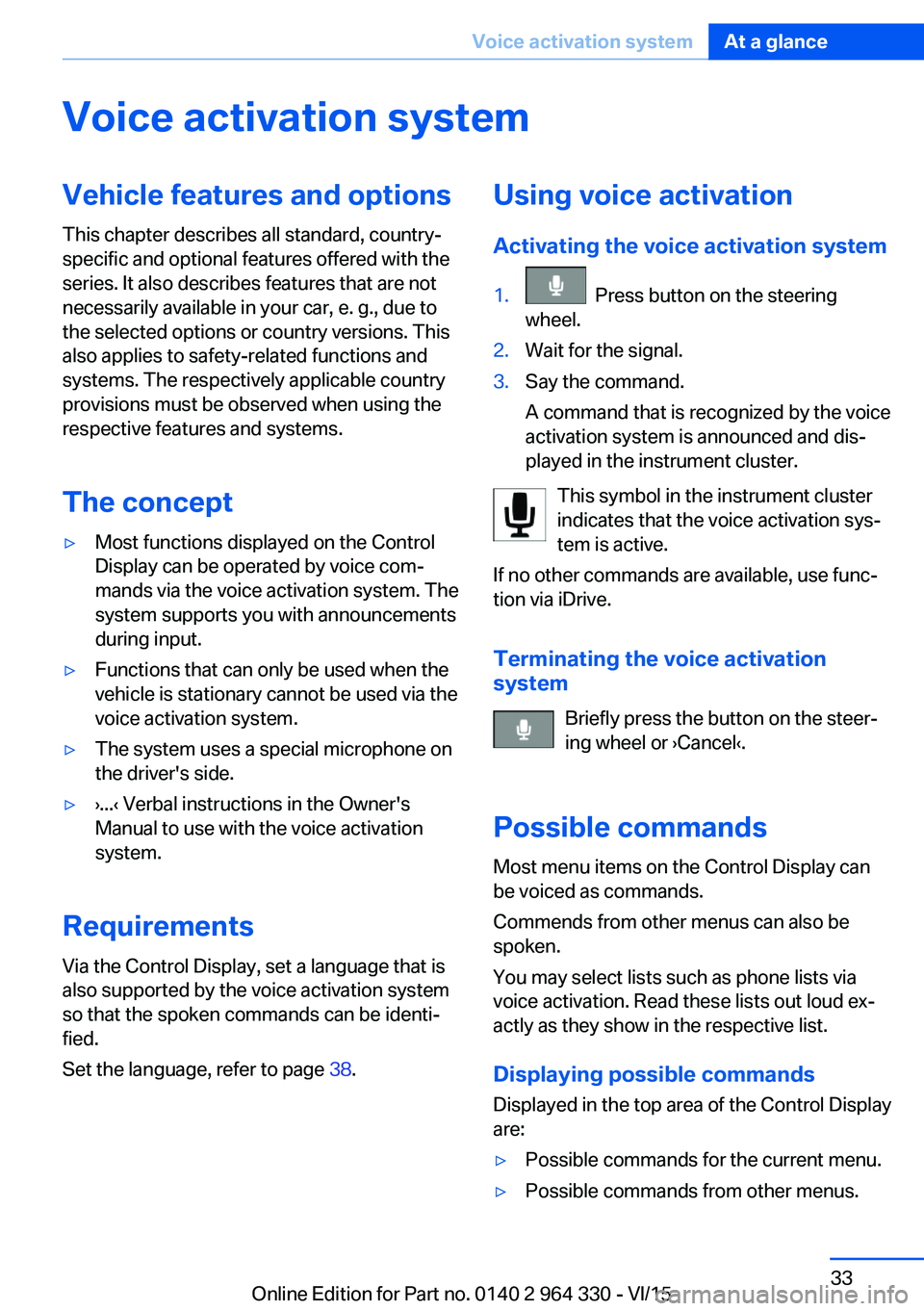
Voice activation systemVehicle features and options
This chapter describes all standard, country-
specific and optional features offered with the
series. It also describes features that are not
necessarily available in your car, e. g., due to
the selected options or country versions. This
also applies to safety-related functions and
systems. The respectively applicable country
provisions must be observed when using the
respective features and systems.
The concept▷Most functions displayed on the Control
Display can be operated by voice com‐
mands via the voice activation system. The
system supports you with announcements
during input.▷Functions that can only be used when the
vehicle is stationary cannot be used via the
voice activation system.▷The system uses a special microphone on
the driver's side.▷›...‹ Verbal instructions in the Owner's
Manual to use with the voice activation
system.
Requirements
Via the Control Display, set a language that is
also supported by the voice activation system
so that the spoken commands can be identi‐
fied.
Set the language, refer to page 38.
Using voice activation
Activating the voice activation system1. Press button on the steering
wheel.2.Wait for the signal.3.Say the command.
A command that is recognized by the voice
activation system is announced and dis‐
played in the instrument cluster.
This symbol in the instrument cluster
indicates that the voice activation sys‐
tem is active.
If no other commands are available, use func‐
tion via iDrive.
Terminating the voice activation
system
Briefly press the button on the steer‐
ing wheel or ›Cancel‹.
Possible commands Most menu items on the Control Display can
be voiced as commands.
Commends from other menus can also be
spoken.
You may select lists such as phone lists via
voice activation. Read these lists out loud ex‐
actly as they show in the respective list.
Displaying possible commands Displayed in the top area of the Control Display
are:
▷Possible commands for the current menu.▷Possible commands from other menus.Seite 33Voice activation systemAt a glance33
Online Edition for Part no. 0140 2 964 330 - VI/15
Page 34 of 314
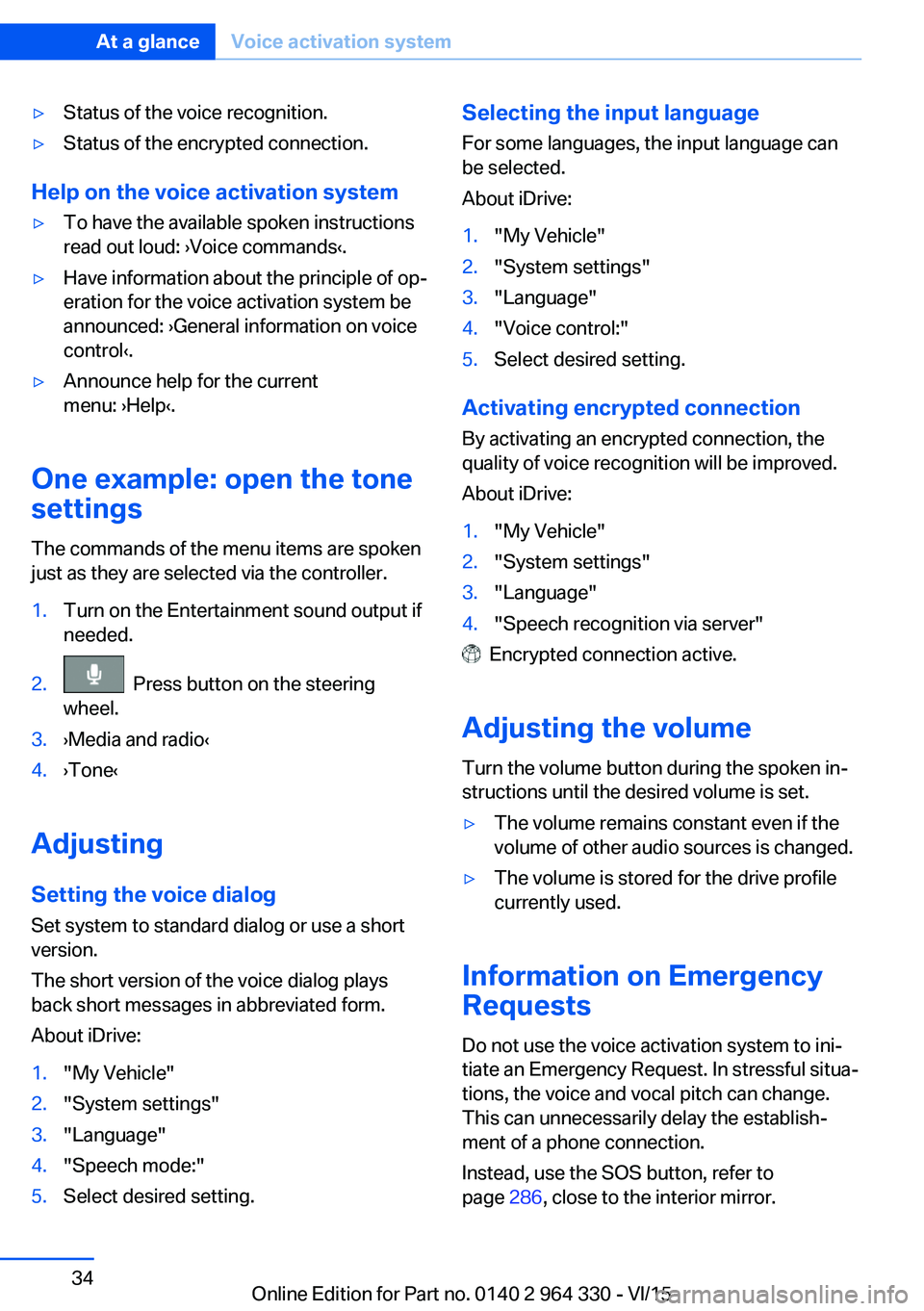
▷Status of the voice recognition.▷Status of the encrypted connection.
Help on the voice activation system
▷To have the available spoken instructions
read out loud: ›Voice commands‹.▷Have information about the principle of op‐
eration for the voice activation system be
announced: ›General information on voice
control‹.▷Announce help for the current
menu: ›Help‹.
One example: open the tone
settings
The commands of the menu items are spoken
just as they are selected via the controller.
1.Turn on the Entertainment sound output if
needed.2. Press button on the steering
wheel.3.›Media and radio‹4.›Tone‹
Adjusting
Setting the voice dialog
Set system to standard dialog or use a short
version.
The short version of the voice dialog plays
back short messages in abbreviated form.
About iDrive:
1."My Vehicle"2."System settings"3."Language"4."Speech mode:"5.Select desired setting.Selecting the input language For some languages, the input language can
be selected.
About iDrive:1."My Vehicle"2."System settings"3."Language"4."Voice control:"5.Select desired setting.
Activating encrypted connection
By activating an encrypted connection, the
quality of voice recognition will be improved.
About iDrive:
1."My Vehicle"2."System settings"3."Language"4."Speech recognition via server"
Encrypted connection active.
Adjusting the volume Turn the volume button during the spoken in‐
structions until the desired volume is set.
▷The volume remains constant even if the
volume of other audio sources is changed.▷The volume is stored for the drive profile
currently used.
Information on Emergency
Requests
Do not use the voice activation system to ini‐
tiate an Emergency Request. In stressful situa‐
tions, the voice and vocal pitch can change.
This can unnecessarily delay the establish‐
ment of a phone connection.
Instead, use the SOS button, refer to
page 286, close to the interior mirror.
Seite 34At a glanceVoice activation system34
Online Edition for Part no. 0140 2 964 330 - VI/15
Page 35 of 314
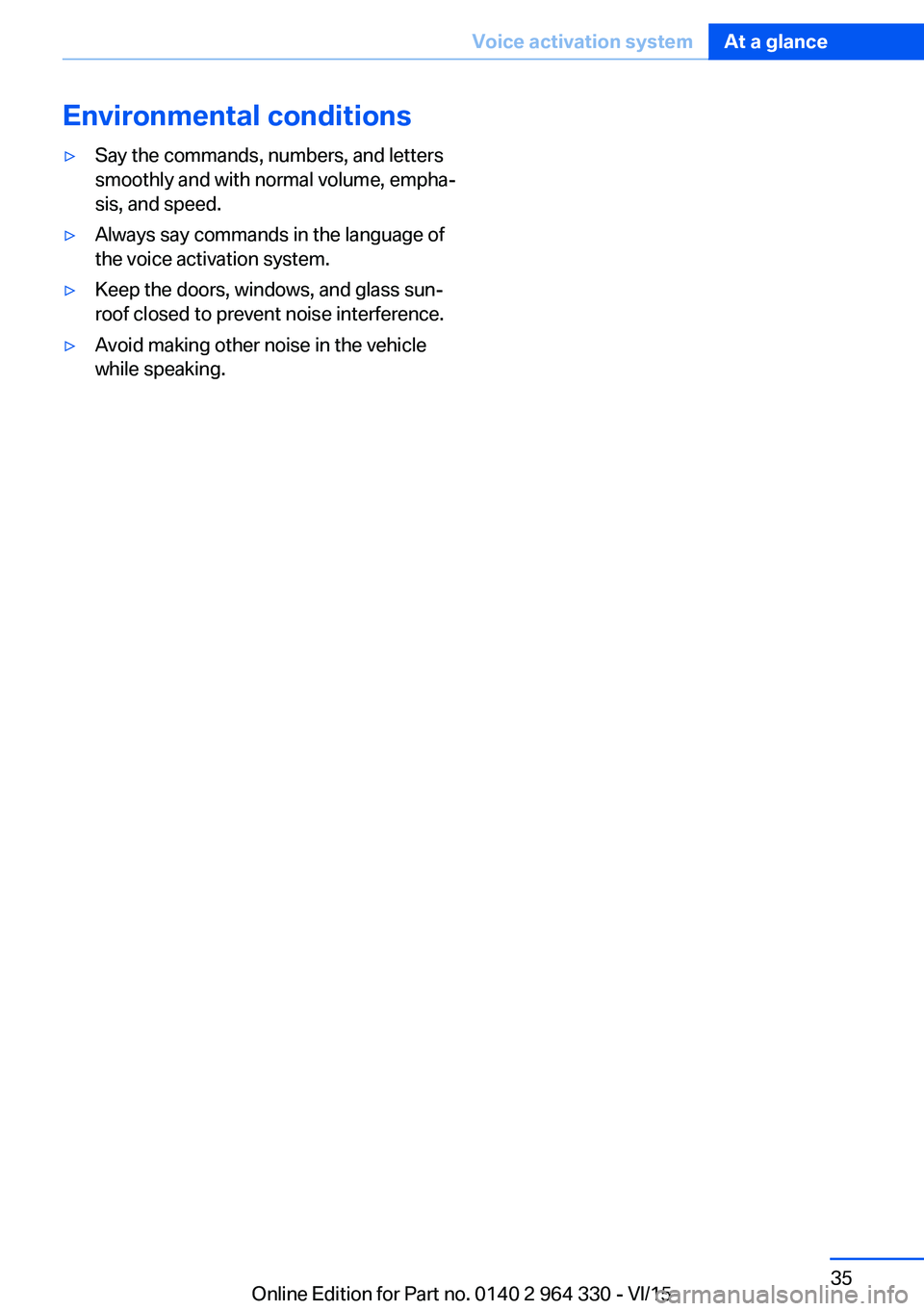
Environmental conditions▷Say the commands, numbers, and letters
smoothly and with normal volume, empha‐
sis, and speed.▷Always say commands in the language of
the voice activation system.▷Keep the doors, windows, and glass sun‐
roof closed to prevent noise interference.▷Avoid making other noise in the vehicle
while speaking.Seite 35Voice activation systemAt a glance35
Online Edition for Part no. 0140 2 964 330 - VI/15
Page 37 of 314
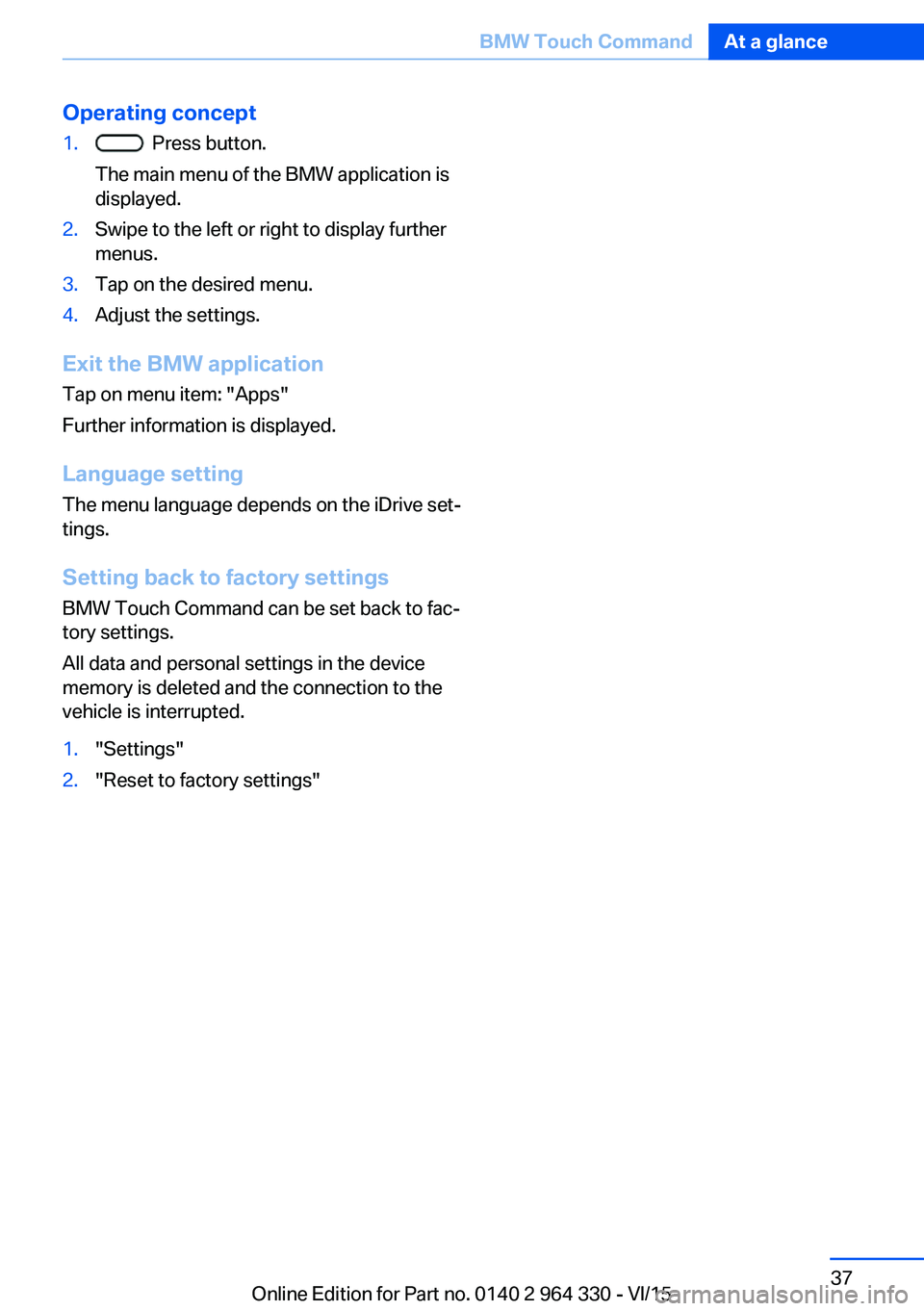
Operating concept1. Press button.
The main menu of the BMW application is
displayed.2.Swipe to the left or right to display further
menus.3.Tap on the desired menu.4.Adjust the settings.
Exit the BMW application
Tap on menu item: "Apps"
Further information is displayed.
Language setting The menu language depends on the iDrive set‐
tings.
Setting back to factory settings BMW Touch Command can be set back to fac‐
tory settings.
All data and personal settings in the device
memory is deleted and the connection to the
vehicle is interrupted.
1."Settings"2."Reset to factory settings"Seite 37BMW Touch CommandAt a glance37
Online Edition for Part no. 0140 2 964 330 - VI/15
Page 38 of 314
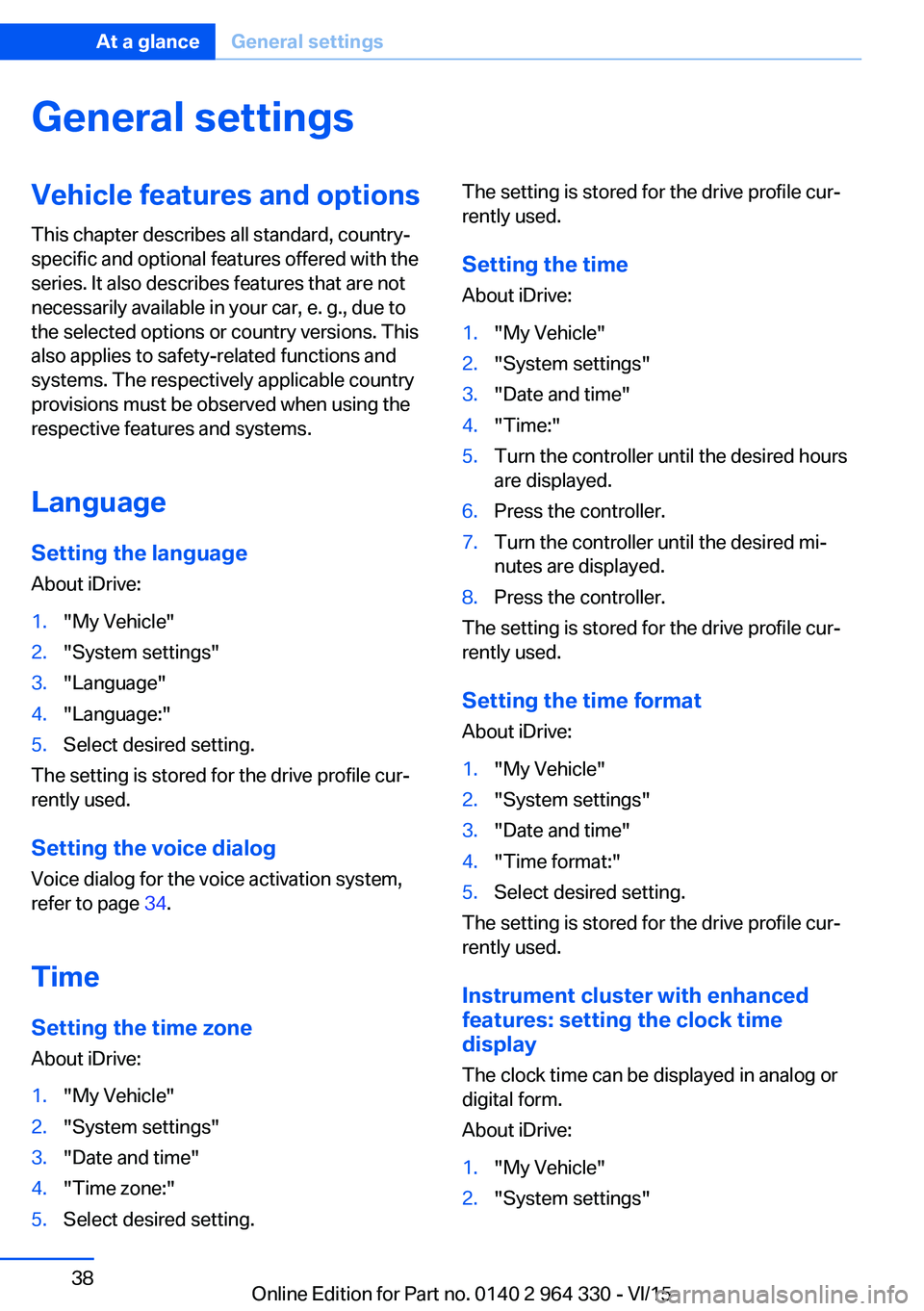
General settingsVehicle features and optionsThis chapter describes all standard, country-
specific and optional features offered with the
series. It also describes features that are not
necessarily available in your car, e. g., due to
the selected options or country versions. This
also applies to safety-related functions and
systems. The respectively applicable country
provisions must be observed when using the
respective features and systems.
Language Setting the language
About iDrive:1."My Vehicle"2."System settings"3."Language"4."Language:"5.Select desired setting.
The setting is stored for the drive profile cur‐
rently used.
Setting the voice dialog Voice dialog for the voice activation system,
refer to page 34.
Time Setting the time zoneAbout iDrive:
1."My Vehicle"2."System settings"3."Date and time"4."Time zone:"5.Select desired setting.The setting is stored for the drive profile cur‐
rently used.
Setting the time About iDrive:1."My Vehicle"2."System settings"3."Date and time"4."Time:"5.Turn the controller until the desired hours
are displayed.6.Press the controller.7.Turn the controller until the desired mi‐
nutes are displayed.8.Press the controller.
The setting is stored for the drive profile cur‐
rently used.
Setting the time format
About iDrive:
1."My Vehicle"2."System settings"3."Date and time"4."Time format:"5.Select desired setting.
The setting is stored for the drive profile cur‐
rently used.
Instrument cluster with enhanced
features: setting the clock time
display
The clock time can be displayed in analog or
digital form.
About iDrive:
1."My Vehicle"2."System settings"Seite 38At a glanceGeneral settings38
Online Edition for Part no. 0140 2 964 330 - VI/15
Page 307 of 314
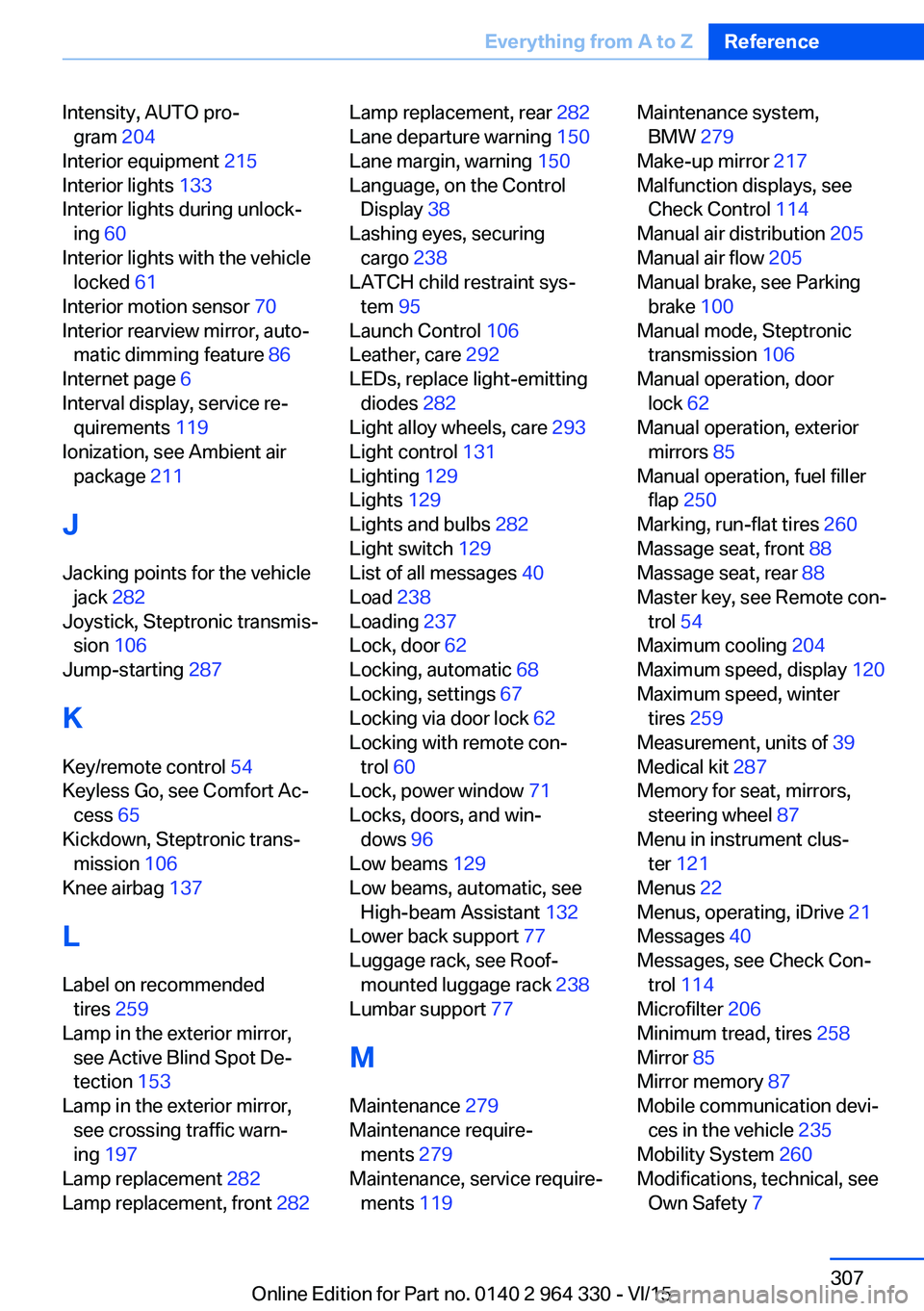
Intensity, AUTO pro‐gram 204
Interior equipment 215
Interior lights 133
Interior lights during unlock‐ ing 60
Interior lights with the vehicle locked 61
Interior motion sensor 70
Interior rearview mirror, auto‐ matic dimming feature 86
Internet page 6
Interval display, service re‐ quirements 119
Ionization, see Ambient air package 211
J Jacking points for the vehicle jack 282
Joystick, Steptronic transmis‐ sion 106
Jump-starting 287
K Key/remote control 54
Keyless Go, see Comfort Ac‐ cess 65
Kickdown, Steptronic trans‐ mission 106
Knee airbag 137
L Label on recommended tires 259
Lamp in the exterior mirror, see Active Blind Spot De‐
tection 153
Lamp in the exterior mirror, see crossing traffic warn‐
ing 197
Lamp replacement 282
Lamp replacement, front 282 Lamp replacement, rear 282
Lane departure warning 150
Lane margin, warning 150
Language, on the Control Display 38
Lashing eyes, securing cargo 238
LATCH child restraint sys‐ tem 95
Launch Control 106
Leather, care 292
LEDs, replace light-emitting diodes 282
Light alloy wheels, care 293
Light control 131
Lighting 129
Lights 129
Lights and bulbs 282
Light switch 129
List of all messages 40
Load 238
Loading 237
Lock, door 62
Locking, automatic 68
Locking, settings 67
Locking via door lock 62
Locking with remote con‐ trol 60
Lock, power window 71
Locks, doors, and win‐ dows 96
Low beams 129
Low beams, automatic, see High-beam Assistant 132
Lower back support 77
Luggage rack, see Roof- mounted luggage rack 238
Lumbar support 77
M
Maintenance 279
Maintenance require‐ ments 279
Maintenance, service require‐ ments 119 Maintenance system,
BMW 279
Make-up mirror 217
Malfunction displays, see Check Control 114
Manual air distribution 205
Manual air flow 205
Manual brake, see Parking brake 100
Manual mode, Steptronic transmission 106
Manual operation, door lock 62
Manual operation, exterior mirrors 85
Manual operation, fuel filler flap 250
Marking, run-flat tires 260
Massage seat, front 88
Massage seat, rear 88
Master key, see Remote con‐ trol 54
Maximum cooling 204
Maximum speed, display 120
Maximum speed, winter tires 259
Measurement, units of 39
Medical kit 287
Memory for seat, mirrors, steering wheel 87
Menu in instrument clus‐ ter 121
Menus 22
Menus, operating, iDrive 21
Messages 40
Messages, see Check Con‐ trol 114
Microfilter 206
Minimum tread, tires 258
Mirror 85
Mirror memory 87
Mobile communication devi‐ ces in the vehicle 235
Mobility System 260
Modifications, technical, see Own Safety 7 Seite 307Everything from A to ZReference307
Online Edition for Part no. 0140 2 964 330 - VI/15