2016 BMW 435I XDRIVE CONVERTIBLE USB port
[x] Cancel search: USB portPage 27 of 247
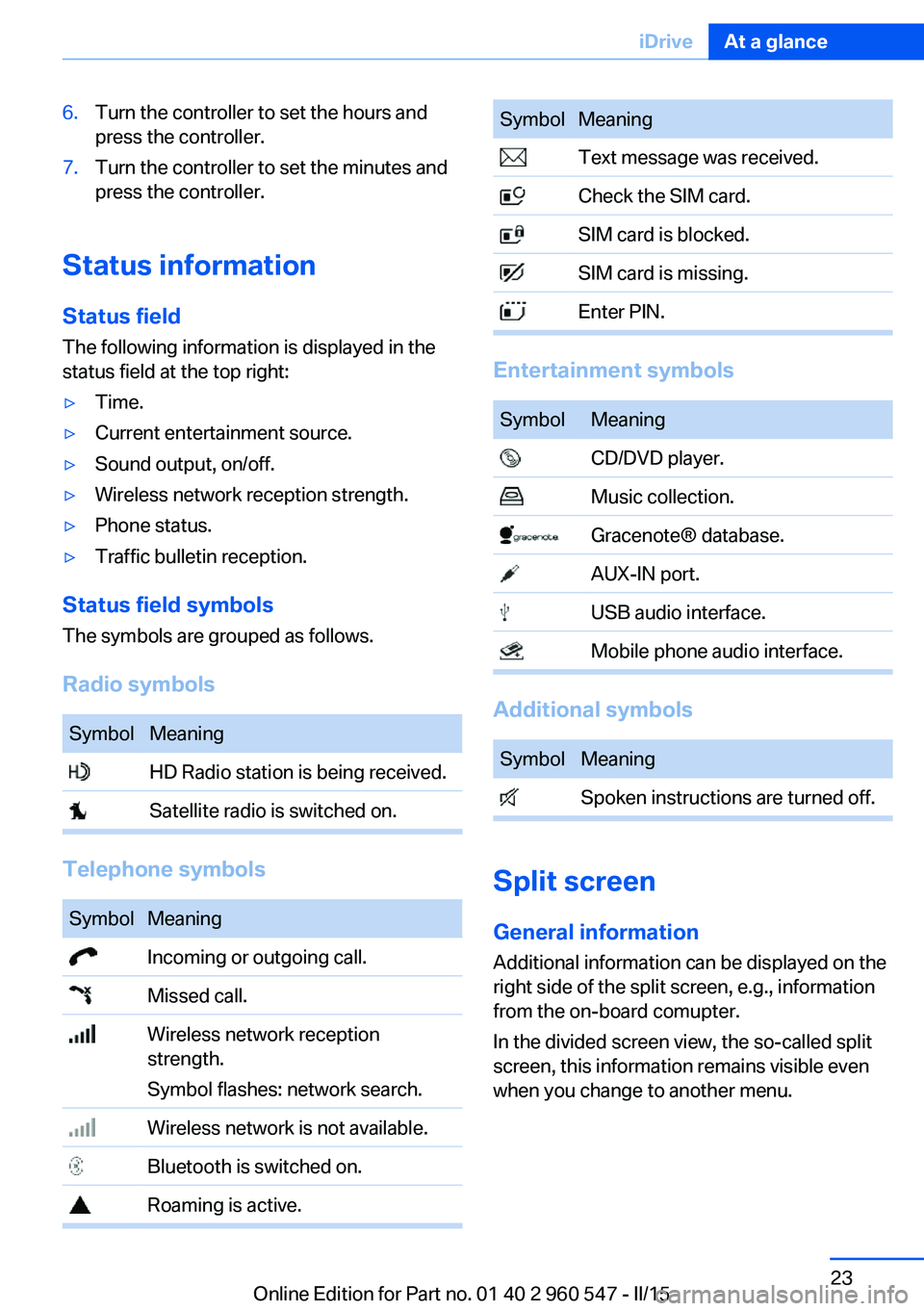
6.Turn the controller to set the hours and
press the controller.7.Turn the controller to set the minutes and
press the controller.
Status information
Status field The following information is displayed in the
status field at the top right:
▷Time.▷Current entertainment source.▷Sound output, on/off.▷Wireless network reception strength.▷Phone status.▷Traffic bulletin reception.
Status field symbols
The symbols are grouped as follows.
Radio symbols
SymbolMeaning HD Radio station is being received. Satellite radio is switched on.
Telephone symbols
SymbolMeaning Incoming or outgoing call. Missed call. Wireless network reception
strength.
Symbol flashes: network search. Wireless network is not available. Bluetooth is switched on. Roaming is active.SymbolMeaning Text message was received. Check the SIM card. SIM card is blocked. SIM card is missing. Enter PIN.
Entertainment symbols
SymbolMeaning CD/DVD player. Music collection. Gracenote® database. AUX-IN port. USB audio interface. Mobile phone audio interface.
Additional symbols
SymbolMeaning Spoken instructions are turned off.
Split screen
General information Additional information can be displayed on the
right side of the split screen, e.g., information
from the on-board comupter.
In the divided screen view, the so-called split
screen, this information remains visible even when you change to another menu.
Seite 23iDriveAt a glance23
Online Edition for Part no. 01 40 2 960 547 - II/15
Page 40 of 247
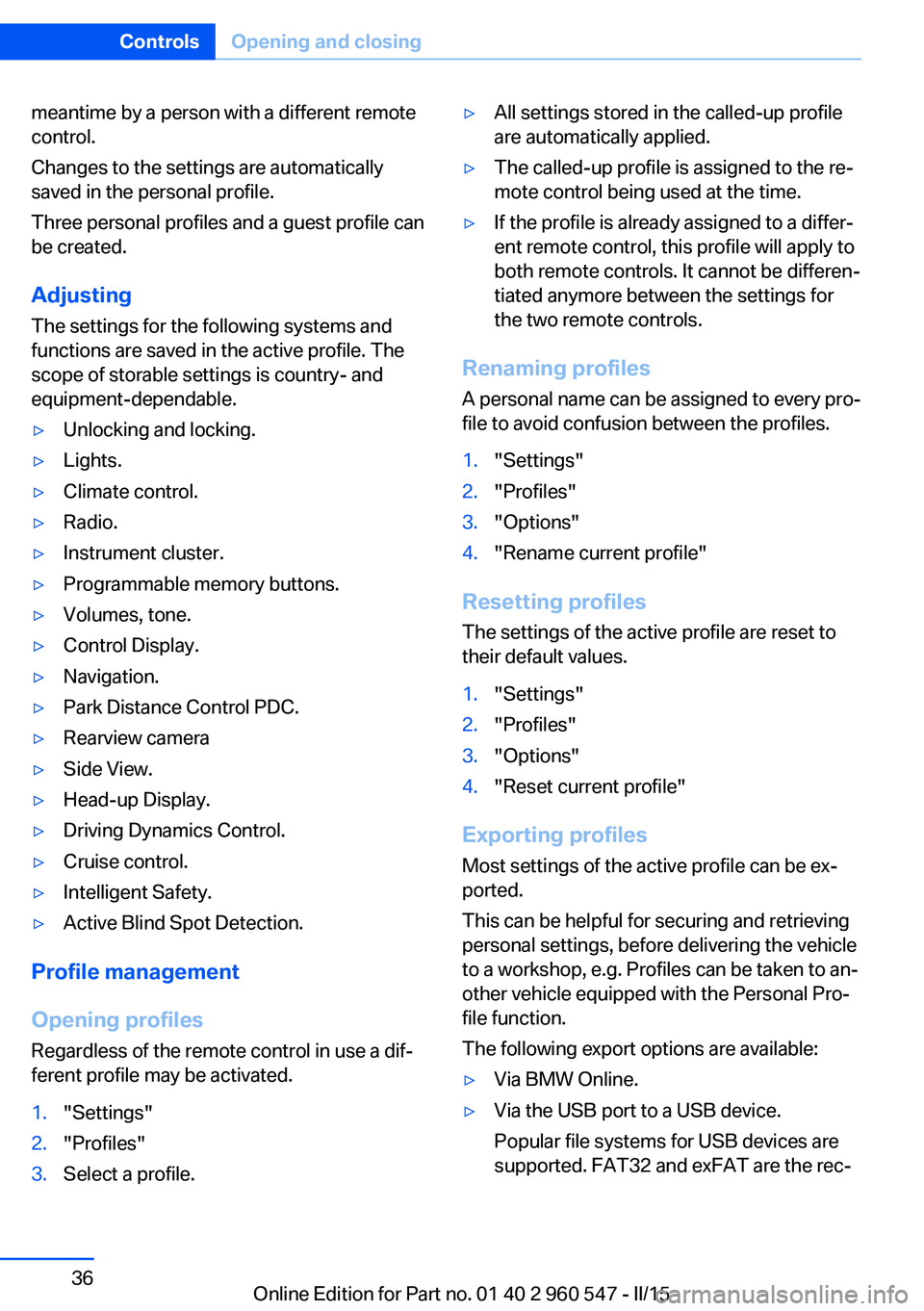
meantime by a person with a different remote
control.
Changes to the settings are automatically
saved in the personal profile.
Three personal profiles and a guest profile can
be created.
Adjusting
The settings for the following systems and
functions are saved in the active profile. The
scope of storable settings is country- and
equipment-dependable.▷Unlocking and locking.▷Lights.▷Climate control.▷Radio.▷Instrument cluster.▷Programmable memory buttons.▷Volumes, tone.▷Control Display.▷Navigation.▷Park Distance Control PDC.▷Rearview camera▷Side View.▷Head-up Display.▷Driving Dynamics Control.▷Cruise control.▷Intelligent Safety.▷Active Blind Spot Detection.
Profile management
Opening profiles Regardless of the remote control in use a dif‐
ferent profile may be activated.
1."Settings"2."Profiles"3.Select a profile.▷All settings stored in the called-up profile
are automatically applied.▷The called-up profile is assigned to the re‐
mote control being used at the time.▷If the profile is already assigned to a differ‐
ent remote control, this profile will apply to
both remote controls. It cannot be differen‐
tiated anymore between the settings for
the two remote controls.
Renaming profiles
A personal name can be assigned to every pro‐
file to avoid confusion between the profiles.
1."Settings"2."Profiles"3."Options"4."Rename current profile"
Resetting profiles
The settings of the active profile are reset to
their default values.
1."Settings"2."Profiles"3."Options"4."Reset current profile"
Exporting profiles
Most settings of the active profile can be ex‐
ported.
This can be helpful for securing and retrieving
personal settings, before delivering the vehicle
to a workshop, e.g. Profiles can be taken to an‐
other vehicle equipped with the Personal Pro‐
file function.
The following export options are available:
▷Via BMW Online.▷Via the USB port to a USB device.
Popular file systems for USB devices are
supported. FAT32 and exFAT are the rec‐Seite 36ControlsOpening and closing36
Online Edition for Part no. 01 40 2 960 547 - II/15
Page 41 of 247
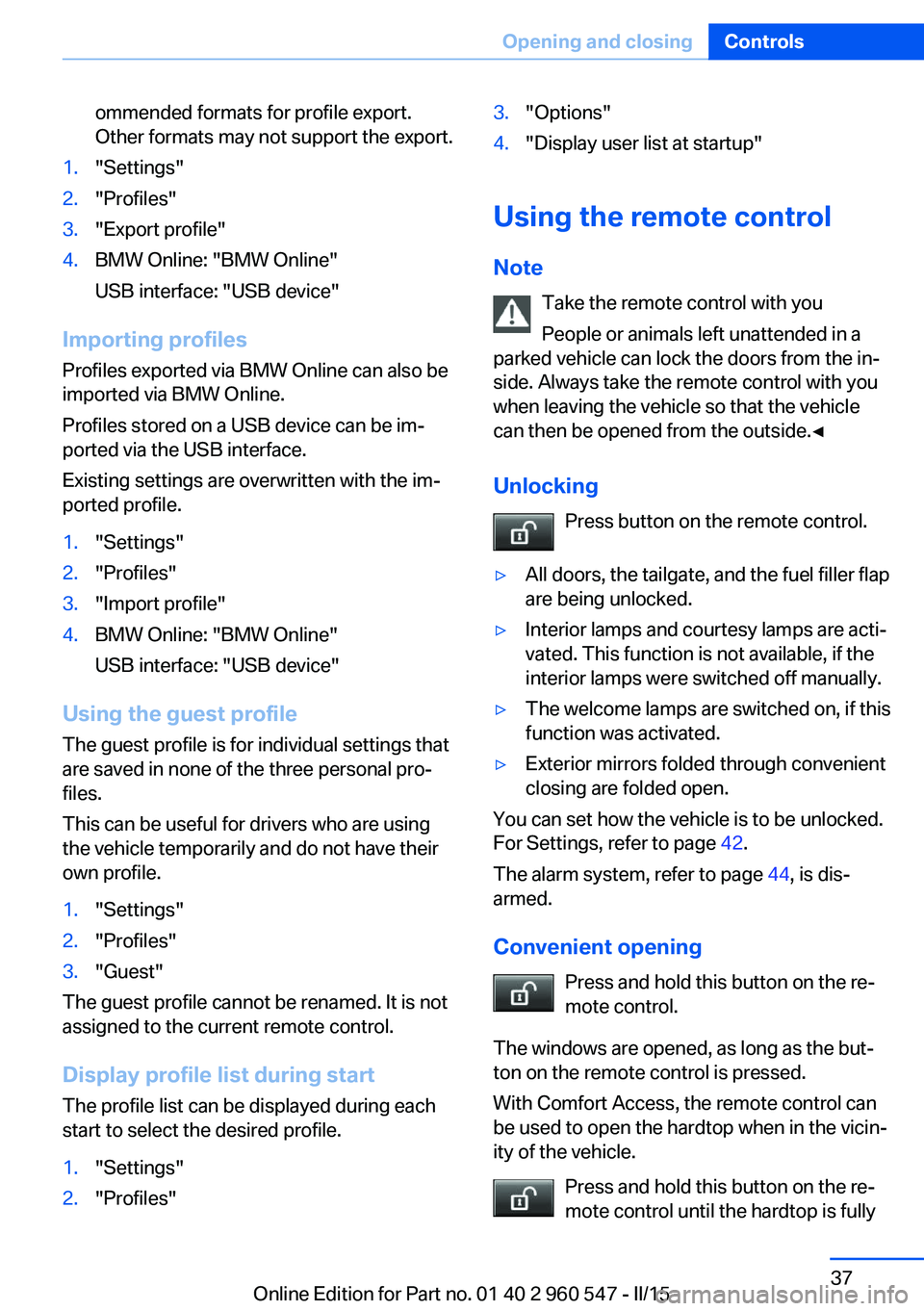
ommended formats for profile export.
Other formats may not support the export.1."Settings"2."Profiles"3."Export profile"4.BMW Online: "BMW Online"
USB interface: "USB device"
Importing profiles
Profiles exported via BMW Online can also be
imported via BMW Online.
Profiles stored on a USB device can be im‐
ported via the USB interface.
Existing settings are overwritten with the im‐
ported profile.
1."Settings"2."Profiles"3."Import profile"4.BMW Online: "BMW Online"
USB interface: "USB device"
Using the guest profile
The guest profile is for individual settings that
are saved in none of the three personal pro‐
files.
This can be useful for drivers who are using
the vehicle temporarily and do not have their
own profile.
1."Settings"2."Profiles"3."Guest"
The guest profile cannot be renamed. It is not
assigned to the current remote control.
Display profile list during start
The profile list can be displayed during each
start to select the desired profile.
1."Settings"2."Profiles"3."Options"4."Display user list at startup"
Using the remote control
Note Take the remote control with youPeople or animals left unattended in a
parked vehicle can lock the doors from the in‐
side. Always take the remote control with you
when leaving the vehicle so that the vehicle
can then be opened from the outside.◀
Unlocking Press button on the remote control.
▷All doors, the tailgate, and the fuel filler flap
are being unlocked.▷Interior lamps and courtesy lamps are acti‐
vated. This function is not available, if the
interior lamps were switched off manually.▷The welcome lamps are switched on, if this
function was activated.▷Exterior mirrors folded through convenient
closing are folded open.
You can set how the vehicle is to be unlocked.
For Settings, refer to page 42.
The alarm system, refer to page 44, is dis‐
armed.
Convenient opening Press and hold this button on the re‐mote control.
The windows are opened, as long as the but‐
ton on the remote control is pressed.
With Comfort Access, the remote control can
be used to open the hardtop when in the vicin‐
ity of the vehicle.
Press and hold this button on the re‐
mote control until the hardtop is fully
Seite 37Opening and closingControls37
Online Edition for Part no. 01 40 2 960 547 - II/15
Page 162 of 247
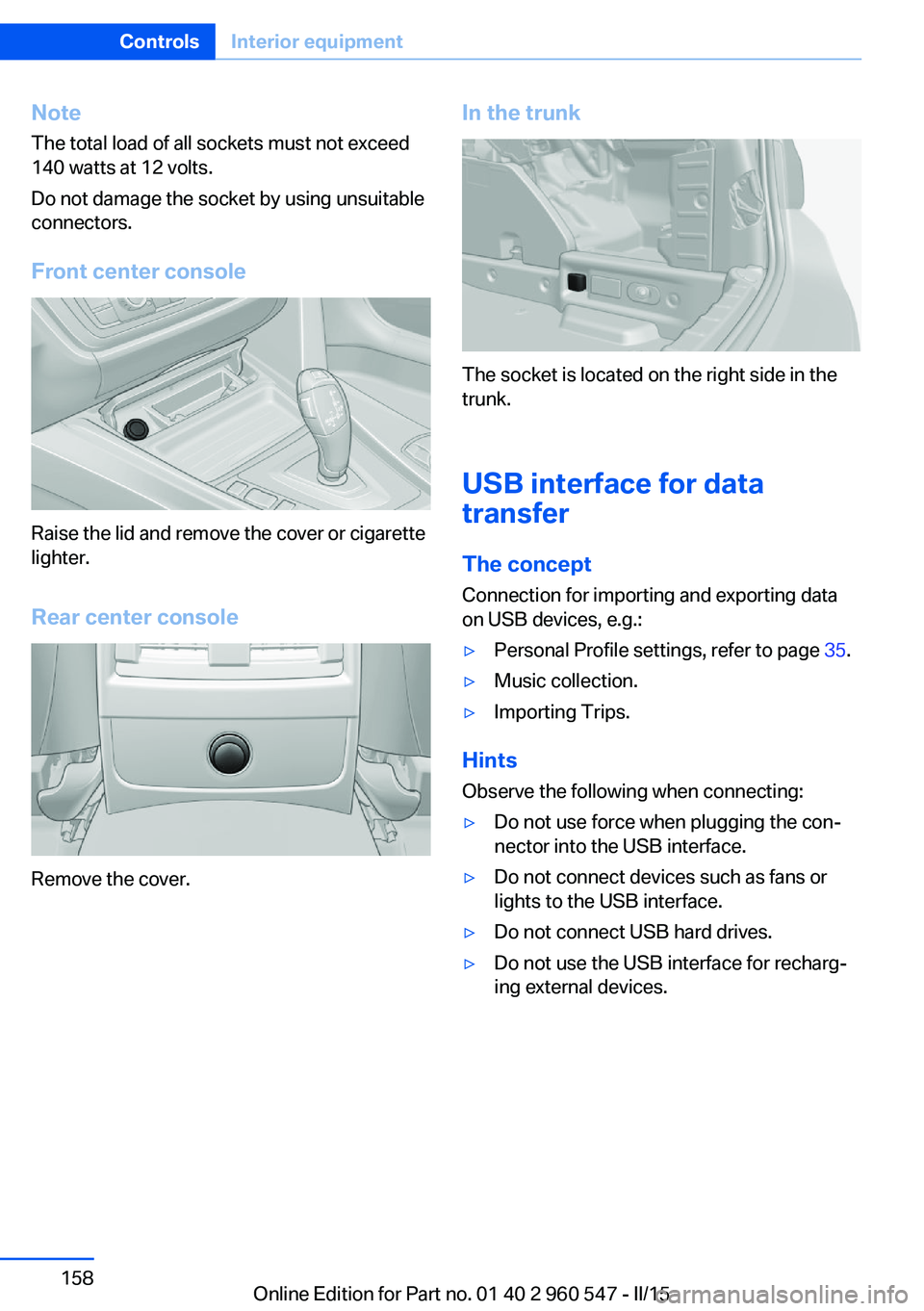
NoteThe total load of all sockets must not exceed
140 watts at 12 volts.
Do not damage the socket by using unsuitable
connectors.
Front center console
Raise the lid and remove the cover or cigarette
lighter.
Rear center console
Remove the cover.
In the trunk
The socket is located on the right side in the
trunk.
USB interface for data
transfer
The concept
Connection for importing and exporting data
on USB devices, e.g.:
▷Personal Profile settings, refer to page 35.▷Music collection.▷Importing Trips.
Hints
Observe the following when connecting:
▷Do not use force when plugging the con‐
nector into the USB interface.▷Do not connect devices such as fans or
lights to the USB interface.▷Do not connect USB hard drives.▷Do not use the USB interface for recharg‐
ing external devices.Seite 158ControlsInterior equipment158
Online Edition for Part no. 01 40 2 960 547 - II/15
Page 169 of 247
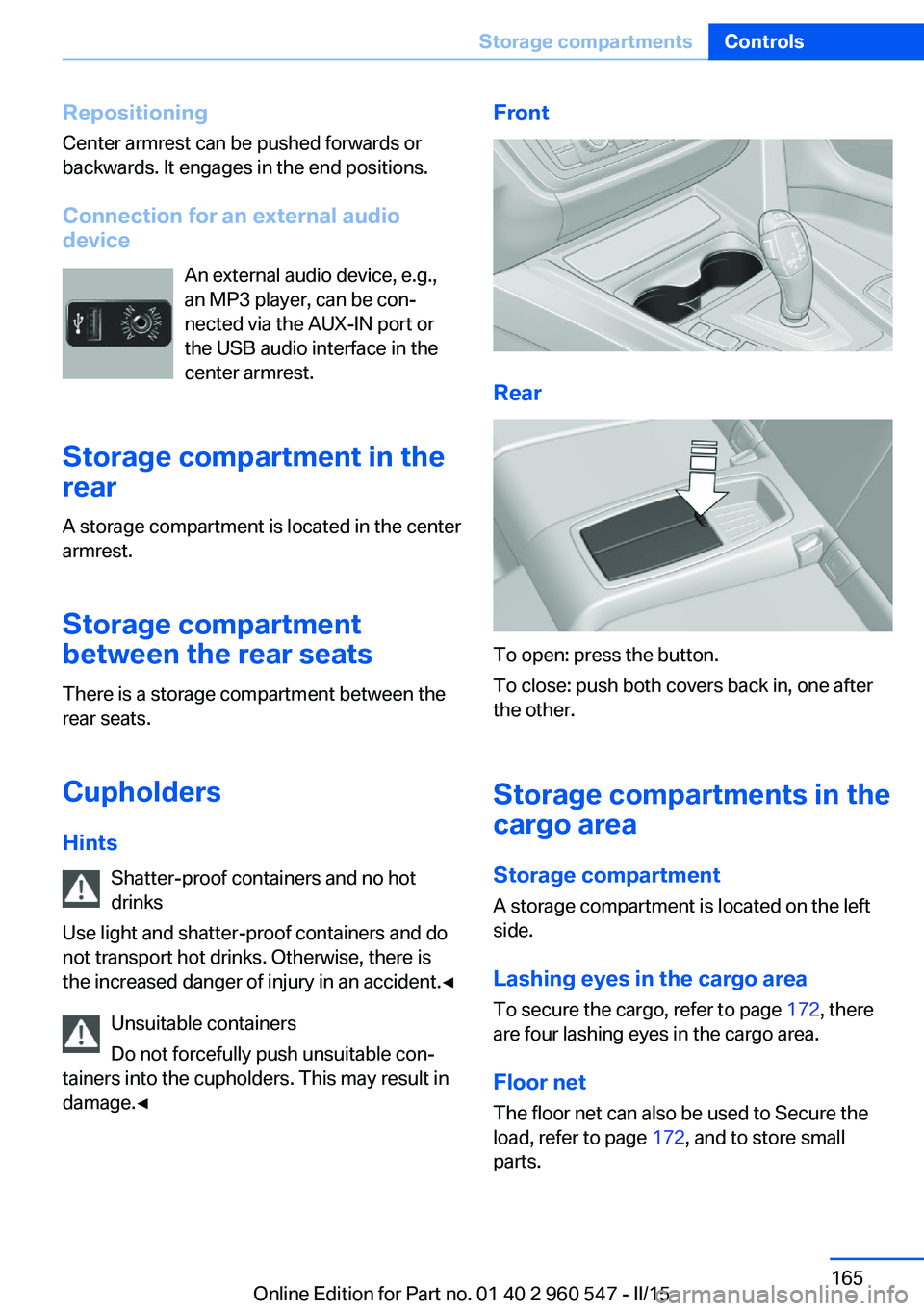
Repositioning
Center armrest can be pushed forwards or
backwards. It engages in the end positions.
Connection for an external audio
device
An external audio device, e.g.,
an MP3 player, can be con‐
nected via the AUX-IN port or the USB audio interface in the
center armrest.
Storage compartment in the
rear
A storage compartment is located in the center
armrest.
Storage compartment
between the rear seats
There is a storage compartment between the
rear seats.
Cupholders
Hints Shatter-proof containers and no hot
drinks
Use light and shatter-proof containers and do
not transport hot drinks. Otherwise, there is
the increased danger of injury in an accident.◀
Unsuitable containers
Do not forcefully push unsuitable con‐
tainers into the cupholders. This may result in
damage.◀Front
Rear
To open: press the button.
To close: push both covers back in, one after
the other.
Storage compartments in the cargo area
Storage compartment
A storage compartment is located on the left
side.
Lashing eyes in the cargo area To secure the cargo, refer to page 172, there
are four lashing eyes in the cargo area.
Floor net
The floor net can also be used to Secure the
load, refer to page 172, and to store small
parts.
Seite 165Storage compartmentsControls165
Online Edition for Part no. 01 40 2 960 547 - II/15
Page 244 of 247
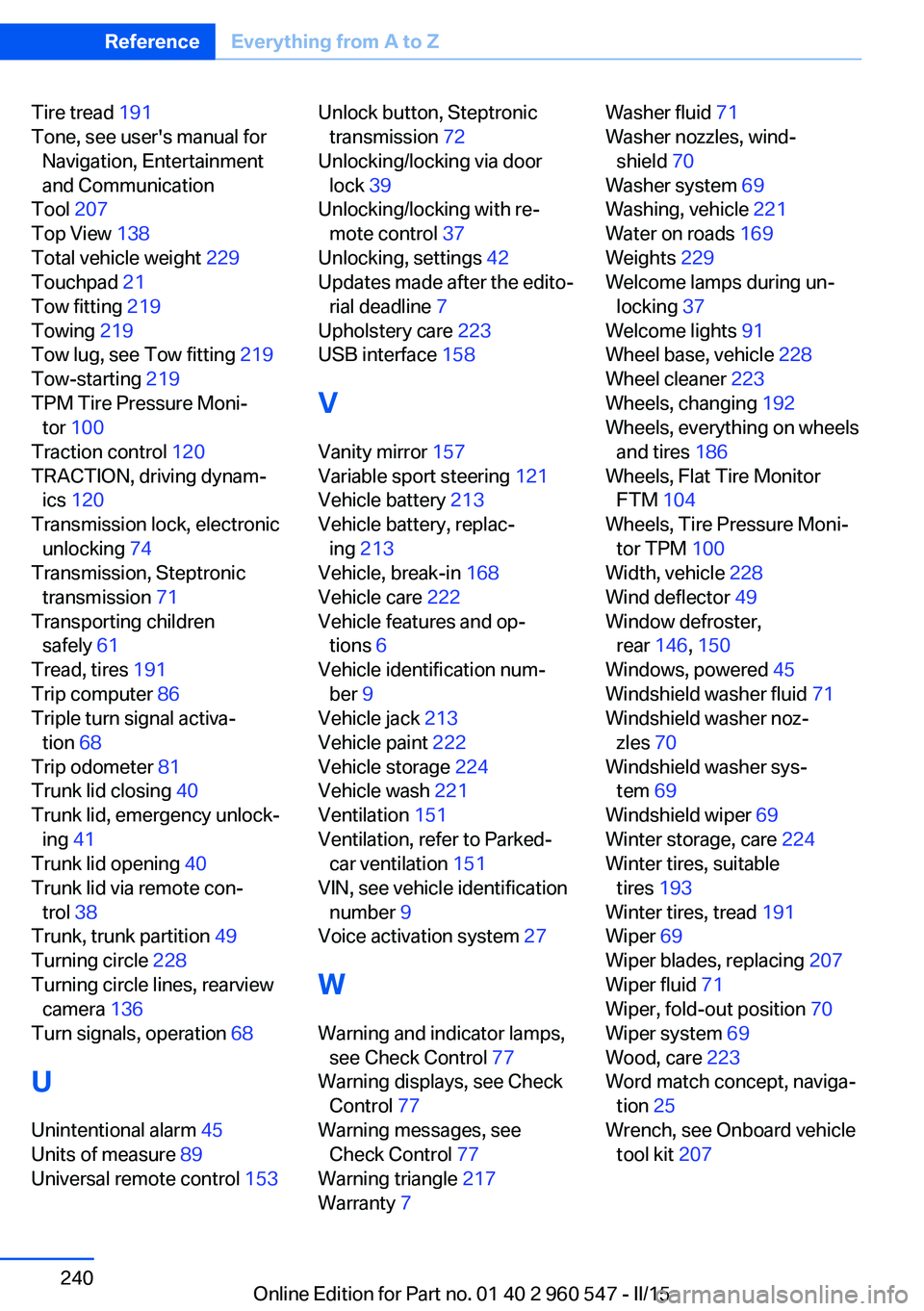
Tire tread 191
Tone, see user's manual for Navigation, Entertainment
and Communication
Tool 207
Top View 138
Total vehicle weight 229
Touchpad 21
Tow fitting 219
Towing 219
Tow lug, see Tow fitting 219
Tow-starting 219
TPM Tire Pressure Moni‐ tor 100
Traction control 120
TRACTION, driving dynam‐ ics 120
Transmission lock, electronic unlocking 74
Transmission, Steptronic transmission 71
Transporting children safely 61
Tread, tires 191
Trip computer 86
Triple turn signal activa‐ tion 68
Trip odometer 81
Trunk lid closing 40
Trunk lid, emergency unlock‐ ing 41
Trunk lid opening 40
Trunk lid via remote con‐ trol 38
Trunk, trunk partition 49
Turning circle 228
Turning circle lines, rearview camera 136
Turn signals, operation 68
U Unintentional alarm 45
Units of measure 89
Universal remote control 153 Unlock button, Steptronic
transmission 72
Unlocking/locking via door lock 39
Unlocking/locking with re‐ mote control 37
Unlocking, settings 42
Updates made after the edito‐ rial deadline 7
Upholstery care 223
USB interface 158
V Vanity mirror 157
Variable sport steering 121
Vehicle battery 213
Vehicle battery, replac‐ ing 213
Vehicle, break-in 168
Vehicle care 222
Vehicle features and op‐ tions 6
Vehicle identification num‐ ber 9
Vehicle jack 213
Vehicle paint 222
Vehicle storage 224
Vehicle wash 221
Ventilation 151
Ventilation, refer to Parked- car ventilation 151
VIN, see vehicle identification number 9
Voice activation system 27
W Warning and indicator lamps, see Check Control 77
Warning displays, see Check Control 77
Warning messages, see Check Control 77
Warning triangle 217
Warranty 7 Washer fluid 71
Washer nozzles, wind‐ shield 70
Washer system 69
Washing, vehicle 221
Water on roads 169
Weights 229
Welcome lamps during un‐ locking 37
Welcome lights 91
Wheel base, vehicle 228
Wheel cleaner 223
Wheels, changing 192
Wheels, everything on wheels and tires 186
Wheels, Flat Tire Monitor FTM 104
Wheels, Tire Pressure Moni‐ tor TPM 100
Width, vehicle 228
Wind deflector 49
Window defroster, rear 146, 150
Windows, powered 45
Windshield washer fluid 71
Windshield washer noz‐ zles 70
Windshield washer sys‐ tem 69
Windshield wiper 69
Winter storage, care 224
Winter tires, suitable tires 193
Winter tires, tread 191
Wiper 69
Wiper blades, replacing 207
Wiper fluid 71
Wiper, fold-out position 70
Wiper system 69
Wood, care 223
Word match concept, naviga‐ tion 25
Wrench, see Onboard vehicle tool kit 207 Seite 240ReferenceEverything from A to Z240
Online Edition for Part no. 01 40 2 960 547 - II/15