2016 AUDI TT ROADSTER ignition
[x] Cancel search: ignitionPage 145 of 306

Downloaded from www.Manualslib.com manuals search engine 0
N
,.....
N
......
0
,.....
Vl
CX) (D)
Note
- You can adjust further settings for connec
ted mobile phones using the connection
manager ¢page 213.
- You can also search for the MMI system via
the Bluetooth device search function on
your mobile phone.
- Bluetooth devices only have to be bonded
once. Any devices that have already been
bonded to the MMI system are connected
automatically when the Bluetooth function
is switched on, the devices are within range
of the car and the ignition is on. The mobile
phone last connected is given priority.
- You will need to authorise the MMI connec
tion on your mobile phone to enable auto
matic connection.
- Please note any system queries on your mo
bile phone, e.g. whether the phone should
connect automatically in the future. On
some mobile phones, you may also need to
download the directory and allow access to
your text messages separately.
- You receive the SIM PIN code from your mo
bile network service provider together with
the SIM card. If you enter the SIM PIN code
incorrectly three times1
>
in a row, the SIM
card will be be blocked. A PUK (personal un
blocking key) must be entered in order to
reactivate the SIM card.
- The Bluetooth connection between the sys
tem and the mobile phone is automatically
terminated when you leave the car. Depend
ing on the mobile phone, telephone calls
may be transferred automatically from the
MMI to your mobile phone so that you can
continue talking.
- For further information regarding your mo
bile phone, contact your mobile network
service provider or refer to the operating in
structions for your mobile phone. For infor
mation on using a phone in your car, please
l) The number of possible attempts depends on the SIM
card.
2 > Not available in all markets. On vehicles with Audi con
nect* and Audi phone box* Telephone
go online (e.g. www.audi.com/bluetooth)
or ask an Audi dealer.
Operating two phones via the MMI
Applies to: vehicles with Audi phone box
You can connect two mobile phones to the MMI
system using the Audi phone box (e.g. your busi
ness mobile as the primary phone and your per
sonal mobile as an additional phone). You can
then be reached inside the vehicle on both mo
bile phones.
The first mobile phone that you connect is shown
as the primary phone on the MMI system. The
second mobile phone is connected as an addi
tional phone.
The system will always display the phone book on
the primary phone while it is connected. To use
the phone book on the additional phone, you
have to swap the primary phone and additional
phone ¢ page 144.
Connecting a mobile phone as the primary
phone
Connect your mobile phone to the MMI system
via Bluetooth. The first mobile phone that you
connect is shown as the primary phone on the
MMI system.
Refer to ¢ page 142, Connecting a mobile phone
via Bluetooth.
Connecting a mobile phone as an additional
phone
Important: A mobile phone must be connected
to the MMI system as the primary phone. Or:
Your own mini SIM card2
> for making and receiv
ing calls must be inserted in the SIM card read
er*.
Select: I MENU!
button> Telephone > right con
trol button > Connect additional phone.
Refer to ¢ page 142, Connecting a mobile phone
via Bluetooth. llll-
143
Page 146 of 306
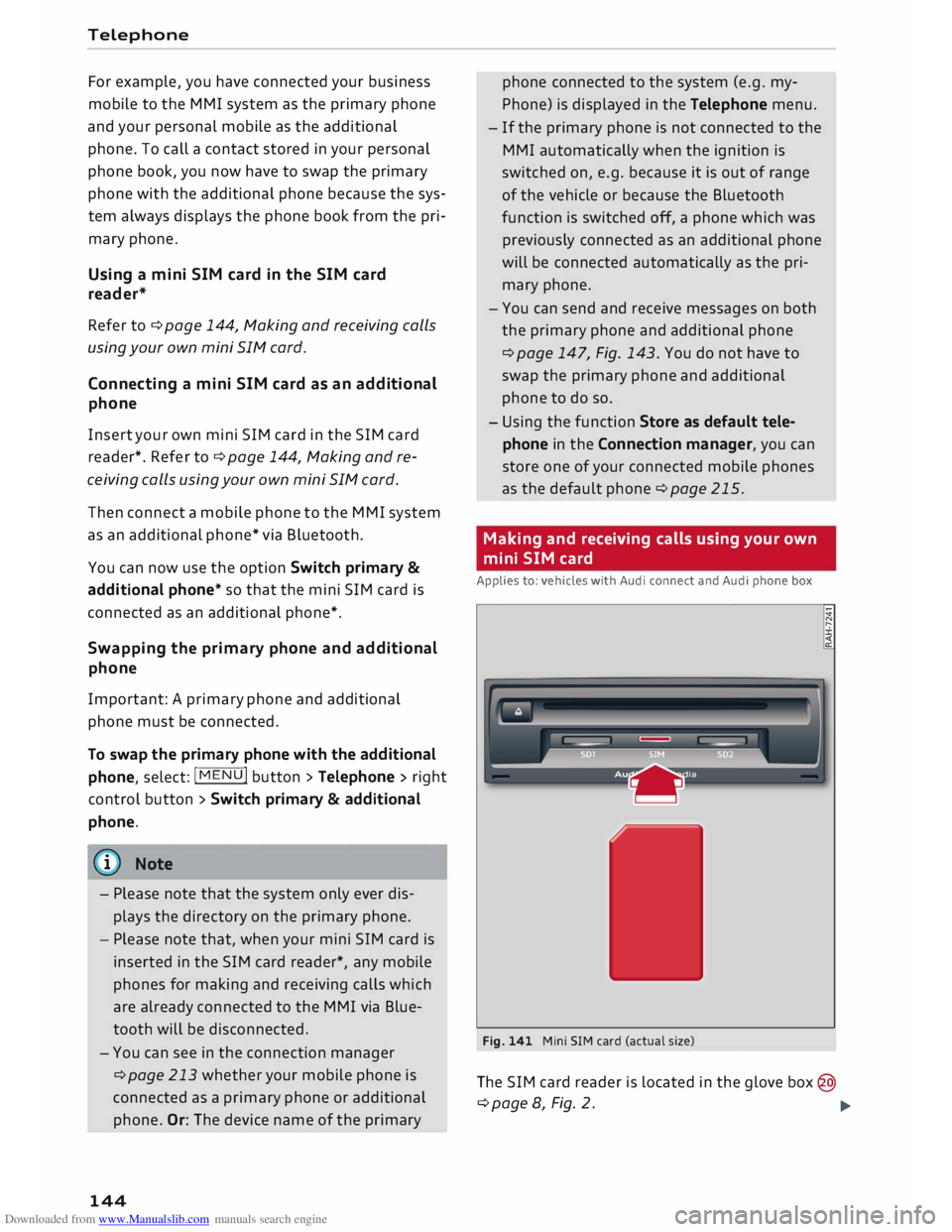
Downloaded from www.Manualslib.com manuals search engine Telephone
For example, you have connected your business
mobile to the MMI system as the primary phone
and your personal mobile as the additional
phone. To call a contact stored in your personal
phone book, you now have to swap the primary
phone with the additional phone because the sys
tem always displays the phone book from the pri
mary phone.
Using a mini SIM card in the SIM card
reader*
Refer to ¢ page 144, Making and receiving calls
using your own mini SIM card.
Connecting a mini SIM card as an additional
phone
Insert your own mini SIM card in the SIM card
reader*. Refer to¢ page 144, Making and re
ceiving calls using your own mini SIM card.
Then connect a mobile phone to the MMI system
as an additional phone* via Bluetooth.
You can now use the option Switch primary &
additi onal phone* so that the mini SIM card is
connected as an additional phone*.
Swapp ing the primary phone and additional
phone
Important: A primary phone and additional
phone must be connected.
To swap the primary phone with the additional
phone, select: !MENU! button
> Telephone > right
control button> Switch primary & additional
phone.
{© Note
- Please note that the system only ever dis
plays the directory on the primary phone.
- Please note that, when your mini SIM card is
inserted in the SIM card reader*, any mobile
phones for making and receiving calls which
are already connected to the MMI via Blue
tooth will be disconnected.
- You can see in the connection manager
¢ page 213 whether your mobile phone is
connected as a primary phone or additional
phone. Or: The device name of the primary
144 phone connected
to the system (e.g. my
Phone) is displayed in the Telephone menu.
- If the primary phone is not connected to the
MMI automatically when the ignition is
switched on, e.g. because it is out of range
of the vehicle or because the Bluetooth
function is switched off, a phone which was
previously connected as an additional phone
will be connected automatically as the pri
mary phone.
- You can send and receive messages on both
the primary phone and additional phone
¢ page 147, Fig. 143. You do not have to
swap the primary phone and additional
phone to do so.
- Using the function Store as default tele
phone in the Connection manager, you can
store one of your connected mobile phones
as the default phone ¢page 215.
Making and receiving calls using your own
mini SIM card
Applies to: vehicles with Audi connect and Audi phone box
Fig. 141 Mini SIM card (actual size)
The SIM card reader is located in the glove box@
¢page 8, Fig. 2.
�
Page 147 of 306

Downloaded from www.Manualslib.com manuals search engine 0
N
,.....
N
......
0 If
you make calls using a separate mini SIM
card 1
), you can be reached on the telephone
number of the mini SIM card in the SIM card
reader. Depending on the type of mini SIM card,
this may be the same number as for your current
mobile phone contract (twin/Multi SIM card) or
another number from a different mobile phone
contract.
Important
The vehicle must be stationary, the ignition must
be switched on and the Telephone menu must
have been called up.
Using your own mini SIM card
� The missing corner of the mini SIM card should
be at the front left. Slide the mini SIM card into
the slot in the SIM card reader ¢ Fig. 141 until
you feel it engage.
� If requested, enter the PIN code for your mini
SIM card in the MMI.
� Select and confirm OK.
� To allow the MMI to connect automatically in
the future, select and confirm Yes.
� Select
and confirm either Telephone installed
in vehicle (SIM card) or Personal mobile
phone (Bluetooth).
Telephone installed in vehicle (SIM card): The
external car aerial is used. The SIM card is used
for phone calls and Audi connect*.
Personal mobile phone (Bluetooth): The exter
nal car aerial is only used in conjunction with the
Audi phone box*. The mini SIM card in the card
reader is only used for Audi connect*.
� You can set whether you would also like the
system to establish a data connection for the
Audi connect services* ¢ page 160. Please ob
serve the notes on using Audi connect
¢page 159.
After connecting successfully
After connecting successfully, either one or two
symbols (depending on the connection type) will
appear in the status line of the infotainment dis-
[;:j 1} Not available in all markets.
CX) Telephone
play to indicate the signal strength @/@
¢page 130, Fig. 137.
You can go back and change whether calls are
made using the mini SIM card in the SIM card
reader or your mobile phone via I MENU! > Set
tings > left control button> MMI settings > Con
nection manager ¢page 215.
In addition, the contacts on the mobile phone are
automatically loaded into the directory of the
MMI. This may take several minutes, depending
on how many contacts are stored on the mobile
phone.
Removing a mini SIM card
� Briefly
press the mini SIM card. The card will
then eject from the slot. Remove the mini SIM
card.
CD CAUTION
- To avoid damaging the SIM card reader, on
ly use mini SIM cards (25 mm x 15 mm)
¢ Fig. 141. Please contact your service pro
vider for more information on mini SIM
cards.
- Should you have inserted a different SIM
card size in the SIM card reader, do not un
der any circumstances attempt to remove it
yourself as this may damage the SIM card
reader. Please contact a qualified workshop.
- If you use SIM card adapters, the vibrations
caused by the movement of the vehicle may
cause the SIM card to become detached
from the adapter -risk of damage to the
SIM card reader.
((!) Note
If your mobile phone does not support the re
mote SIM Access Profile (e.g. iPhone), you can
use the contacts from your mobile phone by
connecting the mobile phone to the system
via the Directory/contacts profile
¢ page 214, Directory.
145
Page 148 of 306

Downloaded from www.Manualslib.com manuals search engine Telephone
Using the Audi phone
box
Applies to: vehicles with Audi phone box
You can use the Audi phone box to charge your
mobile phone's battery. You can use the vehicle's
external aerial* to make calls, which reduces ra
diation in the vehicle and also ensures better re
ception quality.
Fig. 142 Audi phone box with connections
The Audi phone box is located in the centre con
sole's storage compartment @¢ page 8, Fig. 2.
Important: A mobile phone must be connected
via Bluetooth ¢page 142.
- To establish a connection with the external car
aeriaL 1
>: Place your mobile phone onto the mid
dle of the telephone symbol in the Audi phone
box with the phone's display facing upwards.
When doing so, make sure that there are no ob
jects between the Audi phone box and the mo
bile phone¢ Fig. 142.
- To charge a mobile phone wirelessly: Place
your Qi compatible 2
>
mobile phone onto the
middle of the symbol in the Audi phone box
¢ Fig. 142 with the phone's display facing up
wards. The mobile phone will be charged.
- To charge a mobile phone via a USB adapter:
Connect your mobile phone to the Audi music
interface (D ¢ Fig. 142 using a USB adapter ca
ble.
You can charge your mobile phone using special
USB adapters ¢page 197, Fig. 171.
l) Additional car telephone function only with Audi connect*.
2 > The Qi standard enables you to charge your mobile phone
wirelessly.
146 A
WARNING
- Loose objects can be flung around in the
passenger compartment in the event of sud
den driving or braking manoeuvres. This
could result in serious injuries and also
cause you to lose control of the vehicle. Al
ways keep the centre armrest closed when
driving.
- The mobile phone may become hot while
charging wirelessly. Consider the tempera
ture of your mobile phone when removing
it. Take the mobile phone out of the Audi
phone box carefully.
countries. Your Audi dealer will be able to
provide you with more detailed information.
- If the mobile phone is placed in the Audi
phone box in a bag or a protective case, this
may interfere with the connection to the ex
ternal aerial.
- There must not be any metallic objects in
the Audi phone box if you wish to use its
charging function or the external aerial*.
- The charging time and the temperature vary
depending on the mobile phone being used.
- Your mobile phone can be charged in the
Audi phone box when the ignition is on.
- To avoid malfunctions, ensure that the mo
bile phone is correctly placed inside the
Audi phone box.
- The maximum charging capacity is 5 W.
-An enhanced transmission quality cannot be
guaranteed if more than one mobile phone
is placed inside.
-Audi recommends the use of Audi Genuine
Accessories. Audi has tested these products
for suitability, reliability and safety.
- USB adapters are available from Audi deal
ers or specialist retailers.
Page 155 of 306

Downloaded from www.Manualslib.com manuals search engine ((1'>
Note
Emergency numbers are not the same for all
countries. Please make sure that you know
the emergency number for the country you
are in.
Directory Calling up the directory
Applies to: vehicles with telephone
After a mobile phone has been connected suc
cessfully, the contacts from the mobile phone
are automatically imported into the directory of
the MMI system.
Fig. 147 Directory
Important: You must have stored a contact on
your mobile phone.
.,. Select: IM EN u I button > Telephone > left con
trol button > Directory.
- To select a contact: Select and confirm a con
tact in the directory. The telephone numbers
for the contact you have selected will be dis
played. Select and confirm a phone number to
start the call.
- To use the search function: Refer to
¢page 129.
The contacts are displayed in alphabetical order;
they can be sorted by first name/surname
¢page 156.
You can connect several different mobile phones
to the MMI system, or use different mini SIM
cards in the SIM card reader*, allowing you to
manage up to four private directories.
� You can open the directory via the Telephone*
� menu
and via the Navigation* menu.
......
0
"
Vl Telephone
G}) Note
- Please pay attention to any synchronisation
queries on your mobile phone. You must
confirm any synchronisation queries from
the directory before the contacts can be loa
ded from your mobile phone into the MMI
directory.
- Which contacts are displayed on the MMI
depends on the mobile phone you are using.
For more information on which mobile
phones are supported, please go online
(e.g. www.audi.com/bluetooth) or contact
an Audi dealer.
- The system will always display the directory
of the mobile phone currently connected.
- In certain cases, contacts from a mobile
phone may not be transmitted in alphabeti
cal order. If there are too many entries, con
tacts with certain initial letters may not be
displayed on the MMI system.
- If the mini SIM card is inserted in the SIM
card reader* ¢ page 144, the SIM card en
tries and the contacts in the local MMI
memory are displayed.
- The contacts in the local MMI memory are
visible anytime and are therefore not pro
tected against access by other users .
Using contacts from another mobile phone
Applies to: vehicles with SIM card reader
If a mini SIM card is inserted in the SIM card
reader and is used for telephone calls, you can
access the phone book on another mobile phone.
Important: A mini SIM card must be inserted in
the SIM card reader.
.,. Refer to¢ page 214, Directory.
@ Note
- When the MMI system has downloaded the
phone book from the mobile phone, the
contacts from the SIM card will no longer be
shown in the MMI directory.
- When you switch the ignition on again after
switching it off and leaving the car, the MMI
system will load the mobile phone's
..,.
153
Page 158 of 306

Downloaded from www.Manualslib.com manuals search engine Telephone
use of data services. There may be restrictions
when making and receiving calls.
If you select the telephone mode Automatic or
Telephony optimised, there may be network re
strictions if you try to use Audi connect services*
and make telephone calls at the same time.
Ring tone and volume settings 1
>
You can switch the MMI ring tone on or off using
the Mute telephone function. Ring tones are
played when you select the function Ring tone.
Select an entry from the list and confirm it. For
the settings Ring tone volume/Message volume,
see ¢ page 217. You can adjust the Microphone
input level during an active phone call using the
rotary pushbutton.
Network settings*
Refer to¢ page 215, Network settings*.
Serial number (IMEi)*
The serial number of the telephone module in
stalled in the MMI system is displayed.
Sw itch on telephone/Switch off telephone
Applies to: vehicles with car telephone kit
The car telephone will be turned "on" automati
cally when the ignition is switched on, as long as
it was not switched off separately the last time it
was used.
((!)} Note
- You can bond several mobile phones to the
MMI system; however only two* connec
tions are active at a time.
- All bonded Bluetooth devices can be deleted
by resetting the Bluetooth function to the
factory settings ¢ page 213.
- If you select the telephone mode Automatic
or Telephony optimised, there may be net
work restrictions if you try to use Audi con
nect services* and make telephone calls at
the same time.
l l
Depends on the connected mobile phone
156 Further
options
Applies to: vehicles with telephone
.,. Select: I MENU
I button >Telephone > right con-
trol button.
Connection manager
Refer to¢ page 213.
Bluetooth settings
Refer to¢ page 215.
Online settings*
Refer to¢ page 215.
Wi-Fi settings
Refer to¢ page 165, Wi-Fi hotspot.
Data connection settings*
Refer to ¢ page 166, Configuring the data con
nection.
Directory settings
Applies to: vehicles with telephone
.,. Select: I MENU
I button >Telephone > left con
trol button > Directory > right control button>
Directory settings.
Memory capacity
The Memory capacity of the directory will be dis
played.
You can manage up to 17,000 contacts with the
MMI's directory. Up to 4,000 contacts can be loa
ded from your mobile phone into each directory,
and up to 1,000 contacts can be imported from a
storage device.
Sort order
You can sort the contacts in your directory alpha
betically according to their surname or first
name.
Import contacts
Refer to¢ page 154, Importing/exporting con
tacts.
Page 161 of 306

Downloaded from www.Manualslib.com manuals search engine 0
N
,.....
N
......
0
,.....
Vl
CX) Audi
connect
Introduction
Applies to: vehicles with Audi connect
Audi connect services allow online information to
be directly transmitted and integrated into the
vehicle.
Thanks to a Wi-Fi hotspot, it is possible to use a
mobile device to access the Internet when the ve
hicle is stationary.
A WARNING
- Only use Audi connect services when the
traffic conditions allow you to do so safely -
risk of accident! Please always observe the
notes in the chapter ¢page 121, Notes on
traffic safety.
- Mobile devices, tablet and laptop computers
and devices of a similar weight can only be
operated safely when the vehicle is station
ary. Like any loose object, they can be cata
pulted through the vehicle in an accident
and cause serious injuries. Always make sure
that such devices are securely stowed while
you are driving.
-Audi connect services should only be used
via a Wi-Fi hotspot when the vehicle is sta
tionary -risk of accident!
Pl ease also refer to ¢ page 167, Notes on
Audi connect before using.
Setting up
Before you start
Applies to: vehicles with Audi connect
An Internet connection is required in order to use
Audi connect. You can establish a connection by
using one of the following options:
l) Not available in all markets. Applies to mobile phones
with Bluetooth remote SIM Access Profile on vehicles with
Audi connect and Audi phone box*.
2 > Not available for all countries and models Audi
connect
Option 1
Using a separate mini SIM card in the SIM card
reader ¢ page 159
Option 21
)
Connecting an rSAP¢ page 160 enabled mobile
phone via Bluetooth
Option 32
)
Using a mobile device (e.g. a smartphone) as a
personal Wi-Fi hotspot for the MMI ¢ page 161
Using the SIM card reader
Applies to: vehicles with SIM card reader
Fig. 150 Mini SIM card (actual size)
Important
The vehicle must be stationary.
The ignition must be switched on.
Inserting a SIM card
.,.. Select: I MENU
I button > Audi connect.
159
Page 162 of 306

Downloaded from www.Manualslib.com manuals search engine Audi
connect
... To establish an Internet connection for Audi
connect services, confirm the prompt on the
display with Accept .
... The missing corner of the mini SIM card should
be at the front left. Slide the mini SIM card into
the slot in the SIM card reader ¢ Fig. 150 until
you feel it engage.
... Select and confirm Enter PIN.
... Enter the PIN code for your SIM card in the
MMI.
... Select and confirm OK.
... To allow the MMI to connect automatically in
the future, select and confirm Yes .
... Confirm
the system query of whether an Inter
net connection should be established with Yes,
connect once or Yes, always connect if neces
sary.
After connecting successfully
After connecting successfully, the signal strength
and type of connection will appear in the status
line of the infotainment display@/@
¢ page 130, Fig. 137.
You can now use Audi connect.
The available Audi connect services will be listed
on the infotainment display.
Removing a SIM card
... Briefly press the mini SIM card. The card will
then eject from the slot. Remove the mini SIM
card.
CD CAUTION
- To avoid damaging the SIM card reader, on
ly use mini SIM cards (25 mm x 15 mm)
¢ Fig. 150. Please contact your service pro
vider for more information on mini SIM
cards.
- Should you have inserted a different SIM
card size in the SIM card reader, do not un
der any circumstances attempt to remove it
yourself as this may damage the SIM card
reader. Please contact a qualified workshop.
l l
Not available in all markets. Applies to mobile phones
with Bluetooth remote SIM Access Profile on vehicles with
Audi connect* and Audi phone box*.
160 -
If you use SIM card adapters, the vibrations
caused by the movement of the vehicle may
cause the SIM card to become detached
from the adapter -risk of damage to the
SIM card reader.
Connecting an rSAP enabled mobile phone
via Bluetooth
Applies to: vehicles with Audi connect
M
....
"' ....
Fig. 151 Is your mobile phone rSAP enabled? This QR code
takes you directly to the mobile device database (data con
nection costs vary according to your mobile phone con
tract).
Important
Your mobile phone must support the Bluetooth
remote SIM Access Profile (Bluetooth rSAP).
For information regarding which Bluetooth con
nections and functions your mobile phone sup
ports, contact your mobile network service pro
vider or consult the mobile device database at
www.audi.com/bluetooth ¢ Fig. 151.
The vehicle must be stationary, and the ignition
must be switched on.
The Bluetooth function and the discoverability
option of the MMI system and the mobile phone
must be activated.
The mobile phone you would like to connect must
not be connected actively to any other Bluetooth
device. The MMI must not be connected to a mo
bile phone.
Access to your SIM card (SIM Access) must be ac-
tivated on your mobile phone.1
) ..,.