2016 AUDI TT ROADSTER navigation
[x] Cancel search: navigationPage 141 of 306

Downloaded from www.Manualslib.com manuals search engine CD
CAUTION
Please always observe the information ¢(0 in
Wi-Fi hotspot on page 166.
Natural commands
Applies to: vehicles with speech dialogue system Speech
dialogue system
The following overview shows a selection of commands that enable you to speak more naturally with
your vehicle.
• I want to talk to John Smith.
• Who did I call lately?
• Who called me last?
• Call the last number.
• I
would like to go to (XY).
• How much longer to go?
• Show me the traffic on the map.
RAD IO
• Please select BBC.
• What's
my most recent station?
Fig. 139 Natural commands
ijj} Note
The natural commands are not available for
all languages.
External speech dialogue system
Applies to: vehicles with external speech dialogue system
Important: The ignition and the MMI system must be switch
ed on.
You must not be speaking on the phone.
The parking aid and the Audi speech dialogue sys
tem must not be active.
A mobile phone must be connected to the MMI
system via the Handsfree profile¢ page 141.
The mobile phone connected must feature a
speech dialogue function that can be controlled
� externally.
� � To switch on: Press and hold the@!l button on
[;:j the
multi-function steering wheel and give a •
How far can the fuel get us?
• Nearest restaurant.
• I'm hungry. Let's eat.
MEDIA
• Play my favourite music.
• What artists have I got?
spoken command after the external speech dia
logue system has been activated.
� To resume a dialogue: Press the @!l button if
necessary and say a new command. Or: Select
and confirm Continue on the MMI control con
sole.
� To restart a dialogue: After a dialogue has
been ended, the system remains active for a
short period during which you can start a new
dialogue at any time. Briefly press the @!l but
ton. Or: Select and confirm Restart speech dia
logue on the MMI control console.
� To switch off: Press and hold the @!l button for
several seconds. Or: Select and confirm Cancel
on the MMI control console.
@ Note
- No navigation cues* or traffic announce
ments* are played when a dialogue is active.
- This function depends on the mobile phone
you are using. For further information re
garding your mobile phone, contact your
mobile network service provider or refer to
..,_
139
Page 155 of 306

Downloaded from www.Manualslib.com manuals search engine ((1'>
Note
Emergency numbers are not the same for all
countries. Please make sure that you know
the emergency number for the country you
are in.
Directory Calling up the directory
Applies to: vehicles with telephone
After a mobile phone has been connected suc
cessfully, the contacts from the mobile phone
are automatically imported into the directory of
the MMI system.
Fig. 147 Directory
Important: You must have stored a contact on
your mobile phone.
.,. Select: IM EN u I button > Telephone > left con
trol button > Directory.
- To select a contact: Select and confirm a con
tact in the directory. The telephone numbers
for the contact you have selected will be dis
played. Select and confirm a phone number to
start the call.
- To use the search function: Refer to
¢page 129.
The contacts are displayed in alphabetical order;
they can be sorted by first name/surname
¢page 156.
You can connect several different mobile phones
to the MMI system, or use different mini SIM
cards in the SIM card reader*, allowing you to
manage up to four private directories.
� You can open the directory via the Telephone*
� menu
and via the Navigation* menu.
......
0
"
Vl Telephone
G}) Note
- Please pay attention to any synchronisation
queries on your mobile phone. You must
confirm any synchronisation queries from
the directory before the contacts can be loa
ded from your mobile phone into the MMI
directory.
- Which contacts are displayed on the MMI
depends on the mobile phone you are using.
For more information on which mobile
phones are supported, please go online
(e.g. www.audi.com/bluetooth) or contact
an Audi dealer.
- The system will always display the directory
of the mobile phone currently connected.
- In certain cases, contacts from a mobile
phone may not be transmitted in alphabeti
cal order. If there are too many entries, con
tacts with certain initial letters may not be
displayed on the MMI system.
- If the mini SIM card is inserted in the SIM
card reader* ¢ page 144, the SIM card en
tries and the contacts in the local MMI
memory are displayed.
- The contacts in the local MMI memory are
visible anytime and are therefore not pro
tected against access by other users .
Using contacts from another mobile phone
Applies to: vehicles with SIM card reader
If a mini SIM card is inserted in the SIM card
reader and is used for telephone calls, you can
access the phone book on another mobile phone.
Important: A mini SIM card must be inserted in
the SIM card reader.
.,. Refer to¢ page 214, Directory.
@ Note
- When the MMI system has downloaded the
phone book from the mobile phone, the
contacts from the SIM card will no longer be
shown in the MMI directory.
- When you switch the ignition on again after
switching it off and leaving the car, the MMI
system will load the mobile phone's
..,.
153
Page 156 of 306

Downloaded from www.Manualslib.com manuals search engine Telephone
directory if the phone is within range and
Bluetooth is activated both on the phone
and on the MMI system. If this is not the
case, the MMI system will show the con
tacts from the mini SIM card in the SIM card
reader.
Searching for a contact
Applies to: vehicles with telephone �
Selec t: !MENU! button > Telephone > left con
trol button > Directory.
� To limit the search, enter the initials of the con
tact you are looking for individually, separating
them with a space. Enter additional letters if
necessary.
� Select and confirm a contact in the directory.
The telephone numbers for the contact you
have selected will appear.
� Select
and confirm a phone number to start the
call.
Ci) Note
- You can scroll rapidly through long lists by
turning the rotary pushbutton quickly. The
scrolling speed depends on the number of
entries in the list.
- For more information on the search func
tion, please refer to¢ page 129.
Showing contact details*
Applies to: vehicles with telephone
Fig. 148 Show contact details
� Select: !M
ENU!
button > Telephone > left con
trol button. Select and confirm Directory > a
contact from the directory.
� Select:
right control button > Show contact de
tails.
154 -
Call: Select and confirm the desired telephone
number.
- Add navigation destination: To start navigat
ing*, select and confirm the desired address.
Select and confirm Start route guidance.
Press the right control button to call up further
options for the contact details.
- Read contact: The MMI system automatically
creates a name tag for each contact in the di
rectory, which you can have the system read to
you.
- Store as favourite: Refer to¢ page 149, Fa
vourites.
- Send text message*: You can send the selected
contact a text message ¢page 150.
- Delete contact: You can delete a contact you
have selected.
(!) Note
You can only edit/delete the contacts in the
local MMI memory.
Importing/exporting contacts
Applies to: vehicles with telephone
You can import or export contacts in the vCard
format (. vcf) into or from the directory.
Important: An SD card must be inserted in the SD
card reader ¢ page 192, or a USB mass storage
device must be connected to the Audi music in
terface* ¢ page 197.
�
Sele ct: !MENU! button
> Telephone > Left con
trol button > Directory.
� Select: right control button > Directory set
tings.
- To import contacts from a storage device: Se
lect and confirm Import contacts > SD card 1/
SD card 2 or USB device 1/USB device 2 > de
sired contacts > Start import.
- To export contacts to a storage device: Select
and confirm Export contacts > SD card 1/SD
card 2 or USB device 1/USB device 2 > desired
contacts > Start export.
- To select all contacts at once for import/ex
port: Select and confirm Import contacts/Ex-
port contacts > SD card 1/SD card 2 or USB .,..
Page 165 of 306

Downloaded from www.Manualslib.com manuals search engine Show
on map
You can have selected content displayed on the
map and use it for route guidance.
Read 1
)
You can have the MMI read out some types of
content.
Start route guidance
If an entry contains a location (e.g. in City
events), this can be used as a navigation destina
tion in the MMI.
Refresh
The content of the Audi connect service selected
is updated.
Change search area
The search area selected can be changed at any
time. For more information on search areas,
please refer to ¢ page 172, Entering a special
destination.
Cl osing an Audi connect service
You can close an Audi connect service at any time
and go back to the overview, regardless of which
function you have chosen ¢ Fig. 152.
Parking information
Applies to: vehicles with Audi connect
Information on places to park and parking fees in
the search area selected (e.g. In immediate vi
cinity).
� Select and confirm Parking information.
You can use the right control button to sort the
car parks by distance or by availability.
Travel information
Applies to: vehicles with Audi connect
Information on landmarks in the search area se
lected.
� Select an confirm a landmark to have details
� displayed.
0
N
,.....
N
......
0
,.....
� 1}
Not available in all languages. Audi
connect
Fuel prices
Applies to: vehicles with Audi connect
Information on filling stations with the cheapest
fuel prices for your vehicle in the search area se
lected.
� Select and confirm Fuel prices.
You can use the right control button to sort the
fuel prices by price or by distance.
Weather
Applies to: vehicles with Audi connect
Information on the current weather and weather
forecasts for the search area selected (e.g. In im
mediate vicinity).
� Select and confirm Weather.
Flight information
Applies to: vehicles with Audi connect
Information on flights and current arrival/depar
ture times in the search area selected.
� Select and confirm Flight information.
You can use the right control button to select the
information you require.
City events
Applies to: vehicles with Audi connect
Information on events of different categories in
the search area selected.
� Select and confirm City events > left control
button > a category.
Online news
Applies to: vehicles with Audi connect
With this service, you can call up the latest head
lines from your preferred news providers in the
MMI.
Important: You must have subscribed to news
feeds via your myAudi account and your vehicle
must be connected to myAudi ¢page 162.
..,_
163
Page 166 of 306

Downloaded from www.Manualslib.com manuals search engine Audi
connect
... Select: Online news > desired news feed> a
headline.
{Q')) Note
If you have not yet subscribed to any personal
news feeds in your myAudi account, pre-con
figured news feeds will be shown.
Twitter
Applies to: vehicles with Audi connect
You can access the most important functions of
your Twitter account via the MMI.
Important: You must have linked your myAudi account to
Twitter. For more information, please refer to
my.audi.com.
You must have linked your vehicle to myAudi
¢page 162.
... Select Twitter > left control button > function
desired (e.g. Trends).
You can choose the following categories in the
Twitter menu:
- My tweets: New tweets and tweets you have
composed are listed.
- Home: All the tweets from people you are fol
lowing are displayed.
- Trends: Topics currently being favoured for dis-
cussion within a particular country.
Different functions will be available depending
on the Twitter category you choose:
- New tweet: You can send a new tweet with the
help of ready-made templates or text blocks
personalised in your myAudi account.
- Refresh: The selected Twitter function is upda
ted.
- Favourite: You can "favourite" a tweet to show
that you like it.
- Retweet: You can repost a tweet to share it
with other people.
164 (I))
Note
- For more information on how to connect
your myAudi account to Twitter, please see
my.audi.com.
- Further settings (such as your account, lan
guage, Tweet privacy, and location settings)
cannot be changed in the MMI. If you wish
to change anything in these menus, please
do so on the Twitter website itself.
- Further information on the individual tem
plates can be found at my.audi.com.
- You can only connect one Twitter account to
your myAudi account.
- Audi connect enables you to access the Twit
ter service. Audi cannot guarantee that
these services will be available indefinitely;
this is the responsibility of Twitter.
Audi connect services in the navigation
system
Applies to: vehicles with navigation system and Audi connect
The following Audi connect services are currently
available:
- Navigation with Google Earth and Google
Street View ¢page 181.
- Online point of interest search with speech
dialogue system (e.g. restaurants): For plan
ning a route via the MMI control console and
the speech dialogue system ¢page 133.
-Adding a destination to your MMI via your
my Audi account ¢ page 173 or Google Maps
¢page 181.
- Online traffic information*: Up-to-the-minute
reception of information on accidents, road
works and other incidents ¢page 182.
- myAudi special destinations*: Your personal
special destinations can be imported to your
MMI via an SD card.
- Map update*: Navigation map updates can be
imported to your MMI using an SD card.
(D) Note
- The Audi connect map update service using
an SD card allows you to find out which soft
ware version is installed in your vehicle. You
can then check whether a new version is
�
Page 167 of 306
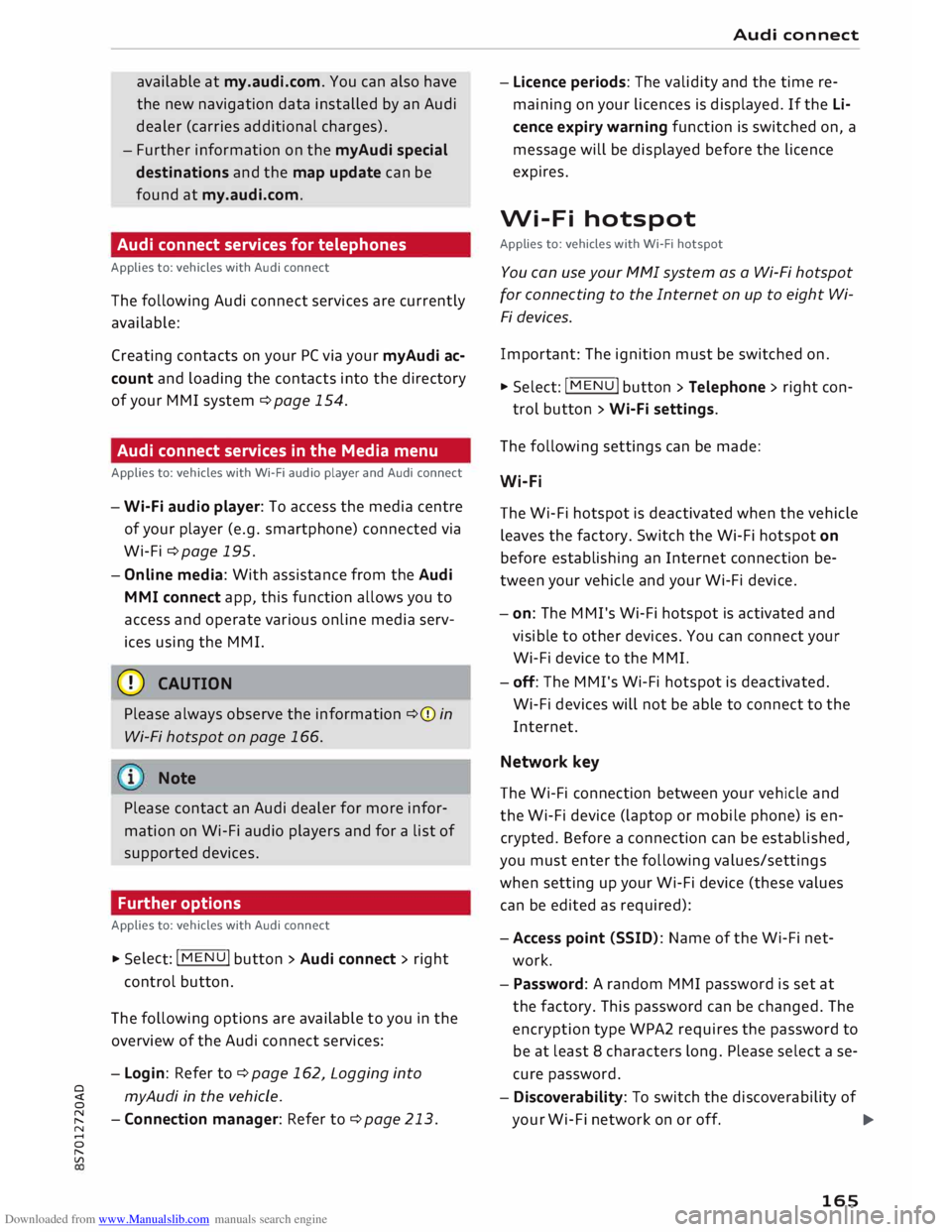
Downloaded from www.Manualslib.com manuals search engine available
at my.audi.com. You can also have
the new navigation data installed by an Audi
dealer (carries additional charges).
- Further information on the myAudi special
destinations and the map update can be
found at my.audi.com.
Audi connect services for telephones
Applies to: vehicles with Audi connect
The following Audi connect services are currently
available:
Creating contacts on your PC via your myAudi ac
count and loading the contacts into the directory
of your MMI system ¢page 154.
Audi connect services in the Media menu
Applies to: vehicles with Wi-Fi audio player and Audi connect
- Wi-Fi audio player: To access the media centre
of your player (e.g. smartphone) connected via
Wi-Fi ¢page 195.
- Online media: With assistance from the Audi
MMI connect app, this function allows you to
access and operate various on line media serv
ices using the MMI.
CD CAUTION
Please always observe the information ¢(Din
Wi-Fi hotspot on page 166.
Note
Please contact an Audi dealer for more infor
mation on Wi-Fi audio players and for a list of
supported devices.
Further options
Applies to: vehicles with Audi connect .,.. Selec
t: I
MENU ! button
> Audi connect > right
control button.
The following options are available to you in the
overview of the Audi connect services:
- Login: Refer to ¢page 162, Logging into
0
� myAudi
in the vehicle.
� -Connection manager: Refer to ¢page 213.
N
......
0
"
Vl Audi
connect
- Licence periods: The validity and the time re
maining on your licences is displayed. If the Li
cence expiry warning function is switched on, a
message will be displayed before the licence
expires.
Wi-Fi hotspot
Applies to: vehicles with Wi-Fi hotspot
You can use your MMI system as a Wi-Fi hotspot
for connecting to the Internet on up to eight Wi
Fi devices.
Important: The ignition must be switched on.
.,.. Select:
I MENU
I button >Telephone > right con-
trol button > Wi-Fi settings.
The following settings can be made:
Wi-Fi
The Wi-Fi hotspot is deactivated when the vehicle
leaves the factory. Switch the Wi-Fi hotspot on
before establishing an Internet connection be
tween your vehicle and your Wi-Fi device.
- on: The MMI's Wi-Fi hotspot is activated and
visible to other devices. You can connect your
Wi-Fi device to the MMI.
- off: The M Mi's Wi-Fi hotspot is deactivated.
Wi-Fi devices will not be able to connect to the
Internet.
Network key
The Wi-Fi connection between your vehicle and
the Wi-Fi device (laptop or mobile phone) is en
crypted. Before a connection can be established,
you must enter the following values/settings
when setting up your Wi-Fi device (these values
can be edited as required):
-Access point (SSID): Name of the Wi-Fi net
work.
- Password: A random MMI password is set at
the factory. This password can be changed. The
encryption type WPA2 requires the password to
be at least 8 characters long. Please select a se
cure password.
- Discoverability: To switch the discoverability of
your Wi-Fi network on or off.
.,.
165
Page 171 of 306

Downloaded from www.Manualslib.com manuals search engine 0
N
,.....
N
......
0
,.....
Vl
CX) Navigation
Navigation
Calling up the navigation menu
Applies to: vehicles with navigation system
The navigation system guides you directly to your destination, avoiding traffic obstructions and using
alternative routes if desired.
Fig. 153 Illustration: Entering a destination
.,. Selec
t: I N A
V/MAP!
button.
After calling up the navigation system, the Enter
destination menu¢ Fig. 153 will be displayed.
The following information can be shown on the
infotainment display:
(D Entry field for the search function
¢page 170
@ Home address ¢ page 171
@ Destinations recently travelled to
¢page 170
@ Stored favourites ¢page 171
The corresponding destination is displayed (de
pending on the vehicle's equipment) as a map
preview *® ¢ Fig. 153 as soon as you select an
entry from the list.
If you have connected a mobile phone to the
MMI, your directory contacts are then listed if
you have added navigation data to at least one
contact.
The menu item Favourites @and your directory
contacts are shown in the Enter destination
menu when you have entered one or more letters
in the entry field.
Switching between destination entry and map -
Press the I NAV/MAP!
button repeatedly until
the map is displayed. Or: Press the left control
button > Switch to map.
A WARNING
- Today's driving conditions require the full
attention of drivers. Please always observe
the notes in the chapter ¢page 121, Notes
on traffic safety.
- Pay attention to traffic rules when driving.
- The route calculated by the navigation sys-
tem is a recommendation of how best to
reach a destination. Pay attention to traffic
lights, no stopping signs, lane change re
strictions, one-way streets, etc.
CD CAUTION
- Should the navigation directions contradict
the current traffic regulations, you must al
ways follow the traffic regulations.
- The volume should only be set at a level
which enables you to hear distant police and
emergency vehicles clearly -failure to do so
could result in an accident.
..,.
169
Page 172 of 306

Downloaded from www.Manualslib.com manuals search engine Navigation
� Note
- Information on importing a map update to
your MMI using an SD card can be found at
my.audi.com.
- Snow or other obstructions on the GPS aer
ial or interference caused by trees or large
buildings could affect the reception of the
satellite signals and make positioning diffi
cult. GPS reception and vehicle positioning
can also be adversely affected by deactiva
tion or a malfunction of several satellites.
- Road names can change; therefore the
names stored on the MMI may be different
from the actual names in exceptional cases.
Entering a destination
Searching for navigation destinations
Applies to: vehicles with navigation system
You can use the MMI touch pad to enter naviga
tion destination details in any order (e.g. Forest
Road London 20). You can search for special des
tinations, contacts, recent destinations or favour
ites in the same way to help you navigate to the
desired address.
... Press the I NAV
/MAP
I button
repeatedly until
the Enter destination menu is displayed
¢ page 169, Fig. 153 .
... Turn the rotary pushbutton to the left until the
entry field is displayed.
- Write one or more search terms in the entry
field(!) ¢page 169, Fig. 153. A list of all the
results found will be shown on the infotain
ment display.
- Select a destination from the results list and
confirm it.
- Select and confirm Start route guidance.
The route will be displayed as an overview on the
map. Route guidance is already active.
Narrowing the search area
- Select: right control button > Country selec
tion.
All countries are preselected for the search func
tion at the factory. You can use the Country se-
170 lection
function to deselect any countries you do
not require. This speeds up the search and limits
the number of results in the list.
(IJ) Note
- The terms suggested by the MMI depend on
the destinations to which you have recently
driven.
- Up to SO entries are stored in the list of des
tinations to which you have recently driven.
- For more information on the search func
tion, please refer to¢ page 129.
- For more information on making entries via
MMI touch, please refer to¢ page 124.
- Whether the level of congestion is taken in
to account when the route is being calcula
ted depends on your traffic avoidance set
tings ¢ page 176.
Loading a recent destination
Applies to: vehicles with navigation system
The destinations you have most recently driven
to are stored automatically and can be Loaded
directly as new destinations.
Important: You must have set a destination in
the past .
... Press the I NAV/MAP!
button repeatedly until
the Enter destination menu is displayed
¢page 169, Fig. 153.
The destinations to which you have recently driv
en are displayed in the Enter destination menu
and marked with the symbol @¢ page 169,
Fig. 153.
- Select and confirm a recent destination.
- Select and confirm Start route guidance.
Deleting recent destinations
- Select a recent destination from the list and
confirm it.
- Select: right control button > Delete.
- Select and confirm Delete this recent destina-
tion or Delete all recent destinations.
The destination selected or all the recent desti
nations will be deleted and no longer displayed in�