2016 AUDI TT ROADSTER navigation
[x] Cancel search: navigationPage 123 of 306

Downloaded from www.Manualslib.com manuals search engine Multi
Media Interface
Notes on traffic safety
You should only use certain infotainment system
functions, e.g. enter a navigation destination,
while the vehicle is stationary. Always be pre
pared to stop operating the infotainment system
in the interest of your own safety and that of oth
er road users.
A WARNING
Only operate the infotainment system when
the traffic conditions allow you to do so safely
and when you can maintain proper control of
your vehicle -risk of accident!
(©) Note
Certain functions are not available while the
vehicle is in motion.
Introduction The Multi Media Interface (MMI) combines dif
ferent communication, navigation* and enter
tainment systems in your Audi. You can operate
your MMI system via the MMI control console,
the multi-function steering wheel or the speech
dialogue system*.
Fig. 123 MMI control console
Overview of MMI control console
CD Rotary pushbutton with joystick
function .................... .
@ MMI touch pad* ............. .
o @
Left control button ........... . 122
124
123
123
� @
Right control button .......... .
8 ®
Buttons for calling up menus di-
� rectly ...................... . 122 Multi
Media Interface ® !
MENU! button
0
I BACK! button
122
122
MMI ON/OFF button
with joystick function
How to use
Fig. 124 MMI ON/OFF button with joystick function
Switching the MMI system on/off:
The MMI can be switched on/off manually. l?l
:;;
:i:
<(
a:
- To switch on manually: Briefly press the ON/
OFF button CD¢ Fig. 124. Or: Press the I
MENU!
button ®
¢page 121, Fig. 123 or one of the
buttons for calling up menus directly ®
¢ page 121, Fig. 123.
- To switch off manually: Press and hold the ON/
OFF button CD¢ Fig. 124 until the MMI
switches off. The MMI system will not be
switched on automatically when the ignition is
switched on if it was turned off manually the
last time it was operated.
Other functions:
- To adjust the volume: Turn the ON/OFF button
CD ¢ Fig. 124.
- To mute: Briefly press the ON/OFF button.
- To select the previous/next function (e.g. ra-
dio station/track): Briefly press the ON/OFF
button to the left l
- To rewind/fast forward (e.g. track): Press and
hold the ON/OFF button to the right l>l>I or left
l
The audio system volume should be set at a
level which enables you to hear external
121
Page 126 of 306

Downloaded from www.Manualslib.com manuals search engine Multi
Media Interface
MMI touch
MMI touch pad
You can enter data on the MMI touch pad with
the help of handwriting recognition.
Fig. 128 Entering a navigation destination
The MMI touch pad@¢page 121, Fig. 123 is lo
cated on the rotary pushbutton @¢ page 121,
Fig. 123.
Entering letters, numbers and characters
Applies to: vehicles with MMI touch
The MMI touch pad enables information to be
entered with the help of handwriting recogni
tion.
Fig. 129 Display when MMI touch is active
124 Important:
A function requiring text or number
input must be active and the symbol @
¢ Fig. 129 must be shown on the display.
- Basic principle: Use your finger to write an indi
vidual letter (capital or small letters) or num
bers/symbols on the MMI touch pad. If the sys
tem positively identifies a character, it will be
shown on the infotainment display@
¢ page 124, Fig. 128 and may be confirmed
acoustically. It will then be shown in the entry
field.
- To enter a space: Move your finger from left to
right across the MMI touch pad.
- To delete a character: Move your finger from
right to left across the MMI touch pad.
-To delete characters quickly: Move your finger
quickly from right to left across the MMI touch
pad.
- To use the suggestion: Press the rotary push
button.
- To switch directly to the results list: Turn the
rotary pushbutton to the right.
-To enter Cyrillic characters: Important: The
Latin character set must be active. Press the
right control button. Select and confirm Switch
to Cyrillic characters.
- To enter Latin characters: Important: The Cyril
lic character set must be active. Press the right
control button. Select and confirm Switch to
Latin characters.
- To open the speller: Select the right control
button > Open speller. Text and numbers can
be entered via the speller ¢ page 128.
Page 131 of 306

Downloaded from www.Manualslib.com manuals search engine 0
N
,.....
N
....
0
,.....
Vl
CX) CD
@ ®
@
®
®
0
®
®
@
@
@ Symbol
/ marking
I LIST! or�
Entry field
Results list +
E
!!&? !
laoul
! 123!�ABC!
Character selection
•
Media Interface
Description
To switch to the results list.
The current entry is displayed.
Menu Language Arabic: A vertical line on the left/right side of the
cursor indicates where the next character will be inserted.
A list of suggestions for the letters already entered is displayed.
To switch from lower case to upper case letters and vice versa.
Menu Language Arabic: To show additional Arabic characters.
To open further speller options (e.g. Close speller, Clear entry field
or Switch to Cyrillic characters).
To display punctuation marks and special characters (e.g. hyphen or
full stop).
To display diacritics (e.g. a,�. n, o) or the Cyrillic alphabet.
Menu Language Arabic: To switch between Arabic and Latin charac-
ters.
To switch the speller from letters to numbers and vice versa
To enter a space in the entry field .
The character selected will be highlighted.
The entry suggestion* can be accepted by pushing the rotary push-
button upwards.
To delete the character to the left of the cursor.
Menu Language Arabic: Note the direction of writing.
Calling up the search function
Diacritics are not available for every letter. .,.
Select: !MENU
! button > the desired menu item
(e.g. Telephone) .
Search function
You can enter search terms in any order using
the search function.
Fig. 136 Example: Search function in the telephone menu
The search function is available in the Car*, Ra
dio*, Media*, Telephone*, Navigation* and Audi
connect* menus. .,.
If necessary, turn the rotary pushbutton to the
left until the entry field CD¢ Fig. 136 for the
search function is displayed. Or: Push the rota
ry pushbutton upwards to call up the entry field
CD ¢ Fig. 136.
The handwriting recognition feature is automati
cally activated for the MMI touch pad*, which
means you can simply start writing.
Searching for an entry
.,. Enter one or more search terms in the entry
field in any order. The individual search terms
must be separated by spaces.
The system may make suggestions to complete
your entry @¢ Fig. 136 depending on what you
have entered. Further entries containing the
search terms entered will be displayed in the list
of results
@¢
Fig.136.
1)11,,
129
Page 134 of 306

Downloaded from www.Manualslib.com manuals search engine Speech
dialogue system
• Telephone
• Audi connect
• Navigation
• Directory
• Radio
• Media
• Sound
• Help
• Help Speech Dialogue System
• Help Telephone
• Help Audi connect
• Help Navigation
• Help Map
• Help Radio
• Help Media
• Enter
number
• Delete
number / correction
• Directory
• Call (XY)
•business/ private/ Land line/ mobile
• Drive
me to (XY)
• Business address/ Private address
• Start/ stop route guidance
• Directory
• Last destinations
• Navigation
favourites
• Drive
home
• Enter
address
• Enter
country/ town/ street
• Exclude
route/ Exclude route for (XY) km/ m
• Audi connect
• Travel information / Parking information
• Fuel prices
• Weather
• Radio
favourites
• Last
stations
• FM
and DAB
•FM/ DAB/ AM
• Station (XY) / Frequency (XY)
• Ensemble (XY)
• Traffic programme on/ off
Fig. 138 Overview of commands
132 •
Favourites
• Call (XY)
• Enter number
• Redial
• Read new text message
• Drive
me to (XY)
• Enter address
• Stop route guidance
• Map
• Line (XY)
• Next page / previous page
• Cancel
• Online destinations
• No, I meant (XY)
• Correction
• Call
list
• Redial
• Call
mailbox
• Enter
PIN / delete PIN
• Telephone favourites
• Exclude
next route section / Exclude
next street
• Manual / Automatic traffic
avoidance
• Route
list
• Calculate
alternative routes
• Online
destinations
• Special
destination •
• Flight
information / Train information
• City events
• Online
news
• Twitter
MEDIA
• Jukebox
• CD I DVD
• SD card 1 / SD card 2
• Audi
music interface / iPod / USB / Bluetooth /
Wi-Fi / Medium (XY)
• Media favourites/ Artists/ Albums/ Genres/
Tracks / Playlists / Videos
• Folder up
• Random playback on / off
Page 135 of 306

Downloaded from www.Manualslib.com manuals search engine 0
N
,.....
N
....
0
,.....
Vl
CX) Speech
dialogue system
How to use the speech
dialogue system
Applies to: vehicles with speech dialogue system
You can operate many infotainment functions
conveniently by voice.
Important: The ignition and the MMI system
must be switched on, you must not be talking on
the phone, and the parking aid must not be ac
tive.
� To switch on: Briefly press the [2!l button @ on
the multi-function steering wheel¢ page 23,
Fig. 10 and give a spoken command after the
beep signal.
� To switch off: Press and hold the [2!l button for
several seconds. Or: Say the command Cancel.
� To pause: Say the command Pause. To end the
pause, press the [2!l button.
� To make a correction: Press the� button once
® ¢page 21, Fig. 8. Or: Say the command Cor
rection.
Input help
The system guides you through the input routine
with cues and messages.
- Input help messages on screen: After the
speech dialogue system is switched on, a selec
tion of possible commands will be shown. The
command display can be switched on/off via
IM ENU I
> Settings > left control button > MMI
settings > Speech dialogue system.
- Spoken input help cues: To have the system
play the commands currently possible, press
the [2!l button on the multi-function steering
wheel and say Help.
How to help the system understand you
Speak clearly in a normal volume. Speak louder if
you are driving fast.
Speak in a normal tone without long pauses.
Avoid speaking when the speech dialogue system
is saying a cue. Speech
dialogue system
Close doors and windows and soft top* to reduce
background noise. Make sure that passengers are
not talking when you say a command.
Keep the air outlets of the air distribution system
pointed away from the microphone, which is fit
ted in the vicinity of the front interior lights in
the headliner/on the driver's seat belt*. For more
information about the seat belt microphone, re
fer to¢ page 157.
The system should only be operated by the driv
er, since the handsfree microphone is directed
towards the driver.
Other settings
Refer to¢ page 218, Speech dialogue system.
&_ WARNING
- Please direct your full attention to the road
at all times! As the driver, you have full re
sponsibility for the safety of the vehicle and
other road users. For this reason, you should
only use the functions in a manner that al
lows you to maintain control of the vehicle
in all situations -accident risk!
- The speech dialogue system must not be
used in cases of emergency, since the voice
changes in stressful situations. This could
result in a failed or delayed telephone con
nection. Always dial emergency numbers
manually!
(@ Note
- The dialogue is paused when an incoming
telephone call is received; you can continue
the dialogue by ignoring the call. If you an
swer the call, the dialogue will be cancelled.
- No navigation cues* or traffic announce
ments* are played when a dialogue is active.
- You can select an entry from a list both via
the speech dialogue system and using the
rotary pushbutton.
- The speech dialogue system does not sup
port commands in Arabic, Norwegian or
Hungarian.
133
Page 136 of 306
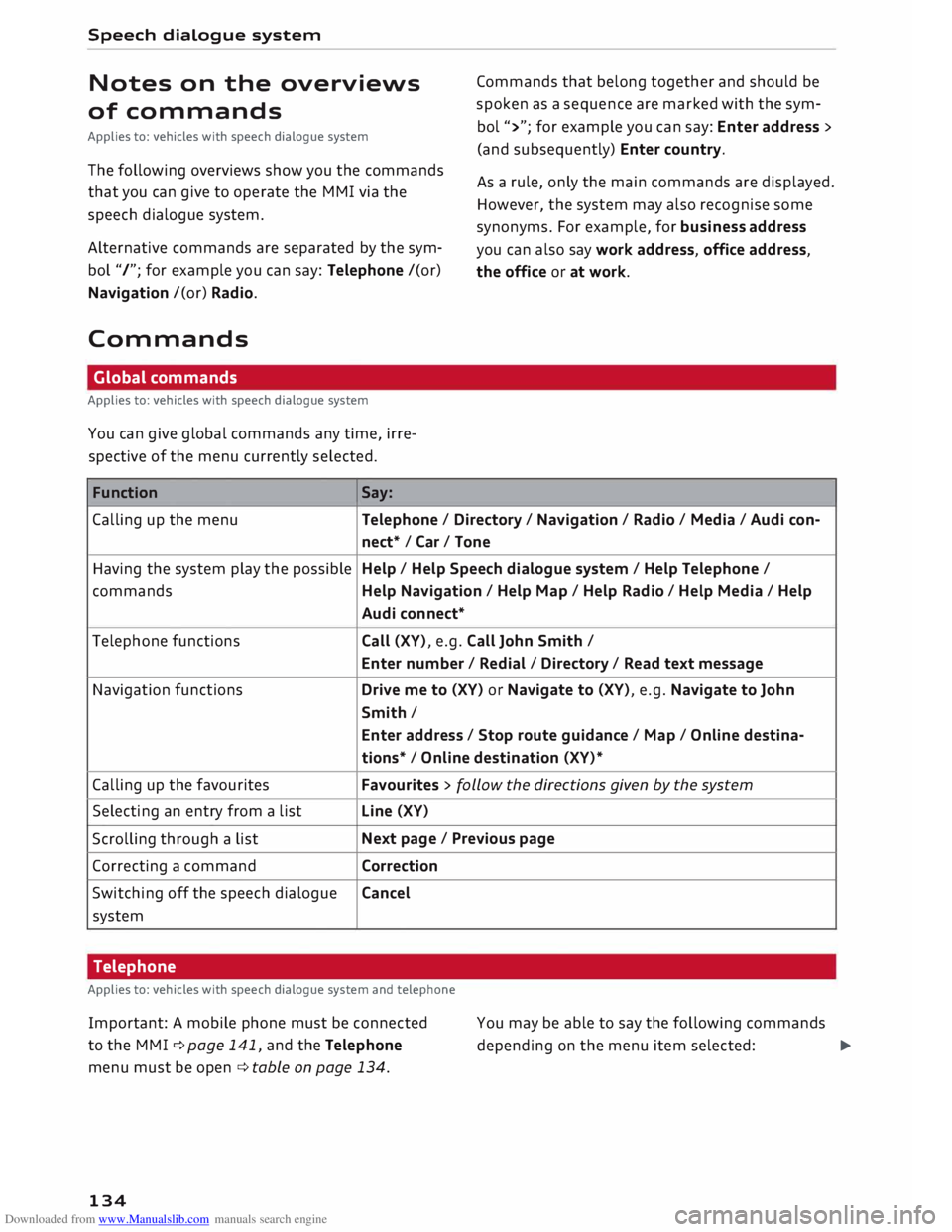
Downloaded from www.Manualslib.com manuals search engine Speech
dialogue system
Notes on the overviews
of commands
Applies to: vehicles with speech dialogue system
The following overviews show you the commands
that you can give to operate the MMI via the
speech dialogue system.
Alternative commands are separated by the sym
bol "/"; for example you can say: Telephone /(or)
Navigation /(or) Radio.
Commands Global commands
Applies to: vehicles with speech dialogue system
You can give global commands any time, irre
spective of the menu currently selected.
Function Say: Commands
that belong together and should be
spoken as a sequence are marked with the sym
bol ">"; for example you can say: Enter address >
(and subsequently) Enter country.
As a rule, only the main commands are displayed.
However, the system may also recognise some
synonyms. For example, for business address
you can also say work address, office address,
the office or at work.
Calling up the menu Telephone/ Directory/ Navigation / Radio / Media / Audi con-
nect* /Car/ Tone
Having the system play the possible Help
/ Help Speech dialogue system / Help Telephone /
commands Help Navigation / Help Map/ Help Radio/ Help Media / Help
Audi connect*
Telephone functions Call (XV), e.g. Call John Smith /
Enter number/ Redial/ Directory/ Read text message
Navigation functions Drive me to (XV) or Navigate to (XV), e.g. Navigate to John
Smith/ Enter address / Stop route guidance/ Map/ Online destina-
tions* / Online destination (XV)*
Calling up the favourites Favourites
> follow the directions given by the system
Selecting an entry from a list Line
(XV)
Scrolling through a list Next
page / Previous page
Correcting a command Correction
Switching off the speech dialogue Cancel
system
Telephone
Applies to: vehicles with speech dialogue system and telephone
Important: A mobile phone must be connected
to the M MI ¢ page 141, and the Telephone
menu must be open ¢ table on page 134.
134 You
may be able to say the following commands
depending on the menu item selected:
�
Page 138 of 306

Downloaded from www.Manualslib.com manuals search engine Speech
dialogue system
Messages
Applies to: vehicles with speech dialogue system and SIM card reader
A mini SIM card with a messaging option must be
inserted in the control console's SIM card reader*
¢ page 144 and the option Telephone installed
in vehicle (SIM card) must have been selected
¢page 145. (MAP
-Message Access Profile) and must be con
nected to the MM I ¢ page 142. Please refer to
the operating instructions for your mobile phone
to find out whether it supports this function.
Or: Your mobile phone must have message ac
cess rights activated in its Bluetooth settings
Function Having a new message read out
Having messages read out Say:
Read new text message
Read text message
www.audi.com/bluetooth) or contact an
Audi dealer.
For more information on which mobile
phones are supported, please go online (e.g.
Navigation
Applies to: vehicles with speech dialogue system and navigation system
Important: The Navigation menu must have
been opened ¢ table on page 134. You
may be able to say the following commands
to enter a destination, depending on the menu
item selected:
Function Say:
Calling up a list of recent naviga- Last destinations
tion destinations
Calling up the favourites
Navigation favourites
Calling up your home address Home address or Drive home
Entering an address with assistance Enter address > follow the directions given by the system
from the system
Individual commands for entering a Enter country/ Enter district/ Enter street/ Enter house num-
destination ber
Making corrections while entering a
Correction
destination
Navigating to a contact Drive
me to (XV) or Navigate to (XV), e.g. Drive me to John
Smith
Navigating to a specific address Navigate
to (XV) business/ private,
stored for a contact e.g.
"Navigate to John Smith private"
Navigating to favourites
Navigation favourites > Line (XV) / Line content> start route
guidance when requested
Starting route guidance when an Navigate/ Navigate to private address / Navigate to business
address card is open
address
136
Page 139 of 306

Downloaded from www.Manualslib.com manuals search engine 0
N
,.....
N
......
0
,.....
Vl
CX) Speech
dialogue system
Function Say:
Entering a new destination/stop- Enter destination > desired address when requested > confirm
over while route guidance is active new
destination/stopover when requested
Starting route guidance after enter-
Start route guidance
ing a destination
Cancelling the active route guid-
Stop route guidance
ance
Calculating alternative routes
Calculate alternative routes
Entering a special destination with
Special destination > Change search area > enter desired cote-
se arch area with assistance from
gory or subcategory when requested, e.g. "Restaurant"
the system
Categories for entering special des-
Audi Service I Railway station/ Airport / Hotel / Hospital /
ti nations
Parking space/ Service area / Restaurant/ Filling station etc.
Search areas for entering special
In immediate vicinity/ In vicinity of route / In vicinity of desti-
destinations nation/ In vicinity of stopover / In new town/ In new country
Entering an online destination*
Online destination (XV), e.g. "Online destination Palace Hotel"
Correcting an entry
No, I meant (XV)
Closing the full list of commands Close
Important: The Navigation or Map menu must
be open. You can say the following commands to
make additional navigation settings:
Function
General map options
Map type
Displaying the route list
Displaying remaining distance/time
while route guidance is active
Highest speed query
Setting the navigation cues during
active route guidance
Dynamic traffic avoidance
Excluding the next section of the
route
Excluding a certain section of the
route
@ Note Say:
Map / Day map / Night map/ Change map colours automati-
cally
2D driving position map/ 2D north position map/ 3D map/
Destination map/ Overview map/ Standard map/ Traffic
map/ Google Earth map*
Route list
Destination info
How fast can I go here?
Voice guidance on/ Voice guidance off/ Voice guidance com-
pact / Voice guidance complete/ Voice guidance traffic
Manual traffic avoidance/ Automatic traffic avoidance /
Switch off traffic avoidance
Exclude route
Exclude route for (XV) metres/kilometres/yards/miles/ Ex-
elude next street / Exclude next section of route
spell destinations to enter them for route
guid ance.
- Depending on the selected menu language
and the country you are in, you may have to
137