2016 AUDI TT COUPE infotainment
[x] Cancel search: infotainmentPage 98 of 322

Downloaded from www.Manualslib.com manuals search engine Multi Media Interface
Opening a menu directly
.. Press th e appli cable button CD c::> page 95,
fig. 90 in the di rection of the desired menu
(such as I RADIO b.
Selecting and confirming a function
Fig. 92 Operat ing
Selecting and confirming a function in a
menu/list
.,. CD Selecting the function : turn the control
knob to the desired function (such as selecting
a frequency).
•@ Confirming the selection : press the con trol
knob.
Returning to functions at higher levels
.. Press the I BACKI button@ c::> page 95, fig. 90.
96
Opening/closing the selection menu
Through the select ion menu, you can open addi
tional functions within a menu item (such as Ra
dio) .
Fig. 9 3 Central area with selectio n menu symbol
Fig.
94 Opened selection menu
Requireme nt: th e selec tion menu sym bo l must
be displayed on
the left side of the Infotainment
system c::>fig. 93 .
Opening the selection menu
•Press the left control button c::> fig . 93.
Closing the selection menu
• Press the rig ht control button c::> page 9 7,
fig. 95 to re tur n to the function one leve l up.
Page 99 of 322

Downloaded from www.Manualslib.com manuals search engine ..... N
G: CX)
.....
"' U"I
.....
"' .....
Opening/closing the options menu
Using the options menu, you can select and con
firm context-dependent functions as well as set
tings within a
menu item (such as Radio) .
Fig. 95 Central area with options menu symbol
Fig.
96 Opened opti ons men u
Requirement: the options menu symbol G must
be displayed on the right side of the Infotain
ment system¢ fig. 95.
Opening the options menu
""Press the right control button ¢fig. 95.
Closing the options menu
"" Press the left control button c> page 96, fig. 93
to return to the function one level up.
Multi Media Interface
Information on paths
This guide shows you at a glance the paths for
opening a desired
menu and its settings and
functions.
Example of a path
... Select: I RADIO I button> left control knob> FM.
Following the path
"" Press the I RADIO I button .
... Press the left control button .
... Turn the control knob to the FM menu item to
select it .
... Press the control knob to confirm the selected
FM menu item .
... The selected and confirmed function is execut
ed. In this example, the FM frequency band is
set.
MMI touch
The MMI touch control pad is on the surface with
the control knob.
Fig. 97 Display whe n MMI touch is act ive
Fig. 98 Entering a navigation dest ination
If an operation is possible using the MMI touch
control pad, the symbol CD¢ fig. 97 will appear
in the Infotainment system display. Iii>
97
Page 103 of 322

Downloaded from www.Manualslib.com manuals search engine ..... N
G: CX)
.....
"' U"I
.....
"' .....
Multi Media Interface
Menus and symbols
I~ :c
'~
Fig. 101 Menus and symbols
Symbol/Description Explanation
CD Selected text Selected function
@ TMC TMC/online traffic information reception ¢page 142
Network coverage for the active data connection¢ page 127
2G: GSM network
3G: UMTS network
® 2G/3G/LTE* LTE: LTE network
When a data connection is established, the symbol for an active da-
ta connection appears in the status line on the Infotainment system
display ¢ page 12 7
Signal
strength for the active data connection, or
@
Data connection signal PIN: enter the PIN (SIM)
strength bars* PUK: enter the PUK
SIM: insert the SIM card~ page 121
® Importing process Import/update the contacts in the directory or the call lists
® Battery Battery charge level for the connected cell phone
(j) Check boxes ~
Activate and deactivate specific functions by pressing the control
knob
® Arrow Access information by pressing the control knob
® Roaming Leave the mobile network for the connected cell phone or the in-
serted SIM card
@ Importing process Importing audio/video files to the Juk
ebox ¢page 151
@ Bluetooth* Bluetooth device connected¢ page 152 or¢ page 110
@ Scroll bars
Display of longer lists
Additional
functions for selection
@ Input field Information that can be changed using the letter/number speller
~page 99
101
Page 106 of 322

Downloaded from www.Manualslib.com manuals search engine Voice recognition system
Voice recognition system
Operating
Applies to: vehicles with voice recogn ition system
You con operate many Infotainment functions
conveniently by speaking .
Fig. 10 4 Talk button and right thumbwheel on th e multi·
functi o n steer ing whee l
Requirement: the ignition and the MM! must be
switched on i::> page 95, there must be no phone
call in progress and the parking system must not
be active .
.. S
witching on: briefly press the 12!]c:> fig . 104
button on the multifunction steering wheel*
and say the desired command after the Beep.
..
Switching off: press and hold the 5:1 b utton.
Or : say the command Cancel.
.. Pause: say the command Pause . To resume,
press the 10°1 b utton.
.. Corre cting: press the~ button one time. Or:
say the command Correct.
Input assistance
The system gu ides you through the input with
visual
and audio feedback.
- Visual
input assistance: after switching on
voice
recognition, a display with a selection of
possible commands appears. The command
display can be switched on/off under I MENU!>
S ettings> left control bu tton > MMI settings>
Speech dialog system.
- Audio
input assistance: to have the possible
commands read, turn t h e voice recognition sys
tem on a nd say Help .
104
For the system to understand you:
Speak clearly and distinc tly at a normal vol ume.
Speak louder when driving faster.
E
mphasiz e the words in the commands evenly
and do not leave long pauses.
Do not speak a command when the voice recogni ·
tion system is making an announcement.
Close the doors, the windows and the sunroof* to
reduce background noise. Make sure that passen
gers are not speaking when you are giving a voice
command.
Only use the system from the driver's seat be
cause the hands free microphone is directed to·
ward that seat.
Additional settings
Additional settings such as individual speech
tra ining to your voice, Command display or v ol
ume of spoken prompts can be adjusted under
IMENUI >Settings> left control button> MMI
settings > Speech dialog system .
.&. WARNING
- Direct your full attention to driv ing . As the
driver, you have complete responsibility for
safety in traffic. O nly use the functions in
such a way th
at yo u always maintain com
plete control over your vehicle in all traffic
situations.
-
Do not use the voice recognition system in
emergencies beca use your voice may change
in stressful situations. It may take longer to
dial the number or the system may not be
able to dia l it at all. Dial th e emergency
number manually.
@Tips
- The dia log pauses when ther e is an incom
ing phone call and will continue if you ig
nore the call. The dialog ends if you answer
the call.
- Navigation messages and traffic announce·
ments* are not made during a dialog.
-
You can select an item in the list using ei
ther the voice recognition system or the
control knob.
Page 112 of 322

Downloaded from www.Manualslib.com manuals search engine Telephone
Telephone
Introduction
Applies to: vehicles with telephone
To make calls through the MMI system, you must
connect your phone to the MMI with Bluetooth.
After connecting
your phone to the MM with
Bluetooth, you can use the telephone functions
conveniently
through the MMI.
Handsfree
After you have connected your cell phone to the
MMI via Bluetooth, you can use the handsfree
system and operate telephone functions through
your MMI. Phone calls are transmitted thro ug h
the antenna on your cell phone.
A WARNING
-Medical experts warn that cell phones can
interfere with the function of pacemakers.
Always maintain a minimum distance of 20
centimeters between the cell phone anten
na and the pacemaker.
-
Do not carry the cell phone in a pocket di
rectly over the pacemaker when the phone
is switched on.
- Switch
the cell phone off immediately if
you
suspect it may be interfering with the
pacemaker.
-Do not use the voice recognition system
¢page 104 in emergencies because your
voice may change in stressful situations. It
may take longer to dial the number or the
system may not be able to dial it at all. Dial
the emergency number manually.
- Switch
your cell phone off in areas where
there is a risk of an exp losion. These loca
tions are not always clearly marked. This
may include gas stations, fuel and chemical
storage facilities or transport vehicles, or lo
cations where fuel vapors (such as propane
or gasoline vapor in vehicles or buildings),
chemicals
or large quantities of dust parti
cles (such as flour, sawdust or metal) may
be present in the air. This also applies to all
other locations where you would normally
turn your vehicle engine off.
110
-
-The demands of traffic require your full at
tention. Read and follow the guidelines pro
vided in¢ page 95, Traffic safety informa
tion.
(D Tips
The Bluetooth connection range is limited to
inside the vehicle. It can also be affected by
local conditions
and interference with other
devices.
- Check
with your cell phone service provider
or the database for mobile devices at
www.audiusa.com/bluetooth to learn which
Bluetooth connections and functions are
supported on your cell phone.
Connecting a telephone
Connecting a cell phone using Bluetooth
Applies to: vehicles with telephone
Fig. 105 Displaying the PIN for entering in the cell phone
Requirement
The vehicle must be stationary and the ignition
must be switched on.
The Bluetooth
function and visibility of the MMI
¢page 168 and cell phone must be switched on.
The cell ph
one to be connected must not be ac
tively connected to any other Bluetooth device.
T he
MMI must not be connected to a cell phone.
Pairing a cell phone
... Select: IMENUI button >Telephone> Connect
cell phone > Next . The available Bluetooth de
vices are shown in the Infotainment system dis
play. Or: search for the MMI in your cell phone
through the Bluetooth device search. ""'
Page 115 of 322
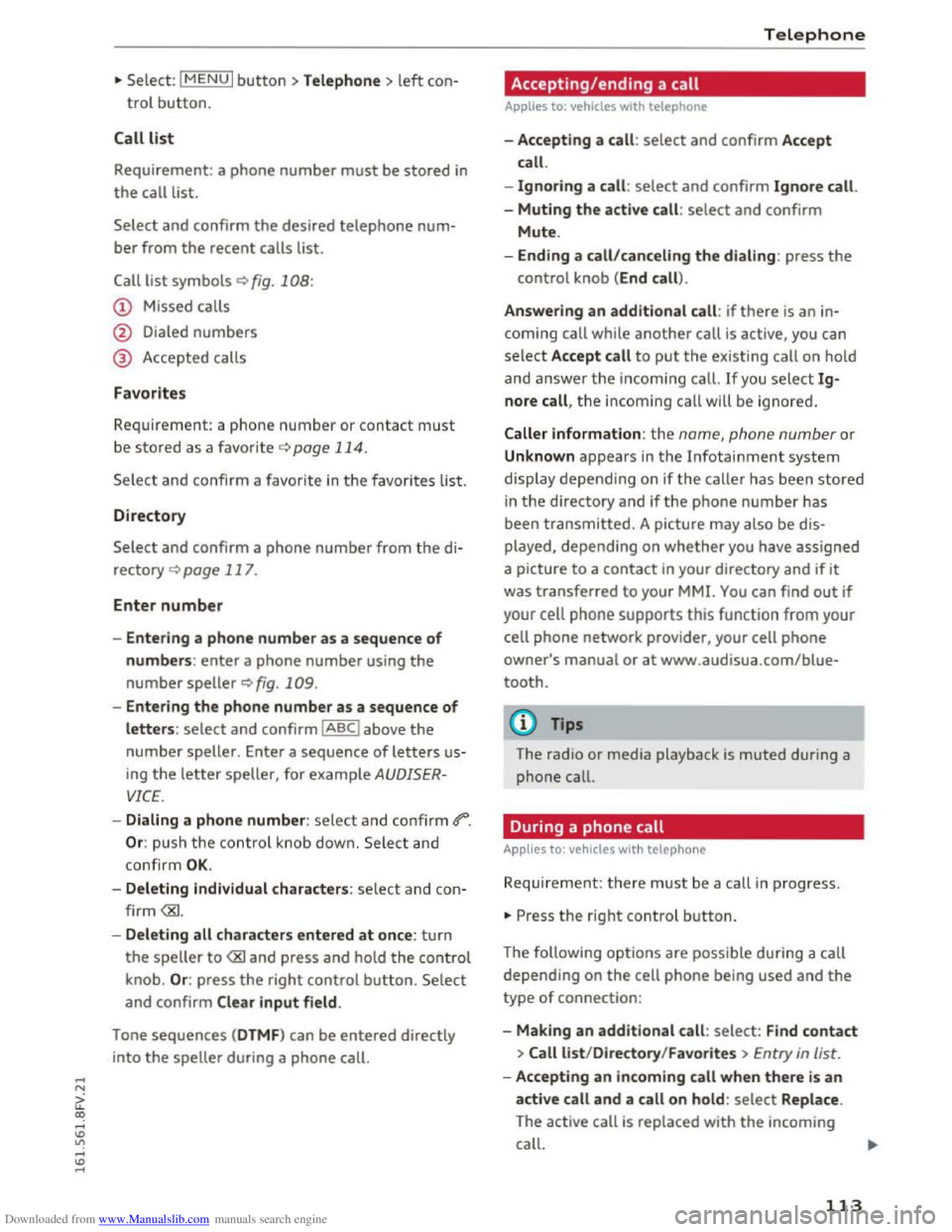
Downloaded from www.Manualslib.com manuals search engine ...... N
G'. CX)
..... ID VI ..... ID .....
.,. Select: I MENU I button >Telephone> left con
trol button.
Call list
Requirement: a phone number must be stored in
the call list.
Select and confirm the desired telephone num
ber from the recent calls list.
Call list symbols Q fig. 108:
@ Missed calls
@ Dialed numbers
@ Accepted calls
Favorites
Requirement: a phone number or contact must
be stored as a favorite ¢ page 114.
Select and confi rm a favorite in the favorites list.
Directory
Select and confirm a phone number from the di
rectory
Q page 117.
Enter number
- Entering a phone number as a sequence of
numbers: enter a phone number using the
number speller Q fig. 109.
- Entering the phone number as a sequence of
letters: select and confirm IABCI above the
number speller. Enter a sequence of letters us
ing
the letter speller, for example AUDISER
VICE.
- Dialing a phone number: select and confirm 4"".
Or: push the control knob down. Select and
confirm
OK.
- Deleting individual characters: select and con
firm
the speller to
and confirm Clear input field .
Tone
sequences (DTMF) can be entered directly
into
the speller during a phone call.
Telephone
Accepting/ending a call
Applies to: vehicles with telephone
-Accepting a call : select and confirm Accept
call.
-
Ignoring a call : select and confirm Ignore call.
-
Muting the active call: select and confirm
Mute.
- Ending a
call/canceling the dialing: press the
control knob (End call).
Answering
an additional call : if there is an in
coming call while
another call is active, you can
select Accept call to put the exis ting call on hold
and
answer the i ncoming call. If you selec t Ig
nore call, the incom ing call will be ignored.
Caller information: the name, phone number or
Unknown appears in the Infotainment system
display depending on if the ca lle r has been stored
in the directory and if the phone number has
been transmitted. A picture may also be dis
play ed,
depending on whether you have assigned
a picture to a
contact in your directory and if it
was transferred to your MMI. You can find out if
your cell
phone supports this function from your
cell
phone network provider, your cell phone
owner's manual or at www.audisua.com/blue
tooth.
(!') Tips
The radio or media playback is muted during a
phone call.
During a phone call
Applies to: vehicles with telepho ne
Requirement: there must be a call in progress.
... Press the right control button.
The follow ing options are possible during a call
depending on the cell phone being used and the
type of connection:
- Making
an additional call: select: Find contact
> Call list/Directory /Favorites > Entry in list.
-Accepting an incoming call when there is an
active call and a call on hold: select Replace .
The active call
is replaced with the incoming
call.
113
Page 116 of 322

Downloaded from www.Manualslib.com manuals search engine Telephone
Additional functions include:
Mute: if you select and confirm this function, the
other person on the phone cannot hear you. You
can hear the other person .
Hold call/
Resume: you can place the existing call
on hold and resume it again . To resume the call,
select and confirm the call you would like to re
sume.
Transfer call to cell phone* : select and confirm
Transfer call to cell phone to transfer the exist
ing call
from the MM! to your cell phone .
Switch
to hands-free mode*: select and confirm
Switch
to hands-free mode to transfer the call
from your cell phone back to the MMI.
Toggle call:
alterna te between two phone calls
w hile one
of the ca lls is on hold. Selecting End
call will end
the active phone call. A pho ne call on
h old can be
resumed through the right control
bu
tton > Resume.
Add
to conference: a party on hold and up to five
active
parties (depending on the network) can be
added to a conference call. To make an additional
call,
put all parti c ipants in the current conference
call on hold
using the right control button > Hold
conference. Press the left control button. Select
and confirm Call
list/Directory /Favorites > Entry
in list.
You can add called contacts to the confer
ence using the right contro l button >Add to con·
ference. Resume takes all parties off hold.
3-way conferencing : selec t the right control bu t
ton > Telephone settings> Call options. Wh en
the function is sw itched on g you can accept an
a dd
itio nal call using Accept call or i gno re a call
using Ignore call . W hen the function is switched
off, you can Replace
the call or Ignore call .
Connection
manager: Q page 167.
Telephone settings: Qpage 119.
(D Tips
-To be notified of an incoming call during a
phone call, the Call waiting function in your
cell phone
must be switched on when using
the hands-free profile (Handsfree).
114
-You can obtain more information from your
cell phone service provider
or from your cell
phone
user guide.
- The display
of an incoming phone call in the
Infotainment display may still be visib le for
a few seconds depending on the cell phone
in use. Using the Replace or Ignore func
tions may then end the active phone call.
Favorites
Applies to: veh icles with telephone
Up to SO contacts, in addition to the voicemail
number, can be stored in any order in the favor
ites list.
.. Se le ct : IMENUI button> Telephone> left con
trol button .
-
Storing an existing phone number as a favor
ite : select and confirm Call list/Contacts. Se
lect and confi rm a contact in the list. Select a
phone number. Select the right control button
> Store as favorite . Enter a name for the favor
ite or select a suggestion. Select and confirm
with Save.
-Renaming a stored favor ite: select and confirm
Favorites >
a favorite from the list. Select the
right control button >Rename favorite.
- Moving a
stored favorite: select and confirm
Favorites >
a favorite from the list. Select the
right control button >Move favorite . Select
and confirm
the locat ion of the selected favor
ite.
-
Deleting a stored favorite : select and con fir m
Favorites >
a favorite from the list. Se lec t th e
r
ight control button > Delete favorite > Delete
this favorite/Delete all favorites.
Messages
Text message
Appl ies to: vehicles with Audi connect and cell phone with
B
luetooth Message Access Profile (MAP)
Depending on the type of cell phone being used
and the cell phone plan, you can rece ive and
send text messages through the MM!.
Requirement .,..
Page 124 of 322

Downloaded from www.Manualslib.com manuals search engine Audi connect
After connecting successfully
After connecting successfully, the signal strength
is indicated in the Infotainment system display
status line with one or two symbols, depending
on the connection type @I@ Q page 101,
fig. 101.
You can now use Audi connect.
... Select: the IMENUl button> Aud i connect.
... Confirm the system prompt asking to connect
to the Internet with Yes, always if required.
Removing the SIM card
... Press on the SIM card briefly. The card is re
leased from the slot. Remove th e SIM card.
CD Note
Audi connect i s designed for use only with the
provided SIM card. Audi AG is not liable for
the consequences of using other SIM cards.
Tips
-You can connect a cell phone with Bluetooth
(handsfree) to make phone calls
Qpage 110.
- Audi does not provide support for other SIM
cards. Audi
recommends using only the pro
vided SIM card.
-You can specify when the MMI establishes
a n Internet connection. The Internet con
nection disconnects automatically once the
requested Audi connect service no longer re
quires any data packets.
-The data connection for Audi co nnect serv
ices is preconfig ured at the factory. H owev
er, if you need to adjust the configur ation,
you can
change the data connection at any
time.
122
Configuration through
my Audi
Activating/configuring specific Audi
connect services
Applies to vehicles with Audi connect
Some Audi connect services must be activated/
configured through your personal myAudi ac
count before using them for the first time .
-
If you do not have a personal myAudi account
yet, you can register online at my.audiusa.com.
-Add your vehicle to your myAud i accoun t.
-Activate/configure the Audi connect services
you wou
ld like for your vehicle in your myAudi
account.
-For some Aud i connect services, you may also
have
to enter your myAudi user data or your
myAudi
PIN when accessing services in the MMI
to connect your vehicle to myAudi.
For
detailed configuration information, see
my.audiusa.com.
Logging into myAudi in the vehicle
Applies to vehicles with Audi connect
To use some Audi connect services (such as Face
book*), you must first connect your vehicle with
myAudi to transfer
your personal settings from
your myAudi account.
... Select: lMENUI button> Audi connect> right
control button > Log in.
... Enter your myAud i user data. Or: enter your 8-
dig it myAud i PIN.
... Confi rm your entry w it h OK.
Then you can
open your personal settings from
your myAudi account in your vehicle.
Tips
You can receive your myAudi PIN if you have
set up a myAudi account. For additional infor
mation, see my.audiusa.com.