2016 AUDI TT COUPE turn signal
[x] Cancel search: turn signalPage 97 of 322

Downloaded from www.Manualslib.com manuals search engine Multi Media Interface
Traffic safety
information
Audi recommends only performing certain Info
tainment system functions, such as entering a
destination, when the vehicle is stationary. Al
ways be prepared to stop operating the Infotain
ment system in the interest of your safety a nd
the safety o f other road users.
A WARNING
Only use the Infotainment sy ste m whe n traf
fic cond itions pe rmi t an d alw ay s i n a way that
allow s you to m aintain complete control over
your ve hicl e.
Introduction
The Multi Media Interface, or MMI for short,
combines various
systems for communication,
navigation " and entertainment in your Audi. You
can operate the MMI using the MMI control pan
el, the multifunction steering wheel or the voice
recognition
system".
Fig. 90 Control panel with On/Off knob
Switching the MMI on/
off
The MMI can be manually switched on and off.
..
i
-Switching on manu ally: press the On/Off knob
@ briefly
Qpage 95, fig. 90. Or: press the
lMENUI button© or one of the buttons to di
rectly
open the menus@ .
Multi Media Interface
Wh en th e system is switched on, the last menu
that was selected is displayed and the last audio
source that was selected begins play ing.
-Swit ch ing off manually : press and hold the
On/Off knob@until the MMI switches off. If
the MMI has been switched off manually, it
does not switch on again automatically the
next time the ignition is switched on.
Additional On/Off knob functions:
- Adjusting the volum e:
turn the On/Off knob@
¢page 95, fig. 90.
-Muting (mute): br iefly press the On/Off knob.
-Selecting the previous/next function (for ex-
ample, a radio station/track ): br iefly press the
On/Off knob toward th e left l
-Fast forwarding/rewinding (for example,
tracks) :
press th e On/Off kno b longe r toward
the right t>l>I or left l
!-=-
Adjust the volume of th e a udio system so that
signals from outside the vehicle, such as po
lice
and fire sirens, can be heard easily at all
t imes.
Tips
The MMI switches off automatically if th e e n
gine
is not running and the battery is low.
Operating the MMI
Opening a menu
Fig . 91 Main menu
Open ing the main menu
•Press the IMENUI button© ~page 95, fig. 90.
The MMI menus (such as Radio ) are displayed
¢fig. 91. ....
95
Page 100 of 322

Downloaded from www.Manualslib.com manuals search engine Multi Media Interface
Entering numbers, letters, and symbols
Requirement: it must be possible to enter text or
numbers.
-
Write an individual letter (also: upper case/
lower case) or numbers/characters on the MMI
touch control pad using your finger. A character
recognized by the system will appear in the In
fotainment system display@¢ fig. 97 and it
will confi rm with an audio signal, if necessary,
and transfer the character to the input fie ld.
- Entering spaces: move your finger across the
MMI touch control pad from left to right.
- Deleting characters: move your finger across
the MMI touch control pad from right to left.
-Selecting the input suggestion: press the con
trol knob.
-Switching directly to the results list: turn the
control knob to the right
- Entering Cyrillic characters : press the right
control button. Select and confirm Change to
Cyrillic character set.
Moving
the crosshairs/map
Requirement: a map must be displayed
¢page 139, fig. 120.
- Showing/hiding the crosshairs : press the con
trol knob to show the crosshairs. Press the
I BACK! button@¢ page 95, fig. 90 to hide the
crosshairs again.
-Moving the crosshairs in a standard map:
move the crosshairs shown in the desi red direc
tion using your
finger on the MMI touch control
pad.
-Moving the standard map/online map: move
the crosshairs shown in the desired direction
using
two fingers on the MMI touch control pad
¢page 143.
-Moving the map quickly: pull two of your fin
gers in the desired direction quickly along the
MMI touch control pad. The map will come to a
stop after several seconds.
Zooming in/out on the map
Requirement: a map must be disp layed
¢ page 139, fig. 120.
98
-Zooming in on the map: press the control knob
to show the crosshairs. Touch the MMI touch
control pad with two fingers and pull your fin
gers away from each other.
-Zooming out on the map : press the control
knob to show the crosshairs. Touch the MMI
touch control pad with two fingers and pull
your fingers together.
Adjusting the sound focus
Requirement: the Balance/Fader function must
be selected ¢page 169.
- Moving the crosshairs for sound focus: move
your
finger in the desired direction on the MMI
touch control pad.
Using the DVD main menu
Requirement: a DVD must be playing
¢page 159.
-Selecting a menu item: move your finger up/
down or left/right on the MMI touch control
pad.
-Confirming a selection: press the control knob.
@ Tips
The volume of the voice guidance prompts for
the MMI touch can be adjusted separately
¢page 170.
Control knob with
joystick function
The MMI control panel hos a control knob with
joystick function, which con
be used to move the
crosshairs on a map or adjust the sound focus.
Fig. 99 Operating concept for the control knob with joy·
stick function
Page 104 of 322

Downloaded from www.Manualslib.com manuals search engine Multi Media Interface
Symbol/Description Explanation
@>
Cell phone signal Cell phone network signal strength for a connected cell phone
strength bars* ¢ page 110
@ Selection list Settings for the selected function that are accessed by pressing the
control knob
Free text search
Using the free text search, you can select the or
der that the search terms are entered in the in
put field.
Fig. 102 Input suggestion
The free text search is available in the Vehicle,
Media , Telephone, Navigation
and Audi con
nect* menus.
Opening free text search
... Select: I MENU I button >desired menu item
(such as Telephone) .
... If necessary, push the control knob up to open
the input field
... Enter one or more search terms in any order in
to the input field at the same time. The individ
ual search terms must be separated by spaces
when entering.
Depending on the input, an input suggestion@
is displayed. Additional
entries that contain the
entered search term are listed In the results list
@.
Ifthe desired term is sti ll not displayed, enter
additional letters until it is disp layed.
It is often enough just to enter the first letters of
the search term in order for it to display in the re
sults list. Write, for example in the Telephone
menu, the initials of the contact being searched
separated by a space.
102
Selecting the input suggestion
Requirement: an input suggestion must be dis
played .
... MMI touch input*: press the control knob .
.,. Speller input: push the control knob up.
Selecting an entry from the results list
... MMI touch input* : turn the control knob down
ward. Select and confirm an entry from the list .
... Speller input: select and confirm I LISTI. Or:
push the control knob down. Se lect and con
firm an entry from the list.
Page 147 of 322

Downloaded from www.Manualslib.com manuals search engine ..... N
G: CX)
.....
"' U"I
.....
"' .....
Radio
Accessing the radio
The radio supports the FM, AM and SiriusXM*
(satellite radio) bands. Using
the HO Radio re
ceiver also
allows you to receive radio stations
on the FM and AM bond in digital format.
Fig. 124 FM station list (HO Radio FM)
Radio: SiriusXM
~'
.000 RADIO 10 D
120 001 Preview NoSignal
&
002 Hits 1
003 20 on 20 NoSignal =
Fig. 125 Siri usXM station list
"Press the I RADIO I button.
After opening the radio, the last opened station
list is displayed.
.
I
Selecting a station : select and confirm a station
from the station list. FM/ AM stations that can be
received by
digital radio are marked with the HD
radio symbol @. If recept ion quality declines,
the radio automatically switches to the analog
FM/AM station depending on availability . Digital
HD Radio stations * may contain multiple addi
tional stations* . The available additional sta
tions* are listed under
the radio station. If you
lose recept ion,
the additional stations* are mut
ed since they can no Longer be received.
Setting the frequency band: press the I RADIO I
button repeatedly until the desired frequency
band
is set.
Updating the station list: station lists are updat
ed automatically .
Radio
The following information is d isplayed in the sta
tion Lists:
The statio n is stored as a favor ite. The symbol
shows
the stored Location in the favorites list (fo r
example, 21).
@Frequency
©Station name
® Channel number
If there is a loss of radio signal (SiriusXM*), the
following system information is displayed in the
station List:
NoSignal: the tuner is currently not receiving a
satellite signal @
c::> fig. 125.
The system information turns off when the radio
stations are received again.
{!) Tips
-HD Radio reception is not availab le in Cana
da.
-
Contact the SiriusXM* provider if you would
like
to receive satellite programming.
- Buildings, tunnels, bridges, open areas,
oth
er veh icles or objects on the vehicle roof can
affect reception.
- Satellite radio is
not availab le in Alaska and
Hawaii.
- iTunes
tagging* is not supported by all radio
stations.
Radio functions
Free text search
Fig. 126 Input field and results list for free text search
145
Page 172 of 322

Downloaded from www.Manualslib.com manuals search engine System settings
Microphone sensitivity: the vo lume of a phone
call can be adjusted during the phone call using
the control knob.
Navigation
Voice guidance:~ page 138, Voice guidance.
Voice guidance during phone call: 9 page 138,
Voice guidance.
Voice guidance volume: the voice guidance vol
ume can be adjusted during active route guid
ance by turning the control knob.
Entertainment fader: the volume of audio play
back can be
temporarily lowered when the park
i n g
system or voice guidance is active .
Voice recognition
Short dialog : prompts in a shorter format can be
switched on or off.
Speech dialog system volume: you can adjust
the volume of the announcements by turning the
control knob.
Parking aid*
You can adjust the signal tone volume by turning
the control knob.
-Adjusting the Front volume : select and con
firm
High , Medium or Low .
- Adjusting
the Rear volume: select and confirm
High, Medium or Low.
MMI touch
The volume
of the MM! touch voice prompts can
be
adjusted by turning the control knob.
Audi Heartbeat
You can adjust the Audi Heartbeat volume by
turning the control knob.
170
Restarting the MMI
(reset)
Fig. 141 Button combination to restart th e system
... Briefly press the control knob and both rocker
switches at the same time Q fig. 141 .
Notes on software
Licenses
You can find information about the software con
tained in the MMI and the license agreement in
your MM!. Select: I MENU! button >Settings > left
control button > System maintenance >Version
information .
Or: on the Internet at
www.audi.com/softwareinfo.
Page 194 of 322

Downloaded from www.Manualslib.com manuals search engine Airbag system
not, or to signal that it is occupied by some
one who is heavier than the person actually
sitting on the seat. The presence of addi
tional objects could cause the passenger
front airbag to be turned on when it should
be off, or could cause the airbag to work in a
way
that is different from the way it would
have worked
without the object on the seat.
Front airbags
Description of front airbags
The airbag system can provide supplemental
protection to properly restrained front
seat occu
pants.
Fig. 155 Locat ion of driver airbag : in steering wheel
Fig.
156 Location of front passenger's airbag: in the in·
strument panel
Your vehicle is equipped with an "Advance d Air
bag System" in compliance with United States
Federal Motor Vehicle Safety Standard
(FMVSS) 208 as applicable at the time your vehi
cle
was manufactured. The safety belts for the
front seats have "pretensioners" that help to
take slack out of the belt system. The pretension
ers are also activated by the electronic control
unit for the airbag system.
192
The front safety belts also have load limiters to
help reduce the forces applied to the body in a
crash.
The airbag
for the driver is in the steering wheel
hub i::> fig. 155 and the airbag for the front pas
senger is in the instrument panel i::> fig. 156. The
general location of the airbags is marked "AIR
BAG".
There is a lot you need to know about the airbags
in your vehicle. We urge you to read the detailed
information about airbags, safety belts and child
safety in this and the other chapters that make
up the owner's literature. Please be sure to heed
the WARNINGS -they are extremely important
for your safety and the safety of your passengers,
especially infants and small children .
_&WARNING
-
Never rely on airbags alone for protection.
- Even when they deploy, airbags provide only
supplemental protection.
-Airbag work most effectively when used
with properly
worn safety belts.
- Therefore, always
wear your safety belts and
make sure that everybody in your vehicle is
properly
restrained.
- Always hold the steering wheel with both
hands on the outside of the steering wheel
rim at the 9:00 o'clock and 3:00 o'clock po
sitions
to help reduce the risk of personal in
jury if the driver's airbag inflates.
-Never hold the steering wheel at the 12
o'clock position or with your hands any
where inside the steering wheel or on the
steering wheel hub. Holding the steering
wheel the wrong way increases the risk of
severe injury to the arms, hands, and head if
the driver airbag deploys.
_&WARNING
Objects between you and the airbag will in
crease the risk of injury in a crash by interfer
ing with the way the airbag unfolds and/or by
being pushed into you as the airbag inflates.
- Always
make sure nothing is in the front air-
bag deployment zone that could be struck
by the airbag when it inflates. _____ ___.
Page 201 of 322

Downloaded from www.Manualslib.com manuals search engine those areas and yourself. These objects
could cause injury in a crash, especially
when the airbags inflate.
- Never recline
the front passenger's seat to
transport objects. Items can also move into
the area of the side airbag or the front air
bag during braking or in a sudden maneu
ver. Objects near the airbags can become
projectiles and cause injury, particularly
when the seat is reclined.
- Never place
or transport objects on the
front passenger seat. Objects on the front
passenger seat could cause the capac itive
sensor in the seat to signal to airbag system
that the seat is occup ied by a person when it
in fact is not, or that the person on the seat
is heavier than he or she actually is. The
change in electric capacitance because of
such objects can cause the passenger front
airbag to be turned on when it should be
off, or can cause the a irbag to work in a way
that is diffe rent from the way it would have
worked without objects on the seat.
- Always make sure that there is nothing on
the front passenger seat that will cause the
capaciti ve passenger detection system in
the seat to signal to the Airbag System tha t
the seat is occupied by a person when it is
not, or to signa l that it is occupied by some
one who is heavier than the person actually
sitting on
the seat. The presence of an ob
ject could cause the passenger front airbag
to be turned on when it should be off, or
cou ld cause the air bag to work in a way that
is different from the way it wou ld have
worked witho ut the object on the seat.
- Never tilt the front passenger seat backrest
forward when the vehicle is moving. An in
flating airbag will force the backrest back
ward and can injure rear seat occupants.
_&WARNING
The fine dust created when airbags deploy can
cause breathing problems for people w ith a
history
of asthma or other breathing condi
tions.
Airba g system
- To reduce the ris k of breathing problems,
those with asthma or other respiratory con
ditions should get fresh a ir right away by
getting out of the vehicle or opening win
dows or doors.
-
If you are i n a collision in which airbags de
p loy, wash your hands and face with mild
soap and water before eating.
-
Be carefu l not to get the dust into your eyes,
or into any cuts or scratches.
-Ifthe residue should get into your eyes,
f lush
them w ith water.
Monitoring the
Advanced Airbag System
t~~ Airbag monitoring indicator light
Two separate indicators monitor the function of
the Advanced Airbag System: the airbag moni
toring indicator light and the PASSENGER AIR
BAG OFF light.
The Advanced Airbag System as well as the side
airbags and side curta in airbags with ejection
mitigation features (including the electronic con
trol unit, sensors and system wiring) are all
monitored continuously to make sure that they
are functioning properly whenever the ignition is
on. Every time you turn on the ign ition, the a ir
bag system indica to r light II will come on for a
few
seconds ( function check).
The system must be inspected when the
indicator light II:
-does not come on when the ignition is sw itched
on,
-
does not go out a few seconds after you have
switched on the igni tion, or
-comes on while driving .
If an airbag system malfunction is detected, the
indicator light will first start flashing to catch the
driver's attention and then stay on continuously
to serve as a constant rem inder to have the sys
tem inspected immediately.
If a malfunction occurs that turns the front air-
bag on
the passenger side off, the PASSENGER ..,.
199
Page 317 of 322
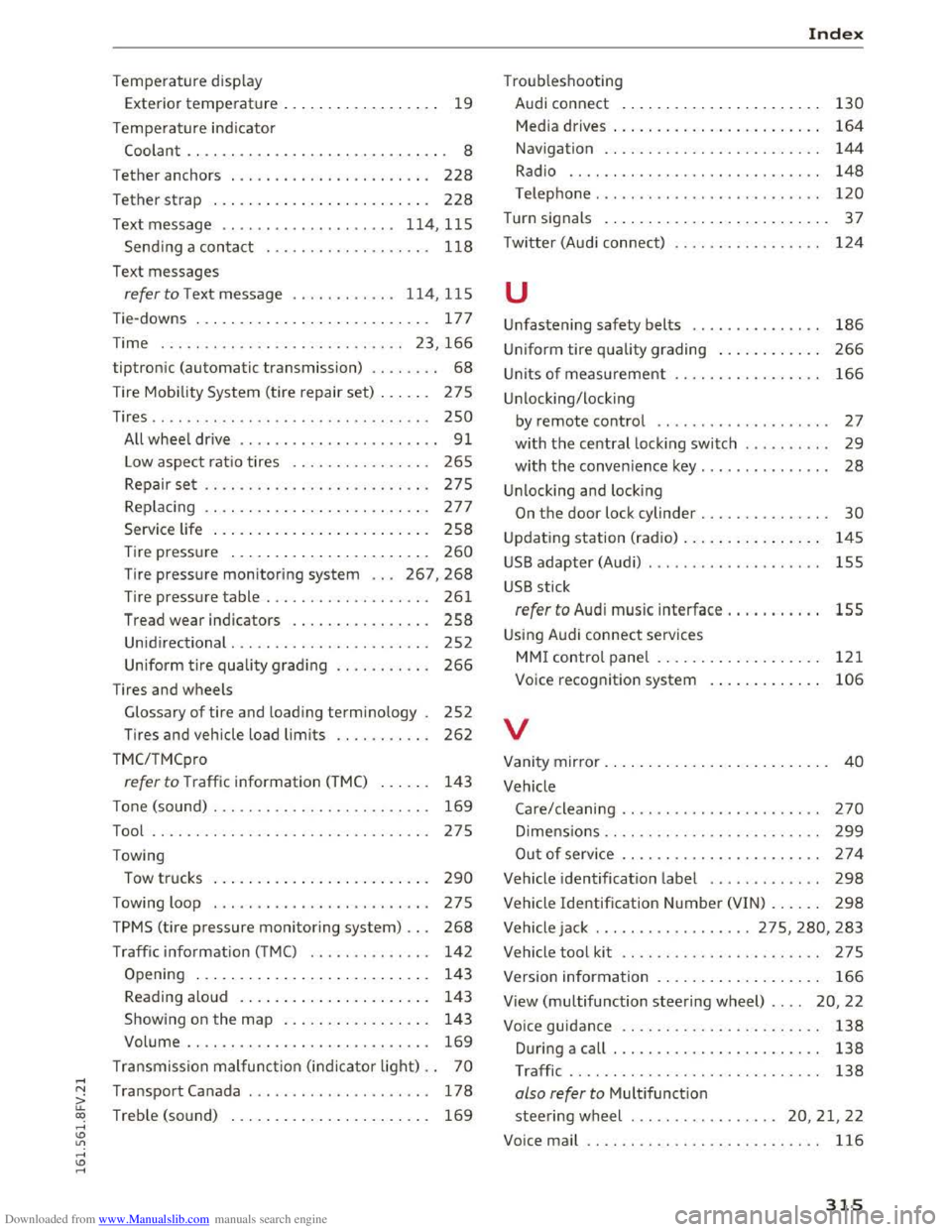
Downloaded from www.Manualslib.com manuals search engine .....
Temperature display
Exterior
temperature . . . . . . . . . . . . . . . . . . 19
Temperature indicator
Coolant . . . . . . . . . . . . . . . . . . . . . . . . . . . . . . 8
T ether anchors . . . . . . . . . . . . . . . . . . . . . . .
228
Tether strap . . . . . . . . . . . . . . . . . . . . . . . . . 228
Text message .. .................. 114, 115
Sending a contact . . . . . . . . . . . . . . . . . . . 118
Text messages
refer to Text message . . . . . . . . . . . . 1 14, 115
Tie-downs . . . . . . . . . . . . . . . . . . . . . . . . . . .
177
Time . . . . . . . . . . . . . . . . . . . . . . . . . . . . 23 , 166
tiptronic (automatic transmission) . . . . . . . . 68
Tire Mobility System (tire repair set) . . . . . . 275
Tires .. .. .. .. .. ................. .. .. . 250
A ll wheel drive . . . . . . . . . . . . . . . . . . . . . . . 91
L ow aspect ratio tires . . . . . . . . . . . . . . . .
265
Repair set .. .. ................. .... . 275
Replacing . . . . . . . . . . . . . . . . . . . . . . . . . . 277
Service life . . . . . . . . . . . . . . . . . . . . . . . . . 258
Tire pressure . . . . . . . . . . . . . . . . . . . . . . . 260
Tire pressure monitoring system . . . 26 7, 268
Tire pressure ta ble . . . . . . . . . . . . . . . . . . . 261
Tread wear indicators . . . . . . . . . . . . . . . .
258
Unidirectional . . . . . . . . . . . . . . . . . . . . . . . 252
Uniform
tire quality grading . . . . . . . . . . . 266
T ires and wheels
Glossary
of tire and loading terminology . 252
Tires and vehicle load limits . . . . . . . . . . . 262
TMC/TMCpro
re fer to Traffic information (TMC) . . . . . . 143
Tone (sound) . . . . . . . . . . . . . . . . . . . . . . . . . 169
Tool .... .. .. .. .. ............. .. .. .. . 275
Towing
Tow trucks . . . . . . . . . . . . . . . . . . . . . . . . .
290
Towing loop . . . . . . . . . . . . . . . . . . . . . . . . . 275
TPMS (tire pressure monitoring system) . . . 268
Traffic information (TMC) . . . . . . . . . . . . . . 142
Opening . . . . . . . . . . . . . . . . . . . . . . . . . . . 143
Reading aloud . . . . . . . . . . . . . . . . . . . . . .
143
Showing on the map . . . . . . . . . . . . . . . . . 143
Volume . . . . . . . . . . . . . . . . . . . . . . . . . . . .
169
Transmission malfunction (indicator light) . . 70
r.1 Transport Canada . . . . . . . . . . . . . . . . . . . . . 178
a: co Treb le (sound) . . . . . . . . . . . . . . . . . . . . . . . 169 .....
Troub leshooting
Audi connect . . . . . . . . . . . . . . . . . . . . . . .
130
Media drives . . . . . . . . . . . . . . . . . . . . . . . . 164
Navigation . . . . . . . . . . . . . . . . . . . . . . . . . 144
Radio . . . . . . . . . . . . . . . . . . . . . . . . . . . . . 148
Telephone . . . . . . . . . . . . . . . . . . . . . . . . . . 120
Turn signals . . . . . . . . . . . . . . . . . . . . . . . . . . 37
T w i
tter (Aud i connect) . . . . . . . . . . . . . . . . . 124
u
Unfastening safety belts . . . . . . . . . . . . . . . 186
Uniform tire quality grading . . . . . . . . . . . . 266
Units of measurement
Unlocking/locking 166
by remote control . . . . . . . . . . . . . . . . . . . . 27
with the central locking switch . . . . . . . . . . 29
with the convenience key. . . . . . . . . . . . . . . 28
Unlocking and locking
On the door lock cylinder . . . . . . . . . . . . . . . 30
Updating station (radio) . . . . . . . . . . . . . . . . 145
USB adapter (Audi) . . . . . . . . . . . . . . . . . . . . 155
USB stick
refer to Audi music interface . . . . . . . . . . . 155
Using Audi connect services
MMI control panel . . . . . . . . . . . . . . . . . . . 121
Voice recognition system 106
v
Vanity mirror . . . . . . . . . . . . . . . . . . . . . . . . . . 40
Vehicle
Care/cleaning . . . . . . . . . . . . . . . . . . . . . . .
270
Dimensions . . . . . . . . . . . . . . . . . . . . . . . . . 299
Out of serv ice . . . . . . . . . . . . . . . . . . . . . . . 274
Vehicle identification label . . . . . . . . . . . . . 298
V ehicl e Identification Number (VIN) . . . . . . 298
Vehicle jack ... .. .. ........... 275, 280, 283
Vehicle
tool kit . . . . . . . . . . . . . . . . . . . . . . . 275
Version information . . . . . . . . . . . . . . . . . . . 166
View (multifunction steering wheel) . . . . 20, 22
Voice guidance . . . . . . . . . . . . . . . . . . . . . . .
138
During a call . . . . . . . . . . . . . . . . . . . . . . . . 138
T raffic . . . . . . . . . . . . . . . . . . . . . . . . . . . . . 138
also refer to Multifunction
steering wheel .
................ 20, 21, 22
Voice
mail . . . . . . . . . . . . . . . . . . . . . . . . . . . 116
315