2016 Alfa Romeo Giulia display
[x] Cancel search: displayPage 178 of 204
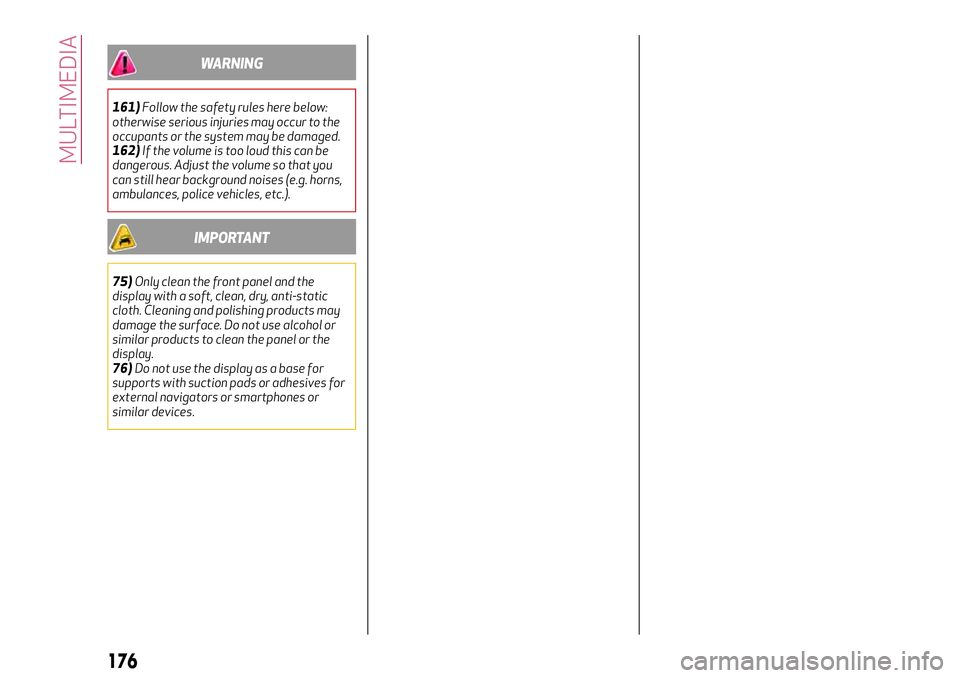
WARNING
161)Follow the safety rules here below:
otherwise serious injuries may occur to the
occupants or the system may be damaged.
162)If the volume is too loud this can be
dangerous. Adjust the volume so that you
can still hear background noises (e.g. horns,
ambulances, police vehicles, etc.).
IMPORTANT
75)Only clean the front panel and the
display with a soft, clean, dry, anti-static
cloth. Cleaning and polishing products may
damage the surface. Do not use alcohol or
similar products to clean the panel or the
display.
76)Do not use the display as a base for
supports with suction pads or adhesives for
external navigators or smartphones or
similar devices.
176
MULTIMEDIA
Page 184 of 204

INTRODUCTION
The system can be managed using the
Rotary Pad. Turn it to navigate the menus,
press it to activate/confirm the
selections, push it leftwards to go back to
the previous screen.
RADIO MODE
After the desired radio station is
selected, the following information is
shown on the display fig. 161:
1 - control bar:
Favourites List;
Next;
Previous;
Stations List;
Tuner seek;
Frequency band.
2 - name of the radio being played and the
favourite symbol if the station is store in
the list;
3 - logo of the active frequency band;
4 - transmitted programme type;
5 - current station frequency;
6 - preset number (if the current station
is stored).Audio
The following settings are available in the
“Audio” menu present in the Options
menu (Option button):
Bass;
Treble;
Med;
Balance/Fade;
Volume/Speed;
Surround sound;
AUX volume comp.;
Restore settings.
16111056S0006EM
182
MULTIMEDIA
Page 185 of 204

MEDIA MODE
IMPORTANT Applications used on
portable devices may be not compatible
with the Connect system.
Track selection (Browse)
With MEDIA fig. 162 mode active, briefly
press the
/buttons to play the
previous/next track or keep the
/
buttons pressed to fast
rewind/forward the track.
Bluetooth® SOURCE
Pairing a Bluetooth® audio device
Proceed as follows:
activate the Bluetooth® function on the
device;
press the MENU button, select the
“SETTINGS” function by turning and
pressing the Rotary Pad;
select “Infotainment”;
select the Bluetooth® support;
select "Add device";
search for the Connect system on the
Bluetooth® audio device (during the
pairing stage a screen is displayed
showing the progress of the operation);
select the device to be paired;
when requested by the audio device,
enter the PIN code shown on the system
display or confirm on the device the PIN
displayed;
if the pairing procedure is completed
successfully, a dedicated screen is
displayed;
the “Bluetooth®” can be reached also
by pressing the OPTION button in the
PHONE or MEDIA functions. The latter
can be selected by turning and pressing
the Rotary Pad in the main menu (MENU
button).
IMPORTANT If the Bluetooth® connection
between mobile phone and system is
lost, consult the mobile phone handbook.
USB/iPod/AUX SUPPORT
There might be up to three USB portals,
one under the air conditioner control
panel, one in the glove compartment in
the central tunnel and one (recharge only)
under the air vents behind the central
tunnel. An AUX socket inside the glove
compartment in the central tunnel.
16211066S0002EM
183
Page 186 of 204
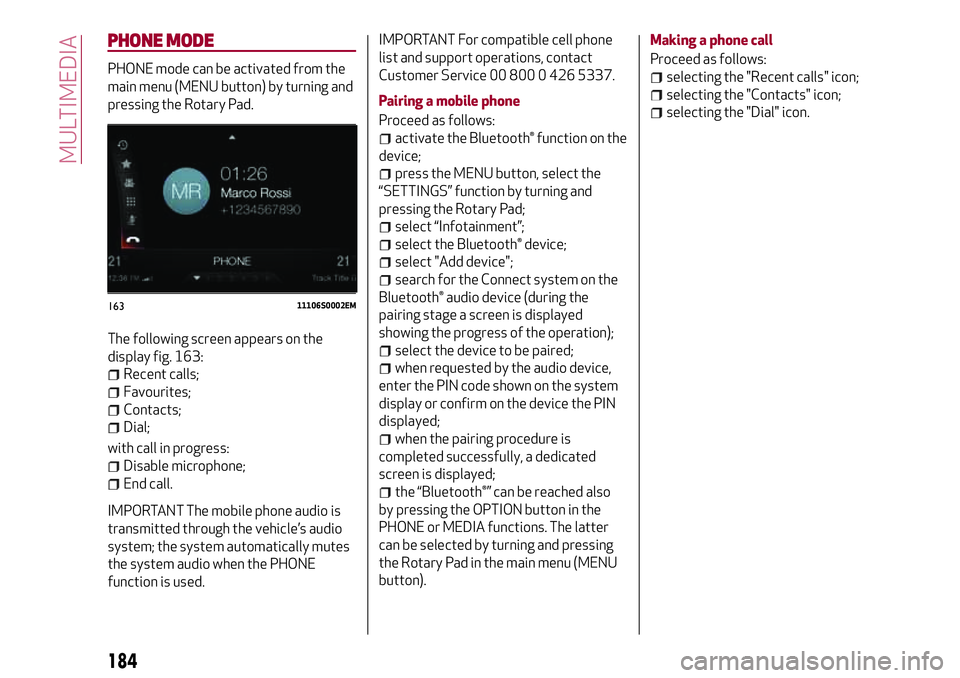
PHONE MODE
PHONE mode can be activated from the
main menu (MENU button) by turning and
pressing the Rotary Pad.
The following screen appears on the
display fig. 163:
Recent calls;
Favourites;
Contacts;
Dial;
with call in progress:
Disable microphone;
End call.
IMPORTANT The mobile phone audio is
transmitted through the vehicle’s audio
system; the system automatically mutes
the system audio when the PHONE
function is used.IMPORTANT For compatible cell phone
list and support operations, contact
Customer Service 00 800 0 426 5337.
Pairing a mobile phone
Proceed as follows:
activate the Bluetooth® function on the
device;
press the MENU button, select the
“SETTINGS” function by turning and
pressing the Rotary Pad;
select “Infotainment”;
select the Bluetooth® device;
select "Add device";
search for the Connect system on the
Bluetooth® audio device (during the
pairing stage a screen is displayed
showing the progress of the operation);
select the device to be paired;
when requested by the audio device,
enter the PIN code shown on the system
display or confirm on the device the PIN
displayed;
when the pairing procedure is
completed successfully, a dedicated
screen is displayed;
the “Bluetooth®” can be reached also
by pressing the OPTION button in the
PHONE or MEDIA functions. The latter
can be selected by turning and pressing
the Rotary Pad in the main menu (MENU
button).Making a phone call
Proceed as follows:
selecting the "Recent calls" icon;
selecting the "Contacts" icon;
selecting the "Dial" icon.
16311106S0002EM
184
MULTIMEDIA
Page 187 of 204
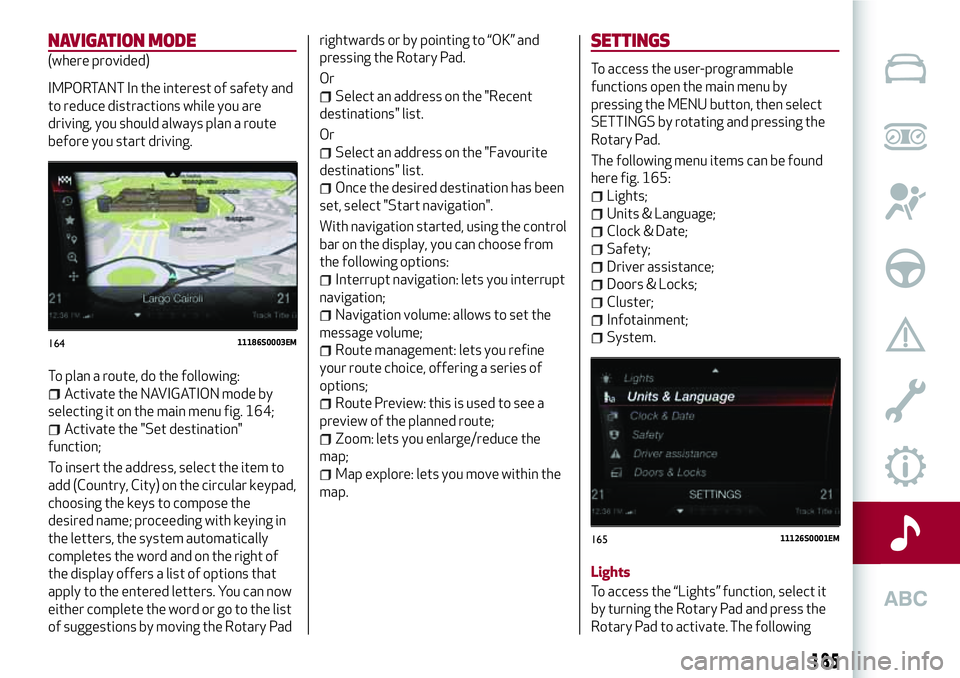
NAVIGATION MODE
(where provided)
IMPORTANT In the interest of safety and
to reduce distractions while you are
driving, you should always plan a route
before you start driving.
To plan a route, do the following:
Activate the NAVIGATION mode by
selecting it on the main menu fig. 164;
Activate the "Set destination"
function;
To insert the address, select the item to
add (Country, City) on the circular keypad,
choosing the keys to compose the
desired name; proceeding with keying in
the letters, the system automatically
completes the word and on the right of
the display offers a list of options that
apply to the entered letters. You can now
either complete the word or go to the list
of suggestions by moving the Rotary Padrightwards or by pointing to “OK” and
pressing the Rotary Pad.
Or
Select an address on the "Recent
destinations" list.
Or
Select an address on the "Favourite
destinations" list.
Once the desired destination has been
set, select "Start navigation".
With navigation started, using the control
bar on the display, you can choose from
the following options:
Interrupt navigation: lets you interrupt
navigation;
Navigation volume: allows to set the
message volume;
Route management: lets you refine
your route choice, offering a series of
options;
Route Preview: this is used to see a
preview of the planned route;
Zoom: lets you enlarge/reduce the
map;
Map explore: lets you move within the
map.
SETTINGS
To access the user-programmable
functions open the main menu by
pressing the MENU button, then select
SETTINGS by rotating and pressing the
Rotary Pad.
The following menu items can be found
here fig. 165:
Lights;
Units & Language;
Clock & Date;
Safety;
Driver assistance;
Doors & Locks;
Cluster;
Infotainment;
System.
Lights
To access the “Lights” function, select it
by turning the Rotary Pad and press the
Rotary Pad to activate. The following16411186S0003EM
16511126S0001EM
185
Page 189 of 204
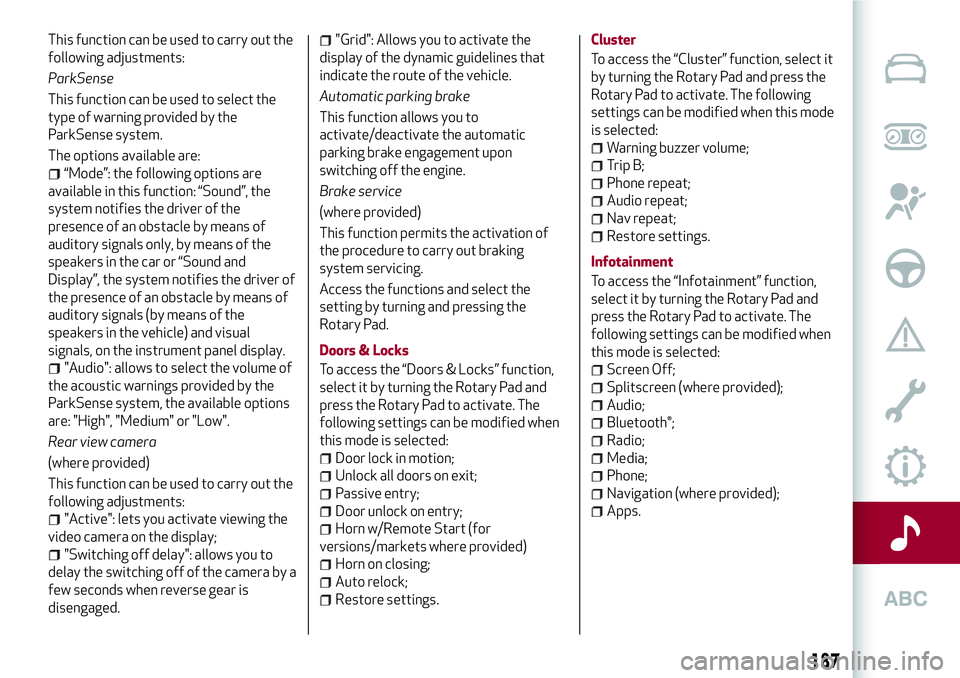
This function can be used to carry out the
following adjustments:
ParkSense
This function can be used to select the
type of warning provided by the
ParkSense system.
The options available are:
“Mode”: the following options are
available in this function: “Sound”, the
system notifies the driver of the
presence of an obstacle by means of
auditory signals only, by means of the
speakers in the car or “Sound and
Display”, the system notifies the driver of
the presence of an obstacle by means of
auditory signals (by means of the
speakers in the vehicle) and visual
signals, on the instrument panel display.
"Audio": allows to select the volume of
the acoustic warnings provided by the
ParkSense system, the available options
are: "High", "Medium" or "Low".
Rear view camera
(where provided)
This function can be used to carry out the
following adjustments:
"Active": lets you activate viewing the
video camera on the display;
"Switching off delay": allows you to
delay the switching off of the camera by a
few seconds when reverse gear is
disengaged.
"Grid": Allows you to activate the
display of the dynamic guidelines that
indicate the route of the vehicle.
Automatic parking brake
This function allows you to
activate/deactivate the automatic
parking brake engagement upon
switching off the engine.
Brake service
(where provided)
This function permits the activation of
the procedure to carry out braking
system servicing.
Access the functions and select the
setting by turning and pressing the
Rotary Pad.
Doors & Locks
To access the “Doors & Locks” function,
select it by turning the Rotary Pad and
press the Rotary Pad to activate. The
following settings can be modified when
this mode is selected:
Door lock in motion;
Unlock all doors on exit;
Passive entry;
Door unlock on entry;
Horn w/Remote Start (for
versions/markets where provided)
Horn on closing;
Auto relock;
Restore settings.Cluster
To access the “Cluster” function, select it
by turning the Rotary Pad and press the
Rotary Pad to activate. The following
settings can be modified when this mode
is selected:
Warning buzzer volume;
Trip B;
Phone repeat;
Audio repeat;
Nav repeat;
Restore settings.
Infotainment
To access the “Infotainment” function,
select it by turning the Rotary Pad and
press the Rotary Pad to activate. The
following settings can be modified when
this mode is selected:
Screen Off;
Splitscreen (where provided);
Audio;
Bluetooth®;
Radio;
Media;
Phone;
Navigation (where provided);
Apps.
187
Page 190 of 204
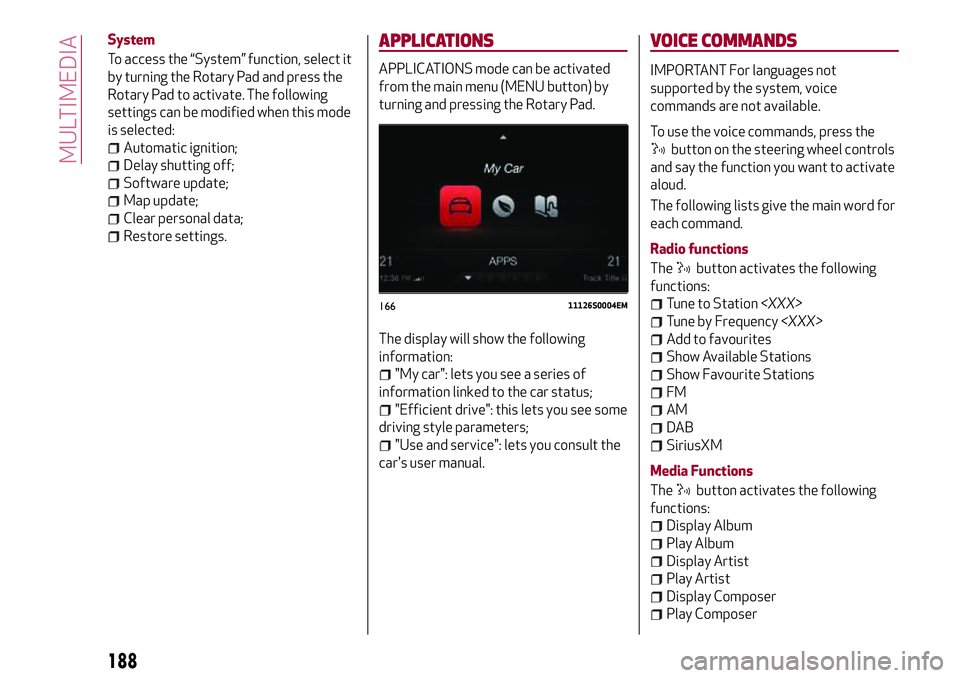
System
To access the “System” function, select it
by turning the Rotary Pad and press the
Rotary Pad to activate. The following
settings can be modified when this mode
is selected:
Automatic ignition;
Delay shutting off;
Software update;
Map update;
Clear personal data;
Restore settings.
APPLICATIONS
APPLICATIONS mode can be activated
from the main menu (MENU button) by
turning and pressing the Rotary Pad.
The display will show the following
information:
"My car": lets you see a series of
information linked to the car status;
"Efficient drive": this lets you see some
driving style parameters;
"Use and service": lets you consult the
car's user manual.
VOICE COMMANDS
IMPORTANT For languages not
supported by the system, voice
commands are not available.
To use the voice commands, press the
button on the steering wheel controls
and say the function you want to activate
aloud.
The following lists give the main word for
each command.
Radio functions
The
button activates the following
functions:
Tune to Station
Tune by Frequency
Add to favourites
Show Available Stations
Show Favourite Stations
FM
AM
DAB
SiriusXM
Media Functions
The
button activates the following
functions:
Display Album
Play Album
Display Artist
Play Artist
Display Composer
Play Composer
16611126S0004EM
188
MULTIMEDIA
Page 191 of 204
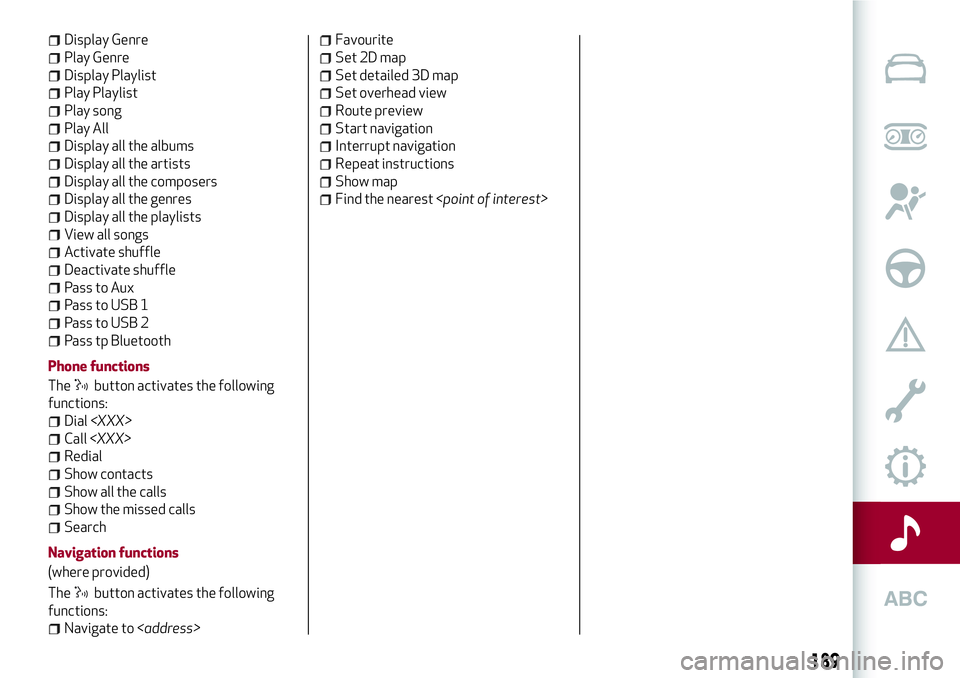
Display Genre
Play Genre
Display Playlist
Play Playlist
Play song
Play All
Display all the albums
Display all the artists
Display all the composers
Display all the genres
Display all the playlists
View all songs
Activate shuffle
Deactivate shuffle
Pass to Aux
Pass to USB 1
Pass to USB 2
Pass tp Bluetooth
Phone functions
The
button activates the following
functions:
Dial
Call
Redial
Show contacts
Show all the calls
Show the missed calls
Search
Navigation functions
(where provided)
The
button activates the following
functions:
Navigate to
Favourite
Set 2D map
Set detailed 3D map
Set overhead view
Route preview
Start navigation
Interrupt navigation
Repeat instructions
Show map
Find the nearest
189