Page 150 of 325
149
uuAudio System uUSB Port
Audio
USB Port
Install the iPod or iPhone dock
connector or the USB flash drive to
the USB port.1 USB Port
•Do not leave the iPod or USB flash drive in the
vehicle. Direct sunlight and high temperatures may
damage it.
•Do not connect the iPod or USB flash drive using a
hub.
•Do not use a device such as a card reader or hard
disc drive, as the device or your files may be
damaged.
•We recommend backing up yo ur data before using
the device in your vehicle.
•Displayed messages may vary depending on the
device model and software version.
If the audio system does not recognize the iPod, try
reconnecting it a few times or reboot the device. To
reboot, follow the manufac turer’s instructions
provided with the iPod or visit www.apple.com/ipod.
16 ACURA TLX NAVI-31TZ38100.book 149 ページ 2015年7月29日 水曜日 午後4時1 1分
Page 178 of 325
177
uuPlaying a Disc uRecommended CDs
Audio
■ Protecting CDs
Follow these precautions when handling or storing CDs:
• Store a CD in its case when it is not being played.
• When wiping a CD, use a soft clean cloth from the center to the outside edge.
• Handle a CD by its edge. Never touch either surface.
• Never insert foreign ob jects into the CD player.
• Keep CDs out of direct sunlight and extreme heat.
• Do not place stabilizer rings or labels on the CD.
• Avoid fingerprints, liquids, and felt-tip pens on the CD.1Protecting CDs
NOTICE
Do not insert a damaged CD. It may be stuck inside
and damage the audio unit.
Examples:
With Label/
Sticker Using Printer
Label Kit
Sealed With Plastic Ring
Bubbled/
Wrinkled
Warped Burrs
3 in (80 mm) CD Chipped/
Cracked
Small CDs Poor quality CDs Damaged CDs Bubbled, wrinkled, labeled, and excessively
thick CDs
16 ACURA TLX NAVI-31TZ38100.book 177 ページ 2015年7月29日 水曜日 午後4時1
1分
Page 179 of 325
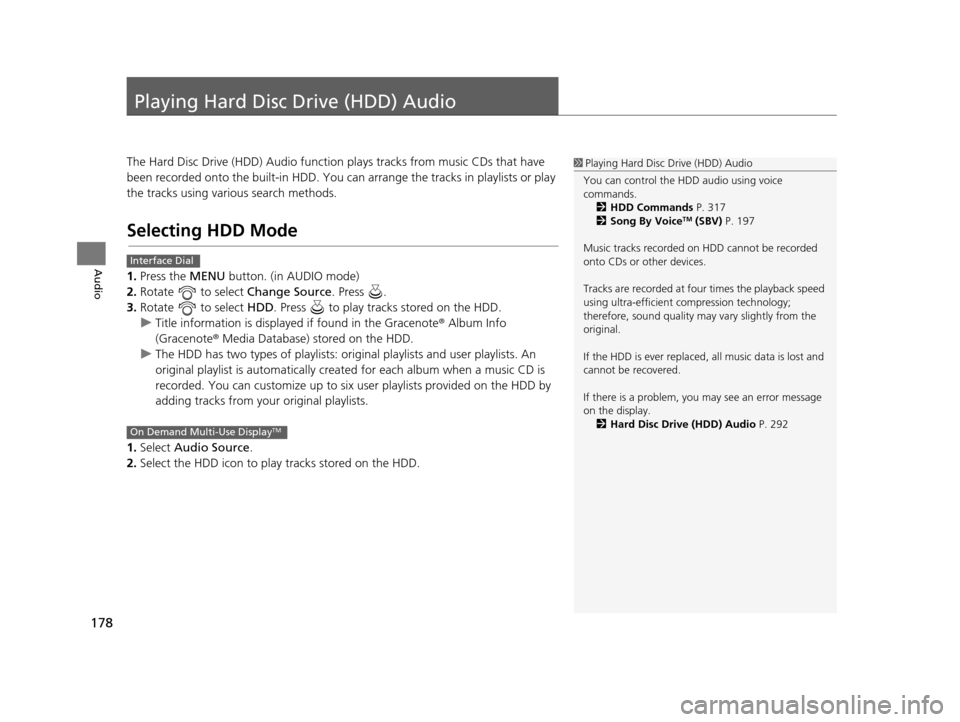
178
Audio
Playing Hard Disc Drive (HDD) Audio
The Hard Disc Drive (HDD) Audio function plays tracks from music CDs that have
been recorded onto the built-in HDD. You can arrange the tracks in playlists or play
the tracks using various search methods.
Selecting HDD Mode
1. Press the MENU button. (in AUDIO mode)
2. Rotate to select Change Source. Press .
3. Rotate to select HDD. Press to play tracks stored on the HDD.
u Title information is displayed if found in the Gracenote ® Album Info
(Gracenote® Media Database) stored on the HDD.
u The HDD has two types of playlists: orig inal playlists and user playlists. An
original playlist is auto matically created for each album when a music CD is
recorded. You can customize up to six user playlists provided on the HDD by
adding tracks from your original playlists.
1. Select Audio Source.
2. Select the HDD icon to play tracks stored on the HDD.
1Playing Hard Disc Drive (HDD) Audio
You can control the HDD audio using voice
commands. 2 HDD Commands P. 317
2 Song By Voice
TM (SBV) P. 197
Music tracks recorded on HDD cannot be recorded
onto CDs or other devices.
Tracks are recorded at four times the playback speed
using ultra-efficient compression technology;
therefore, sound quality ma y vary slightly from the
original.
If the HDD is ever replaced, all music data is lost and
cannot be recovered.
If there is a problem, you may see an error message
on the display. 2 Hard Disc Drive (HDD) Audio P. 292
Interface Dial
On Demand Multi-Use DisplayTM
16 ACURA TLX NAVI-31TZ38100.book 178 ページ 2015年7月29日 水曜日 午後4時1 1分
Page 270 of 325
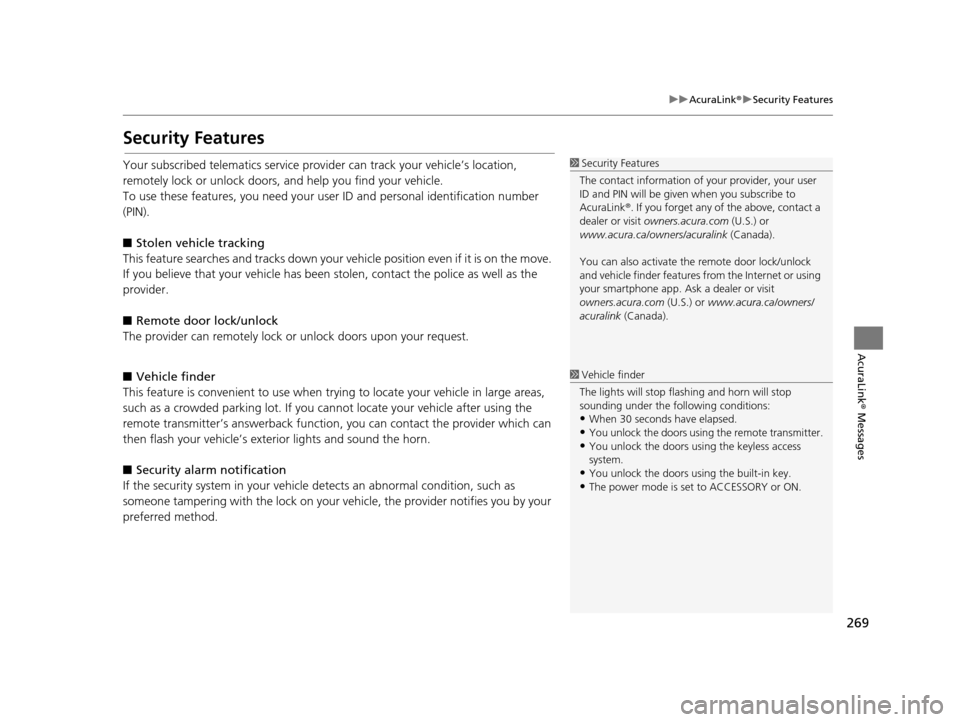
269
uuAcuraLink ®u Security Features
AcuraLink® Messages
Security Features
Your subscribed telematics service prov ider can track your vehicle’s location,
remotely lock or unlock doors, and help you find your vehicle.
To use these features, you n eed your user ID and personal identification number
(PIN).
■ Stolen vehi cle tracking
This feature searches and tracks down your vehicle position even if it is on the move.
If you believe that your vehicle has been stolen, contact the police as well as the
provider.
■ Remote door lock/unlock
The provider can remotely lock or unlock doors upon your request.
■ Vehicle finder
This feature is convenient to use when trying to locate your vehicle in large areas,
such as a crowded parking lot. If you cannot locate your vehicle after using the
remote transmitter’s answerback function, you can contact the provider which can
then flash your vehicle’s exterior lights and sound the horn.
■ Security alarm notification
If the security system in your vehicle detects an abnormal condition, such as
someone tampering with the lock on your vehicle, the provider notifies you by your
preferred method.1 Security Features
The contact information of your provider, your user
ID and PIN will be given when you subscribe to
AcuraLink ®. If you forget any of the above, contact a
dealer or visit owners.acura.com (U.S.) or
www.acura.ca/owners/acuralink (Canada).
You can also activate the remote door lock/unlock
and vehicle finder features from the Internet or using
your smartphone app. As k a dealer or visit
owners.acura.com (U.S.) or www.acura.ca/owners/
acuralink (Canada).
1Vehicle finder
The lights will stop flas hing and horn will stop
sounding under the foll owing conditions:
•When 30 seconds have elapsed.
•You unlock the doors using the remote transmitter.
•You unlock the doors using the keyless access
system.
•You unlock the doors using the built-in key.
•The power mode is set to ACCESSORY or ON.
16 ACURA TLX NAVI-31TZ38100.book 269 ページ 2015年7月29日 水曜日 午後4時1 1分
Page 288 of 325
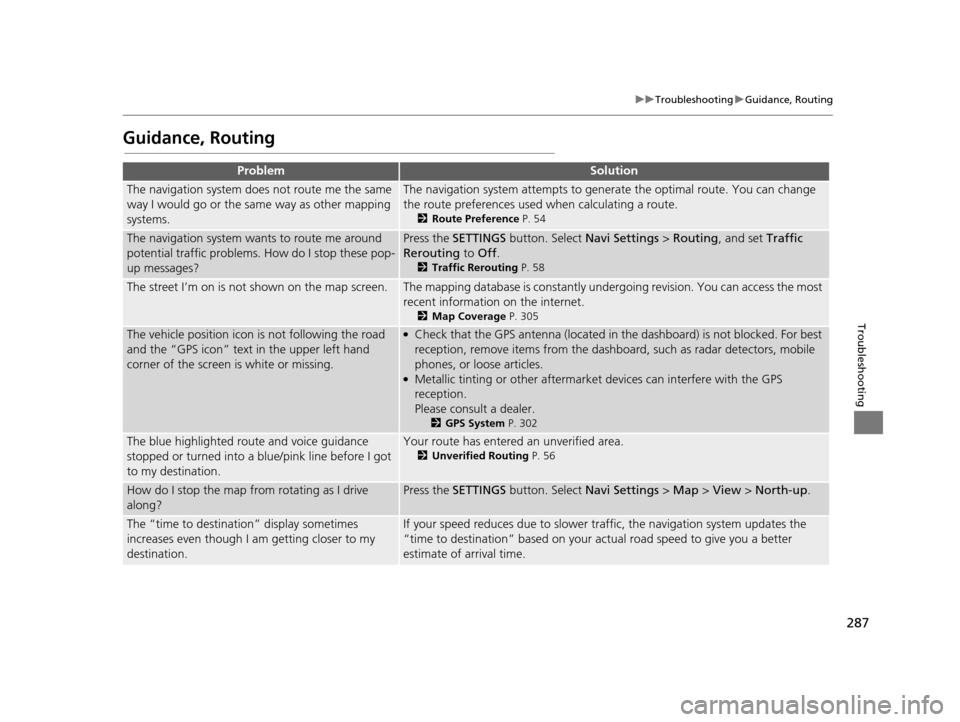
287
uuTroubleshooting uGuidance, Routing
Troubleshooting
Guidance, Routing
ProblemSolution
The navigation system does not route me the same
way I would go or the same way as other mapping
systems.The navigation system attempts to gene rate the optimal route. You can change
the route preferences used when calculating a route.
2 Route Preference P. 54
The navigation system wants to route me around
potential traffic problems. How do I stop these pop-
up messages?Press the SETTINGS button. Select Navi Settings > Routing , and set Traffic
Rerouting to Off .
2Traffic Rerouting P. 58
The street I’m on is not shown on the map screen.The mapping database is constantly undergoing revision. You can access the most
recent information on the internet.
2Map Coverage P. 305
The vehicle position icon is not following the road
and the “GPS icon” text in the upper left hand
corner of the screen is white or missing.●Check that the GPS antenna (located in the dashboard) is not blocked. For best
reception, remove items from the dashboard, such as radar detectors, mobile
phones, or loose articles.
●Metallic tinting or other aftermarket devices can interfere with the GPS
reception.
Please consult a dealer.
2 GPS System P. 302
The blue highlighted route and voice guidance
stopped or turned into a blue/pink line before I got
to my destination.Your route has entered an unverified area.
2Unverified Routing P. 56
How do I stop the map from rotating as I drive
along?Press the SETTINGS button. Select Navi Settings > Map > View > North-up .
The “time to destination” display sometimes
increases even though I am getting closer to my
destination.If your speed reduces due to slower tra ffic, the navigation system updates the
“time to destination” based on your ac tual road speed to give you a better
estimate of arrival time.
16 ACURA TLX NAVI-31TZ38100.book 287 ページ 2015年7月29日 水曜日 午後4時1 1分
Page:
< prev 1-8 9-16 17-24