Page 29 of 325
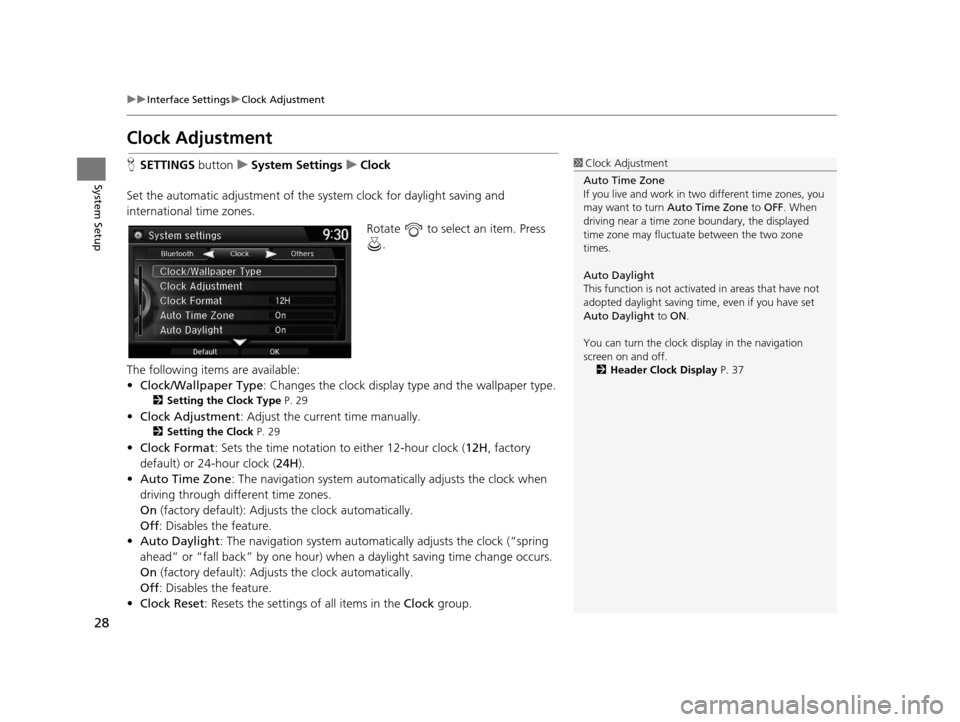
28
uuInterface Settings uClock Adjustment
System Setup
Clock Adjustment
H SETTINGS buttonuSystem Settings uClock
Set the automatic adjustment of the sy stem clock for daylight saving and
international time zones.
Rotate to select an item. Press .
The following items are available:
• Clock/Wallpaper Type : Changes the clock display type and the wallpaper type.
2Setting the Clock Type P. 29
•Clock Adjustment : Adjust the current time manually.
2Setting the Clock P. 29
•Clock Format : Sets the time notation to either 12-hour clock (12H, factory
default) or 24-hour clock ( 24H).
• Auto Time Zone : The navigation system automa tically adjusts the clock when
driving through different time zones.
On (factory default): Adjust s the clock automatically.
Off : Disables the feature.
• Auto Daylight : The navigation system automati cally adjusts the clock (“spring
ahead” or “fall back” by one hour) when a daylight saving time change occurs.
On (factory default): Adjust s the clock automatically.
Off : Disables the feature.
• Clock Reset : Resets the settings of all items in the Clock group.
1Clock Adjustment
Auto Time Zone
If you live and work in tw o different time zones, you
may want to turn Auto Time Zone to OFF. When
driving near a time zone boundary, the displayed
time zone may fluctuat e between the two zone
times.
Auto Daylight
This function is not activated in areas that have not
adopted daylight saving time , even if you have set
Auto Daylight to ON .
You can turn the clock di splay in the navigation
screen on and off.
2 Header Clock Display P. 37
16 ACURA TLX NAVI-31TZ38100.book 28 ページ 2015年7月29日 水曜日 午後4時11分
Page 31 of 325
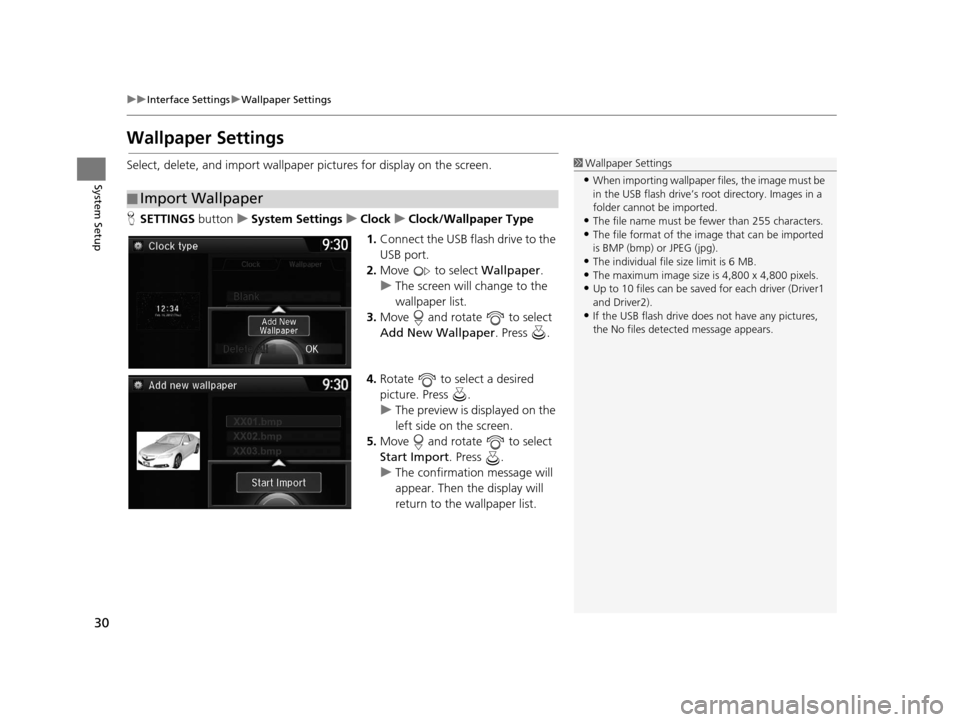
30
uuInterface Settings uWallpaper Settings
System Setup
Wallpaper Settings
Select, delete, and import wallpaper pictures for display on the screen.
H SETTINGS buttonuSystem Settings uClock uClock/Wallpaper Type
1. Connect the USB flash drive to the
USB port.
2. Move to select Wallpaper.
u The screen will change to the
wallpaper list.
3. Move and rotate to select
Add New Wallpaper. Press .
4. Rotate to select a desired
picture. Press .
u The preview is displayed on the
left side on the screen.
5. Move and rotate to select
Start Import . Press .
u The confirmation message will
appear. Then the display will
return to the wallpaper list.
■Import Wallpaper
1
Wallpaper Settings
•When importing wallpaper files, the image must be
in the USB flash drive’s root directory. Images in a
folder cannot be imported.
•The file name must be fewer than 255 characters.•The file format of the im age that can be imported
is BMP (bmp) or JPEG (jpg).
•The individual file size limit is 6 MB.•The maximum image size is 4,800 x 4,800 pixels.
•Up to 10 files can be saved for each driver (Driver1
and Driver2).
•If the USB flash drive doe s not have any pictures,
the No files detect ed message appears.
16 ACURA TLX NAVI-31TZ38100.book 30 ページ 2015年7月29日 水曜日 午後4時11分
Page 32 of 325
Continued31
uuInterface Settings uWallpaper Settings
System SetupH SETTINGS buttonuSystem Settings uClock uClock/Wallpaper Type
u Wallpaper
1.Rotate to select a desired
wallpaper. Press .
u The preview is displayed on the
left side on the screen.
u The pop-up menu appears on
the screen.
2. Rotate to select Set . Press .
u The display will return to the
wallpaper list.
■Select Wallpaper1
Select Wallpaper
From the pop-up menu, rotate to select Preview
and press to see a preview at full-size screen.
To go back to the previous screen, press to select
OK , or press the BACK button.
When the file size is large, it takes a while to be
previewed.
16 ACURA TLX NAVI-31TZ38100.book 31 ページ 2015年7月29日 水曜日 午後4時11分
Page 33 of 325
32
uuInterface Settings uWallpaper Settings
System SetupH SETTINGS buttonuSystem Settings uClock uClock/Wallpaper Type
u Wallpaper
1.Rotate to select a wallpaper
that you want to delete. Press .
u The preview is displayed on the
left side on the screen.
u The pop-up menu appears on
the screen.
2. Rotate to select Delete. Press
.
u The confirmation message will
appear.
3. Rotate to select Yes. Press .
u The display will return to the
wallpaper list.
■Delete Wallpaper
16 ACURA TLX NAVI-31TZ38100.book 32 ページ 2015年7月29日 水曜日 午後4時11分
Page 35 of 325
34
uuInterface Settings uLanguage Settings
System Setup
Language Settings
H SETTINGS buttonuSystem Settings uOthers uLanguage
Set the system language used on all screens. You can choose from three languages:
English , Français (French), Español (Spanish).
Rotate to select the system
language. Press .1Language Settings
Voice confirmation of cities and streets only occurs
when English is the system language.
When Français or Español is selected, some
messages continue to be displayed in English.
16 ACURA TLX NAVI-31TZ38100.book 34 ページ 2015年7月29日 水曜日 午後4時11分
Page 36 of 325
35
uuInterface Settings uVoice Command Tips
System Setup
Voice Command Tips
H SETTINGS buttonuSystem Settings uOthers uVoice Command Tips
Alerts you when manual control of the syst em is disabled to prevent distraction
while driving. Only voice commands are available.
Rotate to select the map unit.
Press .
The following items are available:
• On (factory default): Displays a message.
• Off : Disables the message.
16 ACURA TLX NAVI-31TZ38100.book 35 ページ 2015年7月29日 水曜日 午後4時11分
Page 37 of 325
36
uuInterface Settings uBackground Color
System Setup
Background Color
H SETTINGS buttonuSystem Settings uOthers uBackground Color
Changes the background color of the navigation screen and the On Demand Multi-
Use Display
TM. Rotate to select a desired color.
Press .
16 ACURA TLX NAVI-31TZ38100.book 36 ページ 2015年7月29日 水曜日 午後4時11分
Page 38 of 325
37
uuInterface Settings uHeader Clock Display
System Setup
Header Clock Display
H SETTINGS buttonuSystem Settings uOthers uHeader Clock Display
Selects whether the cl ock display comes on.
Rotate to select an option. Press .
The following options are available:
• On (factory default): The system displa ys the clock in the navigation screen.
• Off : Disables the feature.
16 ACURA TLX NAVI-31TZ38100.book 37 ページ 2015年7月29日 水曜日 午後4時11分