2016 Acura TLX remote control
[x] Cancel search: remote controlPage 1 of 325

The information and specifications included in this publication were in effect at the time of approval for printing. Honda Motor Co., Ltd., reserves the right,
however, to discontinue or change specif ications or design at any time without notice and without incurring any obligation.
Accessories Precautions
The GPS antenna is located in the dashboard . Metallic front or side window tinting can seriously degrade or obstruct GPS recept ion.
Signal noise from devices such as radar detectors, vehicle tracking devices, remote starters, and additional amplifiers can disrupt the navigation system. If you
install any such item, install it away from the navigation display and antenna.
Important Safety Information
Avoid focusing on the screen or manually operating the system controls while driving.
Enter information before you begin driving or when stopped. As y ou drive, listen to the audible instructions and use voice commands when possible. Pull to the
side of the road if you need more time to look at the screen or operate the controls.
Route guidance may conflict with street closures, road construction, detours, and out-of-date map data.
The system itself may also have limitations. Verify route information by carefully observing roads, signs, and signals. Always use your own judgment and obey
traffic laws. 2
System Limitations P. 302
NOTICEThis vehicle’s navigation display, if so equipped, includes me rcury-containing components. Upon removal, please reuse, recycle, or dispose of as hazardous waste.
Clean the screen with a soft, damp cloth. You may use a mild cleaner intended for use on navigation screens.
3 WARNING
Using the navigation system while driving can take your
attention away from the road, causing a crash in which you
could be seriously injured or killed.
Only operate system controls when the conditions permit you
to safely do so.
16 ACURA TLX NAVI-31TZ38100.book 0 ページ 2015年7月29日 水曜日 午後4時11分
Page 2 of 325

Contents
2System Setup P. 19Start-up 20 Voice Control System 22 Interface Settings 26Personal Information 38
Routing 53 Guidance 62 Map 69Data Reset 87
On Demand Multi-Use Display
TM88
2 Navigation P. 89Entering a Destination 90 Calculating the Route 115 Driving to Your Destination 118 Map Menu 125
Changing Your Route 133 Changing Your Destination 142 Resuming Your Trip 145
2Audio P. 147Audio System 148 Audio Remote Controls 153 Audio Settings 155 Playing FM/AM Radio 158
Playing SiriusXM® Radio 164 Playing a Disc 171 Playing Hard Disc Drive (HDD) Audio 178
Playing an iPod 190 Playing Internet Radio 202 Playing a USB Flash Drive 207 Playing Bluetooth® Audio 213
2 Bluetooth ® HandsFreeLink® P. 217Bluetooth® HandsFreeLink® 218 Text/E-mail Message 252 Roadside Assistance 259 HFL Menus 260
2AcuraLink® Messages P. 265AcuraLink® 266
2Other Features P. 277Trip Computer 278 Calendar 279 Information Functions 280
2Troubleshooting P. 283Troubleshooting 284 Error Messages 290
2Reference Information P. 299System Initialization 300 System Limitations 302 Client Assistance 304Legal Information 307
2Voice Commands P. 313Voice Commands 314
Quick Reference GuideP. 2
System SetupP. 19
NavigationP. 89
AudioP. 147
Bluetooth® HandsFreeLink®P. 217
AcuraLink® MessagesP. 265
Other FeaturesP. 277
TroubleshootingP. 283
Reference InformationP. 299
Voice CommandsP. 313
IndexP. 319
16 ACURA TLX NAVI-31TZ38100.book 1 ページ 2015年7月29日 水曜日 午後4時11分
Page 148 of 325

147
Audio
This section describes how to operate the audio system. You can play music from a wide
array of media sources, and control the audio system using the audio buttons, the
Interface Dial, or voice control.
Audio System.................................................. 148
About Your Audio System .............................. 148
USB Port ........................................................ 149
Auxiliary Input Jack ......... .......................... ..... 150
Audio System Theft Protection ....................... 150
Setting Audio Shortcuts ................................. 151
Customizing Audio Source ............................. 152
Audio Remote Controls .................................. 153
Steering Wheel Controls ................................ 153
Audio Settings ................................................. 155
Adjusting the Sound ...................................... 156
Playing FM/AM Radio ..................................... 158
Selecting FM/AM Mode.................................. 158
Audio Screen Control ..................................... 159
Audio Menu .................................................. 161
Playing SiriusXM ® Radio ................................. 164
Selecting SiriusXM ® Mode .............................. 164
Audio Screen Control ..................................... 165 Audio Menu ................................................... 167
SiriusXM
® Radio Service.................................. 169
Playing a Disc ................................................... 171
Selecting Disc Mode ....................................... 171
Audio Screen Control ..................................... 172
Audio Menu ................................................... 173
Recommended CDs ........................................ 176
Playing Hard Disc Drive (HDD) Audio ............ 178
Selecting HDD Mode ...................................... 178
Recording a Music CD to HDD........................ 179
Audio Screen Control ..................................... 180
Audio Menu ................................................... 181
Playing an iPod ................................................ 190
Selecting iPod Mode....................................... 191
Audio Screen Control ..................................... 192
Audio Menu ................................................... 194
Song By Voice
TM (SBV) .................................... 197 Playing Internet Radio
.................................... 202
Selecting Internet Radio Mode ....................... 202
Pandora ® Menu
*............................................ 203
AhaTM Radio Menu ......................................... 205
Playing a USB Flash Drive ............................... 207
Selecting USB Mode....................................... 208
Audio Screen Control..................................... 209
Audio Menu .................................................. 210
Playing Bluetooth ® Audio .............................. 213
Selecting Bluetooth ® Audio Mode.................. 213
Audio Screen Control..................................... 214
16 ACURA TLX NAVI-31TZ38100.book 147 ページ 2015年7月29日 水曜日 午後4時1 1分
Page 149 of 325

148
Audio
Audio System
About Your Audio System
The audio system features AM/FM radio and the SiriusXM® Radio service. It can also
play audio CDs, WMA/MP3/AAC files, Hard Di sc Drive (HDD) audio, USB flash drives,
iPod, iPhone and Bluetooth® devices.
You can operate the audio system from the buttons and switches on the panel, the
icons on the touc hscreen interface.1About Your Audio System
SiriusXM ® Radio is available on a subscription basis
only. For more information on SiriusXM ® Radio,
contact a dealer. 2 SiriusXM ® Radio Service P. 169
SiriusXM ® Radio is available in the U.S. and Canada,
except Hawaii, Alaska, and Puerto Rico.
SiriusXM ® is a registered trademark of Sirius XM ®
Radio, Inc.
Video CDs, DVDs, and 3 in (80 mm) mini CDs are not
supported.
iPod, iPhone and iTunes are trademarks of Apple Inc.
State or local laws may pr ohibit the operation of
handheld electronic devi ces while operating a
vehicle.
When the screen is vi ewed through polarized
sunglasses, a rainbow pa ttern may appear on the
screen due to optical characteristics of the screen. If
this is disturbing, please operate the screen without
polarized sunglasses.
Remote Controls iPod
USB Flash Drive
16 ACURA TLX NAVI-31TZ38100.book 148 ページ 2015年7月29日 水曜日 午後4時1 1分
Page 154 of 325

153Continued
Audio
Audio Remote Controls
Steering Wheel Controls
Control basic audio system functions using the controls mounted on the steering
wheel.
Cycles through the audio modes as follows:1Audio Remote Controls
The CD mode appears only when a CD is loaded.
The USB mode, iPod mode, Bluetooth® Audio mode,
Pandora ®* mode, and Aha
TM mode appear when a
connection (Bluetooth ® or USB) is established with a
device.
To select audio mode, press the SOURCE button,
then move the left selector wheel to the right or left.
*: Pandora ® is available on U.S. models only.
■ SOURCE Button
Left Selector Wheel
SOURCE
Button
16 ACURA TLX NAVI-31TZ38100.book 153 ページ 2015年7月29日 水曜日 午後4時1 1分
Page 155 of 325
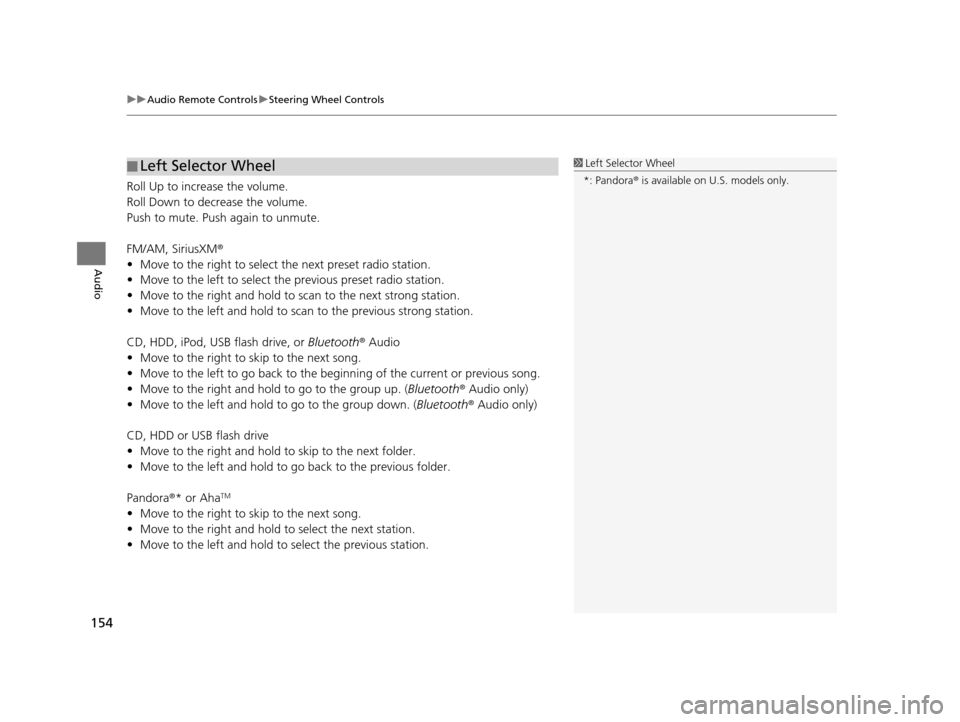
uuAudio Remote Controls uSteering Wheel Controls
154
Audio
Roll Up to increase the volume.
Roll Down to decrease the volume.
Push to mute. Push again to unmute.
FM/AM, SiriusXM ®
• Move to the right to select the next preset radio station.
• Move to the left to select the previous preset radio station.
• Move to the right and hold to sc an to the next strong station.
• Move to the left and hold to scan to the previous strong station.
CD, HDD, iPod, USB flash drive, or Bluetooth® Audio
• Move to the right to sk ip to the next song.
• Move to the left to go back to the beginning of the current or previous song.
• Move to the right and hold to go to the group up. (Bluetooth® Audio only)
• Move to the left and hold to go to the group down. (Bluetooth® Audio only)
CD, HDD or USB flash drive
• Move to the right and hold to skip to the next folder.
• Move to the left and hold to go back to the previous folder.
Pandora ®* or Aha
TM
• Move to the right to sk ip to the next song.
• Move to the right and hold to select the next station.
• Move to the left and hold to select the previous station.
■Left Selector Wheel1
Left Selector Wheel
*: Pandora ® is available on U.S. models only.
16 ACURA TLX NAVI-31TZ38100.book 154 ページ 2015年7月29日 水曜日 午後4時1 1分
Page 219 of 325
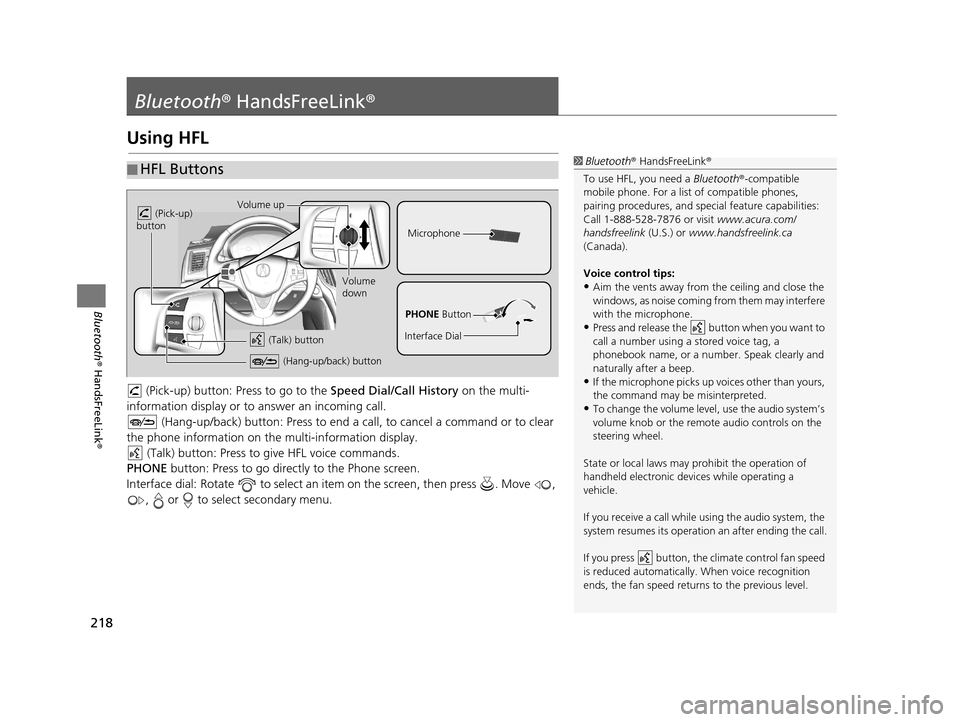
218
Bluetooth® HandsFreeLink ®
Bluetooth® HandsFreeLink ®
Using HFL
(Pick-up) button: Pr ess to go to the Speed Dial/Call History on the multi-
information display or to answer an incoming call.
(Hang-up/back) button: Press to end a call, to cancel a command or to clear
the phone information on the multi-information display. (Talk) button: Press to give HFL voice commands.
PHONE button: Press to go directly to the Phone screen.
Interface dial: Rotate to select an it em on the screen, then press . Move ,
, or to select secondary menu.
■ HFL Buttons1
Bluetooth ® HandsFreeLink ®
To use HFL, you need a Bluetooth®-compatible
mobile phone. For a list of compatible phones,
pairing procedures , and special feature capabilities:
Call 1-888-528-7876 or visit www.acura.com/
handsfreelink (U.S.) or www.handsfreelink.ca
(Canada).
Voice control tips:
•Aim the vents away from the ceiling and close the
windows, as noise coming fr om them may interfere
with the microphone.
•Press and release the button when you want to
call a number using a stored voice tag, a
phonebook name, or a numbe r. Speak clearly and
naturally after a beep.
•If the microphone picks up vo ices other than yours,
the command may be misinterpreted.
•To change the volume level, use the audio system’s
volume knob or the remote audio controls on the
steering wheel.
State or local laws may pr ohibit the operation of
handheld electronic devi ces while operating a
vehicle.
If you receive a call while using the audio system, the
system resumes its operation an after ending the call.
If you press button, the climate control fan speed
is reduced automa tically. When voice recognition
ends, the fan speed returns to the previous level.
Volume up
(Pick-up)
button
Volume
down
(Hang-up/back) button
(Talk) button
Microphone
PHONE Button
Interface Dial
16 ACURA TLX NAVI-31TZ38100.book 218 ページ 2015年7月29日 水曜日 午後4時1 1分
Page 320 of 325

Index
319
Index
Index
Symbols
a (Display Mode) Button ..................... 74
J (Hang-Up/Back) Button ....... 6, 22, 218
h (Pick-up) Button ................................. 218
d (Talk) Button ............................ 6, 22, 218
Numbers
3D Angle Adjustment ................................ 77
A
Acura Client Relations ............................. 304
AcuraLink Message .................................. 271
AcuraLink Subscription Status ................. 275
AcuraLink® ................................................ 266
Address ....................................................... 92
Address Book............................................ 39
Avoided Area ............................................ 60
Address Book
Editing Address Book ................................ 39
Setting Destination ................................... 99
Address Book PIN ....................................... 47
Aha
TM Radio .............................................. 297
AhaTM Radio Menu ................................... 205
Audio On Demand Multi-Use Display
TM................. 5
Remote Control ...................................... 153
Settings .................................................. 155
Voice Commands List.............................. 317
Audio Menu
Bluetooth ® Audio ................................... 213 Disc ......................................................... 171
FM/AM Radio .......................................... 158
HDD ........................................................ 178
Internet Radio .......................................... 202
iPod ......................................................... 190
SiriusXM
® Radio ...................................... 164
USB Flash drive ........................................ 207
Audio System
Theft Protection ....................................... 150
USB Port .................................................. 149
AUX
Auxiliary Input Jack .................................. 150
Avoid Streets ............................................. 141
Avoided Area .............................................. 60
B
Black Level.................................................. 26
Bluetooth® Audio
Playing .................................................... 213
Bluetooth® HandsFreeLink® ..................... 218
Importing Phonebook Data ...................... 227
Making a Call .......................................... 244
Pairing a Phone ....................................... 221
Phone Settings ........................................ 239
Receiving a Call ....................................... 250
Setting Up Speed Dialing ......................... 228
Brightness ................................................... 26
C
Calculating the Route .............................. 115
Calendar .................................................... 279 Call History
................................................ 248
Cancel Route ............................................. 134
Category Address Book ............................................ 39
Setting Destination .................................. 101
Category History ......................................... 49
Change Province ......................................... 93
Change State .............................................. 93
Changing Your Destination ..................... 142
Changing Your Route .............................. 133
City .............................................................. 95
Client Assistance ....................................... 304
Clock Adjustment ....................................... 28
Color ............................................................ 73
Continue Trip ............................................ 145
Contrast ...................................................... 26
Coordinate ................................................ 114
Correct Vehicle Position ............................. 86
Current Location ........................................ 79
Current Position
Address Book ............................................ 39
Map Input ............................................... 112
D
Data Reset ................................................... 87
Day Mode Color......................................................... 73
Switching Display Mode ............................ 74
Delete Tracking .......................................... 85
Destination List Adding Waypoint .................................... 135
16 ACURA TLX NAVI-31TZ38100.book 319 ページ 2015年7月29日 水曜日 午後4時1 1分