Page 206 of 363
205
Audio
Playing a Disc
Your audio system supports audio CDs, CD-Rs and CD-RWs in either MP3, WMA, or
AAC format. With the CD loaded, select the CD mode.
Selecting Disc Mode
1.Insert a disc into the disc slot.
u The disc automatically being playing.
2. Press the MENU button. (in AUDIO mode)
3. Rotate to select Change Source. Press .
4. Rotate to select CD. Press .
1. Insert a disc into the disc slot.
u The disc automatically being playing.
2. Select Audio Source .
3. Select the CD icon.
1Playing a Disc
NOTICE
Do not use CDs with adhesive labels. The label can
cause the CD to jam in the unit.
WMA and ACC files protected by digital rights
management (DRM) cannot be played. The audio
system displays Unplayable File, then skips to the next
file.
Text data appears on the di splay under the following
circumstances:
Page 207 of 363
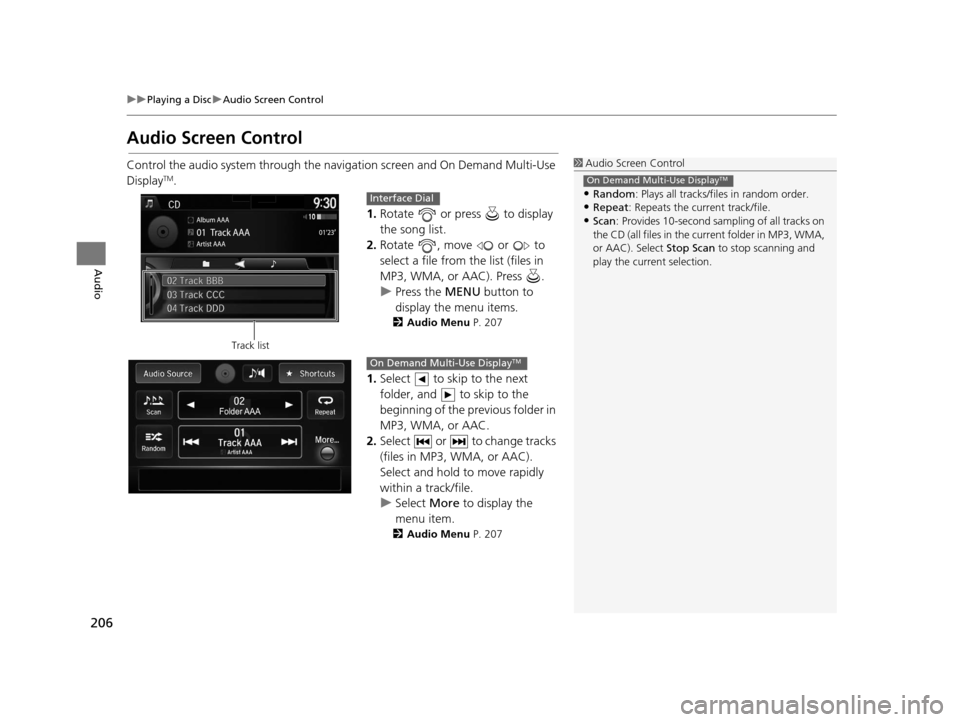
206
uuPlaying a Disc uAudio Screen Control
Audio
Audio Screen Control
Control the audio system through the navigation screen and On Demand Multi-Use
DisplayTM.
1.Rotate or press to display
the song list.
2. Rotate , move or to
select a file from the list (files in
MP3, WMA, or AAC). Press .
u Press the MENU button to
display the menu items.
2 Audio Menu P. 207
1.Select to skip to the next
folder, and to skip to the
beginning of the previous folder in
MP3, WMA, or AAC.
2. Select or to change tracks
(files in MP3, WMA, or AAC).
Select and hold to move rapidly
within a track/file.
u Select More to display the
menu item.
2 Audio Menu P. 207
1Audio Screen Control
•Random : Plays all tracks/fil es in random order.
•Repeat: Repeats the current track/file.
•Scan: Provides 10-second sampling of all tracks on
the CD (all files in the current folder in MP3, WMA,
or AAC). Select Stop Scan to stop scanning and
play the current selection.
On Demand Multi-Use DisplayTM
Track list
Interface Dial
On Demand Multi-Use DisplayTM
16 ACURA RDX NAVI-31TX48300.book 206 ページ 2015年3月6日 金曜日 午後1時26分
Page 208 of 363
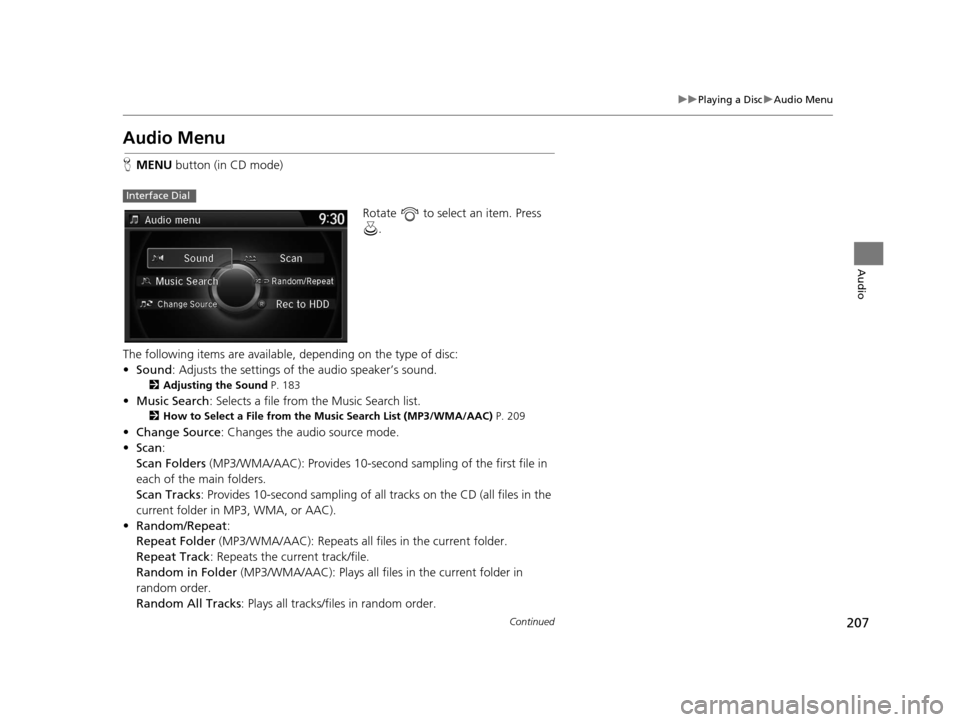
207
uuPlaying a Disc uAudio Menu
Continued
Audio
Audio Menu
H MENU button (in CD mode)
Rotate to select an item. Press .
The following items are available, depending on the type of disc:
• Sound : Adjusts the settings of the audio speaker’s sound.
2Adjusting the Sound P. 183
•Music Search : Selects a file from the Music Search list.
2How to Select a File from the Music Search List (MP3/WMA/AAC) P. 209
•Change Source : Changes the audio source mode.
• Scan :
Scan Folders (MP3/WMA/AAC): Provides 10-second sampling of the first file in
each of the main folders.
Scan Tracks : Provides 10-second sampling of all tracks on the CD (all files in the
current folder in MP3, WMA, or AAC).
• Random/Repeat :
Repeat Folder (MP3/WMA/AAC): Repeats all fi les in the current folder.
Repeat Track : Repeats the current track/file.
Random in Folder (MP3/WMA/AAC): Plays all files in the current folder in
random order.
Random All Tracks : Plays all tracks/files in random order.
Interface Dial
16 ACURA RDX NAVI-31TX48300.book 207 ページ 2015年3月6日 金曜日 午後1時26分
Page 209 of 363
208
uuPlaying a Disc uAudio Menu
Audio
• Rec to HDD : Records a music CD onto the HDD for playback using HDD Audio.
2Recording a Music CD to HDD P. 213
1.Select More.
2. Select a setting item.
The following items are available, depending on the type of disc:
• Sound : Displays the sound preferences screen.
2Adjusting the Sound P. 183
•Screen Settings : Displays the screen preferences screen.
2Changing the Screen Settings P. 87
On Demand Multi-Use DisplayTM
16 ACURA RDX NAVI-31TX48300.book 208 ページ 2015年3月6日 金曜日 午後1時26分
Page 210 of 363
209
uuPlaying a Disc uAudio Menu
Audio
H MENU button (in CD mode) uMusic Search
Rotate , move or to
select a file from the Music Search
list. Press .
■How to Select a File from the Music Search List (MP3/WMA/
AAC)
16 ACURA RDX NAVI-31TX48300.book 209 ページ 2015年3月6日 金曜日 午後1時26分
Page 211 of 363
210
uuPlaying a Disc uRecommended CDs
Audio
Recommended CDs
• Use only high-quality CD-R or CD-RW discs labeled for audio use.
• Use only CD-R or CD-RW discs on which the recordings are closed.
• Play only standard round-shaped CDs.
• Some software files may not allow for audio play or text data display.
• Some versions of MP3, WMA or AAC formats may be unsupported.1 Recommended CDs
A Dual-disc cannot play on th is audio unit. If recorded
under certain conditions, a CD-R or CD-RW may not
play either.
For DTS patents, see http://patents.dts.com .
Manufactured under licens e from DTS Licensing
Limited. DTS, the Symbol, & DTS and the Symbol
together are registered trademarks, and DTS Neural
Surround is a trademark of DTS, Inc. © DTS, Inc. All
Rights Reserved.
■ CDs with MP3, WMA or AAC Files
The CD packages or jackets should have one of these marks.
Also includes:
16 ACURA RDX NAVI-31TX48300.book 210 ページ 2015年3月6日 金曜日 午後1時26分
Page 212 of 363
211
uuPlaying a Disc uRecommended CDs
Audio
■ Protecting CDs
Follow these precautions when handling or storing CDs:
• Store a CD in its case when it is not being played.
• When wiping a CD, use a soft clean cloth from the center to the outside edge.
• Handle a CD by its edge. Never touch either surface.
• Never insert foreign ob jects into the CD player.
• Keep CDs out of direct sunlight and extreme heat.
• Do not place stabilizer rings or labels on the CD.
• Avoid fingerprints, liquids, and felt-tip pens on the CD.1Protecting CDs
NOTICE
Do not insert a damaged CD. It may be stuck inside
and damage the audio unit.
Examples:
With Label/
Sticker Using Printer
Label Kit
Sealed With Plastic Ring
Bubbled/
Wrinkled
Warped Burrs
3 in (80 mm) CD Chipped/
Cracked
Small CDs Poor quality CDs Damaged CDs Bubbled, wrinkled, labeled, and excessively
thick CDs
16 ACURA RDX NAVI-31TX48300.book 211 ページ 2015年3月6日 金曜日 午後1時26分
Page 213 of 363
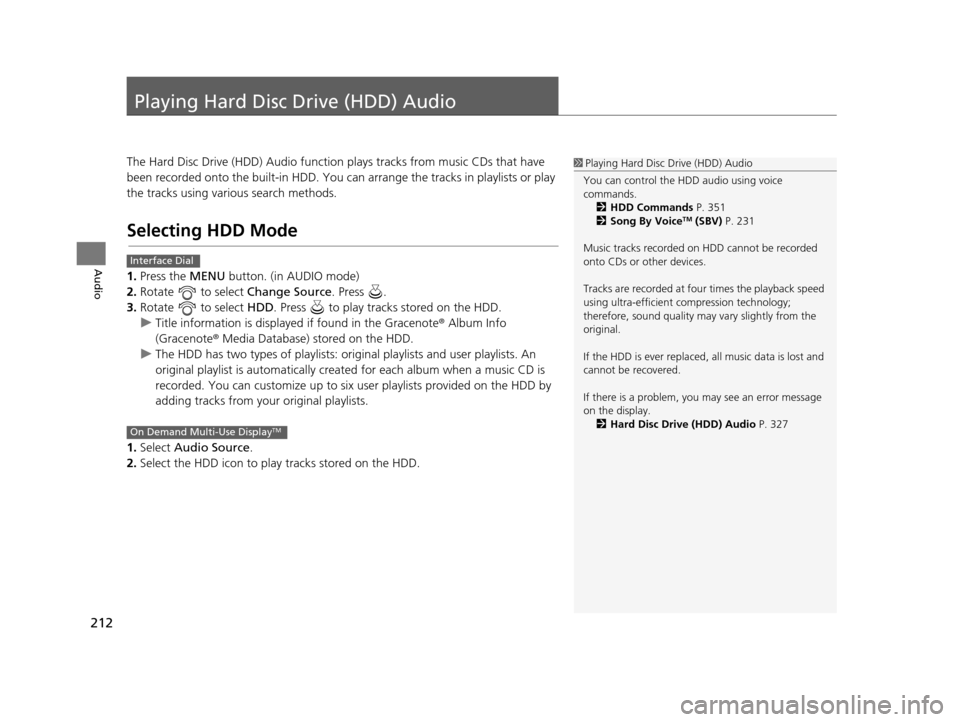
212
Audio
Playing Hard Disc Drive (HDD) Audio
The Hard Disc Drive (HDD) Audio function plays tracks from music CDs that have
been recorded onto the built-in HDD. You can arrange the tracks in playlists or play
the tracks using various search methods.
Selecting HDD Mode
1.Press the MENU button. (in AUDIO mode)
2. Rotate to select Change Source. Press .
3. Rotate to select HDD. Press to play tracks stored on the HDD.
u Title information is displayed if found in the Gracenote ® Album Info
(Gracenote® Media Database) stored on the HDD.
u The HDD has two types of playlists: orig inal playlists and user playlists. An
original playlist is auto matically created for each album when a music CD is
recorded. You can customize up to six us er playlists provided on the HDD by
adding tracks from your original playlists.
1. Select Audio Source.
2. Select the HDD icon to play tracks stored on the HDD.
1Playing Hard Disc Drive (HDD) Audio
You can control the HDD audio using voice
commands. 2 HDD Commands P. 351
2 Song By Voice
TM (SBV) P. 231
Music tracks recorded on HDD cannot be recorded
onto CDs or other devices.
Tracks are recorded at four times the playback speed
using ultra-efficient compression technology;
therefore, sound quality ma y vary slightly from the
original.
If the HDD is ever replaced, all music data is lost and
cannot be recovered.
If there is a problem, you may see an error message
on the display. 2 Hard Disc Drive (HDD) Audio P. 327
Interface Dial
On Demand Multi-Use DisplayTM
16 ACURA RDX NAVI-31TX48300.book 212 ページ 2015年3月6日 金曜日 午後1時26分