Page 194 of 363
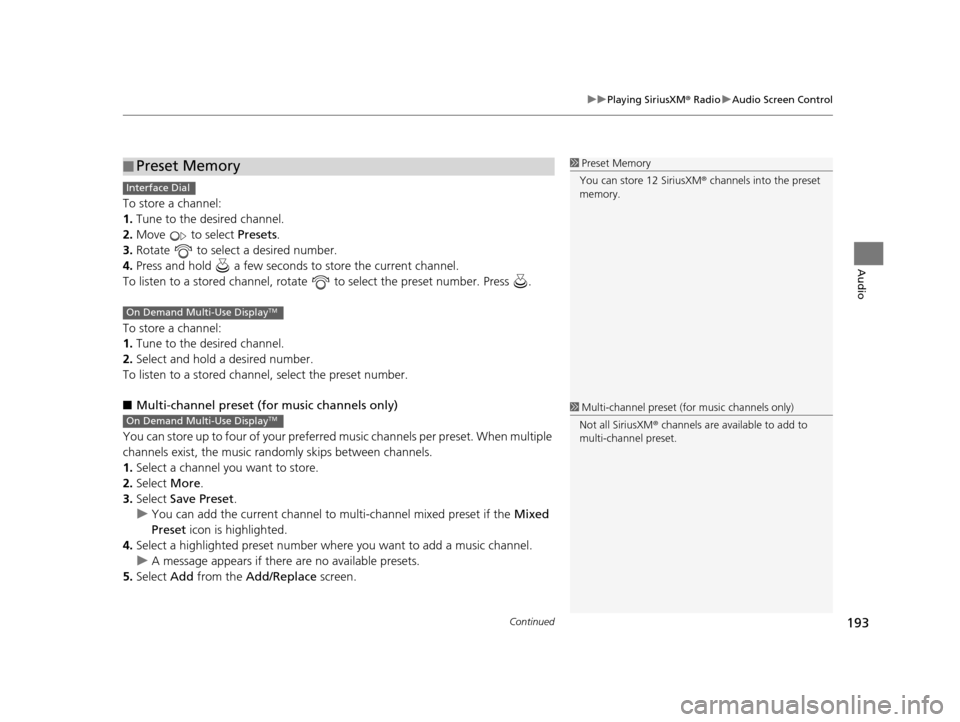
Continued193
uuPlaying SiriusXM ® Radio uAudio Screen Control
Audio
To store a channel:
1. Tune to the desired channel.
2. Move to select Presets.
3. Rotate to select a desired number.
4. Press and hold a few seconds to store the current channel.
To listen to a stored channel, rotate to select the preset number. Press .
To store a channel:
1. Tune to the desired channel.
2. Select and hold a desired number.
To listen to a stored channel, select the preset number.
■ Multi-channel preset (for music channels only)
You can store up to four of your preferred music channels per preset. When multiple
channels exist, the music randomly skips between channels.
1. Select a channel you want to store.
2. Select More.
3. Select Save Preset .
u You can add the current channel to multi-channel mixed preset if the Mixed
Preset icon is highlighted.
4. Select a highlighted preset number wh ere you want to add a music channel.
u A message appears if there are no available presets.
5. Select Add from the Add/Replace screen.
■Preset Memory1
Preset Memory
You can store 12 SiriusXM ® channels into the preset
memory.
Interface Dial
On Demand Multi-Use DisplayTM
1 Multi-channel preset (for music channels only)
Not all SiriusXM ® channels are available to add to
multi-channel preset.On Demand Multi-Use DisplayTM
16 ACURA RDX NAVI-31TX48300.book 193 ページ 2015年3月6日 金曜日 午後1時26分
Page 195 of 363
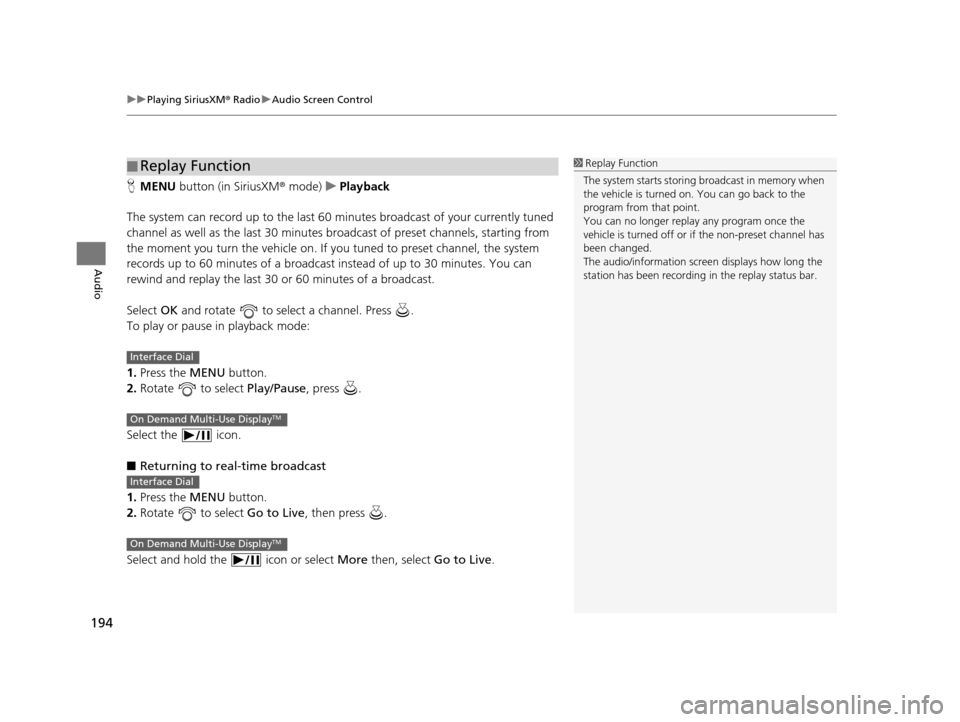
uuPlaying SiriusXM ® Radio uAudio Screen Control
194
Audio
H MENU button (in SiriusXM ® mode)uPlayback
The system can record up to the last 60 minutes broadcast of your currently tuned
channel as well as the last 30 minutes br oadcast of preset channels, starting from
the moment you turn the vehicle on. If yo u tuned to preset channel, the system
records up to 60 minutes of a broadcast instead of up to 30 minutes. You can
rewind and replay the last 30 or 60 minutes of a broadcast.
Select OK and rotate to select a channel. Press .
To play or pause in playback mode:
1. Press the MENU button.
2. Rotate to select Play/Pause, press .
Select the icon.
■ Returning to real-time broadcast
1. Press the MENU button.
2. Rotate to select Go to Live, then press .
Select and hold the icon or select More then, select Go to Live.
■Replay Function1
Replay Function
The system starts storing broadcast in memory when
the vehicle is turned on. You can go back to the
program from that point.
You can no longer repl ay any program once the
vehicle is turned off or if the non-preset channel has
been changed.
The audio/information screen displays how long the
station has been recording in the replay status bar.
Interface Dial
On Demand Multi-Use DisplayTM
Interface Dial
On Demand Multi-Use DisplayTM
16 ACURA RDX NAVI-31TX48300.book 194 ページ 2015年3月6日 金曜日 午後1時26分
Page 201 of 363
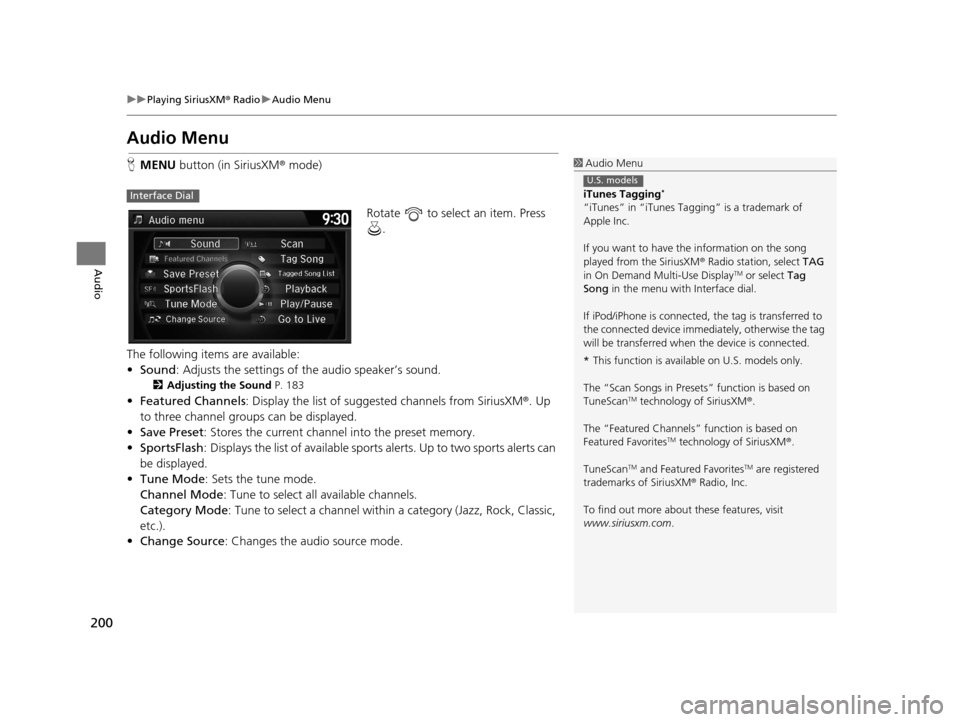
200
uuPlaying SiriusXM ® Radio uAudio Menu
Audio
Audio Menu
H MENU button (in SiriusXM ® mode)
Rotate to select an item. Press .
The following items are available:
• Sound : Adjusts the settings of the audio speaker’s sound.
2Adjusting the Sound P. 183
•Featured Channels : Display the list of suggested channels from SiriusXM ®. Up
to three channel groups can be displayed.
• Save Preset : Stores the current channe l into the preset memory.
• SportsFlash : Displays the list of available sports alerts. Up to two sports alerts can
be displayed.
• Tune Mode : Sets the tune mode.
Channel Mode : Tune to select all available channels.
Category Mode : Tune to select a channel within a category (Jazz, Rock, Classic,
etc.).
• Change Source: Changes the audio source mode.
1Audio Menu
iTunes Tagging
*
“iTunes” in “iTunes Ta gging” is a trademark of
Apple Inc.
If you want to have the information on the song
played from the SiriusXM ® Radio station, select TAG
in On Demand Multi-Use Display
TM or select Tag
Song in the menu with Interface dial.
If iPod/iPhone is connected, the tag is transferred to
the connected device immedi ately, otherwise the tag
will be transferred when the device is connected.
* This function is availabl e on U.S. models only.
The “Scan Songs in Preset s” function is based on
TuneScan
TM technology of SiriusXM ®.
The “Featured Channels ” function is based on
Featured Favorites
TM technology of SiriusXM ®.
TuneScan
TM and Featured FavoritesTM are registered
trademarks of SiriusXM ® Radio, Inc.
To find out more about these features, visit
www.siriusxm.com .
U.S. models
Interface Dial
16 ACURA RDX NAVI-31TX48300.book 200 ページ 2015年3月6日 金曜日 午後1時26分
Page 202 of 363
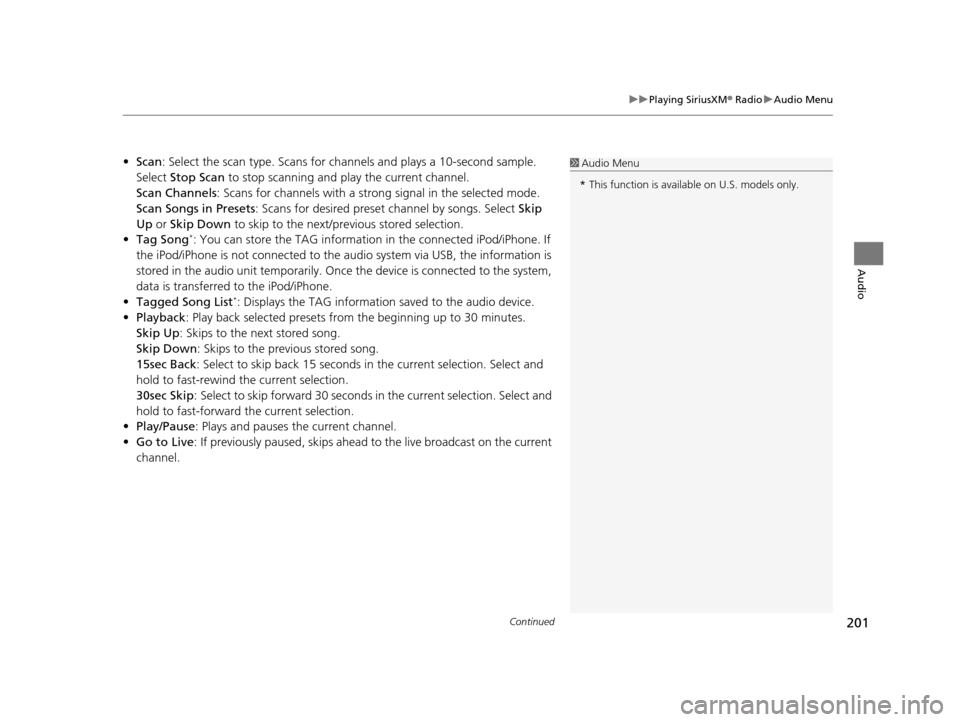
Continued201
uuPlaying SiriusXM ® Radio uAudio Menu
Audio
• Scan : Select the scan type. Scans for channels and pl ays a 10-second sample.
Select Stop Scan to stop scanning and play the current channel.
Scan Channels : Scans for channels with a strong signal in the selected mode.
Scan Songs in Presets: Scans for desired preset channel by songs. Select Skip
Up or Skip Down to skip to the next/previous stored selection.
• Tag Song
*: You can store the TAG information in the connected iPod/iPhone. If
the iPod/iPhone is not connected to the audio system via USB, the information is
stored in the audio unit temporarily. Once the device is connected to the system,
data is transferred to the iPod/iPhone.
• Tagged Song List
*: Displays the TAG information saved to the audio device.
• Playback : Play back selected presets from the beginning up to 30 minutes.
Skip Up: Skips to the next stored song.
Skip Down : Skips to the previous stored song.
15sec Back : Select to skip back 15 seconds in the current selection. Select and
hold to fast-rewind the current selection.
30sec Skip : Select to skip forward 30 seconds in the current selection. Select and
hold to fast-forward the current selection.
• Play/Pause: Plays and pauses the current channel.
• Go to Live : If previously paused, skips ahead to the live broadcast on the current
channel.
1 Audio Menu
* This function is availabl e on U.S. models only.
16 ACURA RDX NAVI-31TX48300.book 201 ページ 2015年3月6日 金曜日 午後1時26分
Page 203 of 363
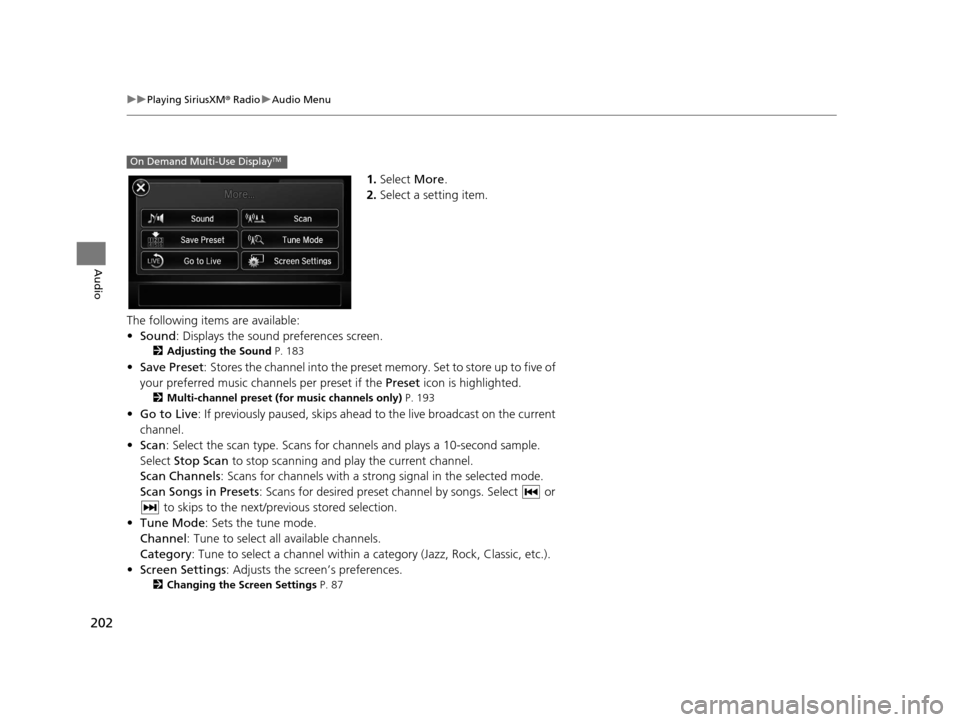
202
uuPlaying SiriusXM ® Radio uAudio Menu
Audio
1. Select More.
2. Select a setting item.
The following items are available:
• Sound : Displays the sound preferences screen.
2Adjusting the Sound P. 183
•Save Preset : Stores the channel into the preset memory. Set to store up to five of
your preferred music channels per preset if the Preset icon is highlighted.
2Multi-channel preset (for music channels only) P. 193
•Go to Live : If previously paused, skips ahead to the live broadcast on the current
channel.
• Scan : Select the scan type. Scans for cha nnels and plays a 10-second sample.
Select Stop Scan to stop scanning and play the current channel.
Scan Channels: Scans for channels with a str ong signal in the selected mode.
Scan Songs in Presets : Scans for desired preset ch annel by songs. Select or
to skips to the next/previous stored selection.
• Tune Mode : Sets the tune mode.
Channel : Tune to select all available channels.
Category : Tune to select a channel within a category (Jazz, Rock, Classic, etc.).
• Screen Settings : Adjusts the screen’s preferences.
2Changing the Screen Settings P. 87
On Demand Multi-Use DisplayTM
16 ACURA RDX NAVI-31TX48300.book 202 ページ 2015年3月6日 金曜日 午後1時26分
Page 266 of 363
Continued265
uuBluetooth ® HandsFreeLink ®u Setting Up Speed Dialing
Bluetooth ® HandsFreeLink ®
You can preset five previously stored speed dial entries, and make a call from one of
the preset numbers, or call history when the phone is paired and connected to the
vehicle‘s Bluetooth ® HandsFreeLink ® (HFL) system.
2 Setting Up Speed Dialing P. 262
■To preset a speed dial
1.Select Shortcuts .
2. Select Phone .
3. Select Speed Dial .
4. Select Edit or No Entry .
u If you select No Entry, go to
step 6.
5. Select Add and select a preset
number you want to store as a
shortcut.
u Five presets appear. Select a No
Entry preset or an existing
preset.
u The screen changes to a list of
previously stor ed speed dial
entries.
■ Setting Phone Shortcuts1
Setting Phone Shortcuts
Dial icon
You can make a call using the keyboard on the On
Demand Multi-Use Display
TM to input numbers.
2 Entering a Phone Number P. 280
16 ACURA RDX NAVI-31TX48300.book 265 ページ 2015年3月6日 金曜日 午後1時26分
Page 267 of 363
266
uuBluetooth ® HandsFreeLink ®u Setting Up Speed Dialing
Bluetooth ® HandsFreeLink ®
6.Select a phone number you want
to store as a shortcut. Select OK
and press .
■ To make a call from a speed dial entry
1.Select Shortcuts .
2. Select Phone .
3. Select Speed Dial .
4. Select a preset number.
u Dialing starts automatically.
16 ACURA RDX NAVI-31TX48300.book 266 ページ 2015年3月6日 金曜日 午後1時26分
Page 268 of 363
267
uuBluetooth ® HandsFreeLink ®u Setting Up Speed Dialing
Bluetooth ® HandsFreeLink ®
■To delete a speed dial
1.Select Shortcuts .
2. Select Phone .
3. Select Speed Dial .
4. Select Edit.
5. Select Delete .
6. Select the preset number with the
phone number you want to
delete.
■ To make a call from call history
1.Select Shortcuts .
2. Select Phone .
3. Select Call History .
4. Select a phone number.
u Dialing starts automatically.
1To make a call from call history
The call history displays the last six dialed, received, or
missed calls.
16 ACURA RDX NAVI-31TX48300.book 267 ページ 2015年3月6日 金曜日 午後1時26分